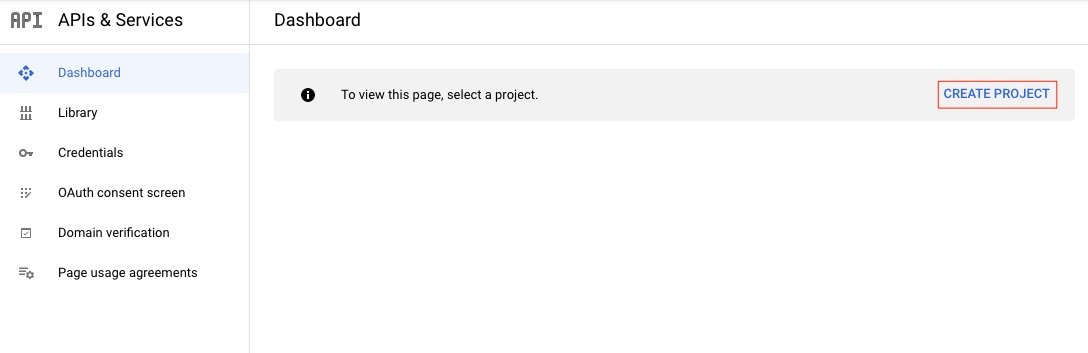Applies to: QLM Pro v17
Go to the Google Cloud Platform Console and sign in as an administrator.
- From the main dashboard, click Create Project.
- Enter a project name and select your organization
- Select your new project and go to the API & Services section
- Click + Enable APIS and Services
- Enter Gmail in the search field, select the Gmail API option then click Enable.
- To create an OAuth Client ID, select Credentials
- Click Create Credentials and select OAuth Client ID
- Set the Application type to Desktop and Click Create
- Make a copy of the Client ID and the Client Secret and store them in a secure location. You will need them to configure QLM.
- Configure the OAuth Consent Screen. This step is required to verify your app registration with Google. Once the app is verified, you should be able to send emails from QLM.