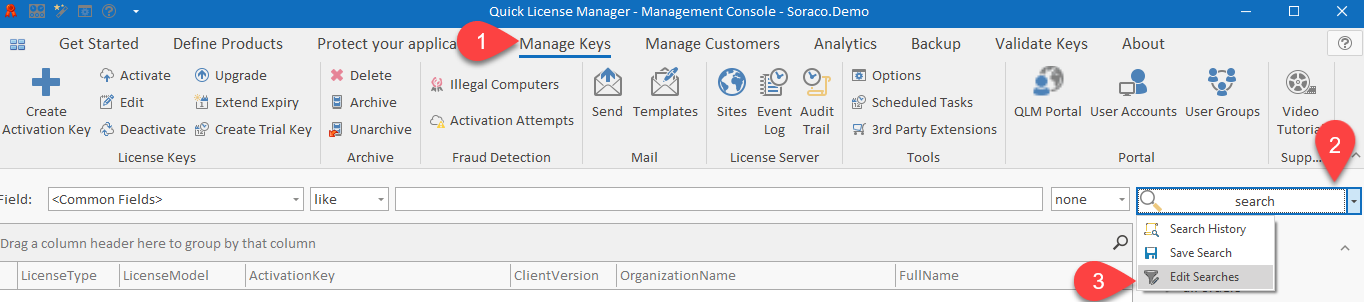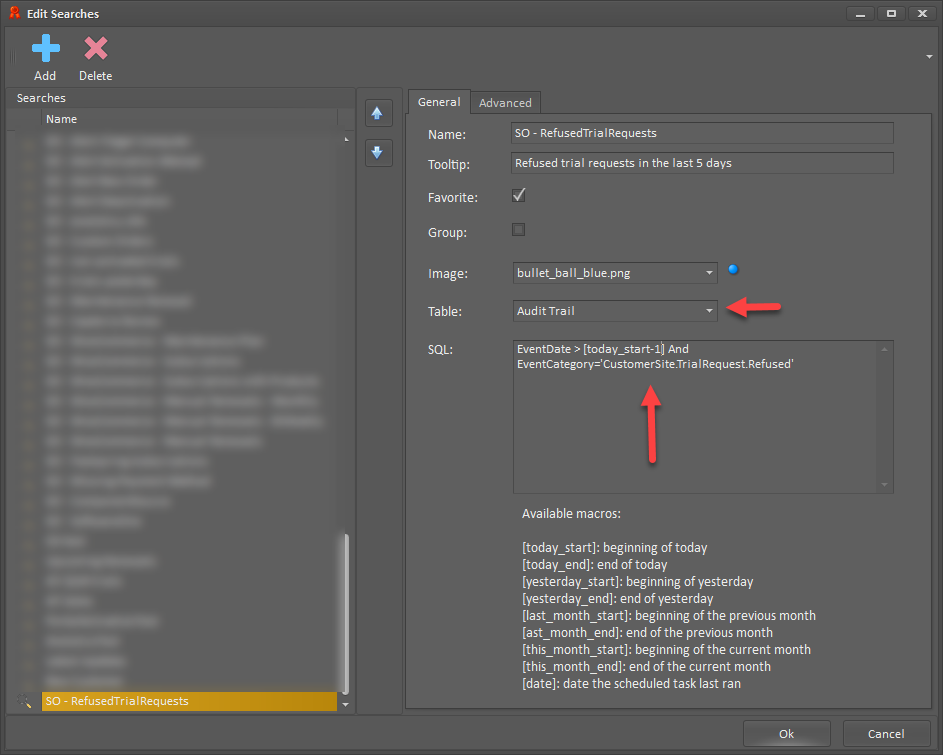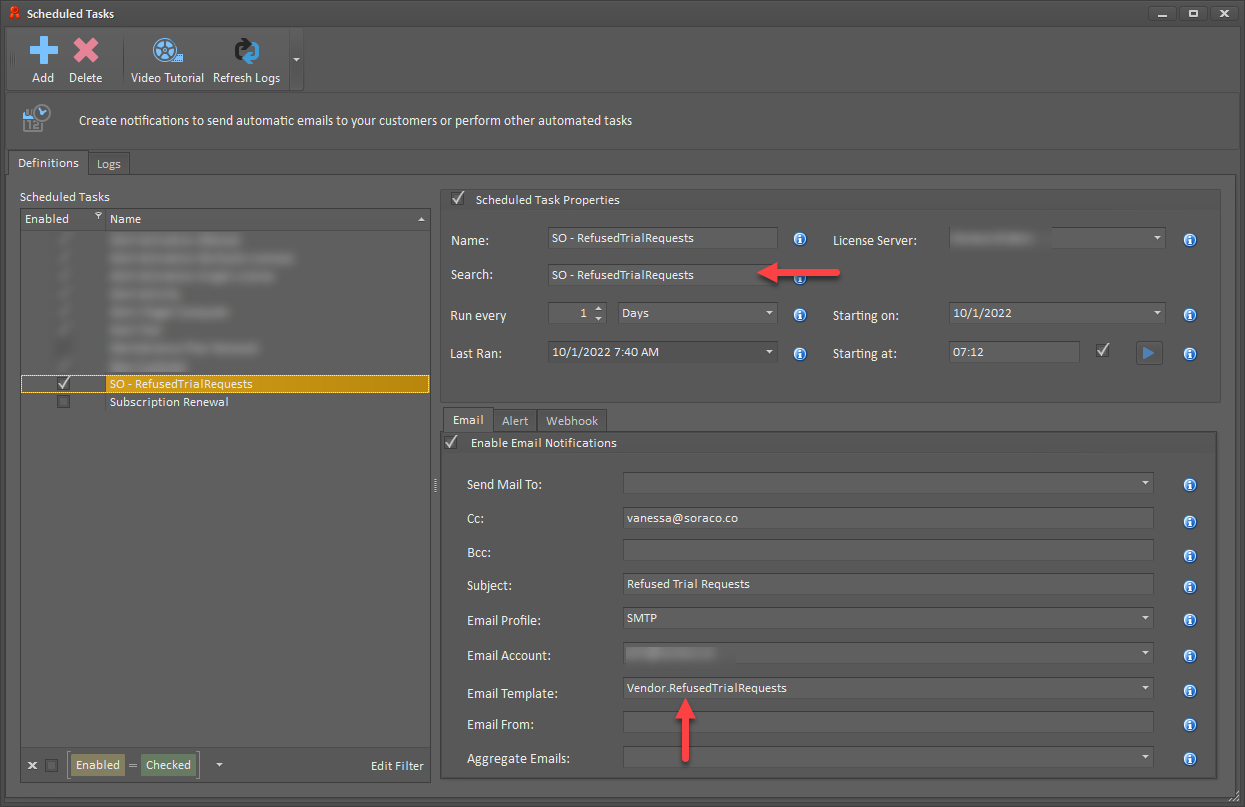Edition: Enterprise
Version : 16.0.22281.2
You can use QLM's scheduled tasks and email integration to automatically email yourself a report of all failed customer trial requests. Failed trial requests are attempts to register for a trial using the QLM Self Help Trial Registration form or API.
To do so, follow the steps below.
- Go to the Manage Keys tab
- Click on the Search drop-down and select Edit Searches
- Click on Add to add a new search
- Set the Name to "RefusedTrialRequests" (or any name you wish)
- Set the Table to "Audit Trail"
- Set the SQL field to: EventDate > [today_start-1] And EventCategory='CustomerSite.TrialRequest.Refused'
- Click OK
- On the ribbon bar, click on the Tools / Scheduled Tasks
- Click on Add to add a new task
- Set the Name to: RefusedTrialRequests
- Select your License Server
- In the Search drop-down, select the Search created earlier: RefusedTrialRequests
- Set the Schedule Run every to: 1 Day
- Set "Starting on" and "Starting at" fields as needed
- In the Email tab, set at least the following fields:
- Send Mail To: <None>
- Set the CC field to your email address
- Subject: <enter a subject for the email>
- Email Profile: <select an email profile>
- Email Account: <select an email account>
- Email Template: Vendor.RefustedTrialRequests
- Aggregate Emails: Do Not Aggregate