-
-
Notifications
You must be signed in to change notification settings - Fork 1.6k
New issue
Have a question about this project? Sign up for a free GitHub account to open an issue and contact its maintainers and the community.
By clicking “Sign up for GitHub”, you agree to our terms of service and privacy statement. We’ll occasionally send you account related emails.
Already on GitHub? Sign in to your account
Move plots in Plots pane #12158
Comments
|
@jnsebgosselin what do you think? |
|
Nice suggestion @OverLordGoldDragon! It shouldn't be that hard to implement (I think). |
|
Would be great to combine this with a full size view of the thumb upon double click? Ideally you could scroll through your thumbs with "image up", "image down" keys in full size view. Maybe the magnifying glass icons already serve this purpos, but in my case they are disabled, at least for mathplotlib pictures. |
|
@jnsebgosselin Yeah, in the thumbnail scrollbar. Drag & drop doesn't really matter - though it'd be even better if it had shortcuts. @tstreibl Do you mean like below? You can undock the Plots pane and drag away the thumbnail bar to maximize view size. Plot codeimport numpy as np
import matplotlib.pyplot as plt
def pplot(r, w=1, h=1):
plt.polar(r)
plt.gcf().set_size_inches(18 * w, 18 * h)
pplot(- np.linspace(0, 1, 300)**12)
pplot(np.exp(- np.linspace(0, 1, 400)))
pplot(np.linspace(0, 1, 300) ** 2) |
|
Wow - did't realize that it's so easy. Sorry that I did't get it. Problem solved. Thanks. |
|
komplete shame on me. Thanks. |
|
No worries, it's not like it was well documented and you are not the first confused by this. Maybe we need to change that to make it less confusing... |
|
It's intuitive and fit's together once you decide to play around with the docking capabilities. I like that it's also easy to redock, so it's in deed a full featured image viewer. Great. |
|
Any progress? Am willing to contribute, with some guidance
Sounds good |
|
Pinging in case notifs failed, @jnsebgosselin @ccordoba12 |
|
Ok, I should have time to work on this in the following week. I agree this feature would be very usefull. |
|
@jnsebgosselin My main use case by far is executing some IPython code twice with an altered parameter, then comparing the resulting images. To me this is best done in an "overlapped" manner, just without overlapping - by pressing up and down arrow keys and changing between the images, effectively a GIF. When it's just one image, it can already be done, no problem. In additional to manual sorting, it'd be great if there was a feature to automatically arrange images this way - like |
|
Thanks for your feedback @OverLordGoldDragon and sorry for not implementing this sooner. I am going to start on this next week, for real this time XD. |
|
@jnsebgosselin Glad it's being worked on at all! |
|
It can't be helped if I'm the only one asking, but, I'd still appreciate this feature. I understand if it's out of scope though. |
|
Sorry for the long delay in addressing this one. I took a look at it today and managed to implement it quickly thanks to this resource on the web: https://www.pythonguis.com/faq/pyqt-drag-drop-widgets/ So, I'm marking it for 6.0 beta1, to be released in two or three weeks. |
|
Thank you! This is great for me. |
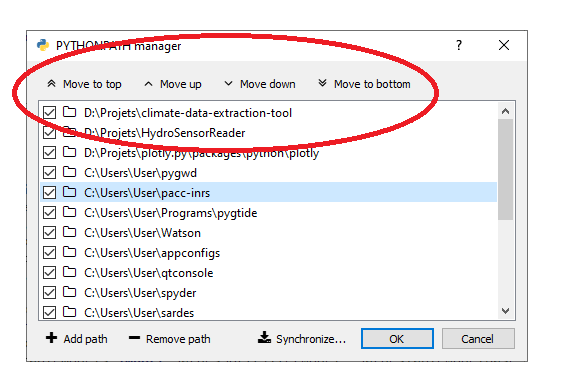
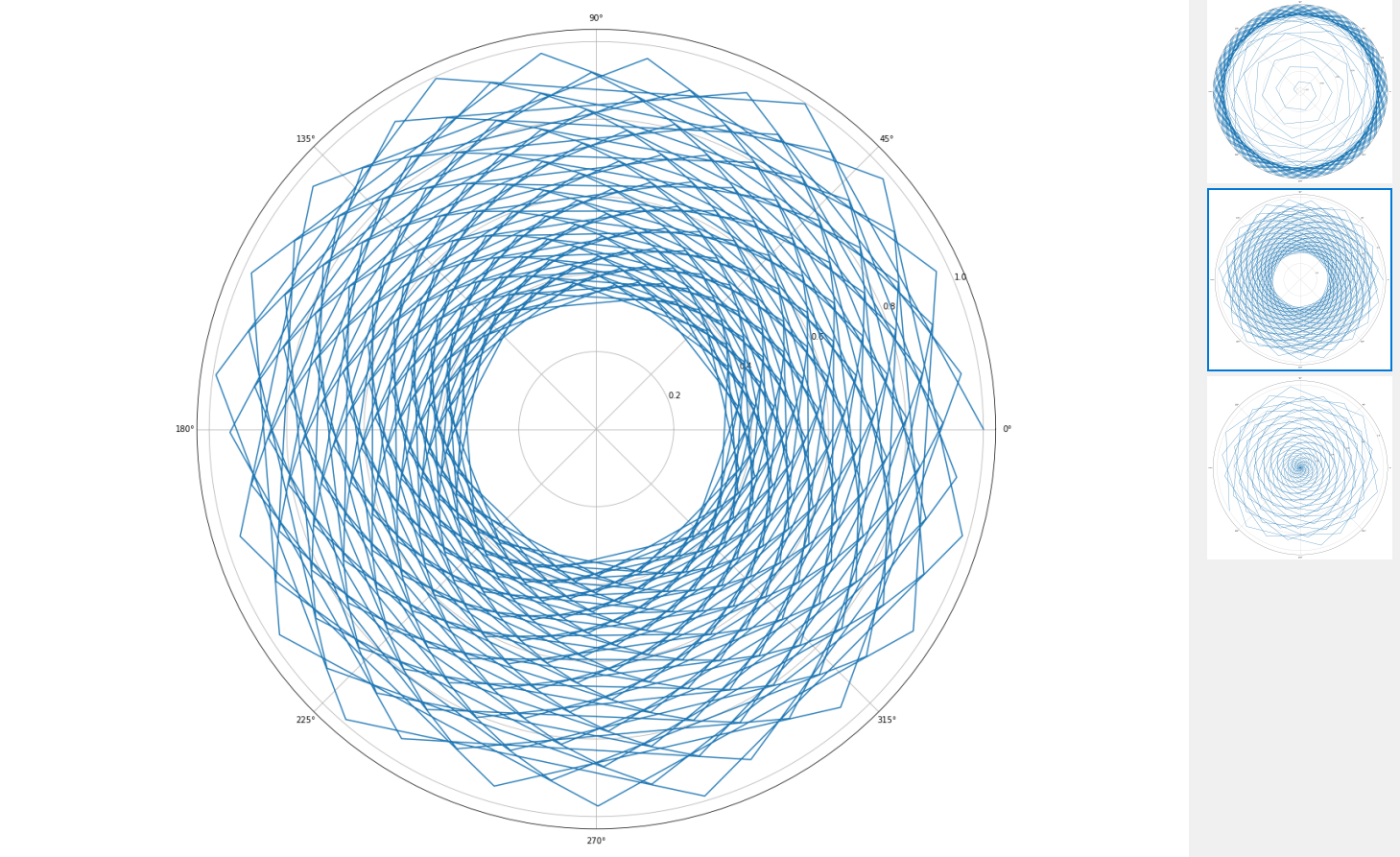

Possible? I currently have to re-plot stuff to order them a certain way for viewing, which can be quite expensive. The Plots pane is nice for directly comparing images, but this feature seems absent.
The text was updated successfully, but these errors were encountered: