-
Notifications
You must be signed in to change notification settings - Fork 4
New issue
Have a question about this project? Sign up for a free GitHub account to open an issue and contact its maintainers and the community.
By clicking “Sign up for GitHub”, you agree to our terms of service and privacy statement. We’ll occasionally send you account related emails.
Already on GitHub? Sign in to your account
How can I make it work for my PC webcam? #4
Comments
|
@BakingBrains probably need more details on this, maybe you can tell us what you are working on and how far did you manage to get so far? |
|
@razier, thanks for the reply Yeah, The drivers are successfully registered. Now I want to get the frames from my webcam through the running client IP. When I checked the log file, it showed something like this: Instead of using kinect, I want to use the frames from my webcam. |
|
The camera driver is only listening while the camera is in use. Do you have the camera active in an application while attempting to connect to it? |
|
After installing the driver, if I open the camera, the log file shows something like this. |
|
@BakingBrains seems like the webcam server started fine after you open the camera, had you worked on the client to capture the frames from your camera (then I assume process it) and send frames to the virtual camera? If you need a sample of a python client that captures the frame from your camera and stream it to the virtual camera, you can check out https://github.com/razier/TeddVirtualNetworkCamClient |
|
@razier @tedd Thanks for the support. Yeah I have checked https://github.com/razier/TeddVirtualNetworkCamClient it as well, but it is unable to get the HTTP response |
|
@BakingBrains this isn't running on http, and the virtual webcam does seem to be running correctly; but anyway lets try to check certain things
The next step is that if you are using the python client I made
Do copy us the log and show us screenshot of the webcam client you are using (zoom/skype etc) as well as the python output |
|
@razier I am using python client which you made Once I run the python script, it shows the below message: I adjusted the webcam in cv2.VideoCapture as well. The log file is still the same |
|
@BakingBrains Seems like the webcam driver was not installed properly, you are suppose to be seeing "Tedd.VirtualNetworkCam" on the list like this. My suggestion is to probably try and run cmd as administrator or run the batch file as administrator. |
|
Oh!! still its not showing Tedd.VirtualNetworkCam. I ran the batch file in cmd as administrator. what might be the issue? |
|
@BakingBrains After compiling, go to the debug/release folder (src\Tedd.VirtualNetworkCam\bin\Debug\net4.8) and Try to create a newinstall.bat with this and run it.
Also help to make sure that the %windir%\Microsoft.NET\Framework\v4.0.30319\RegAsm.exe exist, after running it on mine a UAC dialog appears (make sure you allow it to be run) |
|
Still, I am facing the same issue. It's not at all showing "Tedd.VirtualNetworkCam" |
|
@BakingBrains Possible for you to see the virtual webcam in Discord? also what's the architecture that you build / compile the project on? |
|
windows 10, 64 bit, and using vs studio 19. I am still unable to see the Virtual cam |
|
Do I need to enable development platform or anything? |
|
What is this error? Although it says driver is registered, but at the begining it is throwing this error. |
|
Not sure what else, perhaps there's a specific .net framework that is not installed? Possible for you to try and install the runtime for .net framework 4.8? I had install this on both machine that I have and on both machine it appears as a camera accordingly (both machine are on windows 10). |
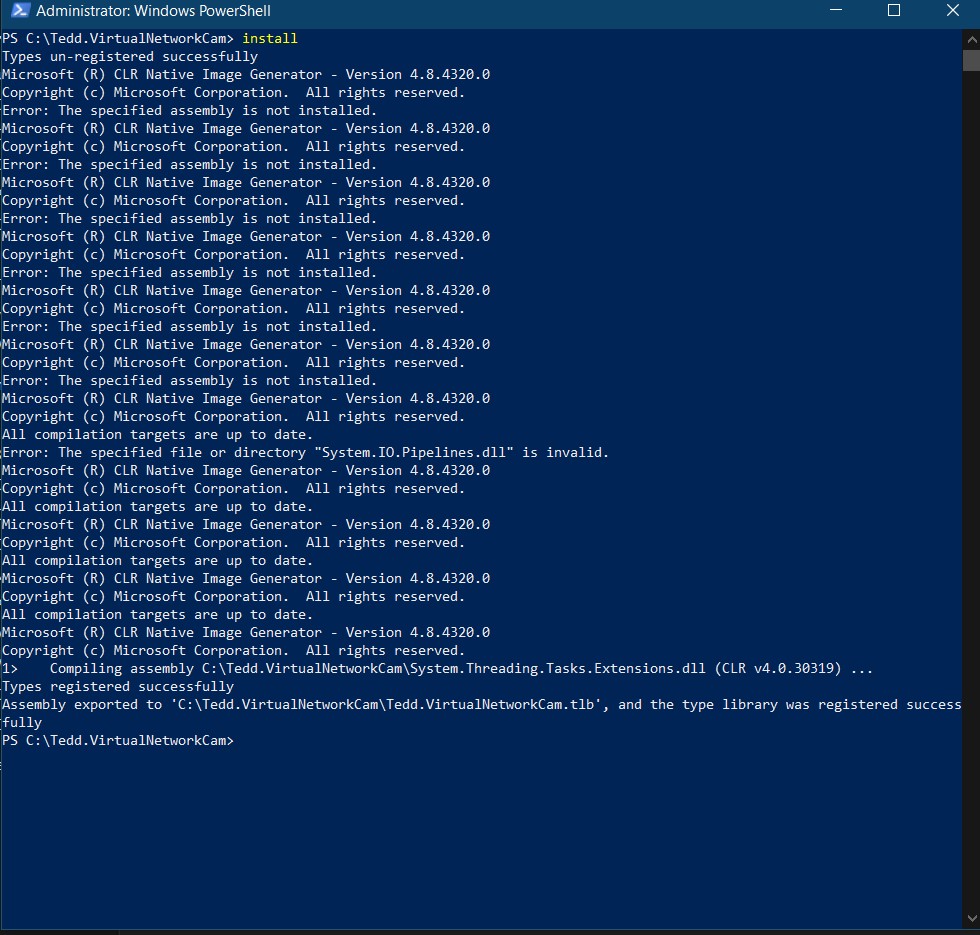
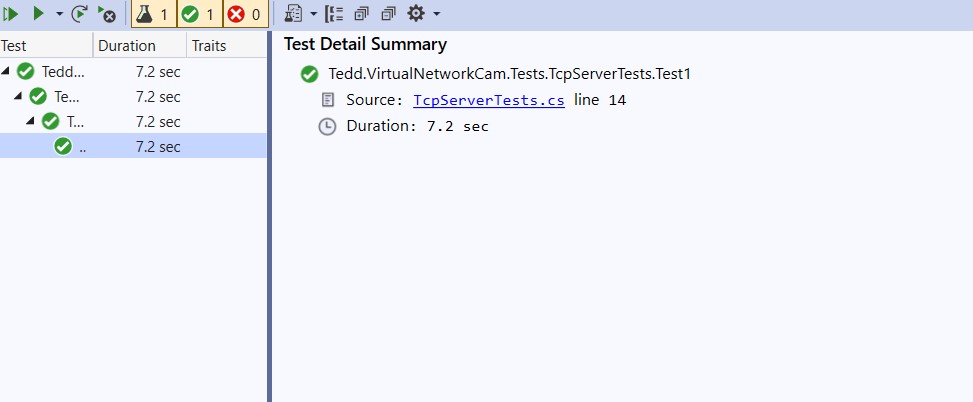
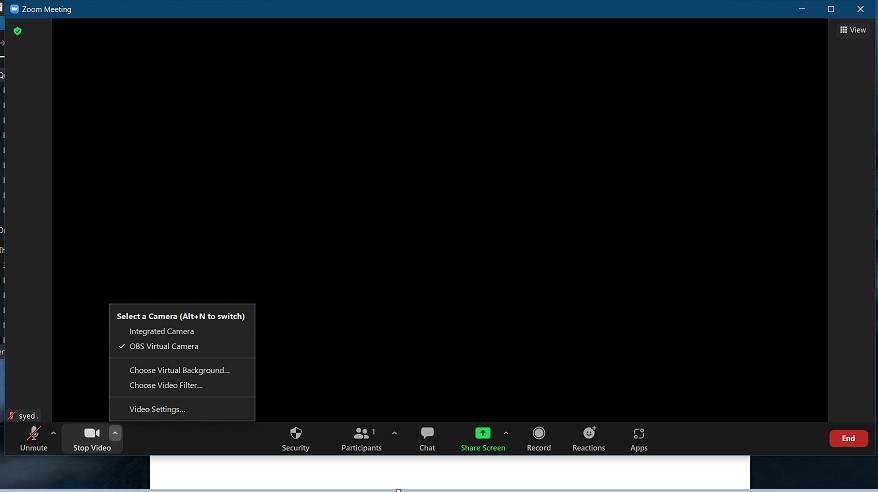
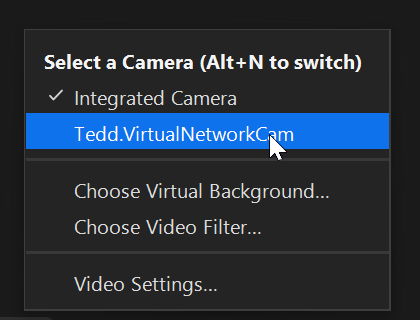
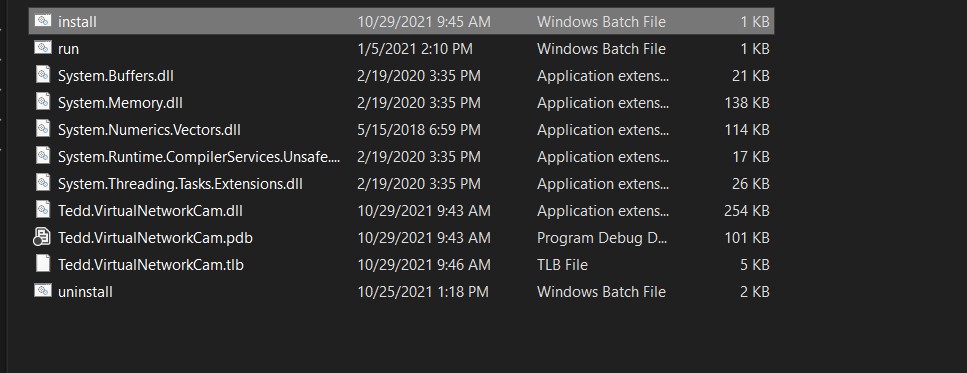
No description provided.
The text was updated successfully, but these errors were encountered: