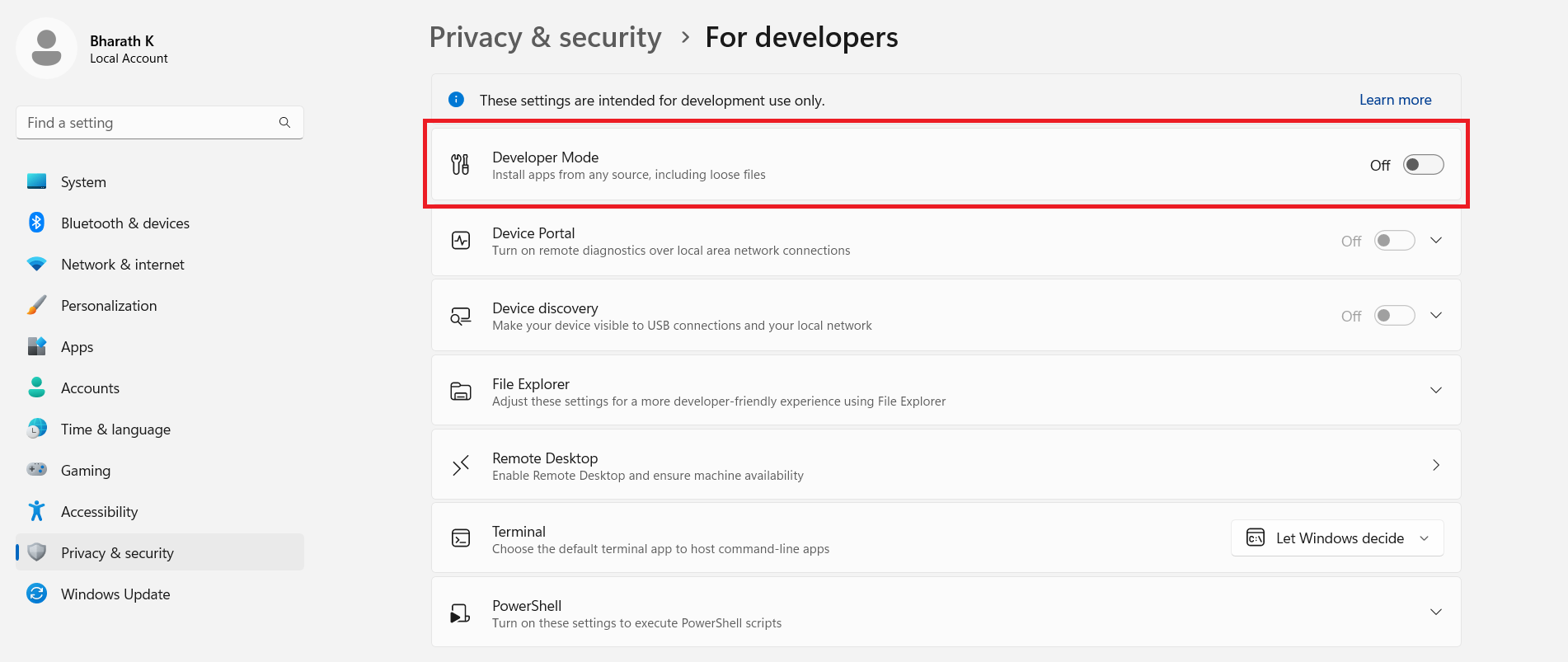| title | page_title | metadesc | noindex | order | page_id | warning | contextual_links | ||||||||||||
|---|---|---|---|---|---|---|---|---|---|---|---|---|---|---|---|---|---|---|---|
Failed to Start Element Recorder |
Troubleshooting Failed to Start Desktop Element Recorder |
Know the possible reasons why Testsigma app failed to start desktop element recorder and learn steps to fix the issue by troubleshooting |
false |
23.41 |
Failed to Start Desktop Element Recorder |
false |
|
If the recorder fails to start on your Desktop Windows project in Testsigma application, you need to recheck if the developer mode is enabled on your system. This article explains how to enable developer mode and troubleshoot the issue.
[[info | NOTE:]] |Make sure that the executable file path (.exe) is also correct.