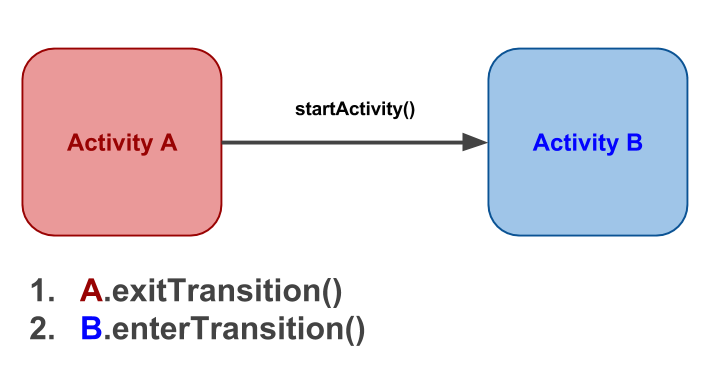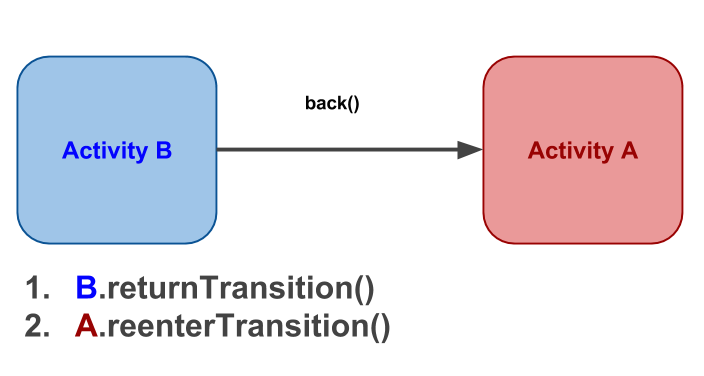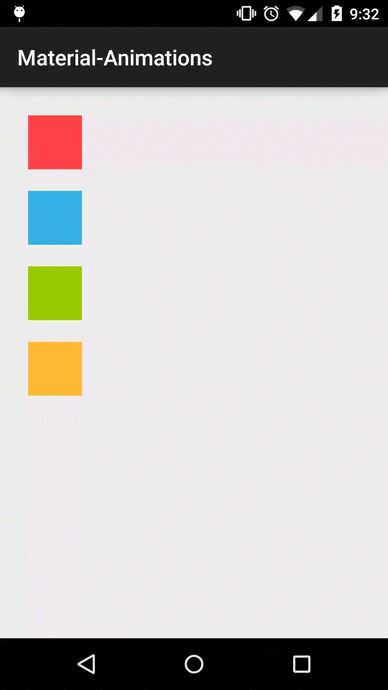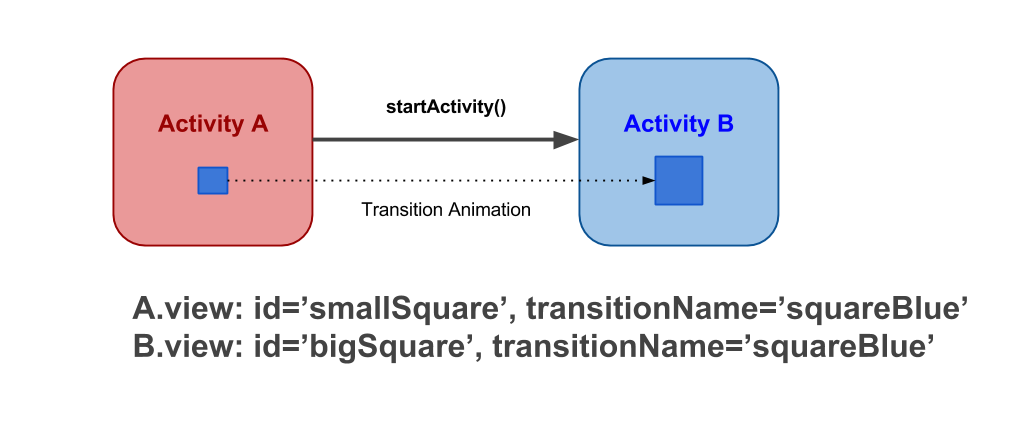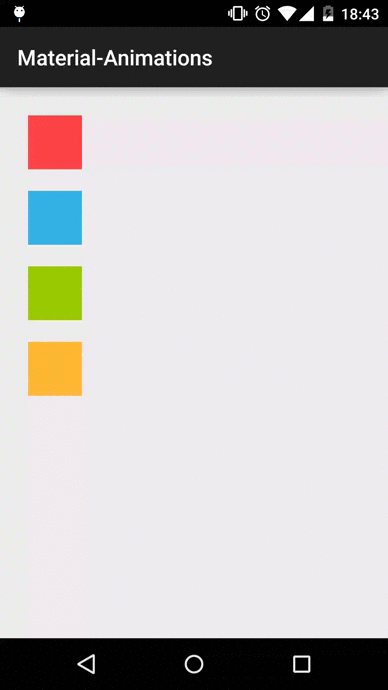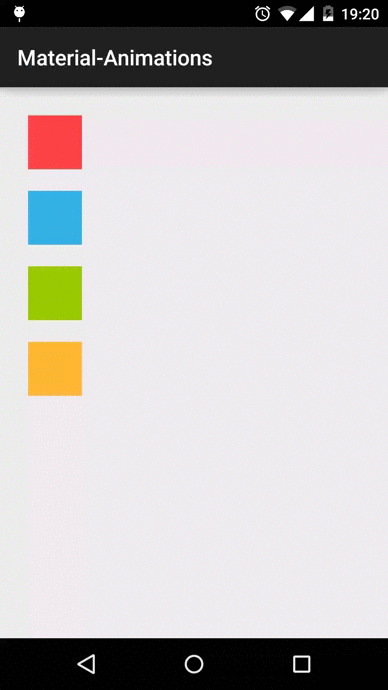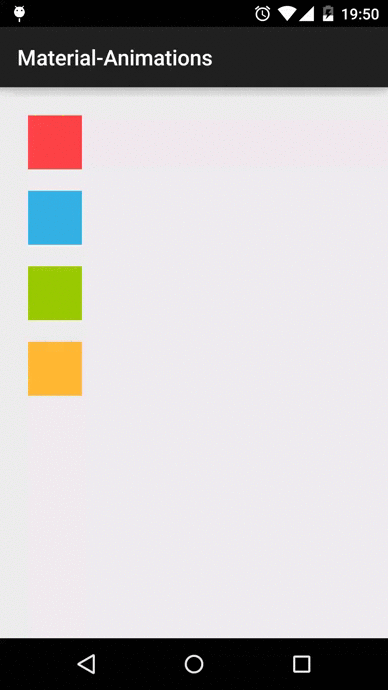android.Transition Framework can be used for three main things:
- Animate View elements in transitions between activites (or fragments)
- Animate shared elements (hero views) in transitions between activities (or fragments)
- Animate View elements from one activity scene to another.
Animate existing activity layout content (non-hero views)
You can define these transitions declarative using XML
res/transation/activity_explode.xml
<?xml version="1.0" encoding="utf-8"?>
<transitionSet xmlns:android="http://schemas.android.com/apk/res/android">
<explode android:duration="2000"/>
</transitionSet>res/values/style.xml
<item name="android:windowEnterTransition">@transition/activity_explode.xml</item>... or programatically.
MainActivity.java
@Override
protected void onCreate(Bundle savedInstanceState) {
super.onCreate(savedInstanceState);
setContentView(R.layout.activity_main);
setupWindowAnimations();
}
private void setupWindowAnimations() {
Explode explode = new Explode();
explode.setDuration(2000);
getWindow().setExitTransition(explode);
}DetailActivity.java
@Override
protected void onCreate(Bundle savedInstanceState) {
super.onCreate(savedInstanceState);
setContentView(R.layout.activity_main);
setupWindowAnimations();
}
private void setupWindowAnimations() {
Explode explode = new Explode();
explode.setDuration(2000);
getWindow().setEnterTransition(explode);
}![A start B exmaple] (https://raw.githubusercontent.com/lgvalle/Material-Animations/master/screenshots/example1.gif)
-
Activity A starts Activity B
-
Transition Framework finds A Exit Transition (explode) and apply it to all visible views.
-
Transition Framework finds B Enter Transition (explode) and apply it to all visible views.
-
On Back Pressed Transition Framework executes Enter and Exit reverse animations respectively (because it cannot find
returnTransitionandreenterTransition)
These two methods define the reverse animations for enter and exit respectively.
In our example, if we do:
MainActivity.java
@Override
protected void onCreate(Bundle savedInstanceState) {
super.onCreate(savedInstanceState);
setContentView(R.layout.activity_main);
setupWindowAnimations();
}
private void setupWindowAnimations() {
Explode explode = new Explode();
explode.setDuration(2000);
getWindow().setExitTransition(explode);
Fade fade = new Fade();
fade.setDuration(2000);
getWindow().setReenterTransition(fade);
}DetailActivity.java
@Override
protected void onCreate(Bundle savedInstanceState) {
super.onCreate(savedInstanceState);
setContentView(R.layout.activity_main);
setupWindowAnimations();
}
private void setupWindowAnimations() {
Explode explode = new Explode();
expl.setDuration(2000);
getWindow().setEnterTransition(explode);
Fade fade = new Fade();
fade.setDuration(2000);
getWindow().setReturnTransition(fade);
}We have a nice Explode for going forward and Fade for backward:
The idea behind this is having two different views in two different layouts and link them somehow with an animation.
Transition framework will then do whatever animations it consider necessary to show the user a transition from one view to another.
Keep this always in mind: the view is not really moving from one layout to another. They are two independent views.
As you can see there are two views with ids 'smallSquare' and 'bigSquare'. But they have the same 'transitionName'.
This way the Transition Framework knows it needs to create an animation from one view to the other.
MainActivity.java
squareBlue.setOnClickListener(new View.OnClickListener() {
@Override
public void onClick(View v) {
Intent i = new Intent(MainActivity.this, DetailActivity2.class);
View sharedView = squareBlue;
String transitionName = getString(R.string.square_blue_name);
ActivityOptions transitionActivityOptions = ActivityOptions.makeSceneTransitionAnimation(MainActivity.this, sharedView, transitionName);
startActivity(i, transitionActivityOptions.toBundle());
}
});layout/main_activity.xml
<View
android:layout_margin="10dp"
android:id="@+id/square_blue"
android:layout_width="50dp"
android:background="@android:color/holo_blue_light"
android:transitionName="@string/square_blue_name"
android:layout_height="50dp"/>
layou/details_activity2.xml
<View
android:layout_width="150dp"
android:id="@+id/big_square_blue"
android:layout_margin="10dp"
android:transitionName="@string/square_blue_name"
android:layout_centerInParent="true"
android:background="@android:color/holo_blue_light"
android:layout_height="150dp" />Just that code will produce this beautiful transition animation:
As you can see, Transition framework is creating and executing an animation to create the ilusion that the view is moving and changing shape.
To proof the blue square view is not really moving we can do this quick exercise: change transitioName in DetailsActivity from Big Blue Square to the Title Text above it.
<TextView
android:layout_width="wrap_content"
android:text="Activity Detail 2"
style="@style/Base.TextAppearance.AppCompat.Large"
android:layout_centerHorizontal="true"
android:transitionName="@string/square_blue_name"
android:layout_above="@+id/big_square_blue"
android:layout_height="wrap_content" />If we now execute the app we have the same behaviour but targeting a different view:
Transition framework can also be used to animate element changes within current activity layout.
Transitions happen between scenes. An scene defines a static state of our UI. You can do complex things regarding scenes but I want to keep this example as simple as possible.
If you want to know more about scenes I recomend you check [this video by Chet Hasse] (https://www.youtube.com/watch?v=S3H7nJ4QaD8)
In this example I'm going to use the easier way to animate layout changes inside an Activity layout:
TransitionManager.beginDelayedTransition(sceneRoot);With just this line of code we are telling the framework we are going to perform some UI changes that it will need to animate.
After that we made the changes on our UI elements:
setViewWidth(squareRed, 500);
setViewWidth(squareBlue, 500);
setViewWidth(squareGreen, 500);
setViewWidth(squareYellow, 500);This will change those views width attribute to make it larger. That will trigger a layoutMeasure. At that point the Transition framework will record start and ending values and will create an animation to transition from one to another.
squareGreen.setOnClickListener(new View.OnClickListener() {
@Override
public void onClick(View v) {
TransitionManager.beginDelayedTransition(sceneRoot);
setViewWidth(squareRed, 500);
setViewWidth(squareBlue, 500);
setViewWidth(squareGreen, 500);
setViewWidth(squareYellow, 500);
}
});
}
private void setViewWidth(View view, int x) {
ViewGroup.LayoutParams params = view.getLayoutParams();
params.width = x;
view.setLayoutParams(params);
}- Alex Lockwood posts about transitions in Lollipop. A great in deep into this topic: http://www.androiddesignpatterns.com/2014/12/activity-fragment-transitions-in-android-lollipop-part1.html
- Very complete repository with examples by Saul Molinero: https://github.com/saulmm/Android-Material-Examples
- Chet Hasse video explaining Transition framework: https://www.youtube.com/watch?v=S3H7nJ4QaD8