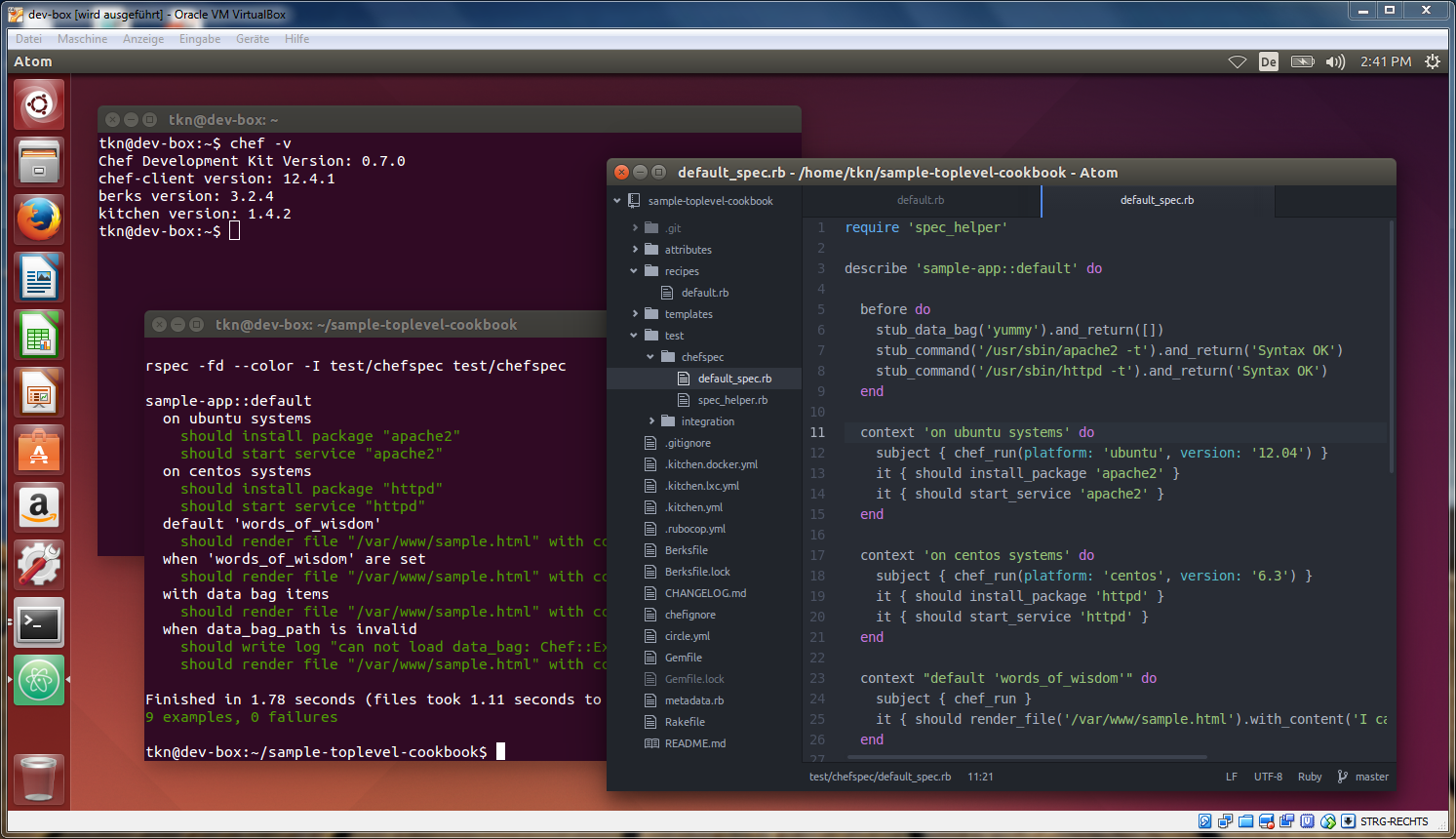An Ubuntu Desktop 18.04 based development box for Infrastructure-as-Code development with Vagrant, Chef, Ansible & Co.
Yes, it is being set up with Vagrant and Chef, so it's a bit meta...
It is based on the Zuehlke/linux-developer-vm template, and also the Linux based equivalent of Bill's Kitchen (which explains the name).
These are the main tools included in Linus' Kitchen (see CHANGELOG for the specific versions):
In addition to Chef itself, the following tools (which are all Ruby-based) come included with ChefDK:
- berkshelf - a dependency manager for Chef cookbooks
- foodcritic - a lint tool for Chef cookbooks
- chefspec - unit testing for Chef cookbooks
- serverspec - rspec based framework for testing servers
- test-kitchen - a test driver for orchestrating and testing infrastructure
In addition to Ansible itself, the following tools (which are all Python-based) are included:
- ansible-galaxy - a dependency manager for Ansible roles
- ansible-lint - a lint tool for Ansible roles
- testinfra - a pytest based framework for testing servers
- molecule - a test driver for orchestrating and testing infrastructure
Other tweaks worth mentioning:
- Scripts in
~/.bashrc.d/*.share sourced from~/.bashrc, pre-configured with the following:- sets up
beas an alias forbundle exec - runs
chef shell-init bashfor initializing the ChefDK - configures "virtualbox" as the
$VAGRANT_DEFAULT_PROVIDER
- sets up
- Bundler is configured for parallel downloading and retrying (see
~/.bundle/config) - Customized
~/.vagrant.d/Vagrantfileand~/.kitchen/config.ymlfor caching as much as possible - Pre-installed Vagrant plugins:
- vagrant-cachier - caches all kinds of packages you install in the vagrant VMs
- vagrant-managed-servers - Vagrant Provider for provisioning managed servers via SSH or WinRM
- Pre-installed Visual Studio Code plugins:
- bbenoist.vagrant - allows you to control Vagrant boxes from within VSCode
- dhoeric.ansible-vault - encrypt/decrypt Ansible vault credentials
- donjayamanne.githistory - view and search the Git history, compare branches, do cherry-picking and more
- eamodio.gitlens - Various features, most notably an inline Git blame with tooltips
- felipecaputo.git-project-manager - configure a list of directories containing Git repositories and navigate through those indexed repositories easily
- mde.select-highlight-minimap - directly spot highlighted selections in the minimap
- ms-python.python - provides Python integration
- ms-vscode.sublime-keybindings - Import your Sublime Text settings and keybindings
- Pendrica.chef - supports the Chef DSL, plenty of Chef snippets
- PeterJausovec.vscode-docker - Easily add configuration files for Docker, Docker Compose to your project. Syntax highlighting and linting for
Dockerfilefiles. - rebornix.ruby - Ruby integration
- vscoss.vscode-ansible - runs Ansible Playbooks, provides code snippets, syntax highlighting and YAML validation
- yzhang.markdown-all-in-one - Makes editing Markdown files easier. Supports e.g. creation of a TOC, some auto-completion, and export to HTML
- zikalino.azure-rest-for-ansible - call the Azure REST API from within VSCode, e.g. control VMs and run provided examples. Creates Ansible playbooks.
- Placed a
README.mdfile on the Desktop to guide first time users after they logged in to the VM - Symlinked
update-vm.shto/usr/local/bin/update-vmso it's in the$PATHand can be used for updating the VM from the inside (see below)
The latest version of the Linus Kitchen can be downloaded as a VM image from here:
After downloading the .ova file you can import it into VMWare Fusion / Workstation Player via File -> Import....
Once imported, you can simply start the VM and log in:
- username: "user"
- password: "user"
From then on just open a terminal and you will have all of the tools available (see "What's included?").
You can run these commands from anywhere inside the VM:
update-vm- update the VM by applying the Chef recipes from the locally checked out repo at~/vm-setupupdate-vm --pull- same as above, but update repo before by pulling the latest changesupdate-vm --verify-only- don't update the VM, only run the Serverspec testsupdate-vm --provision-only- don't run the Serverspec tests, only update the vm
The VM ships with a full US keyboard layout and en_US.UTF-8 locale by default.
To change the keyboard layout to your preferred language use System Settings... -> Text Entry in the VM.
If you have a totally different keymap (e.g. on a MacBook) you can always reconfigure it:
sudo dpkg-reconfigure keyboard-configuration
If want to reconfigure the locale:
sudo dpkg-reconfigure locales
You need VMware Workstation Pro / VMware Fusion Pro and Vagrant with the vagrant-vmware-plugin installed.
If you don't mind about running 64-bit VirtualBox VMs inside Linus Kitchen, you only even need VirtualBox and Vagrant installed (note that VirtualBox only supports nested 32-bit guests).
All other requirements, including ChefDK will be installed inside the Vagrant VM during provisioning, i.e. you don't need them installed on your host machine.
Bring up the developer VM:
$ vagrant up
This will take a while, as it will do quite a few things inside the VM:
- Setup a new user account ('user') under which the VM will be provisioned
- Download and install ChefDK
- Copy the current directory into the VM (will be placed in
~/vm-setup) - Install cookbook dependencies via Berkshelf to
~/vm-setup/cookbooks/vm/cookbooks - Trigger a Chef-Zero run to apply the
~/vm-setup/cookbooks/vm/recipesto the VM (see "What's included?") - Verify the installation using a battery of Serverspec tests
Watch the vagrant output on the console for seeing progress. At the end you should see all tests passing:
...
==> default:
==> default: update-vm.sh
==> default: installs chefdk 1.3.40
==> default: symlinks the update-vm script to /usr/local/bin/
==> default:
==> default: Finished in 26.85 seconds (files took 1.08 seconds to load)
==> default: 59 examples, 0 failures
...
If these are passing as expected, you can continue developing on the Chef recipes within this repo. Please don't forget to add a test for each new feature you add (see "Contributing")
In addition to the Serverspec tests (which verify that the installed tools are properly configured and working as expected) you can also execute a minimal acceptance test which covers the common usage scenarios when developing with Vagrant and Chef, including:
- cloning a sample-toplevel-cookbook and sample-infrastructure-repo
- running various commands like
bundle install,vagrant plugin list,vagrant up, etc.. - running different kinds of cookbook tests via
rubocop,foodcritic,chefspecandtest-kitchen
The acceptance test is not run by default, but you can run it manually from anywhere inside the VM:
$ git clone https://github.com/tknerr/vagrant-workflow-tests
$ cd vagrant-workflow-tests
$ rspec
If all goes well you should see an output like this.
Whenever you feel like distributing a fat VM image rather than a Vagrantfile, you can package / export it as a VirtualBox / VMware image. This might be useful for distributing the initial version of the developer VM to your dev team, or simply for preserving checkpoint releases as a binary images.
Let's start from a clean state:
$ vagrant destroy -f
Make sure vagrant-cachier is disabled when you bring up the VM for packaging:
$ unset GLOBAL_VAGRANT_CACHIER_ENABLED
$ vagrant up
This will provision the VM as usual. Once the provisioning succeeded, we will do a few cleanup steps before packaging the VM.
First, unmount the /vagrant shared folder:
$ vagrant ssh -c "sudo umount /vagrant -f"
Then remove the vagrant user account:
$ vagrant ssh -c "sudo pkill -KILL -u vagrant"
$ vagrant ssh -c "sudo userdel -f -r vagrant"
Finally, shutdown the VM, remove the sharedfolder, and export the VM as an .ova file:
For VirtualBox:
$ vagrant halt
$ VBoxManage sharedfolder remove "Linus Kitchen" --name "vagrant"
$ VBoxManage modifyvm "Linus Kitchen" --name "Linus Kitchen v0.1.0"
$ VBoxManage export "Linus Kitchen v0.1.0" --output "linus-kitchen-v0.1.0_virtualbox.ova" --options manifest,nomacs
For VMware:
$ vagrant halt
$ VMX_FILE=`cat .vagrant/machines/default/vmware_fusion/id`
$ ovftool --name="Linus Kitchen v0.1.0" "$VMX_FILE" linus-kitchen-v0.1.0_vmware.ova
Don't forget to throw away the VM when you are done:
$ vagrant destroy -f
- Fork the repository on Github
- Create a named feature branch (like
feature/add-xyz) - Implement your changes, add tests
- Commit and push
- Submit a Pull Request via Github