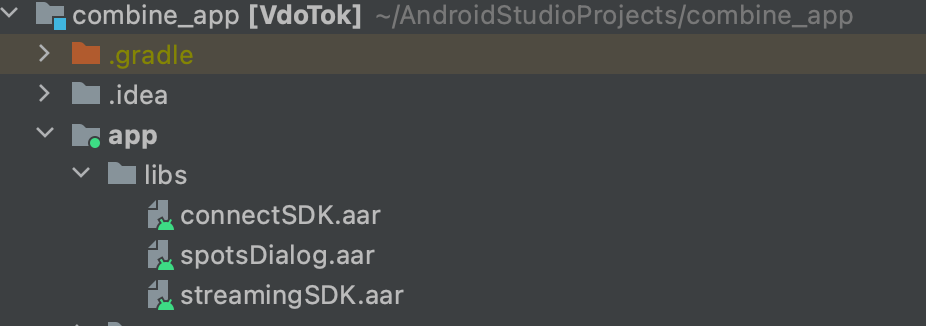- Please follow this link for GIT installation
Requirements:
- Android Studio Arctic Fox | 2020.3.1 or later (Stable Version)
- Click here to download and install Android Studio
Code setup:
- Open Android Studio
- Click on Get from Version Control or in case the Welcome page doesn't open, go to File Menu->New and select Project From Version Control
- Select Repository URL from left menu
- Select Git from Version control dropdown menu
- Paste this URL https://github.com/vdotok/Android-CombineApp in URL section
- Click on Clone button and wait for build.gradle file. You can see the progress at the bottom of Android Studio
- Go to file menu/app menu Tools -> SDK Manager
- Click all checkboxes from API Level 21 and onward
- Click Apply and download relevant packages
- Let the Android Studio install the components
Bravo! You’ve successfully configured the project in Android Studio.
Download Lib:
- Use this link to get the latest “Chat” aar: https://sdk.vdotok.com/Android-SDKs/connect.aar
- Use this link to get the latest “Calling” aar: https://sdk.vdotok.com/Android-SDKs/streamingSDK.aar
Configure Lib:
- In Android Studio File Explorer, select Project
- Go to VdoTok -> App -> libs
- Add the downloaded streamingSDK.aar and connect.aar files in the libs folder
Project Signup:
- Register your account on VdoTok to get the Project ID and API Service URL
- From file explorer, double-click on vdotok -> app -> src -> main -> java -> com -> vdotok -> app -> constants -> ApplicationConstants, and replace SDK_PROJECT_ID with your own Project Id
- From file explorer, double-click on vdotok -> Network -> src -> main -> java -> com -> vdotok -> network -> utils -> Constants, and replace BASE_URL with your own API Service URL
OR
You can use the QR code scanner provided on the Login and Signup screens once you have built the application on your device. - You can get the QR code by signing in to your Vdotok account at https://console.vdotok.com/apitoken/
Device Setting:
- To connect a device, enable “developer mode” and “USB debugging” by following the device-specific steps provided here.
- Some devices need “Install Via USB” option below the “USB debugging” settings to be enabled in order to install the application in the device via USB.
- Click here for additional device specific settings.
Build Project: