!! It will take you through the following steps: !!| Step | Description |
|---|---|
01 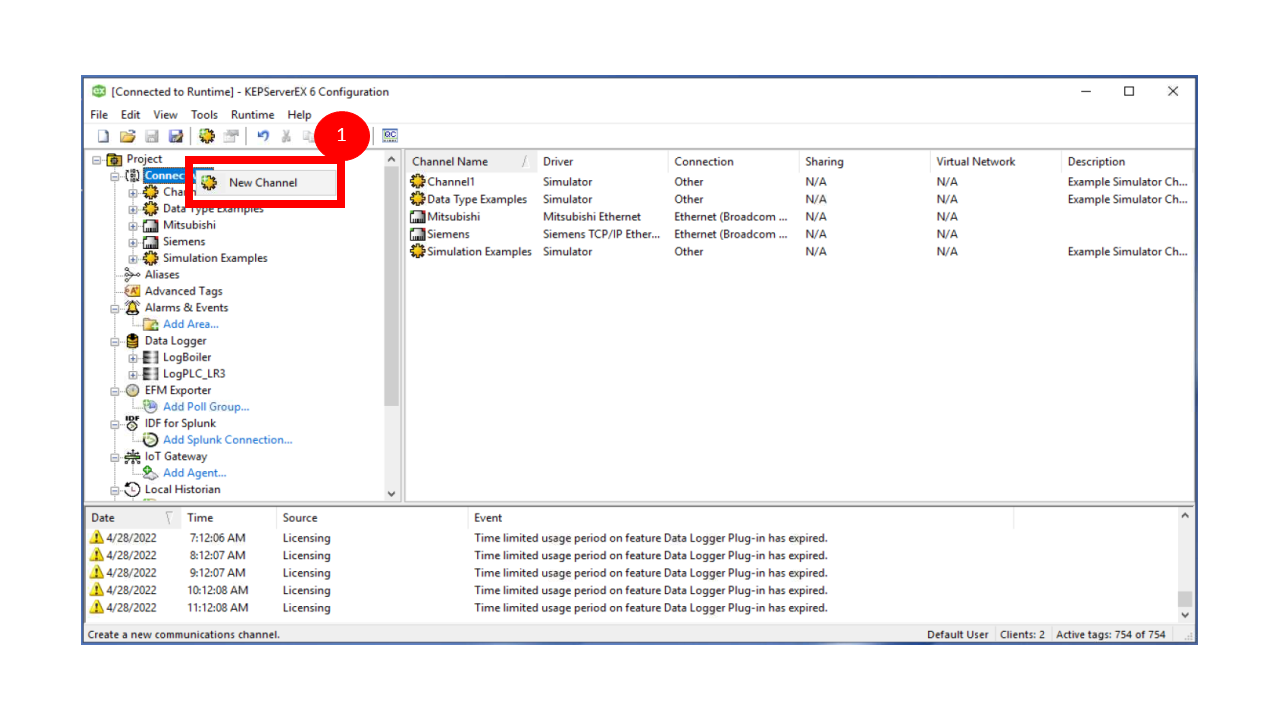 |
Right click at connectivity then select New Channel |
02 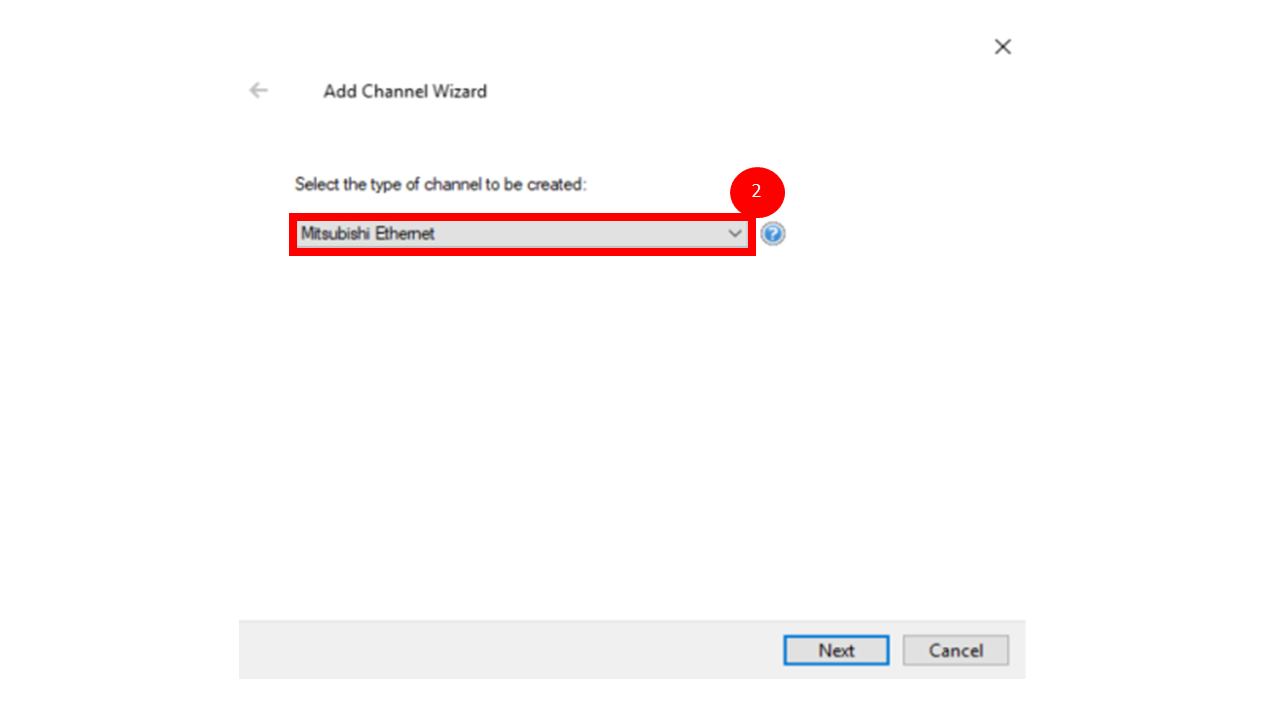 |
Select the channel to Misubishi Ethernet |
03 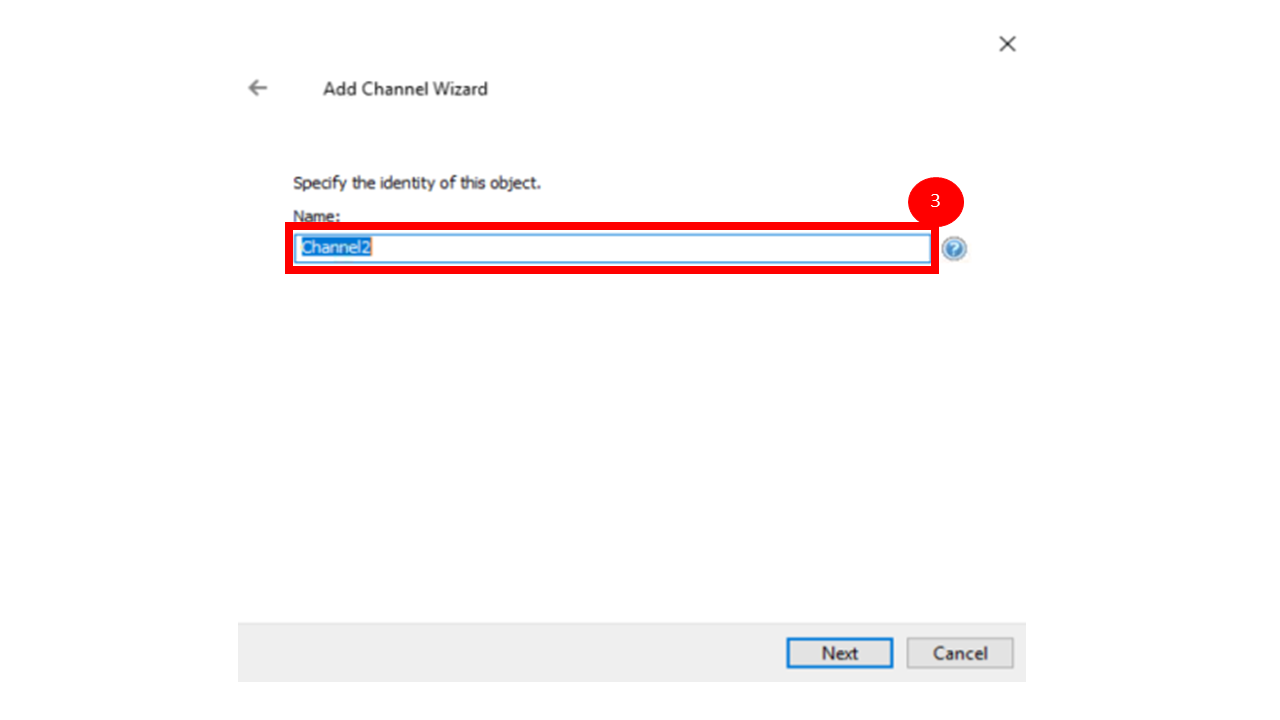 |
Fill a name of channel |
04 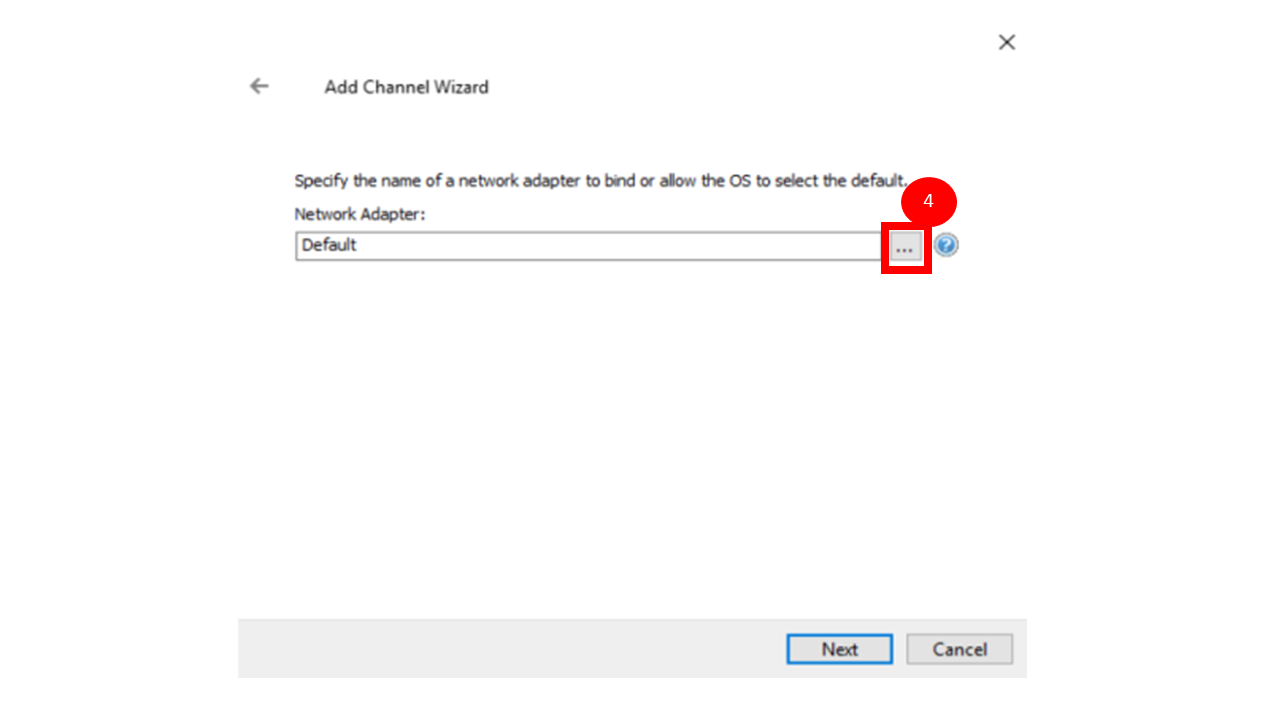 |
Select this Icon |
05 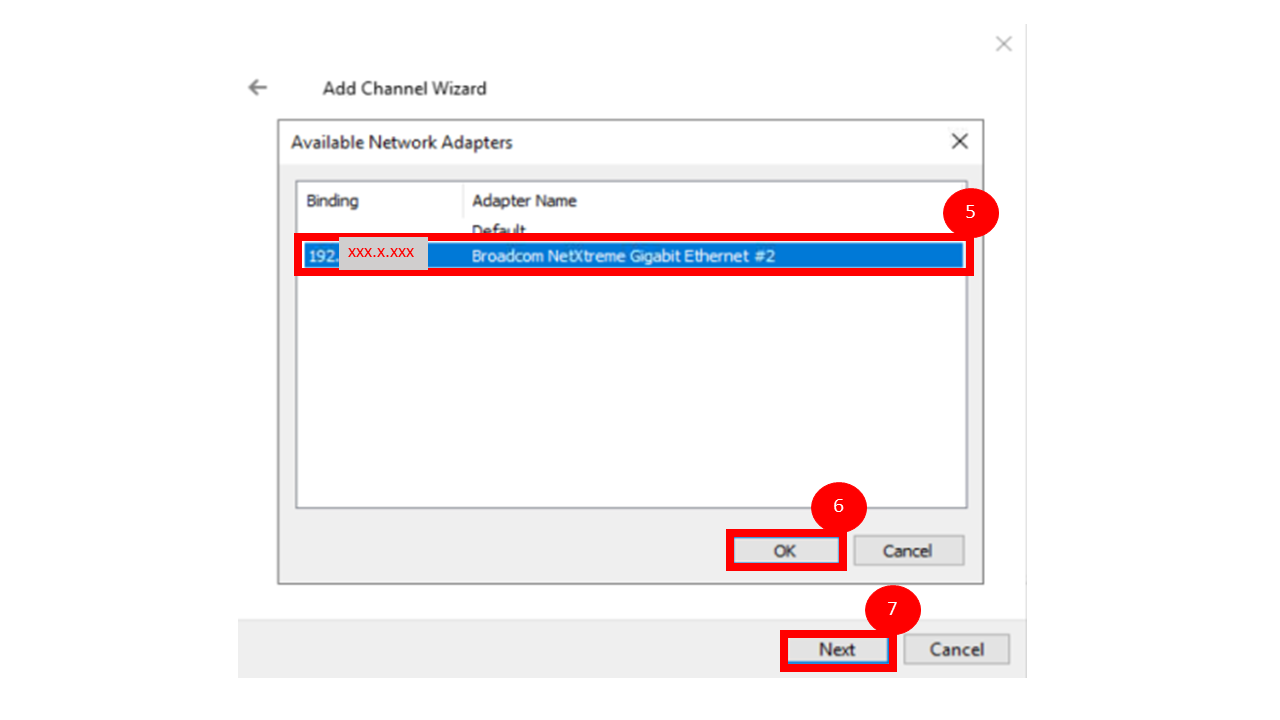 |
Select the IP to current computer |
06 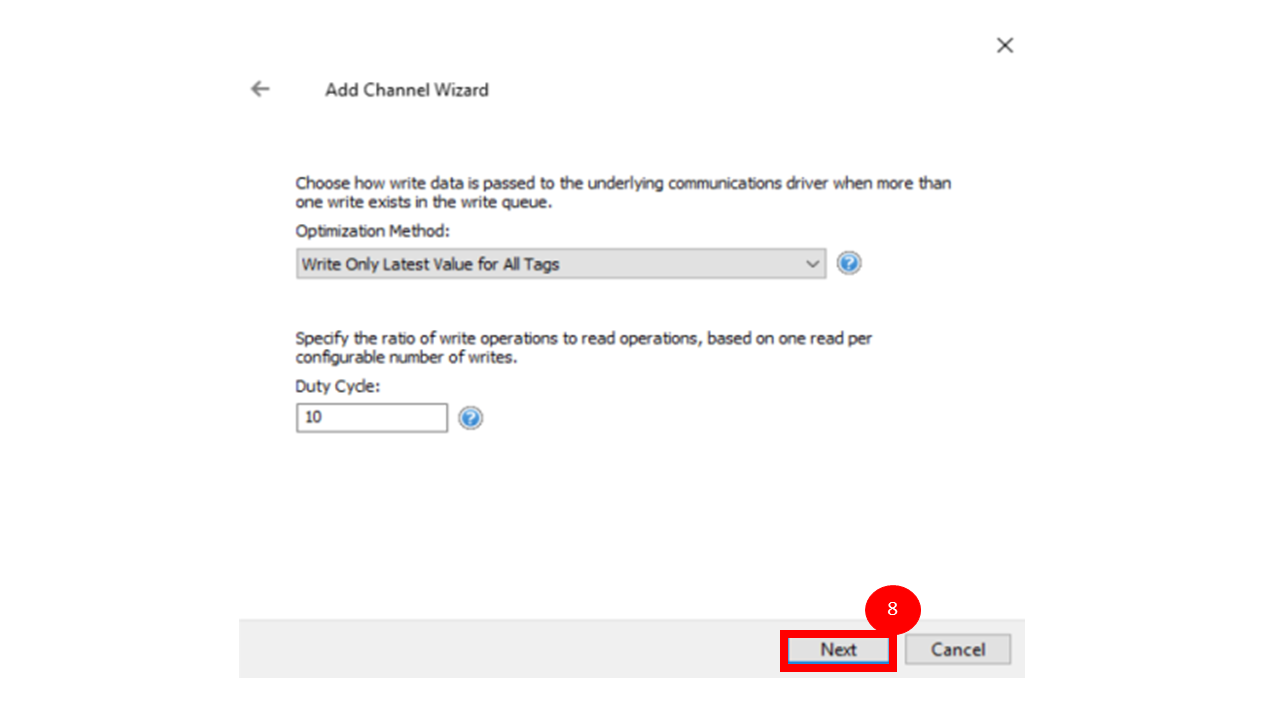 |
Select this Icon |
07 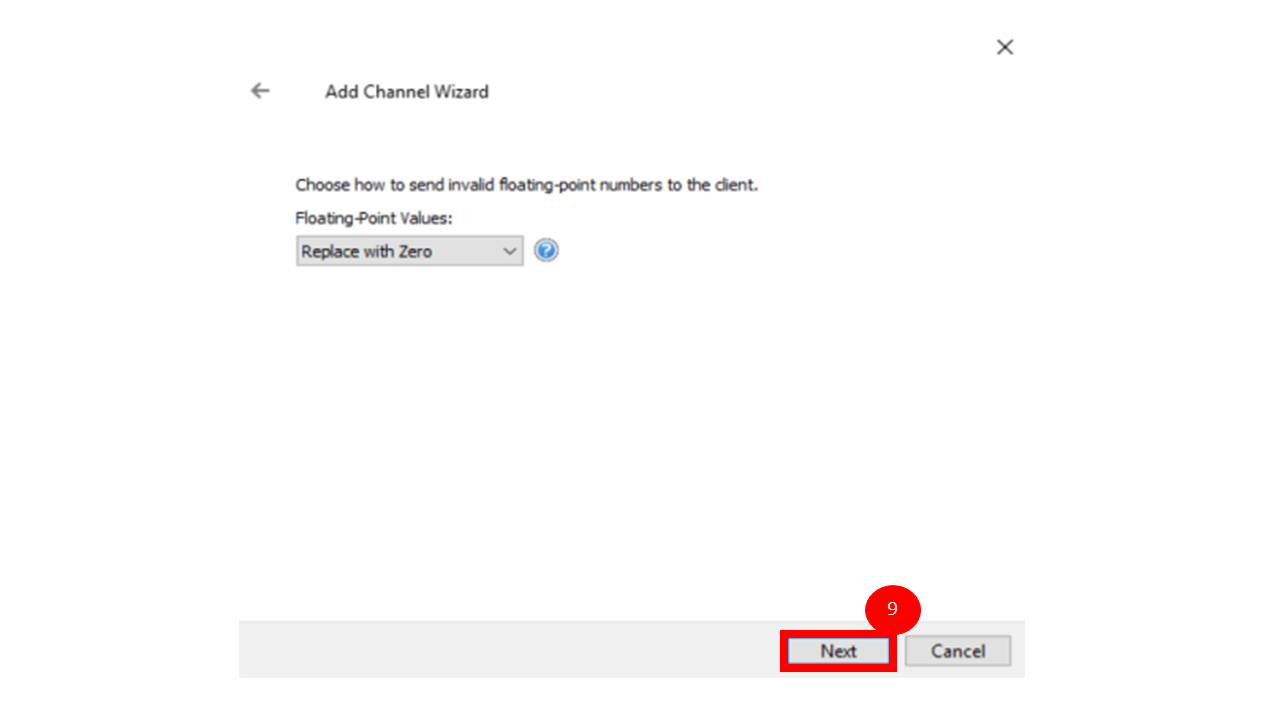 |
Select this Icon |
08 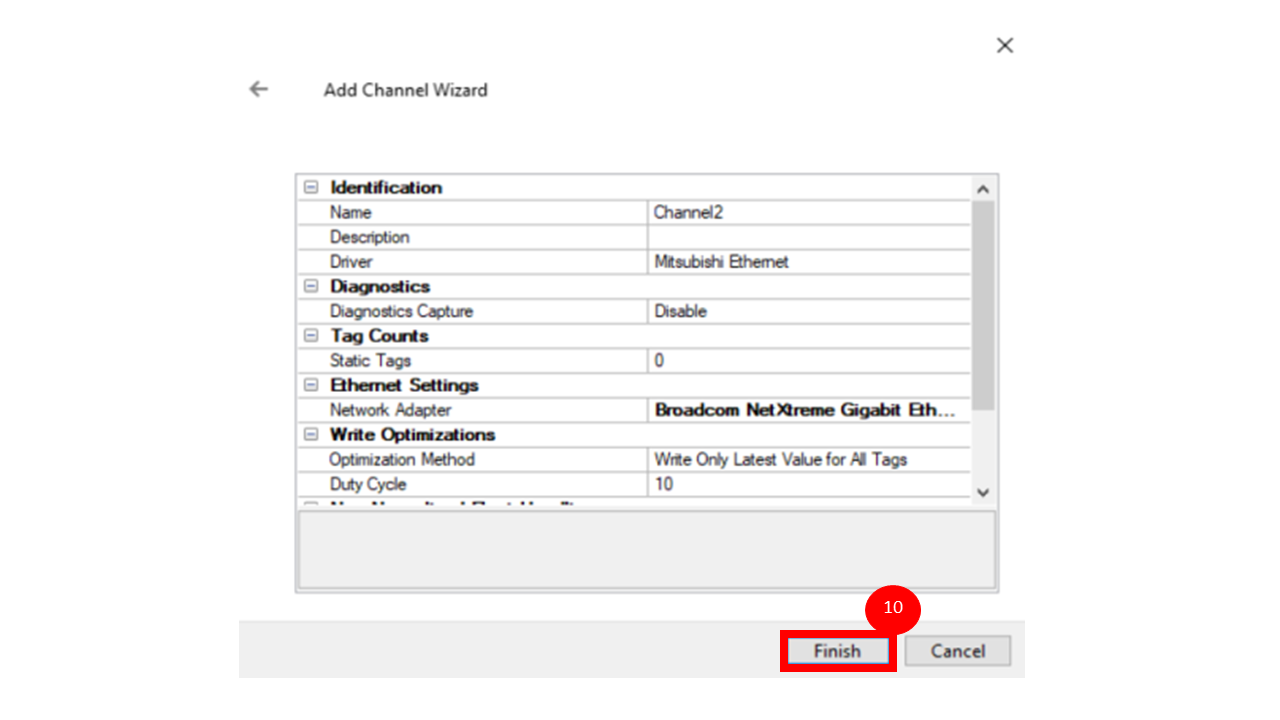 |
Select this Icon |
09 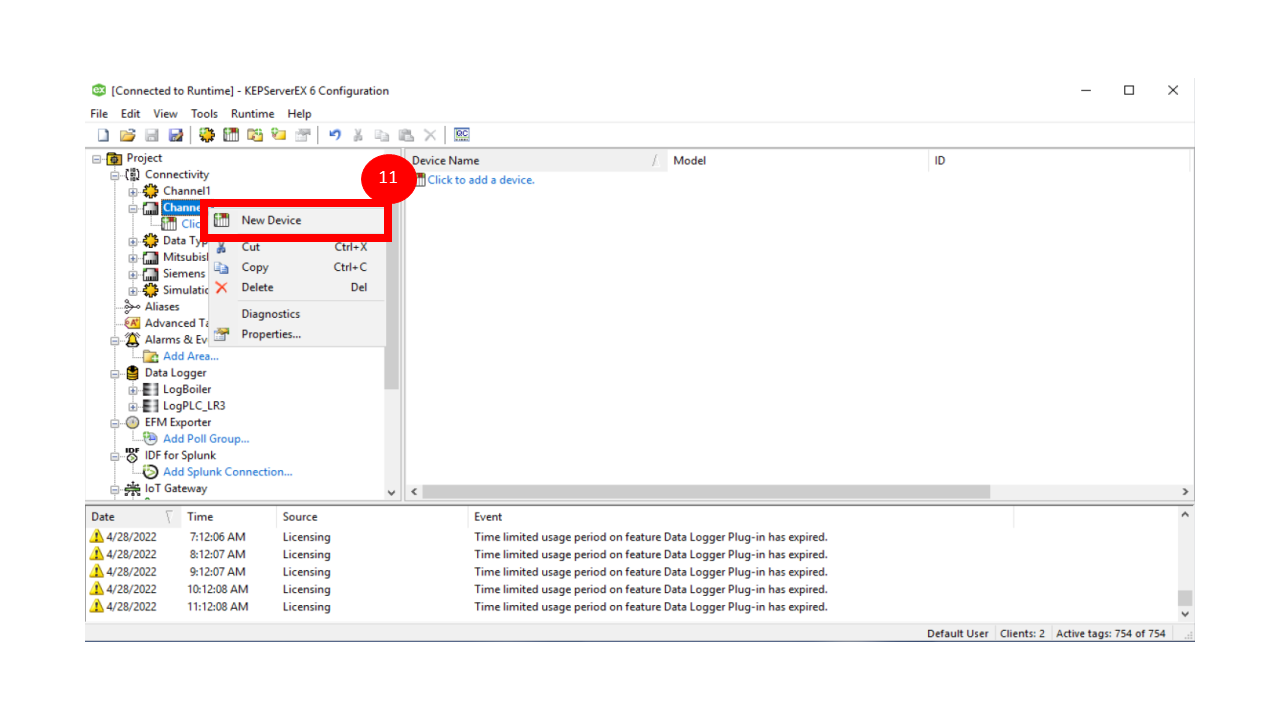 |
Select this Icon |
10 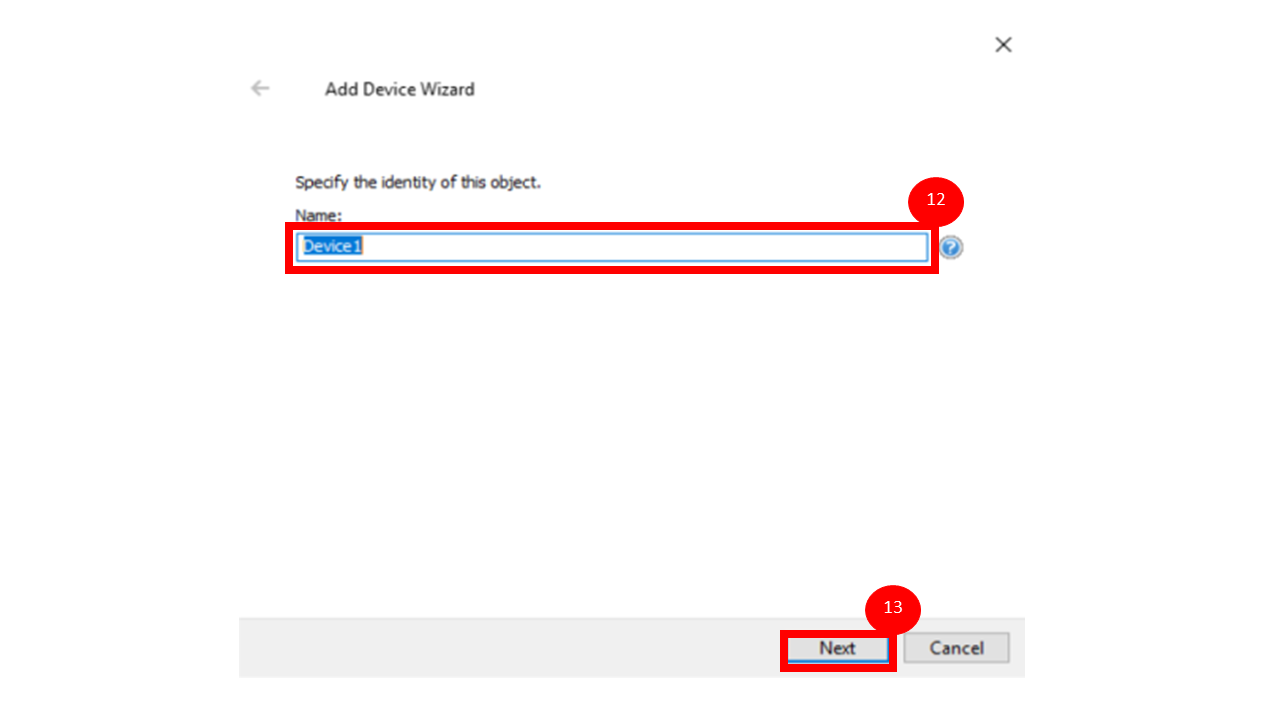 |
fill a name of channel |
11 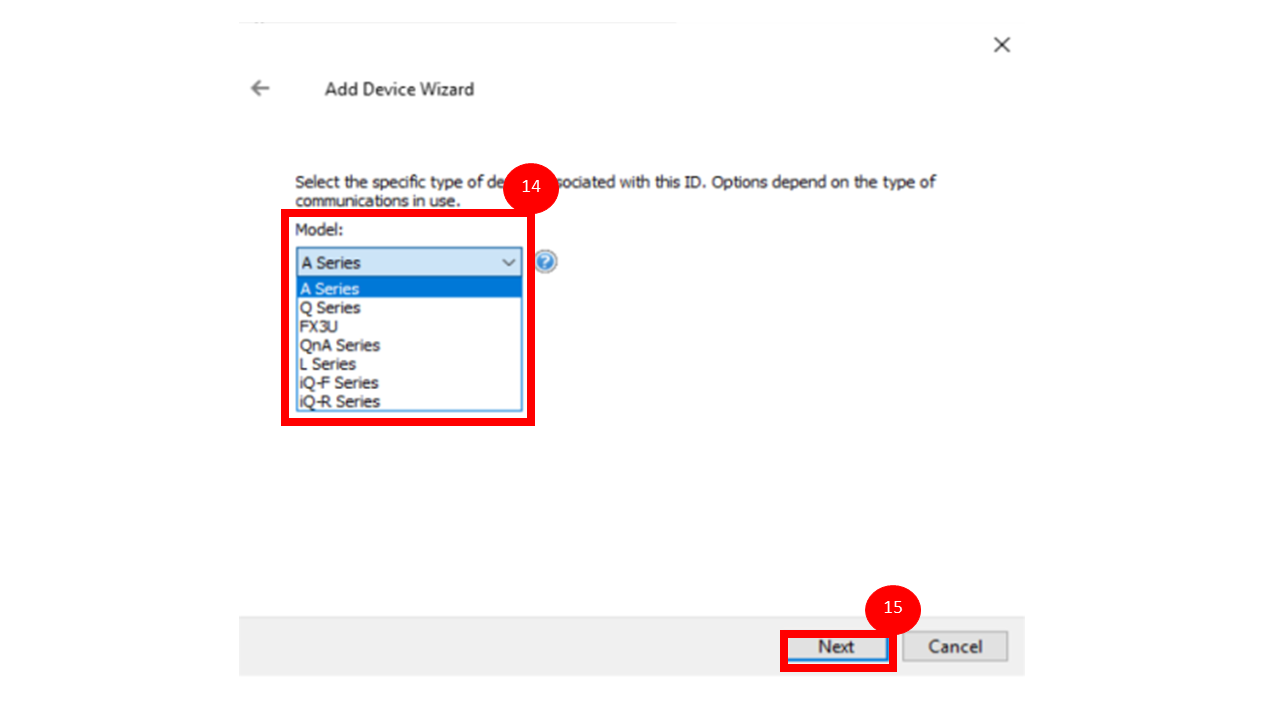 |
Select a Model of PLC Mitsubishi |
12 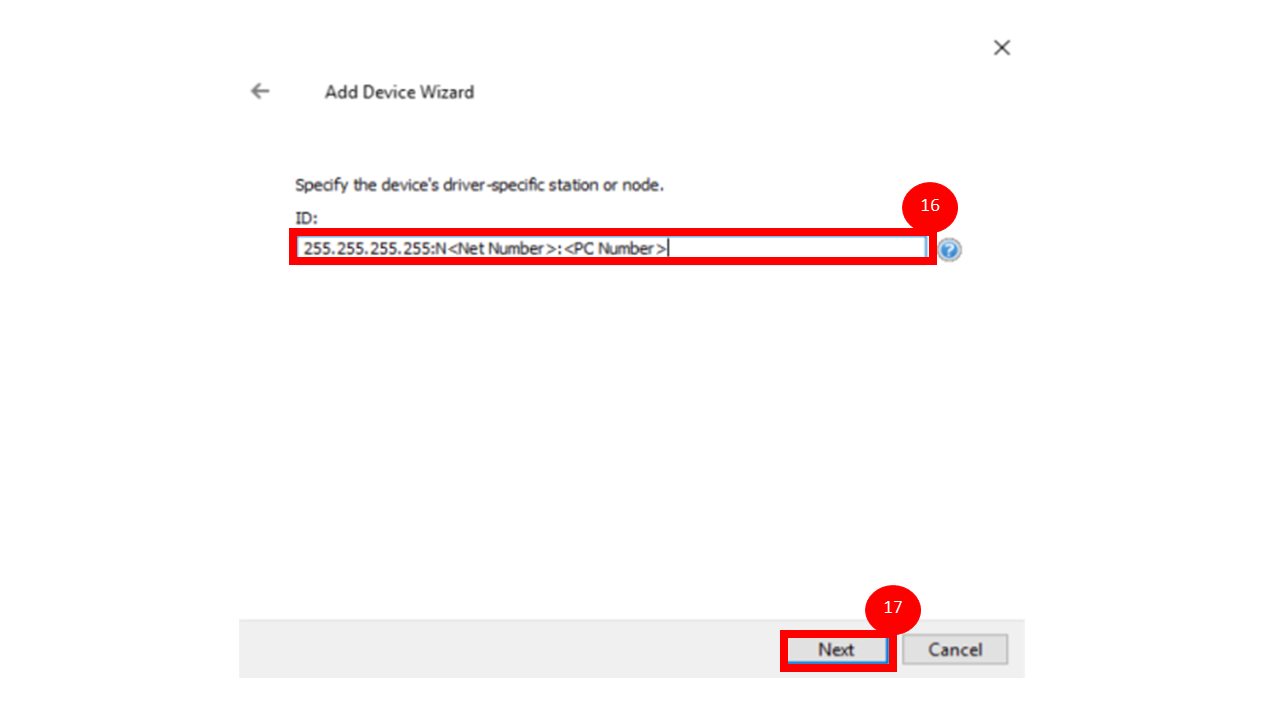 |
Fill an IP address Example : 192.168.3.21:N0:255 |
13 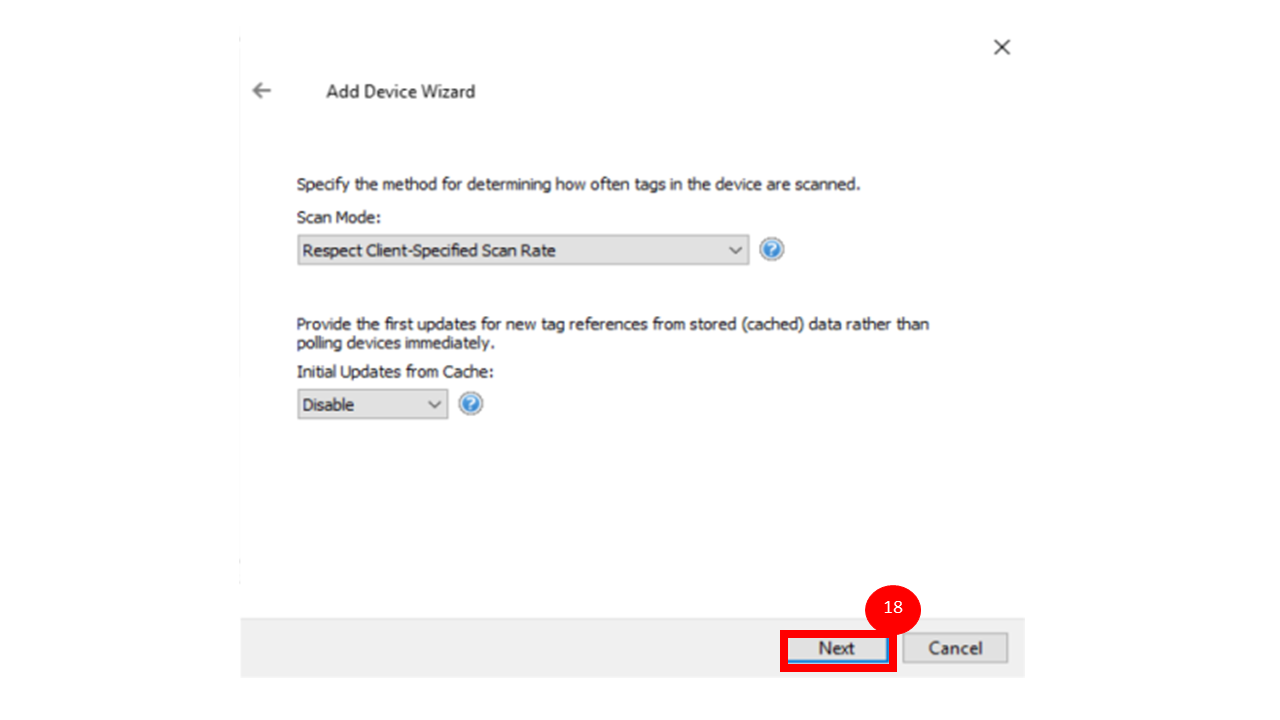 |
Select this Icon |
14 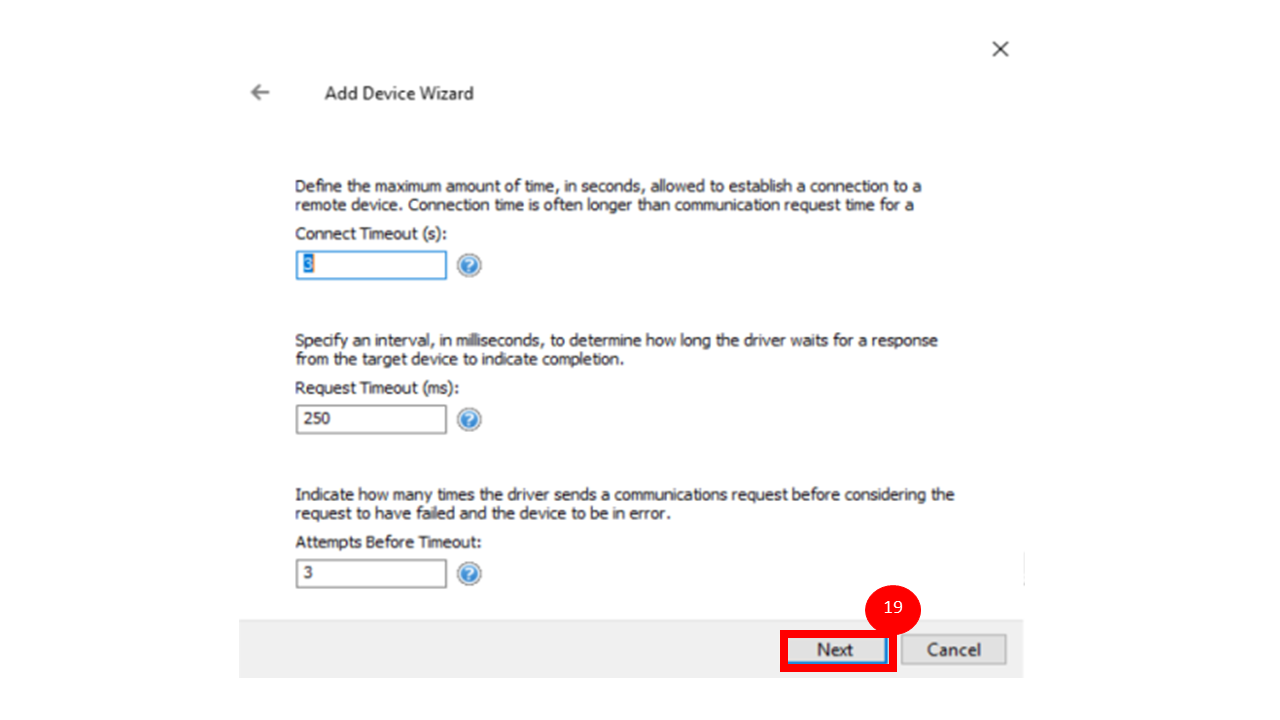 |
Select this Icon |
15 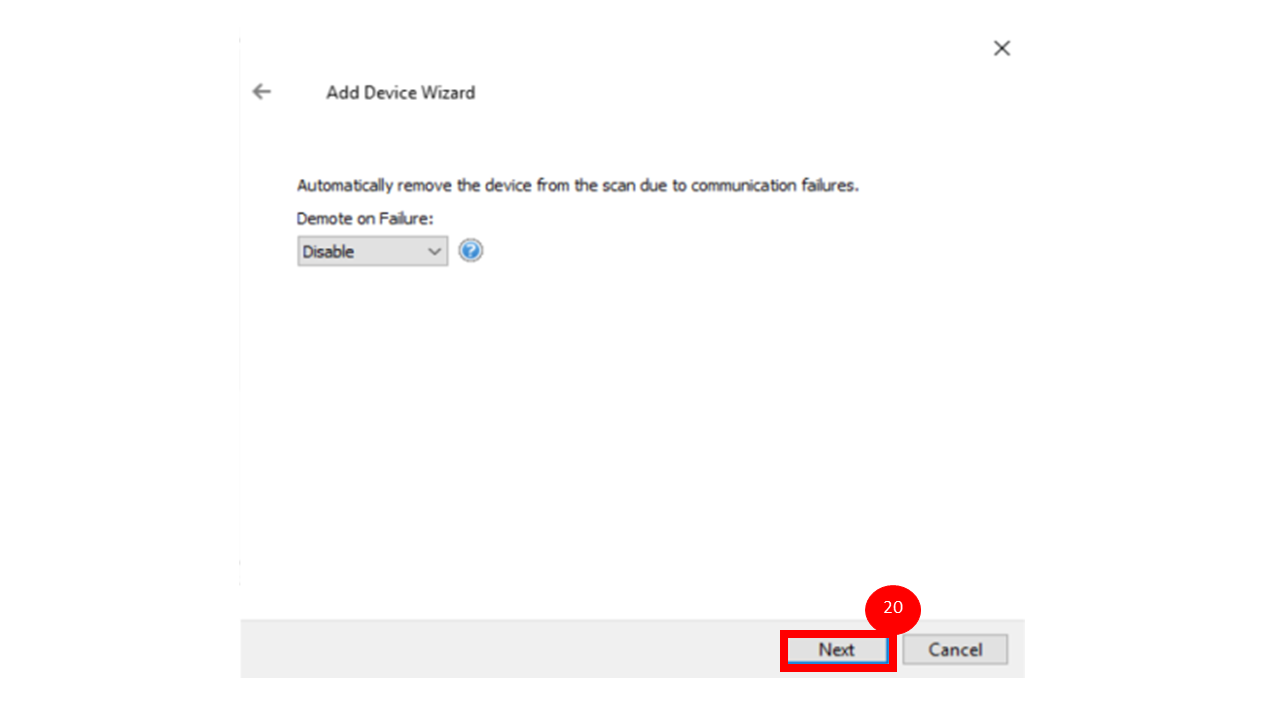 |
Select this Icon |
16 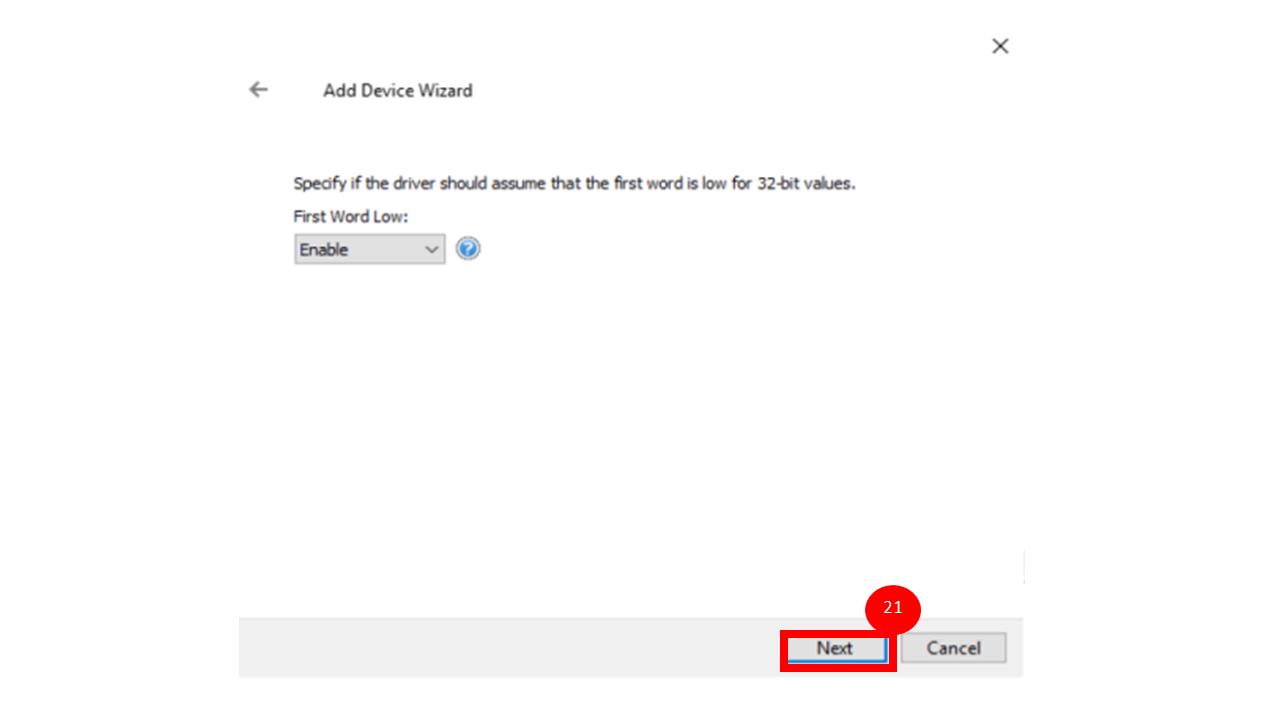 |
Select this Icon |
17 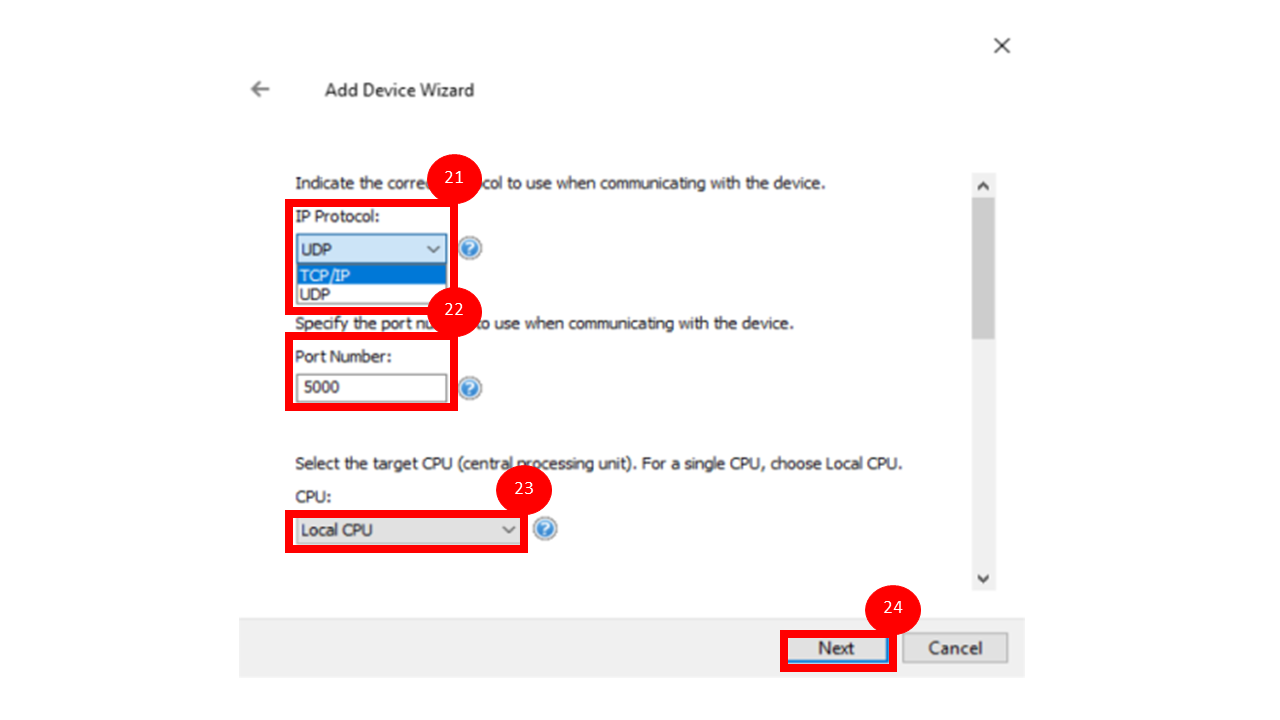 |
Select a protocol what you use Fill a port number from PLC |
18 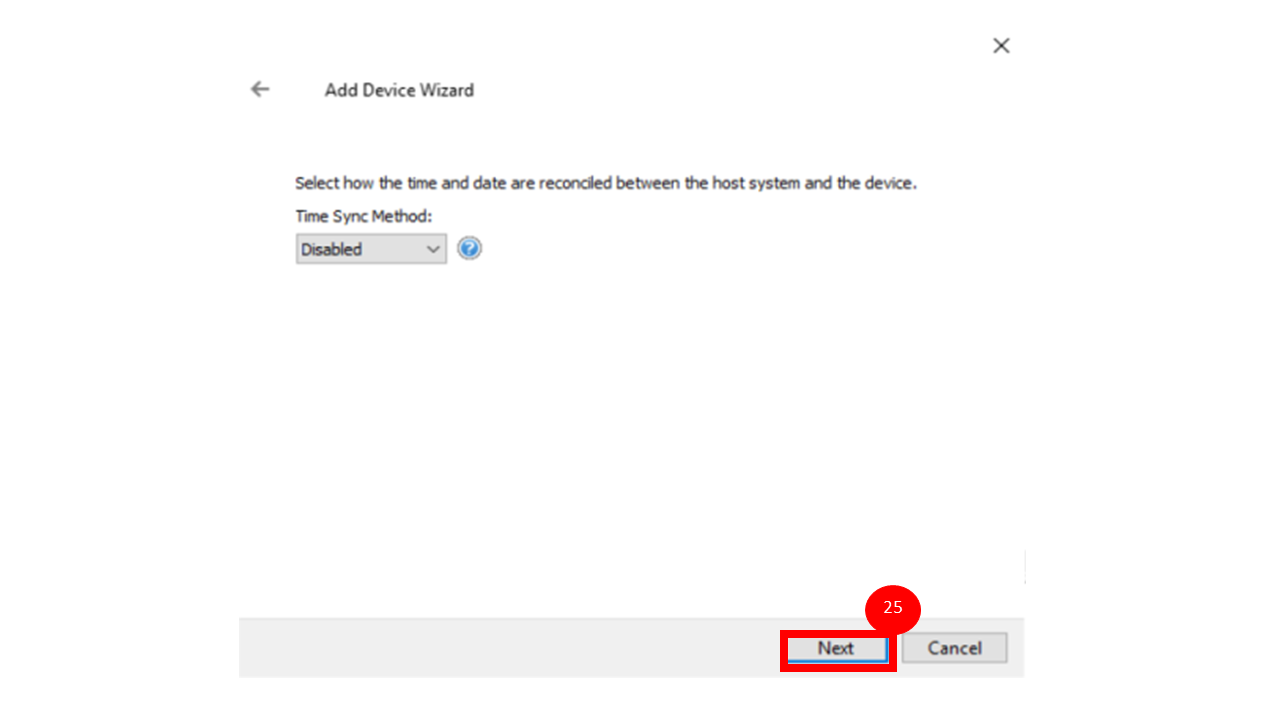 |
Select this Icon |
19 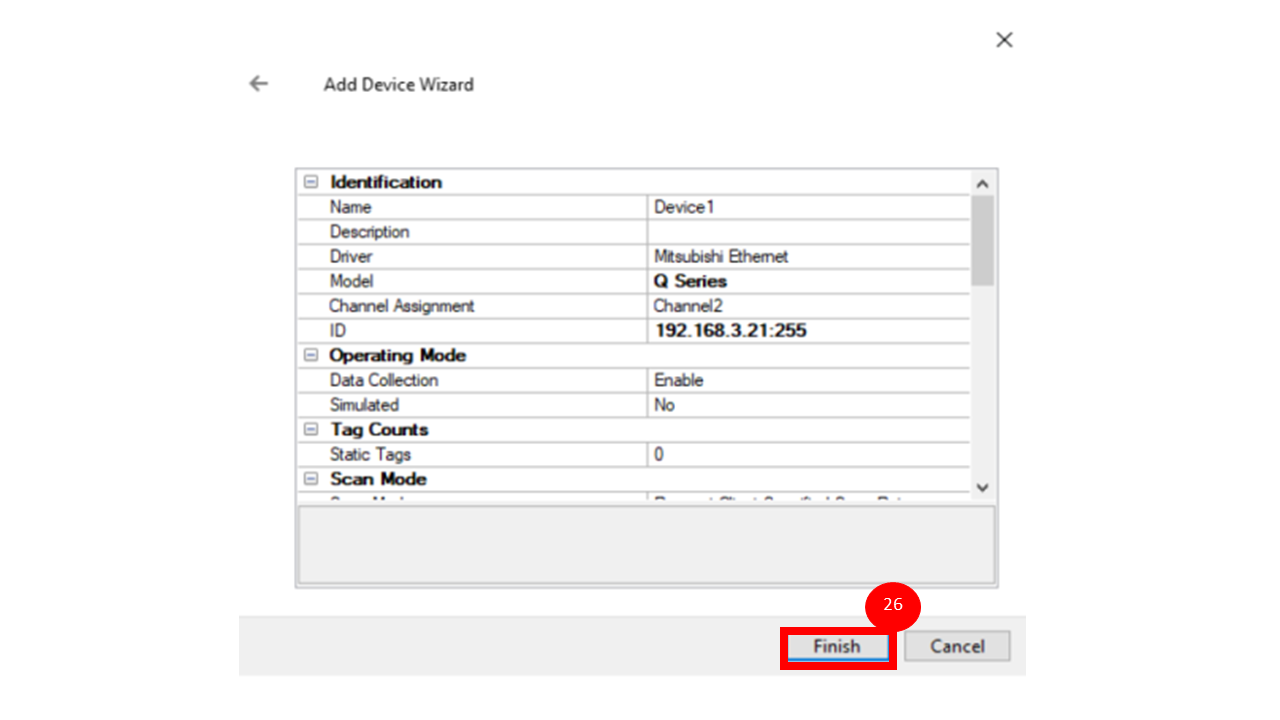 |
Select this Icon |
20 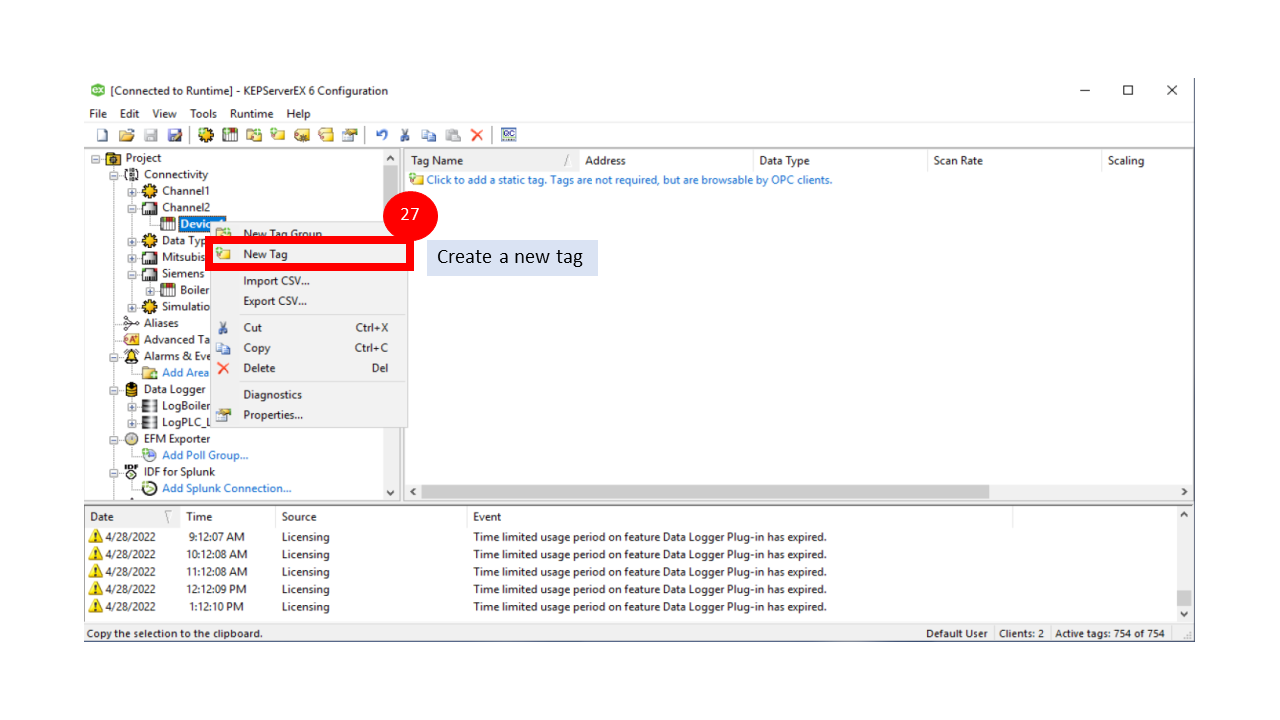 |
Select this Icon |
21 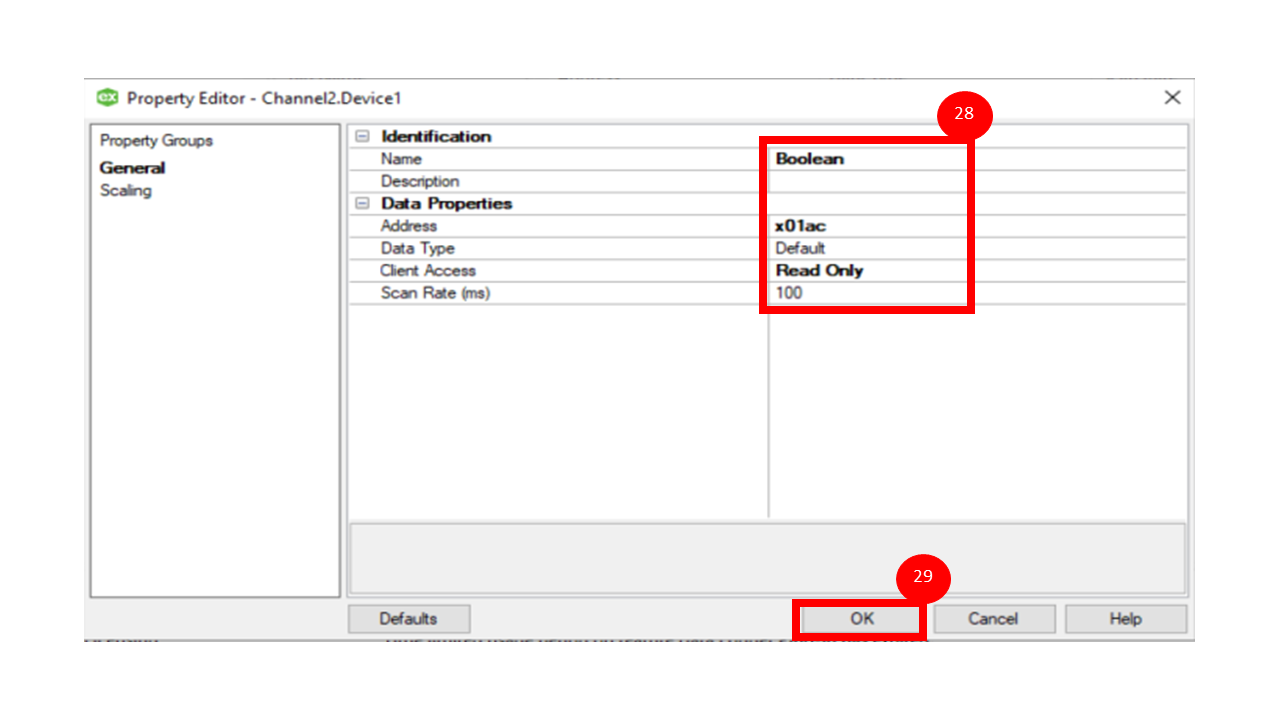 |
Fill a detail of parameter what you want to connect from PLC |
22 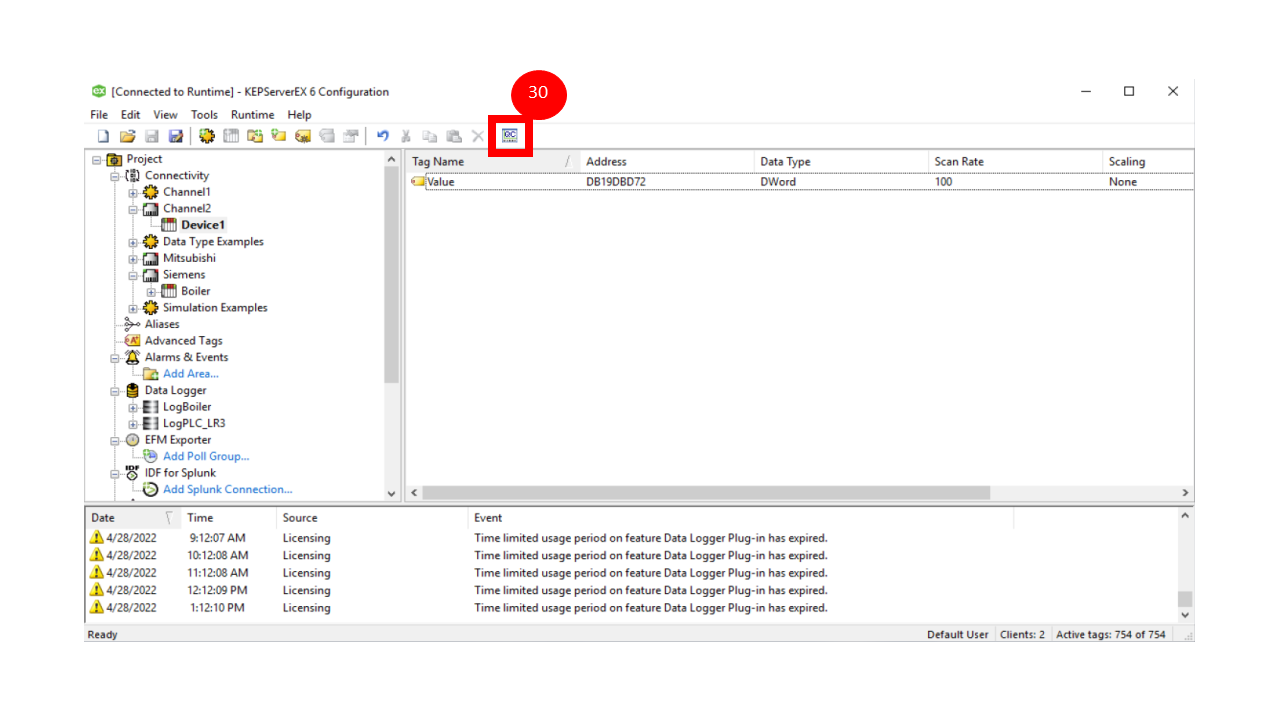 |
How to read real-time value |
23 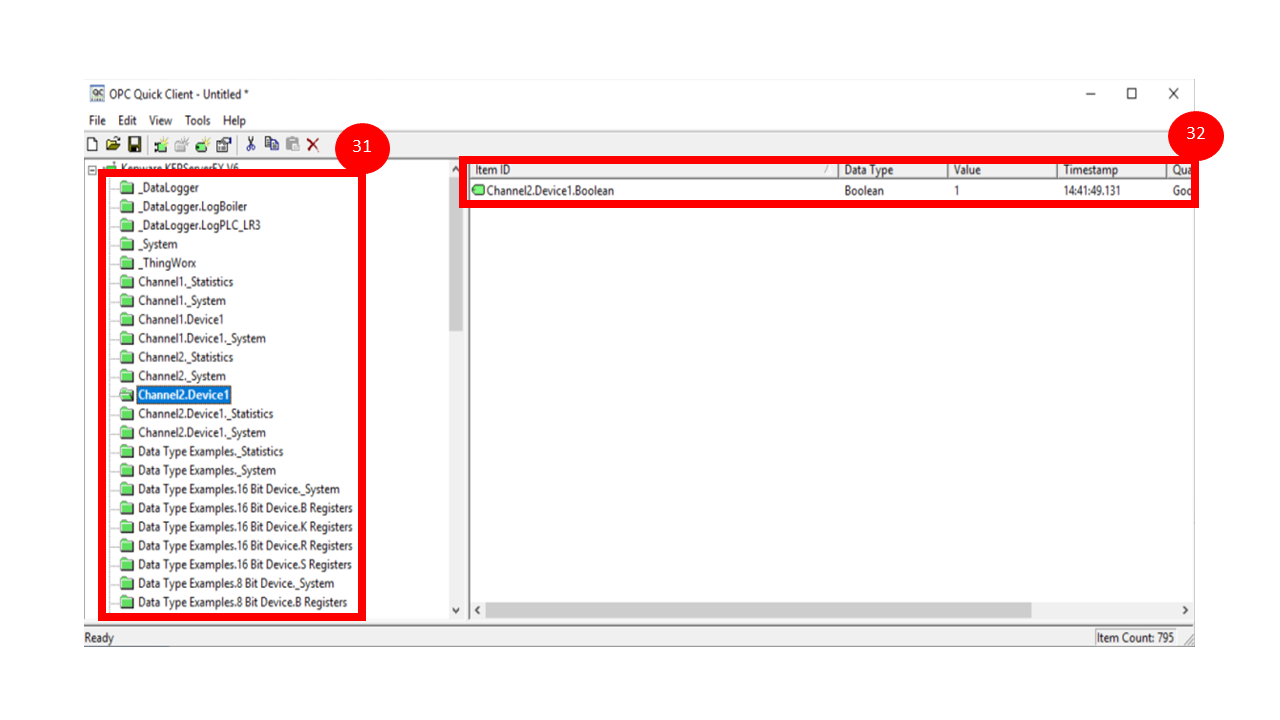 |
Find the path what you just create and Verify the accuracy of the Item ID |