| title | homepage | tagline |
|---|---|---|
iTerm2 Themes |
iTerm2 Themes: the best color schemes for iTerm2 (the macOS terminal that does amazing things).
|
There are 216+ color schemes for iTerm2. Here's my shortlist. I chose them because they are easy on the eyes and distinct.
The installer will download them to ~/Downloads/webi/iterm2-themes
~/Downloads/webi/iterm2-themes/Tomorrow\ Night.itermcolors
~/Downloads/webi/iterm2-themes/Firewatch.itermcolors
~/Downloads/webi/iterm2-themes/Dracula.itermcolors
~/Downloads/webi/iterm2-themes/Elemental.itermcolors
~/Downloads/webi/iterm2-themes/Ubuntu.itermcolors
~/Downloads/webi/iterm2-themes/cyberpunk.itermcolors
~/Downloads/webi/iterm2-themes/Hivacruz.itermcolors
~/Downloads/webi/iterm2-themes/ToyChest.itermcolors
It's up to you to open them, and then iTerm2 will ask you to confirm.
open ~/Downloads/webi/iterm2-themes/*.itermcolorsTwo-finger click "Save Link As" (or similar) to download.
- Tomorrow
Night
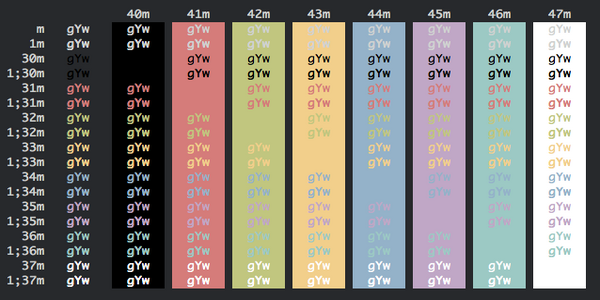
- Firewatch
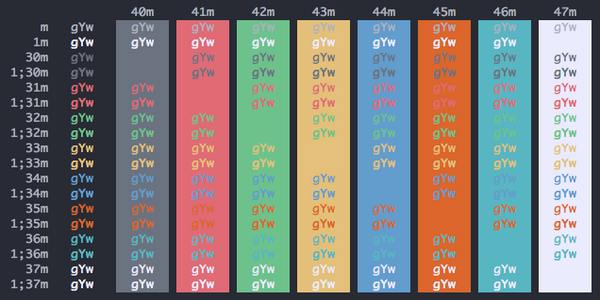
- Dracula
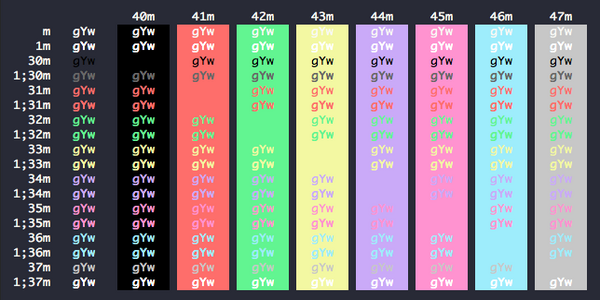
- Elemental
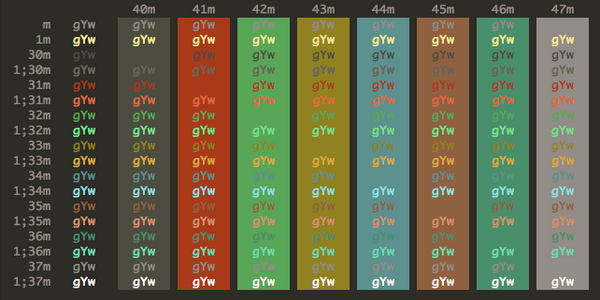
- Ubuntu
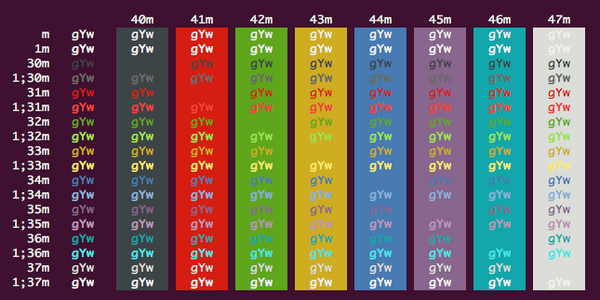
- cyberpunk
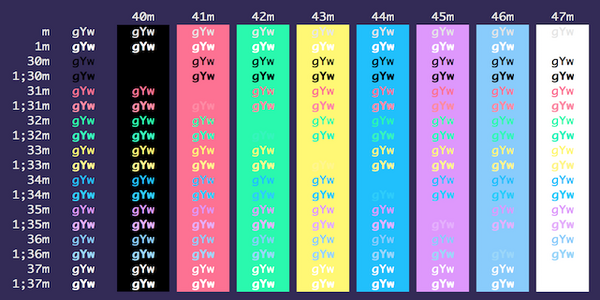
- Hivacruz
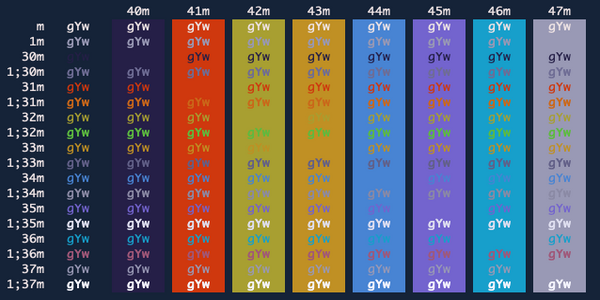
- Builtin
Solarized Dark

- ToyChest
(not for the colorblind)
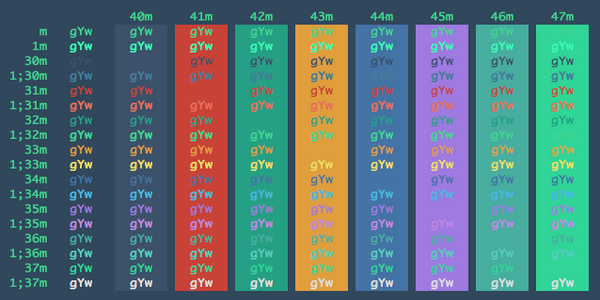
If you're using fish (as you should be!), be sure to set your shell color theme to the same or similar:
fish_config colorsI suggest using different profiles:
- Default (no matching hosts)
- Local (matching my local
hostname) - Remote (matching
app@for VPSes and cloud environments) - Prod (matching specific
app@hostnames for production systems) - Root (matching
root@)
You need to "Install Shell Integration" on each host for profile switching to work.

