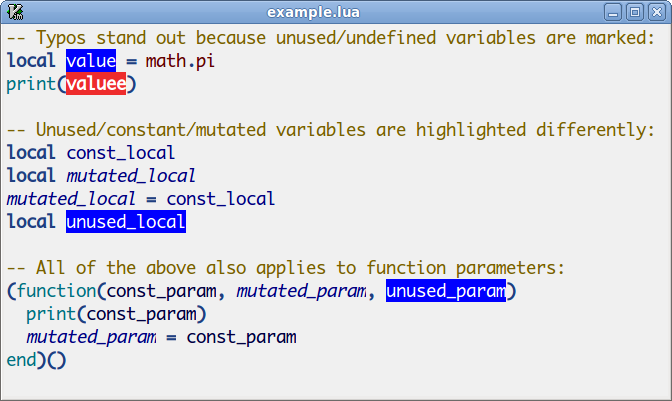The Vim plug-in luainspect.vim uses the LuaInspect tool to (automatically) perform semantic highlighting of variables in Lua source code. It was inspired by lua2-mode (for Emacs) and the SciTE plug-in included with LuaInspect.
Unzip the most recent ZIP archive file inside your Vim profile directory (usually this is ~/.vim on UNIX and %USERPROFILE%\vimfiles on Windows), restart Vim and execute the command :helptags ~/.vim/doc (use :helptags ~\vimfiles\doc instead on Windows). Now try it out: Edit a Lua file and within a few seconds semantic highlighting should be enabled automatically!
Note that on Windows a command prompt window pops up whenever LuaInspect is run as an external process. If this bothers you then you can install my shell.vim plug-in which includes a DLL that works around this issue. Once you've installed both plug-ins it should work out of the box!
When you open any Lua file the semantic highlighting should be enabled automatically within a few seconds, so you don't have to configure anything if you're happy with the defaults.
You don't need to use this command unless you've disabled automatic highlighting using g:lua_inspect_events. When you execute this command the plug-in runs the LuaInspect tool and then highlights all variables in the current buffer using one of the following highlighting groups:
- luaInspectGlobalDefined
- luaInspectGlobalUndefined
- luaInspectLocalUnused
- luaInspectLocalMutated
- luaInspectUpValue
- luaInspectParam
- luaInspectLocal
- luaInspectFieldDefined
- luaInspectFieldUndefined
- luaInspectSelectedVariable
- luaInspectSyntaxError
When a syntax error is found no highlighting can be performed but the lines where the error is reported will be marked like a spelling error. If you don't like one or more of the default styles the Vim documentation describes how to change them. If you want to disable the semantic highlighting in a specific Vim buffer execute :LuaInspect! in that buffer. When you want to reenable the highlighting execute :LuaInspect again, but now without the bang.
This variable isn't really an option but if you want to avoid loading the luainspect.vim plug-in you can set this variable to any value in your vimrc script:
:let g:loaded_luainspect = 1
By default semantic highlighting is automatically enabled after a short timeout and when you save a buffer. If you want to disable automatic highlighting altogether add the following to your vimrc script:
:let g:lua_inspect_events = ''
You can also add events, for example if you also want to run :LuaInspect the moment you edit a Lua file then try this:
:let g:lua_inspect_events = 'CursorHold,CursorHoldI,BufReadPost,BufWritePost'
Note that this only works when the plug-in is loaded (or reloaded) after setting the g:lua_inspect_events option.
The plug-in uses the Lua interface for Vim when available so that it doesn't have to run LuaInspect as an external program (which can slow things down). If you insist on running LuaInspect as an external program you can set this variable to false (0) in your vimrc script:
:let g:lua_inspect_internal = 0
If you have questions, bug reports, suggestions, etc. the author can be contacted at peter@peterodding.com. The latest version is available at http://peterodding.com/code/vim/lua-inspect/ and http://github.com/xolox/vim-lua-inspect. If you like this plug-in please vote for it on www.vim.org.
This software is licensed under the MIT license.
© 2010 Peter Odding <peter@peterodding.com>.