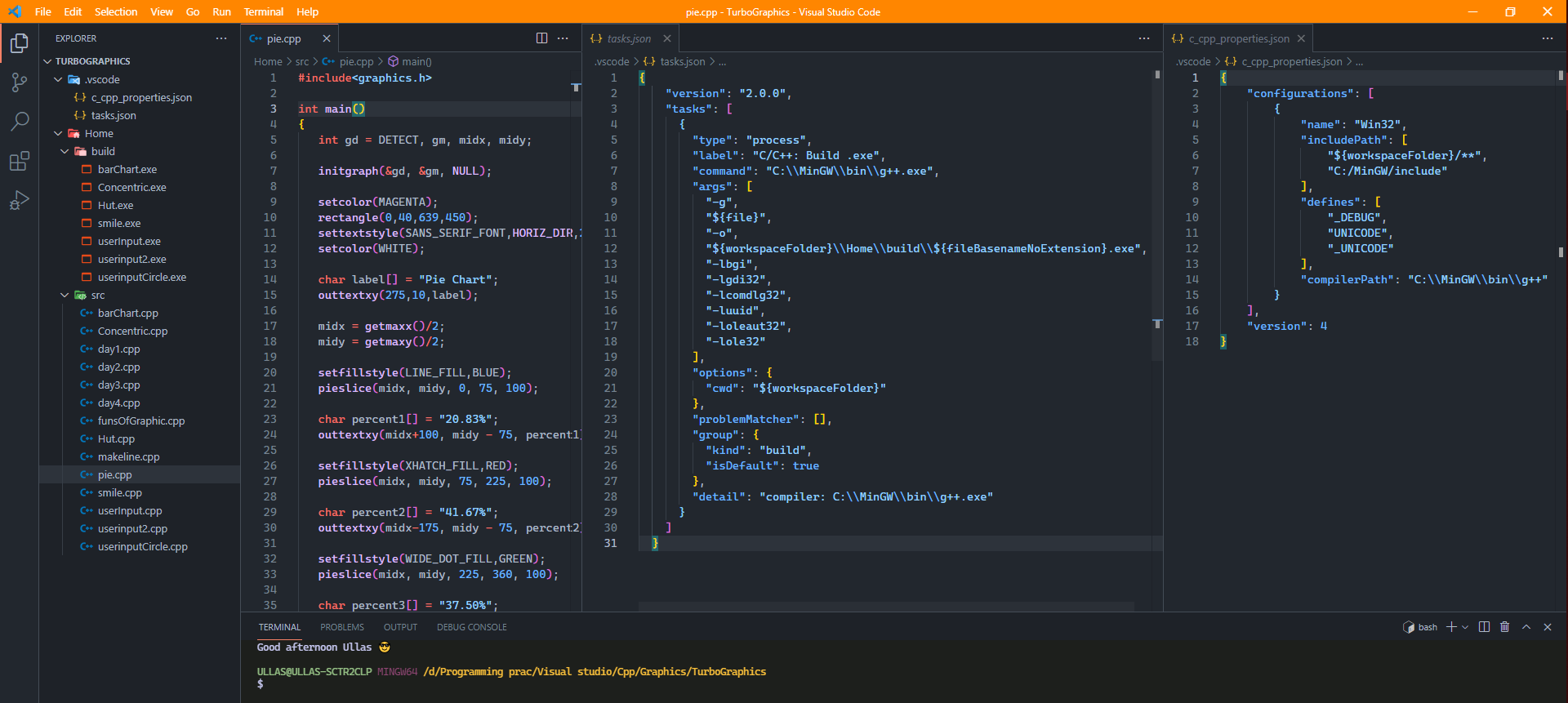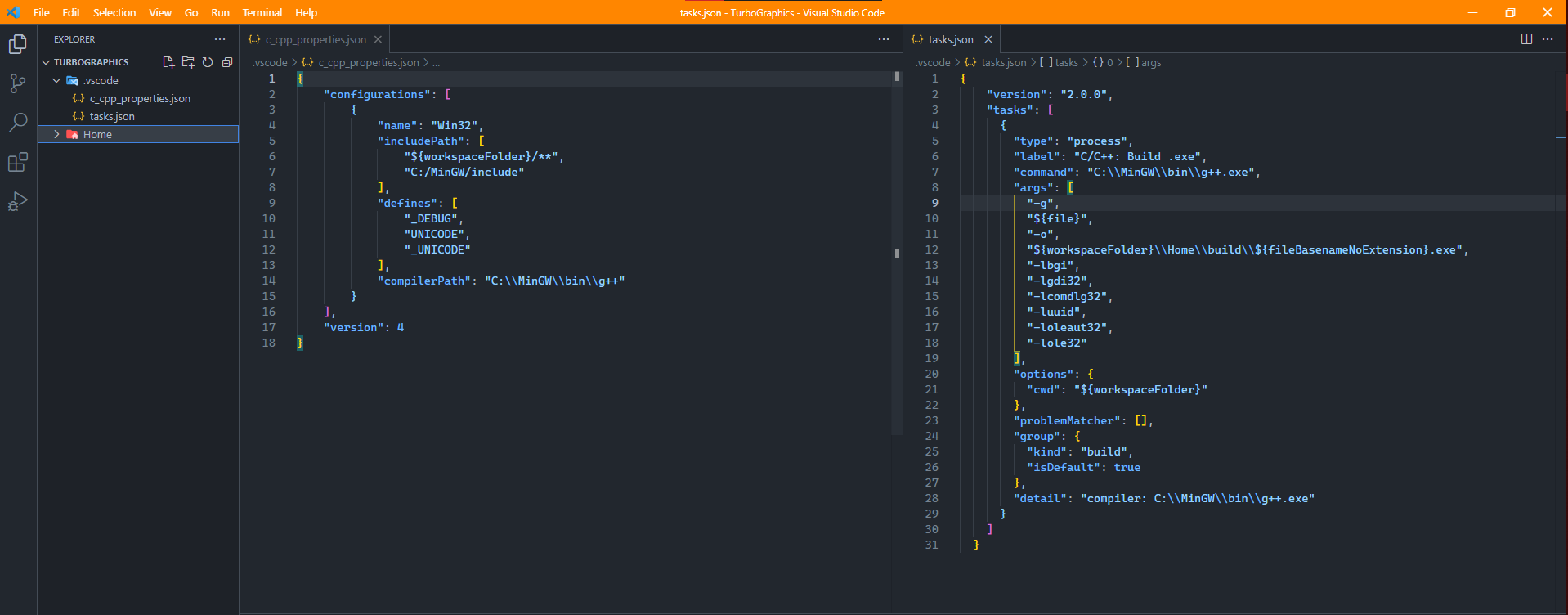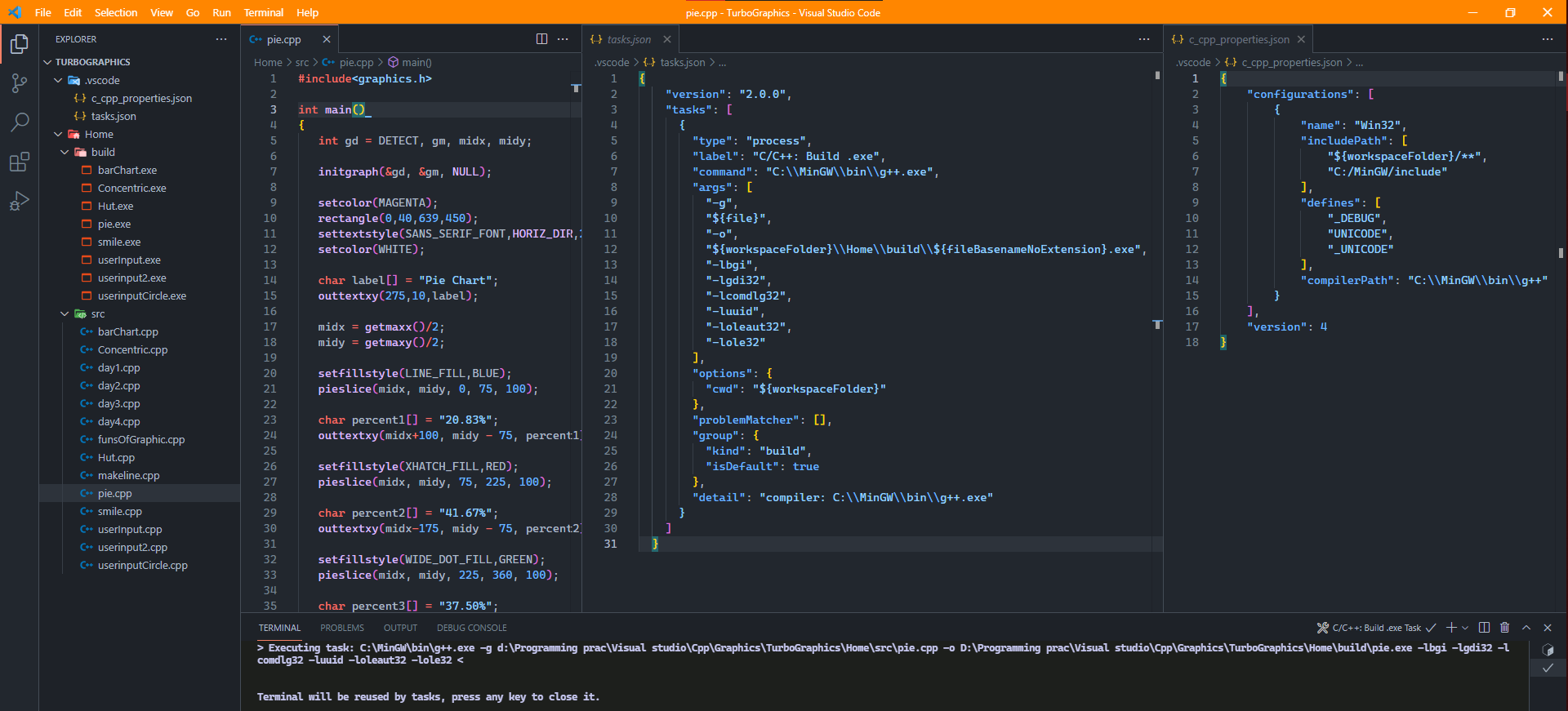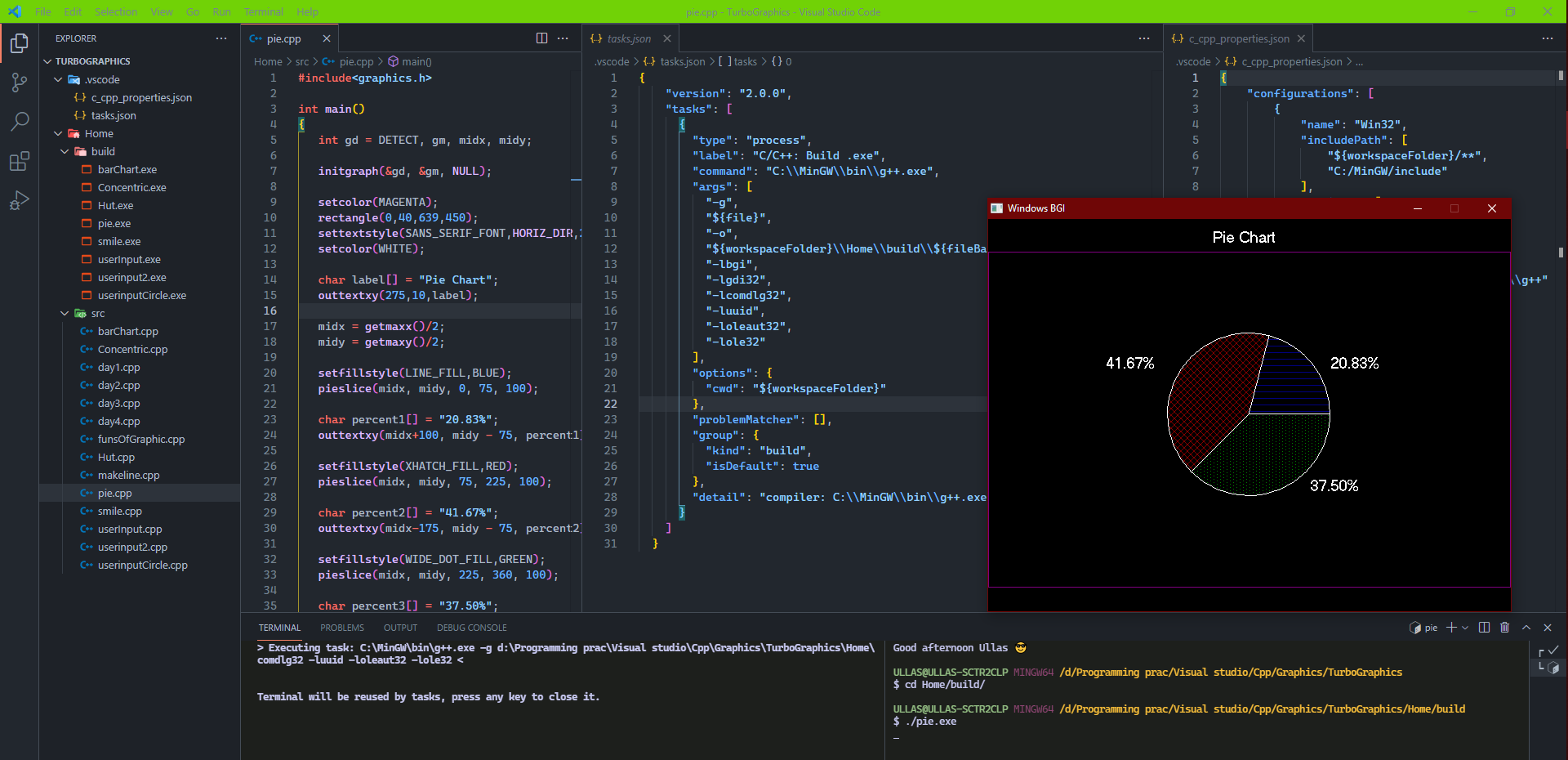My Workspace Dir and code example
It like a tradition to use Turbo in our Indian CS sector. Its because the syllabus haven't been changed since long time.
The graphics. h header file provides access to a simple graphics library that makes it possible to draw lines, rectangles, ovals, arcs, polygons, images, and strings on a graphical window. The second step is initialize the graphics drivers on the computer using initgraph method of graphics. h library.
- To know More Stanford !!old
<graphics.h> is very old library. It's better to use something that is new.
Trust Me There are much better option
Allegro or SDL libraries may be for you. You could also try SFML. It has quite a following. You'll have a large community behind you if you needed any help.
Now To set up graphics.h in vs code:
Get all the files needed graphics.h, winbgim.h and libbgi.a
If you don't have MinGW installed get it from official and follow the steps.
Know the difference between MINGW, Mingw-w64 && TDM learn more go, go, go...
- Copy
graphics.handwinbgim.hfiles to MinGW/includefolder.
location might be ("C:\MinGW\include")
- Copy
libbgi.ato file to MinGW/libfolder.
location might be ("C:\MinGW\lib")
Open Vs Code Smart way:
- Select a folder and open Terminal
mkdir turbographics
cd turbographics
code .if you are using template with task and c_cpp_properties json file then you directory should look like this:
- All you code should o inside
srcand the task.json will build the .exe inbuildfolder
turbographics
├───.vscode
└───Home
├───build
└───src-
Create or Add
.vscodefolder in that workspace which will containtask.json,c_cpp_properties.json- [Alternative] OR just get the template from the repo => .vscode config ❤
//create a file name it example.cpp or any other name with .cpp extension
#include <graphics.h>
int main()
{
int gd = DETECT, gm;
char data[] = "C:\\MinGW\\lib\\libbgi.a";
initgraph(&gd, &gm, data);
//you can also pass NULL for third parameter if you did above setup successfully
//example: initgraph(&gd, &gm, NULL);
circle(200, 200, 100);
getch();
closegraph();
return 0;
}Running the file using command in termainl:
g++ -o example hut.cpp -lbgi -lgdi32 -lcomdlg32 -luuid -loleaut32 -lole32
//after u'll get example.exe run using command: .\exampleOR => 👌🤩
- Just
Ctrl+Shift+Bto run the build task you will get the executable file in build folder
Easy run template for graphics.h => repo If your dont want to write that command again and again you can create task.json