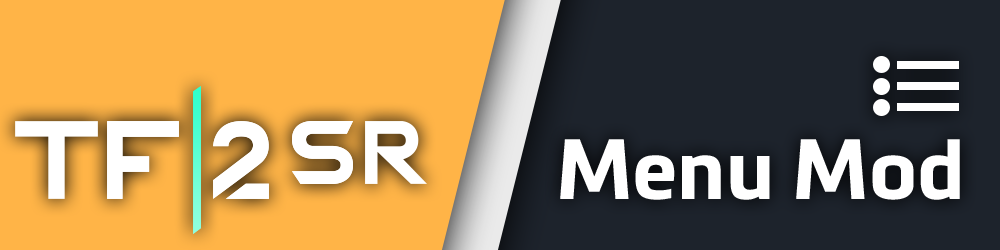- RSPNVPK (to build the
.vpkfiles) - Visual Studio (to build the
.dllfile) - 7-zip (Optional, to make release builds through the batch files)
Once you have RSPNVPK installed somewhere, I'd recommend adding that folder to your PATH so that the command line can access the RSPNVPK.exe from anywhere and you can simply run the .bat file to build the vpk's
Create a folder called dir in the main source code directory right next to src and dllmod. This is where you want to put the _dir.vpk file that you'll be repacking with the files located within src. In this case that file is englishclient_frontend.bsp.pak000_dir.vpk. If you have a vanilla install of Titanfall 2, you can just grab that file from your Titanfall2/vpk folder.
When running the .bat file, it will create a new export/vpk folder structure. There it will drop the newly built .vpk files
You can also run the batch file with extra arguments like test and release and it'll do all of the grunt work for you when you want to put the files in your game or create a zipped folder containing all the necessary files for a release.
If you want to use these arguments, make sure that when using test, the line copying the vpk folder into the game files should point to your actual game directory. You may need to edit that line for it to point to the right place.
When using release, you'll also want to make sure you have 7-zip downloaded and added to your PATH
Ok so this part is a bit scuffed because you need to set a bunch of obscure settings in Visual Studio, and you can thank Fzzy for that :] (here is Fzzy's repo with his list of settings you need to set, but I'll try by best to list them here aswell lol)
When opening the .sln file inside dllmod, you'll want to Right click -> Properties on the Project from within the Solution explorer.
Here, you want to set these settings:
- Advanced -> Character Set = Use Multi-Byte Character Set
- C/C++ -> Precompiled Headers -> Precompiled Header = Not Using Precompiled Headers
- Linker -> Input > Module Definition File = midimap.def
Once that's set, close the Properties window and Right click on the Project in the Solution explorer again, then go to Build Dependencies -> Build Customizations and check masm
To build the .dll, you should be able to hit Ctrl + B, which should then also drop the built .dll file in the main export folder. And because it's Visual Studio it'll probably also create a bunch of garbage files you don't want in there.
(in case the version matters, which I hope it doesn't, I'm using Visual Studio 2019)
just make a pull request :] or submit an issue :]