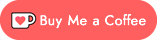Hey, listen! Videos released on or before May 1, 2023 are built on an earlier version of the code, called PetGame. If you're following along & coding from one of those videos, you may need to adapt a little.
RpgGame is a skeleton project for making your own browser-based RPG game! Pet game? Fantasy adventure? Sci-fi empire-builder? I've created a series of YouTube videos to show you how to program new features into RpgGame to make the game you want: https://www.youtube.com/playlist?list=PLMzQZ9sF5S2Har871zlqm9t0nip9OvYDB
RpgGame is written in C#, using Blazor Server and Entity Framework; if you don't know what some of those things are, I explain all the code I write in every video (or as much as I can in 30 minute videos, anyway!)
- Install .NET SDK 7
- https://dotnet.microsoft.com/en-us/download/dotnet/7.0
- Download the "x64" version of the installer; Windows and Mac downloads are available

- Download RpgGame!
- Download a ZIP using the green "Code" button, above; unzip it wherever you like.
- Run the game!
- In your browser, visit http://localhost:5083
If all went well, you should see a simple page with Login and Sign Up buttons!
If the instructions aren't quite clicking for you, I've created a 12 minute video that walks through the process of getting RpgGame up and running:
RpgGame leverages several open-source libraries to do some of its work. If you're familiar with C#, but not these libraries, you may want to take a moment to learn about some of them now (search Google, ask ChatGPT, or find tutorials on YouTube). If you're new to C#, it might be a bit much to dive into these; take some time learning the RpgGame code, itself, first.
- Entity Framework, for storing data in a database
- Blazored.Modal, for displaying modals
- FluentValidation and Blazored.FluentValidation, for validating user input
I've created a 40 minute video that goes through some of the code, and some useful programming tools, while adding a way for RpgGame players to recruit more characters:
You're going to need an IDE - an "Integrated Development Environment" (but no one ever actually calls it that). An IDE is text editor desigend to make programming easier. IDEs do simple things, like color the text in meaningful ways, cleverer things, like auto-complete bits of code for you, and advanced things, like let you pause your program at any point to see exactly what it's doing, measure the code's performance, and more.
You REALLY don't want to just use Notepad, or even Notepad++. There are a lot of IDEs out there, many with free options.
Here are the most-popular ones for C# (the language RpgGame is written in):
- Visual Studio
- By the makers of C#, itself; always up to date with the latest additions to the C# language
- Free version available
- Rider (seen in screenshot, above)
- Offers more features than Visual Studio, and is less buggy
- Must pay to continue using it after 30 days
- vscode
- General-purpose IDE; lacks some features available in Visual Studio and Rider
- Lower system requirements (Visual Studio and Rider can get slow)
- Free
- Using your IDE, right-click
RpgGame/RpgGame/Pages, and create a new Razor Page- As the game grows, you may want to create folders within
RpgGame/RpgGame/Pagesto help organize things!
- As the game grows, you may want to create folders within
- If the page should only be accessible to logged-in players, add the following to the top of the file:
@using Microsoft.AspNetCore.Authorization @attribute [Authorize]
- Look at an existing page to get an idea for how to make your own.
MyHouse.razoris a good one to start with.
You should download a database client for viewing databases.
When getting started with RpgGame, which uses Sqlite, HeidiSQL client is a good, free/open-source database client that can view Sqlite databases, as well as many other SQL-ish databases.
- HeidiSQL download: https://www.heidisql.com/download.php
The RpgGame database is stored in a file called RpgGame.db, which will appear in the RpgGame/RpgGame directory the first time you run the game. You can open this file with HeidiSQL to view the database, and edit its contents.
Required: Install Entity Framework's command-line tools; run the following in a terminal/PowerShell window:
dotnet tool install --global dotnet-efVery recommended: If you don't already have a tool for viewing databases, download and install HeidiSQL, and refer to the instructions in the previous section for how to connect to your RpgGame database.
While its possible to create tables using HeidiSQL, you shouldn't do so! RpgGame is using Entity Framework's "code-first" approach for managing the database; instead of creating or modifying tables by hand, you'll create them in code, and let Entity Framework create the table for you.
- In your IDE, open
RpgGame/Database/Tables, and look at one of the tables. - Let's make a new "InventoryItem" table to store items a player owns! Right-click on the "Tables" folder, and Add a new Class. Call it "InventoryItem".
- Edit the class to look like the following:
namespace RpgGame.Database.Tables; public sealed class InventoryItem: RpgGameTable { public required long OwnerId { get; set; } public Player? Owner { get; set; } public required string Image { get; set; } public required string Name { get; set; } public int FoodEnergy { get; set; } public int SellValue { get; set; } }
long OwnerIdwill be used to store the id of the player who owns the item.Player? Owneris optional: it won't actually appear in the database, but Entity Framework will use it to give you handy access to the owning player in code.string Imagewill hold the filename of the graphic for the item- You might want to create an item image or two, and put them in
RpgGame/wwwroot/images/items
- You might want to create an item image or two, and put them in
string Namewill hold the name of the item shown to playersint FoodEnergyis how much Energy a character should gain if fed the item (items with 0 FoodEnergy aren't edible)int SellValueis how much money a player should gain if selling the item
- One more code change to go! Open
RpgGame/Database/RpgGameDatabase.cs. Near the top, there's a list of tables. This is the master list of tables in your database. Add a new line after the Characters and Players line:public DbSet<InventoryItem> InventoryItems => Set<InventoryItem>();
- Now that your code knows about this new table, you just have to instruct Entity Framework to hook it all up! Open a terminal/PowerShell window in the
RpgGame/RpgGamedirectory, and run:dotnet ef migrations add CreateInventoryItemsTable
- The last bit -
CreateInventoryItemsTable- can be anything you want; it's the name you're giving to this change. (Most "special characters" aren't allowed, however; just keep it to letters and numbers.)
- The last bit -
- Finally, run the game! After it starts up, press "F5" in HeidiSQL, and you'll see the new table has appeared!
You can now use HeidiSQL to cheat some items into existence for your RpgGame player:
- Click the "InventoryItems" table in HeidiSQL
- Click the "Data" tab near the top of the window
- Right-click somewhere in the empty area on the right, and select "Insert row"
- Fill in the details (for OwnerId, if you created an account, you're probably user 1, so enter 1!)
Now you'll probably want to be able to see these items in game! I'm going to leave that to you to figure out, but if you see how RpgGame/Pages/MyHouse.razor loads and displays your characters, you should be able to use that as a basis for loading and displaying inventory items, too!
If you created a new InventoryItem table using the instructions above, you may recall we added a SellValue to the items... but the game doesn't even allow players to have money! Let's fix that!
- Open
RpgGame/Database/Tables/Player.cs - Add a new line below the
SignUpDateas follows:public int Money { get; set; }
- If you'd like new players to start with some moneys, add the starting value at the end of the line; for example:
public int Money { get; set; } = 10; // players start with 10 money
- If you'd like new players to start with some moneys, add the starting value at the end of the line; for example:
- Open a terminal/PowerShell window in the
RpgGame/RpgGamedirectory, and run:dotnet ef migrations add AddMoneyToPlayers
- Again, you can replace
AddMoneyToPlayerswith whatever you want; its a name used to describe the changes.
- Again, you can replace
- Finally, run the game! After it starts up, check out the Player table in HeidiSQL; a "Money" column will have appeared.
- Note that if you chose a default value for Money, existing players won't get it! There are ways to fix that; Google or ask ChatGPT about "custom SQL in Entity Framework migrations".
How to display a player's Moneys, or alter it, I'll leave to you. One place to start might be making one of the character "Explore" actions grant money to the player. If you're feeling ready for a bigger challenge, you could try making a new GroceryStore.razor page for players to buy items from!
TODO: I'll add instructions on deploying your game to the internet later. In the meanwhile, Google around for how to "deploy a Blazor Server web app"; there's info out there!