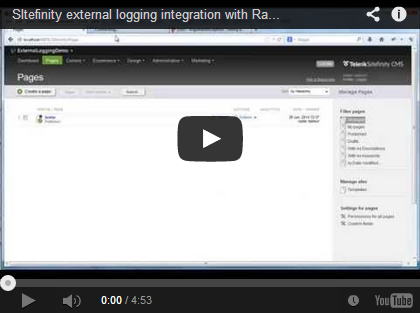Latest supported version: Sitefinity CMS 11.0.6700.0
Documentation articles: Tutorial: Create and enable a custom trace listener
Developers can implement their own custom error logger. This sample demonstrates error logging to an external application, which in this case is Raygun.io.
- You must have a Sitefinity CMS license.
- Your setup must comply with the system requirements.
For more information, see the System requirements for the respective Sitefinity CMS version. - Obtain a Raygun API key.
To acquire a Raygun API key register in Raugun.io and create a new application on your Raygun.io dashboard.
-
Clone the sample repository.
-
Clear the NuGet cache files.
a. Open the solution file in Visual Studio.
b. In the toolbar, navigate to Tools >> NuGet Package Manager >> Package Manager Settings.
c. In the left pane, navigate to NuGet Package Manager >> General.
d. Click Clear All NuGet Cache(s). -
Restore the NuGet packages in the solution.
NOTE: The solution in this repository relies on NuGet packages with automatic package restore while the build procedure takes place.
For a full list of the referenced packages and their versions see the packages.config file.
For a history and additional information related to package versions on different releases of this repository, see the Releases page.a. Navigate to Tools >> NuGet Package Manager >> Package Manager Console.
b. In Source, select Sitefinity CMS NuGet Repository.
c. Click Restore button. -
Open your Sitefinity CMS application in Visual Studio.
-
In the context menu of the solution, click Add >> Existing project…
-
Browse to the folder of the cloned project and select the
ExternalLogging.csprojfile. -
In your project, in the context menu of the Reference folder, click Add >> References…
-
Select the newly added
ExternalLoggingproject. -
Open the
web.configfile of your Sitefinity CMS application and configure Raygun:
- Inside the
<configSections>tag, add the following section:
<section name="RaygunSettings" type="Mindscape.Raygun4Net.RaygunSettings, Mindscape.Raygun4Net"/> - After the
<configSections>tag, add the Raygun settings configuration block:
<RaygunSettings apikey="YOUR_APP_API_KEY" />
- Build your solution.
RESULT: You can monitor your application in the Dashboard of your Reygun application. For more information, see Raugun.io.