User guide for the CSL Editor
Please help by reporting errors and contributing improvements to this wiki. If you encounter bugs in the CSL Editor please create a new Github Issue

The homepage of the CSL Editor prompts a user to (1) Find a style, (2) Edit the style, (3) Use the style. Users may find a style if they know its name (Search by name) or if you know the general format of that style (Search by example).
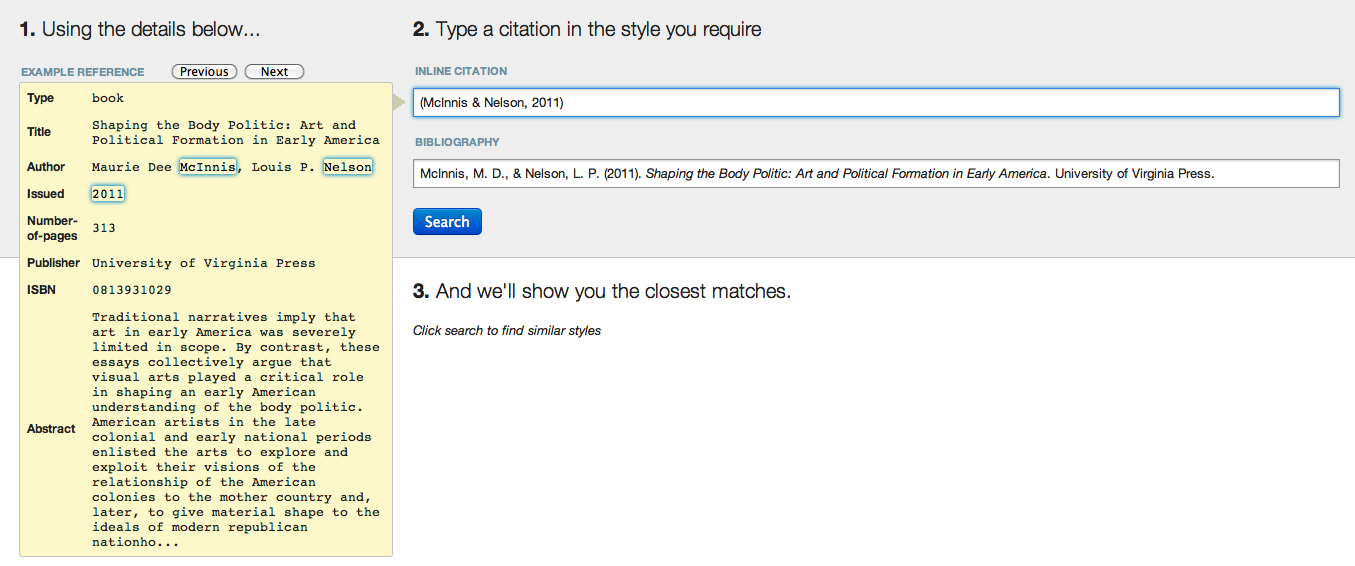
Searching by example requires a user to adapt the details provided in an example citation to the formatting of the style they want to find the name of.
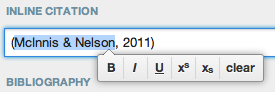
Be aware that there are several different types of example references, including: Book (1 author), Book (2 authors), Book (3 editors), Book (translated), Journal Article (1 author), Journal Article (2 authors), Journal Article (many authors), Book Chapter, Report, Patent, Newspaper Article, etc. You can currently only search based on one reference type at a time.
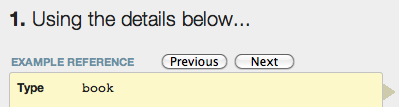
Selecting text in the Inline Citation or the Bibliography will provide a user with formatting options to change the selected text: Bold, Italics, Underlines, Superscript, Subscript, or Clearing the highlighted text.
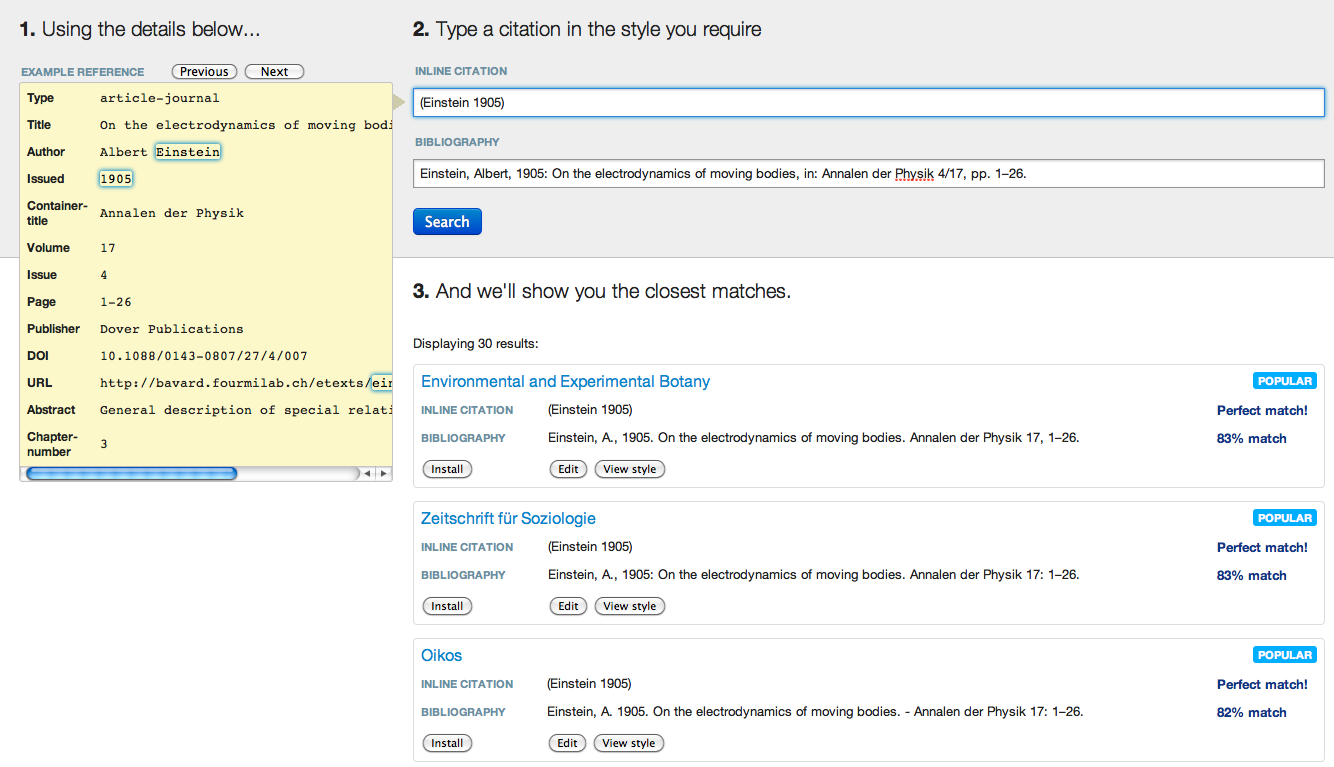
An exemplar Search by Example with search results. Note that the results are ranked based on how close of a match the style is to the formatted example citation.

A style may then be installed, edited in the Visual Editor, or information about the CSL style and its code may be viewed.
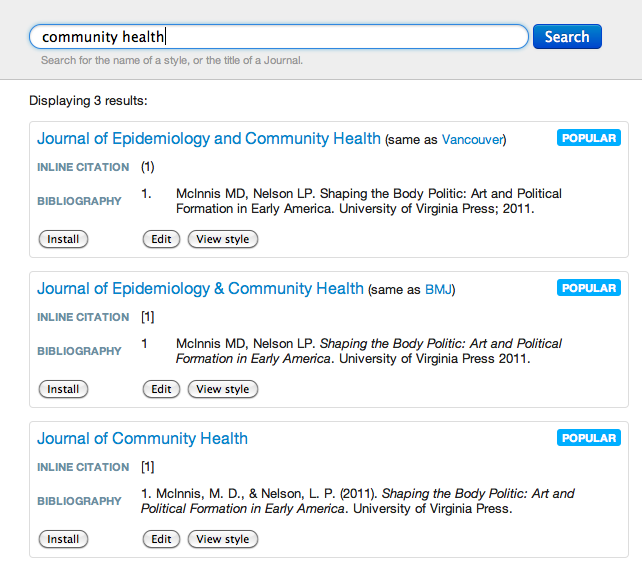
A search for ‘community health’ returns 3 results. Let’s edit the style for the Journal of Community Health by clicking ‘Edit’.
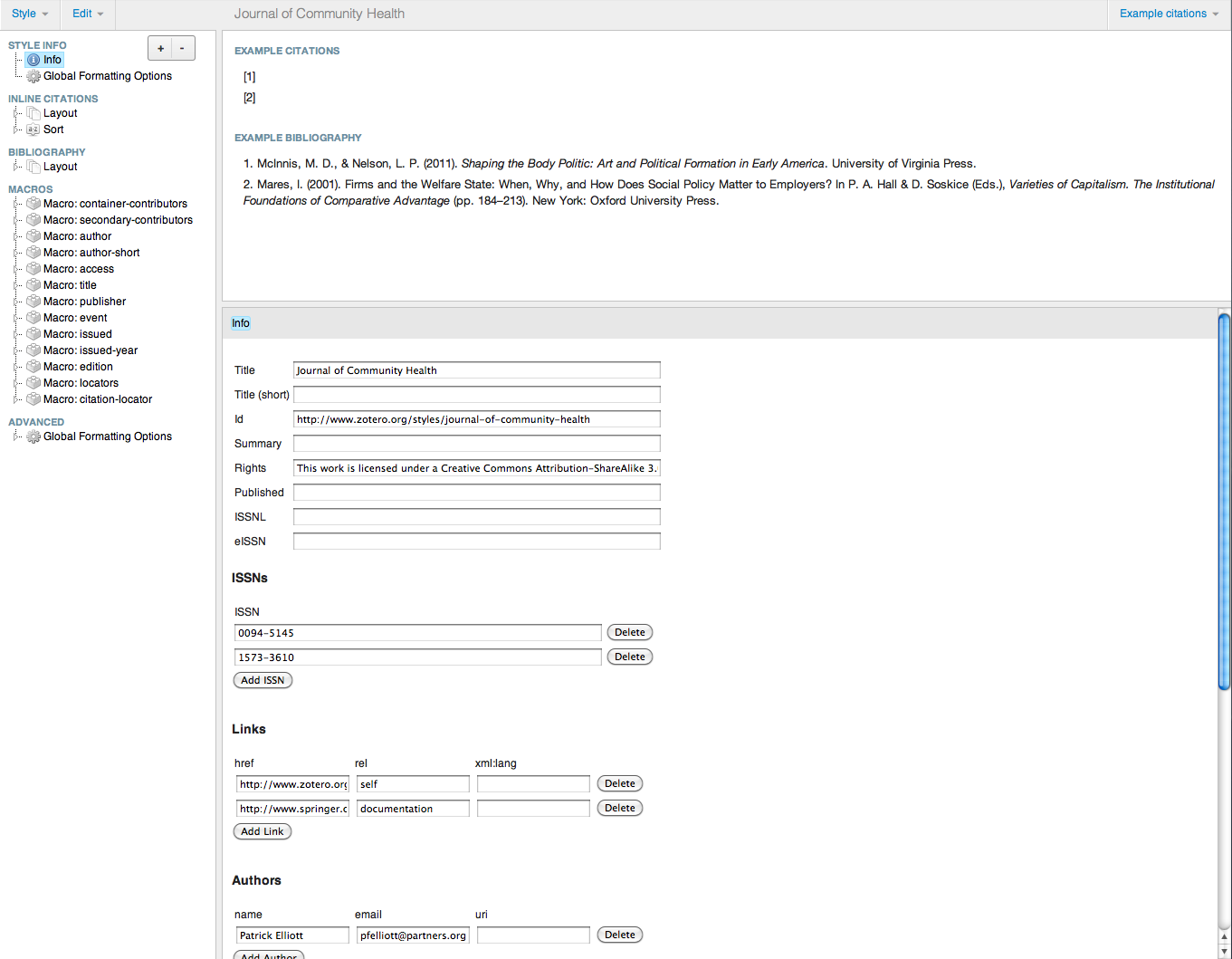
We are brought into the Visual editor which is composed of three panes: the left window shows the tree structure of the CSL code - let’s ignore that for now; the top window shows example citations formatted according to the style for the Journal of Community Health; the bottom window shows us some descriptive information about the Journal of Community Health CSL style.
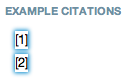
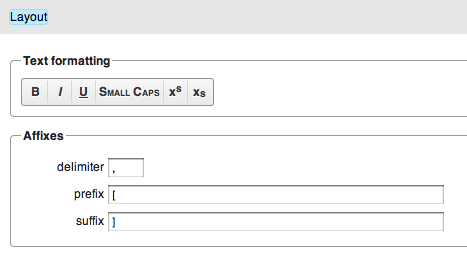
Clicking on the square bracket of the example citation highlights them in blue and makes the bottom window show the layout properties for the citation. Note: clicking on the number of the citation will show a different set of properties.
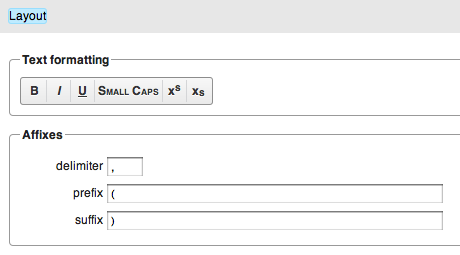
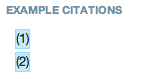
Changing the prefix and suffix from [ and ] to ( and ), respectively, updates the example citations in real time.
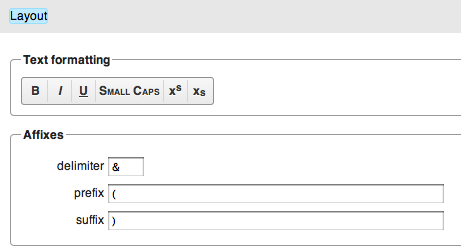
Changing the delimiter from , to & doesn’t affect the inline citations because each is only composed of a single citation.
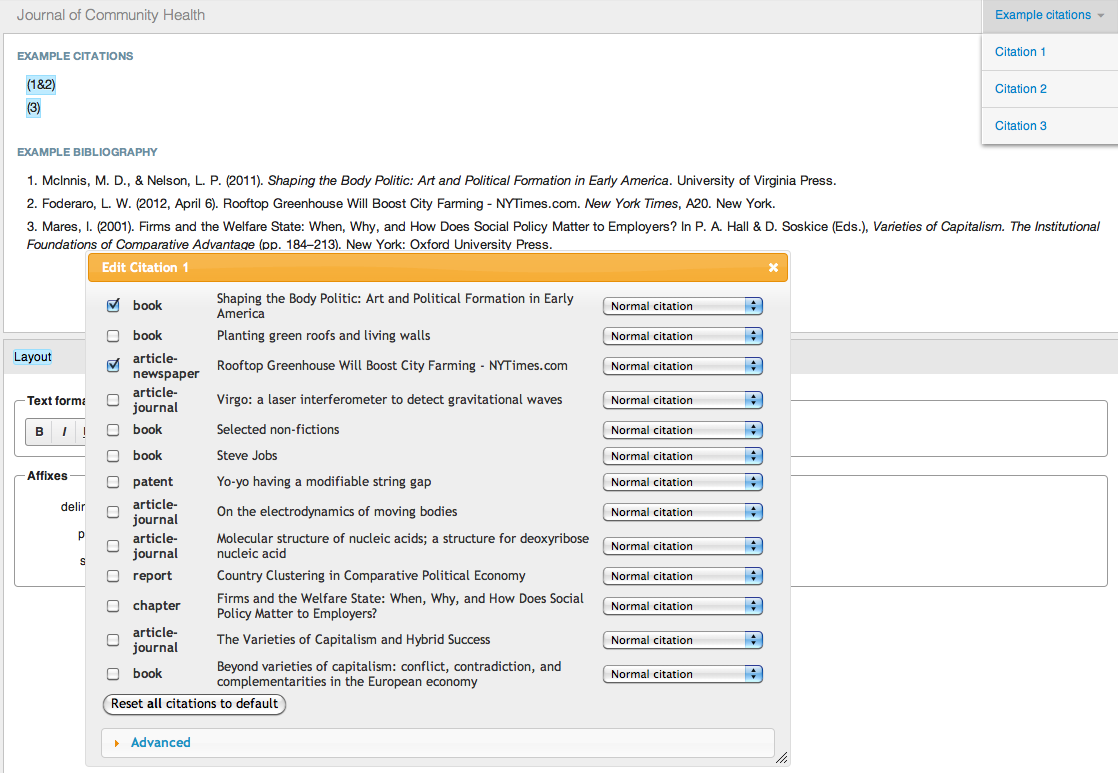
Clicking down on the Example citations menu in the top right corner, clicking on Citation 1, and selecting an additional reference to cite changes the example citation from (1) to (1&2) and adds the article-newspaper reference to the Example bibliography. Close the Edit Citation 1 popover once you’ve finished modifying the number of references to show.
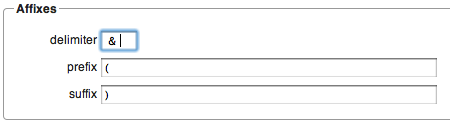
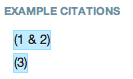
Adding spaces before and after the ampersand will produce the example citation (1 & 2) instead of (1&2).
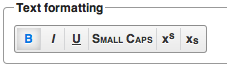
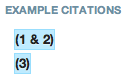
Clicking on the B in the Text formatting area will make the whole inline citation bold.

Hover over the author names in the example bibliography.

Clicking the author names will turn the box around them blue.
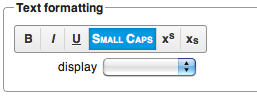

Selecting Small Caps from the Text formatting area will format the author names in Small Caps.