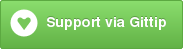The Fenix command line interface provides a small utility for managing Fenix servers from the console.
This console application can be installed via npm: npm install -g fenix-cli.
For updated information, or to download the main application, please visit the Fenix Website.
Fenix is a global application, so it will run from any directory.
Lists all known web servers and their current status.
Create and/or start a new Fenix web server using this command. There are several options to get a server running quickly.
Option 1: Autodetect Everything
fenix start
This simple command tells Fenix to start a server. If the server doesn't exist, it creates a new server for whichever directory this command is run from (current working directory). It automatically names the server and selects an open port to run the server on. The server is auto-started and the configuration of the server (new or existing) is output to the console.
Option 2: Specify Site Path
fenix start /path/to/MySite
By providing the site root, Fenix will automatically start and/or create a server for /path/to/MySite. By default, it uses the
directory as the descriptive name of the server, i.e. MySite in this example. It will also assign an available
port. The server is started and the server configuration (new or existing) are output to the console.
Option 3: Specify Port
fenix start 3000
By providing a port number, Fenix will automatically start and/or create a new server using the current working directory as the root and
port 3000. For new servers, it will automatically name the site according to the root path. The server is started automatically and the
server configuration (new or existing) is output to the screen.
Option 4: Specify Name
fenix start My Server
This command only works if an existing server named My Server has been created. It will start the server automatically and output the
server configuration to the console.
This command will stop a running Fenix server. If a server is specified that isn't running, it will still show the server as being stopped.
Servers can be specified a few different ways:
- By Name:
fenix stop My Serverwill stop the server namedMy Server. - By Port:
fenix stop 3000will stop the server running on port3000. - By Root:
fenix stop /path/to/MySitewill stop the server whose root is/path/to/MySite. - Autodetect:
fenix stopwill attempt to stop the server whose root is the current working directory (i.e. where the command is run from).
If a server is shared publicly, this command will automatically unshare it before stopping the server.
This command will share a server publicly. The public URL is output to the console. This command is the same as the start command, except it will share the server after everything is done.
This command is unique since it will actually create and start the server automatically if no server is recognized.
This will stop sharing a server publicly. It uses the same syntax as the stop command:
- By Name:
fenix unshare My Serverwill unshare the server namedMy Server. - By Port:
fenix unshare 3000will unshare the server running on port3000. - By Root:
fenix unshare /path/to/MySitewill unshare the server whose root is/path/to/MySite. - Autodetect:
fenix unsharewill attempt to unshare the server whose root is the current working directory (i.e. where the command is run from).
This will not stop the server, so it will still be available via localhost or 127.0.0.1.
Similar to the list command, this command will output the current configuration/status. The only different from list is it will only display the specified server.
- By Name:
fenix status My Serverwill display the status of the server namedMy Server. - By Port:
fenix status 3000will display the status of the server running on port3000. - By Root:
fenix status /path/to/MySitewill display the status of the server whose root is/path/to/MySite. - Autodetect:
fenix statuswill attempt to display the status of the server whose root is the current working directory (i.e. where the command is run from).
This command will open the specified server in a new browser window, using the computer's default browser.
- By Name:
fenix browse My Serverwill open the server namedMy Server. - By Port:
fenix browse 3000will open the server running on port3000. - By Root:
fenix browse /path/to/MySitewill open the server whose root is/path/to/MySite. - Autodetect:
fenix browsewill attempt to open the server whose root is the current working directory (i.e. where the command is run from).
This command will remove the specified server. If the server is shared/running, it will be unshared/stopped prioer to removal.
- By Name:
fenix remove My Serverwill remove the server namedMy Server. - By Port:
fenix remove 3000will remove the server running on port3000. - By Root:
fenix remove /path/to/MySitewill remove the server whose root is/path/to/MySite. - Autodetect:
fenix removewill attempt to remove the server whose root is the current working directory (i.e. where the command is run from).
This command will close the desktop application.
This command provides a list of the commands Fenix supports.
Displays the version of Fenix that is currently running.