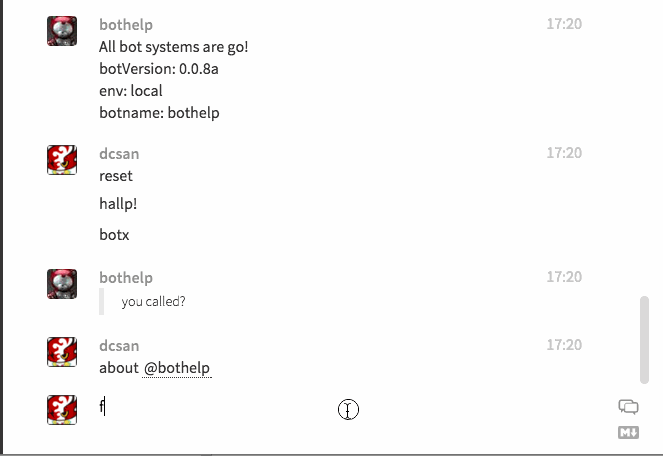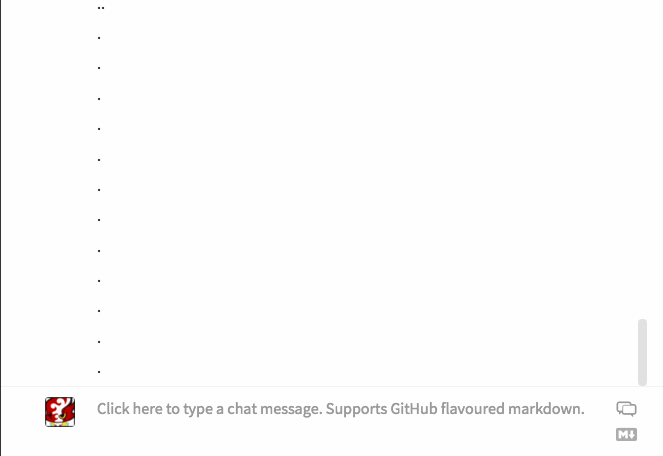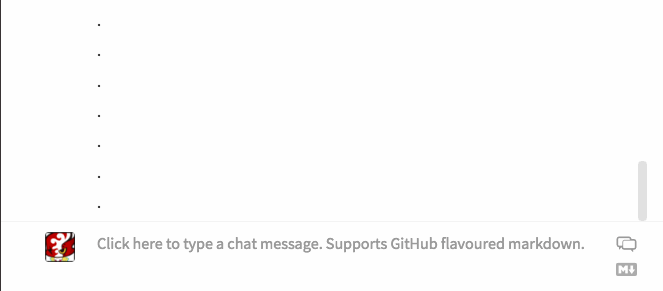NOTE: CamperBot contributions have moved to FreeCodeCamp/camperbot
update: I'm using Airtable to store some data. It's a very cool 'google docs meets DB' service and if you sign up here, I'll get some credit on my account. Thanks! https://airtable.com/invite/bV2PbVkk
This is a full featured bot for Gitter. Main features:
- integration with github Wiki
- search, find
- wrapper for commands
The GBot is integrated into FreeCodeCamp
Join us in Gitter to discuss! https://gitter.im/dcsan/gitterbot
GitterBot is a full featured bot for Gitter.im First developed to integrate with the chatrooms for FreeCodeCamp, the largest online bootcamp in the world, where he supports more than 15,000 users in the main chatroom.
You can search for articles in a projects github wiki
Use explain to pull a wiki summary right into the chat:
Allow your users to send points to each other to say 'thanks @friend'!
Based on scannable expressions, send messages into the chat.
Custom functions can easily be added. Check the System overview
or contact RIKAI Labs.
To run GitterBot, you need Node.js before downloading the app.
-
To install Node, follow the instructions here
-
To make your file changes update the local server automatically, install nodemon (you may need sudo)
sudo npm install -g nodemon -
To download the app, clone the repository the bot is in:
git clone git@github.com:dcsan/gitterbot.git -
Run the following commands to run the app:
cd gitterbot cd nap cp dot-EXAMPLE.env dot.env nodemon app.js -
That's it! The app should be running at http://localhost:7891.
You can now chat to your gitterbot via Gitter at https://gitter.im/demobot/test
To install Node.js on Windows, follow these instructions.
-
To make your file changes update the local server automatically, install nodemon in an administrator console.
npm install -g nodemon -
To download the app, clone the repository the bot is in:
git clone https://github.com/dcsan/gitterbot.git -
Run the following commands to run the app:
cd gitterbot cd nap ren dot-EXAMPLE.env dot.env nodemon app.js -
That's it! The app should be running at http://localhost:7891.
You can now chat to your gitterbot via Gitter at https://gitter.im/demobot/test
The dot.env file you copied above contains login info. This is using shared "demobot" account so you may find yourself in a chatroom with other people using the same ID!
To setup this up and use your own gitter login info, you should create your own Gitter API key on their developer site, and replace the info in that .env file. Get your own API keys for gitter from: https://developer.gitter.im/apps
For more settings info, checkout the AppConfig.js and RoomData.js files. These define which rooms the bot will listen in to. You can ping us in the Dev Chatroom if you have problems gitterbot chatroom .
There are other commands in bin for running tests with the right config files etc
To run the tests with the right configs
$ bin/test.sh
The wiki content is pulled in from FCC's wiki using a git submodule. But then we just copy it and commit it back to the main app as submodules are nasty to deal with on production servers.
bin/wiki-update.sh
The list of rooms your bot is going to join. Very starting your own bot, create a test room to enter and debug with. This needs to be changed so you would only join your own rooms, otherwise developers will get into a situation where everyone is joining the same rooms and the bots go crazy talking to each other!
This is where you add things that the bot can do. Some commands are broken into separate files such as cmds/thanks and cmds/about.
Each command gets a input which is a blob of data including what the user entered, and a bot instance.
The Knowledge base. This is an interface to all the data in the wiki.
This is for static messages that are fired based on regex matches. If you just want to add some basic responses, this is the place to edit.
Look at BotCommands echo function. This is an example of a command being called. Anytime a user types a line starting with echo that will get passed to this function in input.
echo: function(input, bot) {
var username = input.message.model.fromUser.username;
return "@" + username + " said: " + input.message.model.text;
},The input object contains keyword and params fields. If you type echo this you'll get
//input
{
keyword: 'echo',
params: 'this'
}From any command you just return the new string you want to output. So you can add new commands with this knowledge.
In GBot.js
if (input.command) {
// this looks up a command and calls it
output = BotCommands[input.keyword](input, this);
} else {
BotCommands is a list of functions, eg
BotCommands.thanks = function() { ... }
where input.keyword is thanks then
BotCommands[input.keyword] is like saying BotCommands.thanks()
so then the params get also added in (input, this) so its
BotCommands[input.keyword](input, this);
//becomes
BotCommands.thanks(input, bot);
All of the botCommands expect these two params eg in thanks.js
var commands = {
thanks: function (input, bot) {
In RoomMessages.js we also have a table of regex and matching functions, and may switch all to just use this method in future. Would you like to help?
{
regex: /\bth?a?n?[xk]s?q?\b/gim,
func: BotCommands.thanks
}
we use git submodules for some wiki data. to get these submodules you would do:
git submodule init
git submodule update
We downgraded the app to use basic node, so it should run even without iojs. But its recommended to run on iojs rather than the older node (until they merge the projects) To do this:
# ubuntu
sudo apt-get upgrade
sudo apt-get install build-essentialwe're using n to update node article We use n to manage iojs and node:
sudo npm install -g n
sudo n io latest
iojs -v
// should be at least v2.4.0
have a look at the HelpWanted label issues and consider making some first steps! the labels, P1 = priority one, and 'S' means a small task, so good places to start. https://waffle.io/dcsan/gitterbot
Ping me @dcsan in the gitterbot chatroom if you get stuck.