C Tutorial
The code for the complete tutorial game, along with all required media files, can be found this git repository (examples/Tutorial/Tutorial.cpp). To run the game, setup a new project as seen in Getting Started on OS X, Getting Started on Windows, or Getting Started on Linux, and use Tutorial.cpp as the only source file. Make sure that the compiled binary can find the images and sound effects used in this game (examples/media).
Every Gosu application starts with a subclass of Gosu::Window. A minimal window class looks like this:
// The complete Gosu library.
#include <Gosu/Gosu.hpp>
// Makes life a little easier when compiling the game in Visual C++.
#include <Gosu/AutoLink.hpp>
#include <cmath>
#include <cstdlib>
#include <list>
#include <memory>
#include <string>
#include <vector>
class GameWindow : public Gosu::Window
{
public:
GameWindow()
: Window(640, 480)
{
set_caption("Gosu Tutorial Game");
}
void update() override
{
// ...
}
void draw() override
{
// ...
}
};
int main()
{
GameWindow window;
window.show();
}The constructor initializes the Gosu::Window base class to create a 640x480 pixels large window. It also sets the caption of the window, which is displayed in its title bar. Note that Gosu accepts and returns std::string containing UTF-8 throughout its API.
update() and draw() are overrides of Gosu::Window member functions. update() is called 60 times per second by default, and should contain the main game logic, such as moving objects around, or testing for collisions.
draw() is usually called 60 times per second, but may be skipped for performance reasons. It should contain code to redraw the whole scene, but no game logic.
Then follows the main program. We create a window and call its show() member function, which does not return until the window has been closed by the user, or by calling Gosu::Window::close(). This is the main loop of the game.
A diagram of the main loop is shown on the Window Main Loop page.
class GameWindow : public Gosu::Window
{
std::unique_ptr<Gosu::Image> background_image;
public:
GameWindow()
: Window(640, 480)
{
set_caption("Gosu Tutorial Game");
std::string filename = Gosu::resource_prefix() + "media/Space.png";
background_image.reset(new Gosu::Image(filename, Gosu::IF_TILEABLE));
}
void update() override
{
// ...
}
void draw() override
{
background_image->draw(0, 0, 0);
}
};(At this point, please download Space.png and ensure that your compiled binary can find it at media/Space.png.)
Gosu::Image's constructor takes two arguments, the filename of the image file and "image flags". Here we pass IF_TILEABLE, see Basic Concepts for an explanation. Basically, you should use this flag for map tiles and background images.
Note: Gosu::Image has no default constructor to prevent the creation of unusable 'zombie' images. If you use a Gosu::Image as a member variable, you will need to initialise it in your constructor's initialiser list. You can use std::unique_ptr, std::shared_ptr, std::optional, or raw pointers if you want to delay the creation of an image.
As mentioned in the last section, the Window's draw() member function is the place to draw everything, so we override it and draw our background image.
The image is drawn at the position (0, 0) - the third image is the z position; see Basic Concepts for an explanation of Z ordering in Gosu.
Here comes a simple player class:
class Player
{
Gosu::Image image;
Gosu::Sample beep;
double pos_x, pos_y, vel_x, vel_y, angle;
unsigned score;
public:
Player()
: image(Gosu::resource_prefix() + "media/Starfighter.bmp")
{
pos_x = pos_y = vel_x = vel_y = angle = 0;
score = 0;
}
void warp(double x, double y)
{
pos_x = x;
pos_y = y;
}
void turn_left()
{
angle -= 4.5;
}
void turn_right()
{
angle += 4.5;
}
void accelerate()
{
vel_x += Gosu::offset_x(angle, 0.5);
vel_y += Gosu::offset_y(angle, 0.5);
}
void move()
{
pos_x = Gosu::wrap(pos_x + vel_x, 0.0, 640.0);
pos_y = Gosu::wrap(pos_y + vel_y, 0.0, 480.0);
vel_x *= 0.95;
vel_y *= 0.95;
}
void draw() const
{
image.draw_rot(pos_x, pos_y, 1, angle);
}
};(Please download Starfighter.bmp and ensure that your compiled binary can find it at media/starfighter.bmp.)
To explain:
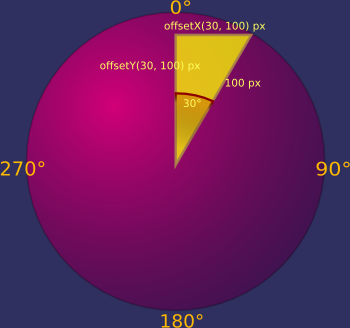
-
Player::acceleratemakes use of theoffset_x/offset_yfunctions, which are similar to the mathematical sin/cos functions. If something moved 100 pixels per frame at an angle of 30°, it would move byoffset_x(30, 100)(=50) pixels horizontally, and byoffset_y(30, 100)(=-86.6) pixels vertically each frame. - When loading BMP image files, Gosu replaces
#ff00ff(fuchsia/magenta/'magic pink') with transparent pixels. - Note that
Image::draw_rotputs the center of the image atx, y- not the upper left corner, as withImage::draw. See the C++ reference for the full list of arguments todrawanddraw_rot. - The player is drawn at
z = 1, i.e. over the background. We'll replace this magic number with something better later. -
Gosu::wrap(what, min, max)maps a value inside the min..max range. If the player leaves the screen on the left side, they will re-appear from the right side etc. If you want to disable this wraparound, useGosu::clamp(what, min, max)instead. - The
Playerclass loads the image straight in its initialiser list, unlike the Window which used a pointer to move construction of the Image into the constructor body.
class GameWindow : public Gosu::Window
{
std::unique_ptr<Gosu::Image> background_image;
Player player;
public:
GameWindow()
: Window(640, 480), font(20)
{
set_caption("Gosu Tutorial Game");
std::string filename = Gosu::resource_prefix() + "media/Space.png";
background_image.reset(new Gosu::Image(filename, Gosu::IF_TILEABLE));
player.warp(320, 240);
}
void update() override
{
if (Gosu::Input::down(Gosu::KB_LEFT) || Gosu::Input::down(Gosu::GP_LEFT)) {
player.turn_left();
}
if (Gosu::Input::down(Gosu::KB_RIGHT) || Gosu::Input::down(Gosu::GP_RIGHT)) {
player.turn_right();
}
if (Gosu::Input::down(Gosu::KB_UP) || Gosu::Input::down(Gosu::GP_BUTTON_0)) {
player.accelerate();
}
player.move();
}
void draw()
{
player.draw();
background_image->draw(0, 0, Z_BACKGROUND);
}
void button_down(Gosu::Button button) override
{
if (button == Gosu::KB_ESCAPE) {
close();
}
else {
Window::button_down(button);
}
}
};Here we have introduced keyboard and gamepad input.
Similar to update() and draw(), Gosu::Window provides two virtual member functions button_down(btn) and button_up(btn) which can be overridden. The default implementation of Gosu::Window::button_down lets the user toggle between fullscreen and windowed mode with alt+enter (Windows, Linux) or cmd+F (macOS). Because we want to keep this default behaviour, we call Window::button_down if the user has not pressed anything that interests us.
In our implementation of button_down, we close the window when the user presses Esc. The list of button constants can be found in the C++ reference.
These two callbacks for pressed and released buttons are suitable for one-time events such as using an item. But they are not useful for actions that happen while a button is pressed — for example, moving the player. This is where the Window::update() member function comes into play, which calls player.move(), which in turn uses Gosu::Input::down(Gosu::Button). This method will return true as long as a button is being held by the player.
If you run the code in this section, you should be able to fly around.
First, we are going to get replace the magic numbers for Z positions with the following enumeration:
enum ZOrder
{
Z_BACKGROUND,
Z_STARS,
Z_PLAYER,
Z_UI
};What is an animation? A sequence of images. A simple Animation type might look like this:
typedef std::vector<Gosu::Image> Animation;In a real game, you may want to write a dedicated animation class, but the typedef is good enough for now.
Let's introduce collectible stars, which are the central object of this section. Stars appear out of nowhere at a random position on the screen, and show a rotation animation until collected by the player. The definition of the Star class is simple because it has no logic of its own:
class Star
{
Animation animation;
Gosu::Color color;
double pos_x, pos_y;
public:
explicit Star(Animation animation)
: animation(animation)
{
color.set_alpha(255);
double red = Gosu::random(40, 255);
color.set_red(static_cast<Gosu::Color::Channel>(red));
double green = Gosu::random(40, 255);
color.set_green(static_cast<Gosu::Color::Channel>(green));
double blue = Gosu::random(40, 255);
color.set_blue(static_cast<Gosu::Color::Channel>(blue));
pos_x = Gosu::random(0, 640);
pos_y = Gosu::random(0, 480);
}
double x() const
{
return pos_x;
}
double y() const
{
return pos_y;
}
void draw() const
{
const Gosu::Image& image = animation.at(Gosu::milliseconds() / 100 % animation.size());
image.draw(pos_x - image.width() / 2.0, pos_y - image.height() / 2.0, Z_STARS,
1, 1, color, Gosu::AM_ADD);
}
};Since we do not want to load the full animation every time we create a Star, we will pass an existing Animation into its constructor.
To show a different frame of the stars' animation every 100 milliseconds, the time returned by Gosu::milliseconds() is divided by 100 and then modulo-ed down to the number of frames. The selected image is then drawn additively, centred at the star's position, and modulated by a random colour that we generated in the constructor.
Now let's add code to the Player class to collect stars:
class Player
{
...
void collect_stars(std::list<Star>& stars)
{
std::list<Star>::iterator cur = stars.begin();
while (cur != stars.end()) {
if (Gosu::distance(pos_x, pos_y, cur->x(), cur->y()) < 35) {
cur = stars.erase(cur);
}
else {
++cur;
}
}
}
};Let's extend GameWindow to load the animation, spawn new stars, have the player collect them, and draw existing stars:
class GameWindow : public Gosu::Window
{
std::unique_ptr<Gosu::Image> background_image;
Animation star_anim;
Player player;
std::list<Star> stars;
public:
GameWindow()
: Window(640, 480)
{
set_caption("Gosu Tutorial Game");
std::string filename = Gosu::resource_prefix() + "media/Space.png";
background_image.reset(new Gosu::Image(filename, Gosu::IF_TILEABLE));
filename = Gosu::resource_prefix() + "media/Star.png";
star_anim = Gosu::load_tiles(filename, 25, 25);
player.warp(320, 240);
}
void update()
{
...
player.move();
player.collect_stars(stars);
if (std::rand() % 25 == 0 && stars.size() < 25) {
stars.push_back(Star(star_anim));
}
}
void draw() override
{
player.draw();
background_image->draw(0, 0, Z_BACKGROUND);
for (Star& star : stars) {
star.draw();
}
}
...
};(At this point, please download Star.png and ensure that your compiled binary can find it at media/Star.png.)
Done! You can now collect stars.
Finally, we want to draw the current score using a bitmap font, and play a "beep" sound every time the player collects a star. The Window will handle the text part, loading a font that is 20 pixels high:
class GameWindow : public Gosu::Window
{
std::unique_ptr<Gosu::Image> background_image;
Animation star_anim;
Gosu::Font font;
Player player;
std::list<Star> stars;
public:
GameWindow()
: Window(640, 480), font(20)
{
...
}
...
void draw() override
{
player.draw();
background_image->draw(0, 0, Z_BACKGROUND);
for (Star& star : stars) {
star.draw();
}
font.draw("Score: " + std::to_string(player.get_score()), 10, 10, Z_UI,
1, 1, Gosu::Color::YELLOW);
}
};The Player class will be responsible for keeping track of the score, loading a sound and playing it.
class Player
{
Gosu::Image image;
Gosu::Sample beep;
double pos_x, pos_y, vel_x, vel_y, angle;
unsigned score;
public:
Player()
: image(Gosu::resource_prefix() + "media/Starfighter.bmp"),
beep(Gosu::resource_prefix() + "media/Beep.wav")
{
pos_x = pos_y = vel_x = vel_y = angle = 0;
score = 0;
}
unsigned get_score() const
{
return score;
}
...
void collect_stars(std::list<Star>& stars)
{
...
if (...) {
cur = stars.erase(cur);
score += 10;
beep.play();
}
else {
...
}
...(At this point, please download Beep.wav and ensure that your compiled binary can find it at media/Beep.wav.)
See the C++ reference for more powerful ways of playing back sounds.
That's it! Everything else is up to your imagination. If you want to see examples of other types of games being written in Ruby/Gosu, take a look at the great projects on the Gosu Showcase board.
- Getting Started
- Tutorials
- In-Depth Documentation
- Deployment
-
Gosu Boards
- Gosu Exchange - Questions? Ask them here.
- Gosu Showcase - Show off your projects.
- Extending Gosu - Libraries that play nicely with Gosu.

