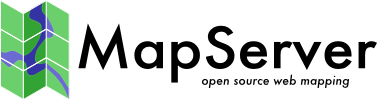Rendering OSM data on Ubuntu 12.04
This page provides step by step instructions to setup a Ubuntu 12.04 LTS server from scratch to render OSM data with MapServer 6.x.
The following instructions assume that we start with a brand new Ubuntu 12.04 server with Apache installed but none of the MapServer related packages installed.
The setup will include:
- MapServer 6.x (from the UbuntuGIS repository)
- PostgreSQL/PostGIS
- OSM data to be downloaded from http://download.geofabrik.de (up-to-date)
- Use of "imposm" to load the data in PostGIS: http://imposm.org
- Map configured in EPSG:3857 projection, with data loaded for the state of Rhode Island only, and using a Google-like style
- MapFile generated using "basemaps": https://github.com/mapserver/basemaps
- Tile caching using MapCache: https://github.com/mapserver/mapcache
- All the steps that follow assume that the data and mapfiles will be installed in a directory called "osm-demo" in your home directory
mkdir ~/osm-demo
cd ~/osm-demo/- Relevant docs: http://trac.osgeo.org/ubuntugis/wiki/UbuntuGISRepository
- At the time of this writing, the current version of MapServer is 6.0.3 (Should also work with 6.2)
sudo apt-get install python-software-properties
sudo add-apt-repository ppa:ubuntugis/ubuntugis-unstable
sudo apt-get update
sudo apt-get install cgi-mapserver mapserver-bin
sudo apt-get install postgresql-9.1-postgis postgresql-server-dev-9.1- Install other non-GIS packages that will be required later on:
sudo apt-get install mercurial subversion git
sudo apt-get install zip unzipYou can download data for your region of interest from http://download.geofabrik.de (up-to-date from OSM).
The rest of these instructions assume that we work with the data for the state of Rhode Island.
cd ~/osm-demo/
wget http://download.geofabrik.de/north-america/us/rhode-island-latest.osm.bz2- Relevant docs: http://imposm.org/docs/imposm/latest/install.html
- Install dependencies and create python virtualenv:
cd ~/osm-demo/
sudo apt-get install build-essential python-dev protobuf-compiler \
libprotobuf-dev libtokyocabinet-dev \
python-psycopg2 libgeos-c1
sudo apt-get install python-virtualenv
virtualenv venv
source venv/bin/activateAt this point, your prompt should have changed to something like this:
(venv) $
If that's not the case, you have to be sure that your virtualenv is activated before going forward.
- Install shapely speedups: (shapely 1.2.11 has bugs, do not use it)
sudo apt-get install libgeos-dev
pip install Shapely- Install imposm:
pip install imposm- Relevant docs: http://imposm.org/docs/imposm/latest/tutorial.html
imposm-psqldb > create-db.sh
This creates a script to create the osm Postgres database, install Posgis and set up the osm user.
vi ./create-db.sh # cross check if all path are set properly
... remove the following line:
-------------------8<--------------
createlang plpgsql osm
------------------->8--------------
Further edits may be required (at least when used with later versions of
Postgres & Ubuntu):
- instead of running Postgis install SQL scripts, you can install Postgis
as a Postgres service,
- explicitly set the osm user password in Postgres to "osm",
- the EPSG:900913 projection should already be present, so an error message
about this is normal with recent versions of Postgis,
- make sure the path to pg_hba.conf reflects the version of Postgres and
points to the correct file,
finishing up with a create-db.sh script more like this:
# run this as postgres user, eg:
# imposm-psqldb > create_db.sh; sudo su postgres; sh ./create_db.sh
set -xe
createuser --no-superuser --no-createrole --createdb osm
createdb -E UTF8 -O osm osm
psql -d osm -c "alter user osm with password 'osm';"
psql -d osm -c "create extension postgis;"
psql -d osm -f ./venv/local/lib/python2.7/site-packages/imposm/900913.sql
echo "ALTER TABLE geometry_columns OWNER TO osm;" | psql -d osm
echo "ALTER TABLE spatial_ref_sys OWNER TO osm;" | psql -d osm
echo "ALTER USER osm WITH PASSWORD 'osm';" | psql -d osm
# check the pg_hba.conf file below has the correct path
echo "host osm osm 127.0.0.1/32 md5" >> /etc/postgresql/9.3/main/pg_hba.conf
set +x
echo "Done. Don't forget to restart postgresql!"
Run the edited script and restart the Postgres server using the following
commands:
sudo su postgres
sh ./create-db.sh
exit
sudo service postgresql restart- Relevant docs: http://imposm.org/docs/imposm/latest/tutorial.html
cd ~/osm-demo/
imposm --proj=EPSG:3857 --read rhode_island.osm.bz2
imposm --proj=EPSG:3857 --write --database osm --host localhost --user osm
(... if prompted for db password, the default is osm)
imposm --optimize -d osm- Note: multiple .osm.pbf files can be loaded in separate commands using the --merge-cache argument.
- You have two choices of Basemaps you can use
- the official release https://github.com/mapserver/basemaps
- the Mapgears modified version https://github.com/mapgears/basemaps (Currently only working with 6.0.1 and 6.2)
cd ~/osm-demo/
git clone https://github.com/mapserver/basemaps.git
cd basemaps
... Update basemaps' osmbase.map and Makefile as follows:
vi osm-base.map
-------------------8<------------------------
WEB
...
IMAGEPATH "/tmp/ms_tmp/"
IMAGEURL "/ms_tmp/"
END
...
-------------------->8-----------------------
vi Makefile
-------------------8<------------------------
OSM_SRID=3857
OSM_UNITS=meters
OSM_EXTENT=-20000000 -20000000 20000000 20000000
...
STYLE=google
-------------------->8------------------------ With trunk, the '''STYLE''' parameter possible values are the keys of the style_aliases hash, which can be found in the generate_style.py file. For example: google
- Create MapServer temp dirs (required by mapserv CGI for testing with openlayers template)
mkdir /tmp/ms_tmp
chmod 777 /tmp/ms_tmp- Initialize the data and generated folder. You only need to do this once. It may take a while to download everything.
cd basemaps
mkdir generated
cd data
make- Execute the basemaps makefile to generate the mapfile.
cd basemaps
makecd ~/osm-demo/
git clone https://github.com/mapgears/basemaps.git
cd basemaps- With trunk, the '''STYLE''' parameter possible values are the keys of the style_aliases hash, which can be found in the generate_style.py file. For example: google
- Create MapServer temp dirs (required by mapserv CGI for testing with openlayers template)
mkdir /tmp/ms_tmp
chmod 777 /tmp/ms_tmp- Configure rc.local to recreate the ms_tmp folder at startup.
sudo vi /etc/rc.local- Add the following lines to the rc.local file
mkdir /tmp/ms_tmp
chown www-data:www-data -R /tmp/ms_tmp- Initialize the data and generated folder. You only need to do this once. It may take a while to download everything.
NOTE : 10m-admin-0-boundary-lines-land.zip is not use anymore
cd basemaps
mkdir generated
cd data
make- Execute the basemaps makefile to generate the mapfile.
cd basemaps
make-
The 'make' command will have generated the mapfile based on the parameters in the generate_style.py script.
-
More information about tweaking the map styles is available at https://github.com/mapserver/basemaps/wiki/Tweaking-Map-Styles
-
Access your map online using MapServer's built-in template=openlayers mode:
- Read more about Mapcache : http://mapserver.org/mapcache/index.html
- With UbuntuGIS previously setup, you can install mapcache quickly
sudo apt-get install libmapcache mapcache-cgi mapcache-tools libapache2-mod-mapcache- Create 'cache' directory writable by Apache (www-data) user
mkdir ~/osm-demo/mapcache/cache
sudo chown www-data ~/osm-demo/mapcache/cache/- You need to create the Mapcache configuration file.
sudo vi /path/to/directory/mapcache-osm.xml- Add this in your mapcache.xml and edit your path setup. You can read more about all configuration option in this sample https://github.com/mapserver/mapcache/blob/master/mapcache.xml.sample.
<?xml version="1.0" encoding="UTF-8"?>
<!-- see the accompanying https://github.com/mapserver/mapcache/blob/master/mapcache.xml.sample for a fully commented configuration file -->
<mapcache>
<cache name="disk" type="disk">
<base>/path/to/osm-demo/mapcache/cache</base> <!-- Change Path here -->
<symlink_blank/>
</cache>
<source name="osm" type="wms">
<getmap>
<params>
<FORMAT>image/png</FORMAT>
<LAYERS>default</LAYERS>
<MAP>/path/to/osm-demo/basemaps/osm-google.map</MAP> <!-- Change Path here -->
</params>
</getmap>
<http>
<url>http://yourserver.tld/cgi-bin/mapserv?</url> <!-- Change server here -->
</http>
</source>
<tileset name="osm">
<metadata>
<title>OSM MapServer served map</title>
<abstract>see https://github.com/mapserver/mapserver/wiki/RenderingOsmDataUbuntuv2</abstract>
</metadata>
<source>osm</source>
<cache>disk</cache>
<grid>WGS84</grid>
<grid>g</grid>
<format>PNG</format>
<metatile>5 5</metatile>
<metabuffer>10</metabuffer>
<expires>10000</expires>
<auto_expire>86400</auto_expire>
</tileset>
<default_format>JPEG</default_format>
<service type="wms" enabled="true">
<full_wms>assemble</full_wms>
<resample_mode>bilinear</resample_mode>
<format>JPEG</format>
<maxsize>4096</maxsize>
</service>
<service type="wmts" enabled="true"/>
<service type="tms" enabled="true"/>
<service type="kml" enabled="true"/>
<service type="gmaps" enabled="true"/>
<service type="ve" enabled="true"/>
<service type="demo" enabled="true"/>
<errors>report</errors>
<lock_dir>/tmp</lock_dir>
</mapcache>
- Add directives to Apache config:
sudo vi /etc/apache2/sites-available/default- Add the following lines to the end of the default VirtualHost (update the '/path/to/' directory name):
<IfModule mapcache_module>
<Directory /path/to/directory>
Order allow,deny
Allow from all
</Directory>
MapCacheAlias /mapcache "/path/to/directory/mapcache-osm.xml"
</IfModule>- Finally, restart Apache to take the modified configuration into account
sudo service apache2 restart- Ready to test server, see URL docs at http://code.google.com/p/mod-geocache/wiki/RequestingTilesFromService#TMS_service
- Demo site at http://yourserver.tld/mapcache/demo/
- TMS service available at http://yourserver.tld/mapcache/tms/1.0.0/
- Test using the sample OpenLayers app to test TMS: http://openlayers.org/dev/examples/tms.html
- URL of TMS (Should end in /): http://yourserver.tld/mapcache/tms/
- layer_name: osm@g
- Format: PNG
- ... and hit submit. You should see a browsable map of the world. If not then check your Apache error logs for errors.
- You can optionally run the cache seeder, see: http://mapserver.org/mapcache/seed.html