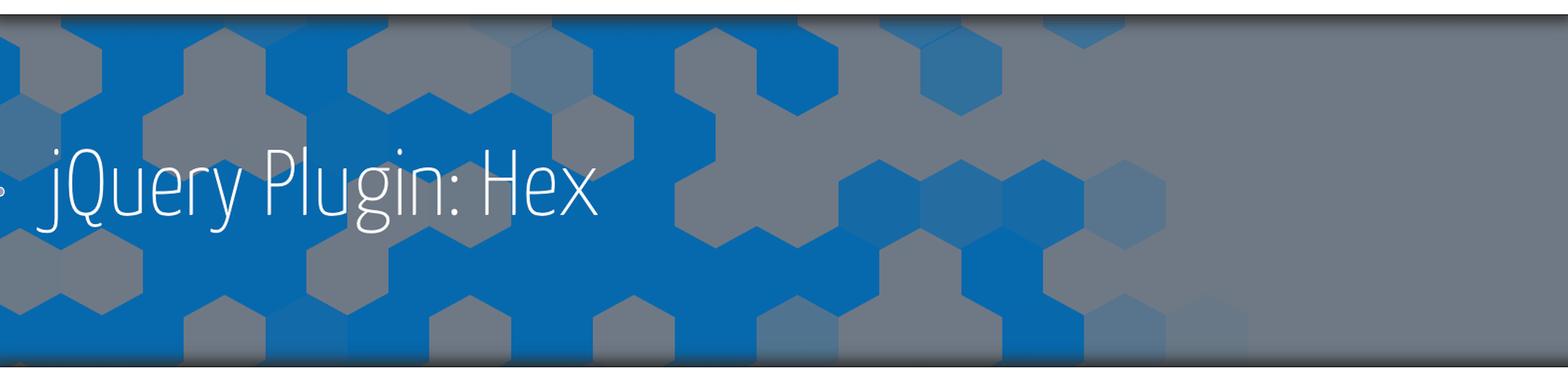You can check out a live preview here: Live Preview
jQuery is required for the plugin to work:
<script type="text/javascript" src="http://code.jquery.com/jquery-latest.min.js"></script>The element in which the hex effect is ment to be run needs to have the position: relative or position: absolute set in the css otherwise the hexagons will be inaccurately placed.
The plugin can be added to your file like usual:
<script type="text/javascript" src="lib/hex.js"></script>To use the effect with its default settings:
$(".element").hex();This will reveal the element with the animation running from right to left and using hexagons with the default background color of: #eee
All of the available options are listed below:
- show
- direction
- background
- duration
- delay
- callback
Values:
default: true
accepted: BOOLThe show option allows you to specifiy if you want to show or hide the element. The following code shows how to hide an element:
$(".element").hex({show:false});and to show it:
$(".element").hex({show:true});Values:
default: "right"
accepted: "right", "left", "up", "down", "random", "center"The direction option allows you to specify in which direction the hexagons will come in or go out. For example:
$(".element").hex({direction: "random"});This will remove/add the hexagons randomly until the whole object is covered or revealed completely.
Values:
default: "#eee"
accepted: "css color"The background option allows you to change the color of the hexagons, the default color is #eee. For example:
$(".element").hex({background: "#005da6"});Values:
default: 10
accepted: int > 0The duration option allows you to set how long it takes for hexagons to start vanishing. This value is randomly generated with respect to the location of the hexagon. By changing the duraiton value will be multiply the delay. So decreasing the duration value will cause the delay to be less than the hexagons will vanish earlier. For example:
$(".element").hex({duration: 5});This will result in the hexagons vanishing in half the time.
Values:
default: 0
accepted: int > -1The amount of time in ms until the animation will run. For example
$(".element").hex({delay: 1000});This will result that the animation will start 1s after the code above is executed.
Values:
default: function(){}
accepted: function(){ /*your function here*/ }The callback option lets you run a function once the animation has finished. For Example:
$(".element").hex({callback: function(){console.log('done');}});This will result that once the animation is complete, done will be printed in the console.
This is the animation used on loading the docs.html file.
$(document).ready(function(){
show_hex();
});
function show_hex(){
$(".hex_ani").hex({show: true, direction: "left", background: "#0769ad", duration: 5, delay: 0, callback: function(){setTimeout("hide_hex()",5000);}});
}
function hide_hex(){
$(".hex_ani").hex({show: false, direction: "left", background: "#0769ad", duration: 5, delay: 0, callback: function(){setTimeout("show_hex()",5000);}});
}