issue services
UniversAAL AAL Services GForge project has a Issue tracker that is intended for gathering reports and suggestions. In this sense, has being divided into trackers, one per each universAAL service that is being developed:

Figure 1. List of trackers
Clicking on one of them, i.e. Nutritional, it redirects to the tracker information that mainly is a list of items, where an item represents a report or suggestion of the related service.

Figure 2. Item list
At that time, to create a new item you should click on "Add new tracker item" button. Then appears a new screen where Summary, Details and Issue (Bug, Support, Patch, Feature, To-Do) fieds are showed and must be filled. Aside from fields that appear in the following picture, exist the possibility of adding until five different files, i.e. snapshot error, ... After that, new item is included in the general item list and a email is sent to the responsible of the service and the assignee person.

Figure 3. New item
NOTE: if you want to be kept up to date about new reports, you should activate the monitor tracker that is located in the left drop down menu of each tracker (option Monitor tracker). After that, you will receive an email when someone add a new item:
![]()
Apart from the general topics such as ID, summary, priority and so on, searches can be made by Issue. Selecting a type of issue, will be showed a list of items that meet the criteria, as the following picture shows:
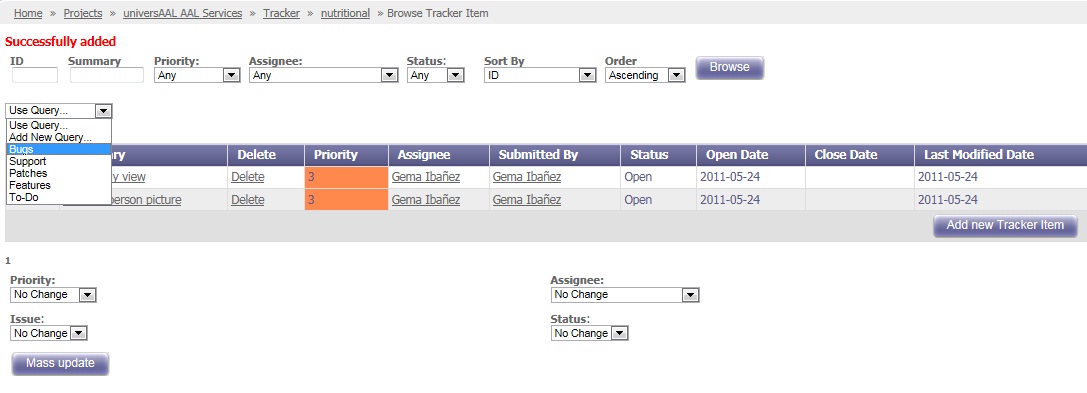
Figure 4. Query