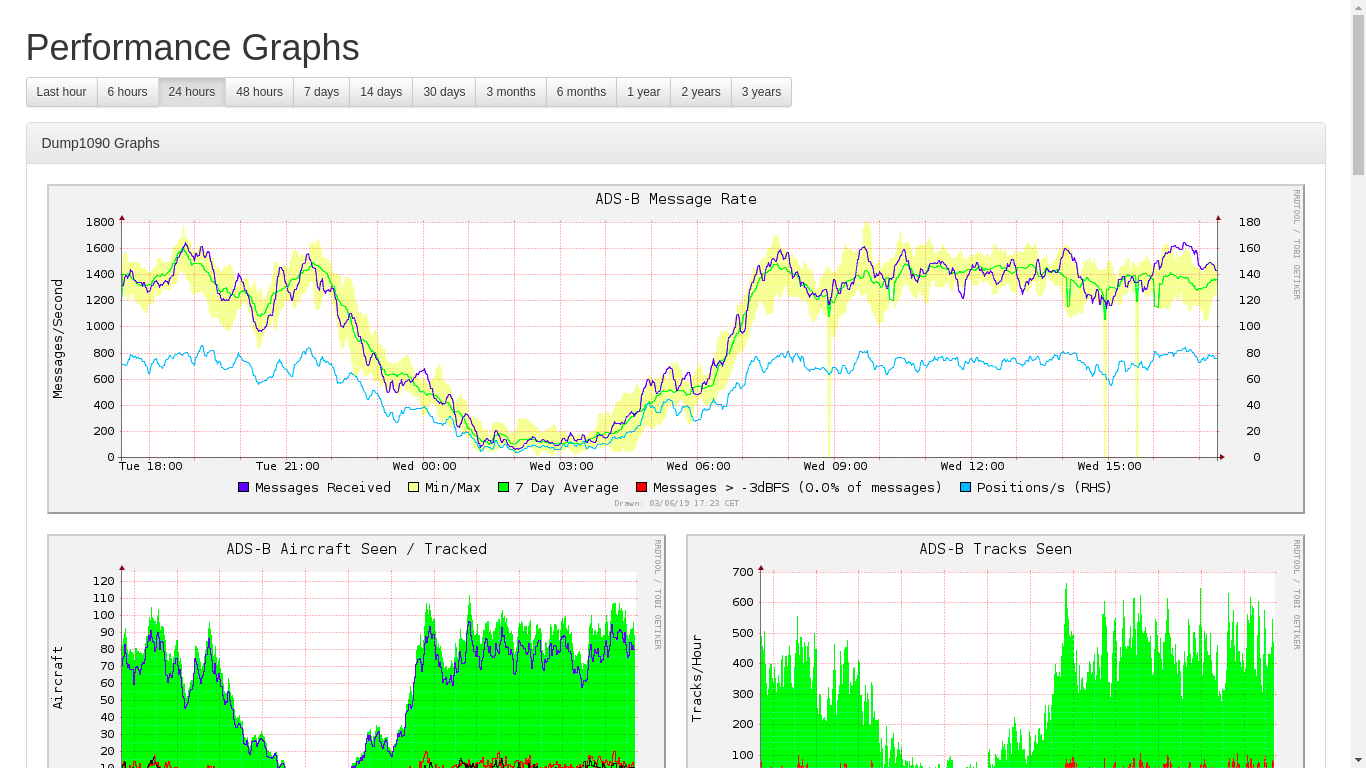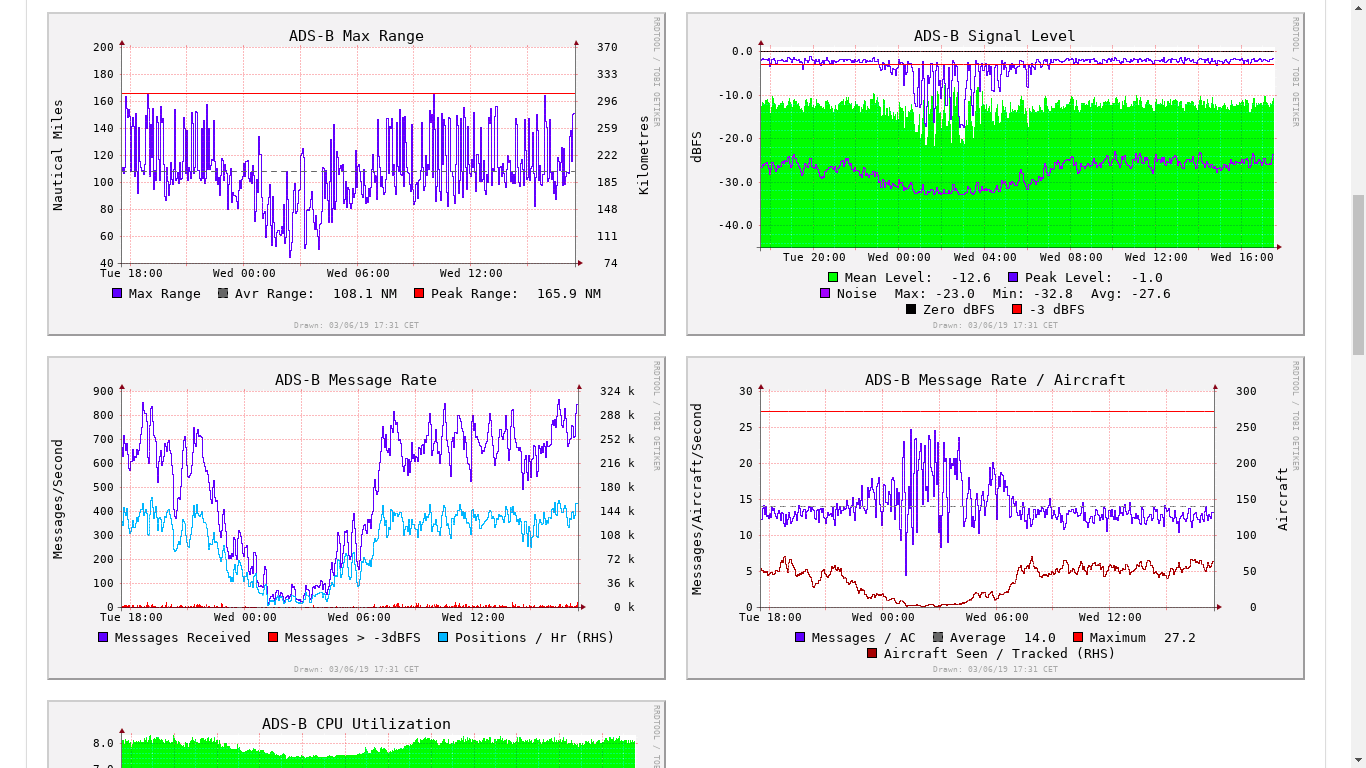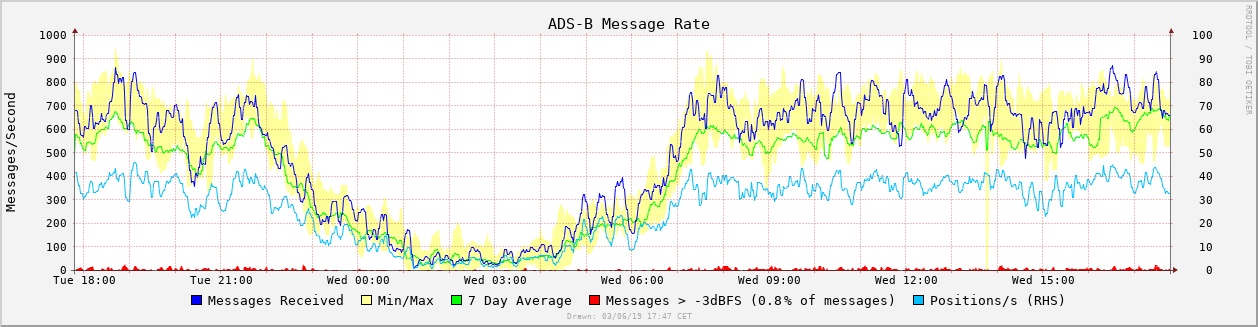 Graphs for readsb (wiedehopf fork) and dump1090-fa (based on dump1090-tools by mutability)
Graphs for readsb (wiedehopf fork) and dump1090-fa (based on dump1090-tools by mutability)
Also works for other dump1090 variants supplying stats.json
sudo bash -c "$(curl -L -o - https://github.com/wiedehopf/graphs1090/raw/master/install.sh)"
Note on data loss: When removing or losing power you will lose graph data generated after 23:42 of the previous day.
To avoid that issue sudo shutdown now before unplugging the pi. See the section on reducing writes for more detail.
Edit the configuration file to change graph layout options, for example size:
sudo nano /etc/default/graphs1090
Ctrl-x to exit, y (yes) and enter to save.
Checkout available options: https://raw.githubusercontent.com/wiedehopf/graphs1090/master/default Recently added: colorscheme=dark
Reset configuration to defaults:
sudo cp /usr/share/graphs1090/default-config /etc/default/graphs1090
Click the following URL and replace the IP address with the IP address of the Raspberry Pi you installed combine1090 on.
http://192.168.x.yy/graphs1090
or
or
The fine tuning is up to taste but quite a few setups are using way too much gain (AGC is maximum gain it does not work as intended for ADS-B). Thus i'll link some guidelines on how to set your gain: https://github.com/wiedehopf/adsb-scripts/wiki/Optimizing-gain If you can't be bothered and would rather use something automatic: https://github.com/wiedehopf/adsb-scripts/wiki/Automatic-gain-optimization-for-readsb-and-dump1090-fa
You need to configure the location in your decoder (dump1090-fa / readsb).
My install scripts for either of them provide a handy command line utility:
- https://github.com/wiedehopf/adsb-scripts/wiki/Automatic-installation-for-readsb
- https://github.com/wiedehopf/adsb-scripts/wiki/Automatic-installation-for-dump1090-fa
Otherwise you'll have to configure the location by editing /etc/default/dump1090-fa or /etc/default/readsb. For the adsbx image the location is configured in /boot/adsb-config.txt. For the piaware image you'll need to configure the location on the online FA stats page.
To reduce writes to the sd-card, data is only written to the sd-card every 24h.
Note on data loss: When removing or losing power you will lose graph data generated after 23:42 of the previous day.
To avoid that issue sudo shutdown now before unplugging the pi. See the section on reducing writes for more detail.
Reboots or shutdowns are not an issue and don't cause data loss.
If you want to change how often the data is written to disk, edit /etc/cron.d/collectd_to_disk and replace the content with one of the following options:
(updating / running the graphs1090 install script will overwrite this to the default)
# every day at 23:42
42 23 * * * root /bin/systemctl restart collectd
# every Sunday
42 23 * * 0 root /bin/systemctl restart collectd
# every 6 hours
42 */6 * * * root /bin/systemctl restart collectd
To disable this behaviour use this command:
sudo bash /usr/share/graphs1090/git/stopMalarky.sh
To re-enable the behavrious use this command:
sudo bash /usr/share/graphs1090/git/malarky.sh
Explanation on how the above works: The configuration of the systemd service is changed so it manages the graph data in /run (memory) and only writes it to disk every night. On reboot / shutdown it's written to disk and the data loaded to /run again when the system boots back up. Up to 24h of data is lost when there is a power loss.
This has been working well and i have made it the default as many people are concerned about wearing out sd-cards.
The rrd databases get written to every minute, this adds up to around 100 Megabytes written per hour. While most modern SD-cards should handle this for 10 or more years easily, you can reduce the amount written if you want to. Per default linux writes data to disk after a maximum of 30 seconds in the cache. Increasing this to 10 minutes reduces actual disk writes to around 10 Megabytes per hour.
Don't change this if you handle data on the Raspberry Pi which you don't want to lose the last 10 minutes of.
Increasing this write delay to 10 minutes can be done like this (takes effect after reboot):
sudo tee /etc/sysctl.d/07-dirty.conf <<EOF
vm.dirty_ratio = 40
vm.dirty_background_ratio = 30
vm.dirty_expire_centisecs = 60000
EOF
Because i don't mind losing data on my Raspberry Pi when it loses power, i have set this to one hour:
sudo tee /etc/sysctl.d/07-dirty.conf <<EOF
vm.dirty_ratio = 40
vm.dirty_background_ratio = 30
vm.dirty_expire_centisecs = 360000
EOF
If your local map is not reachable at /dump1090-fa or /dump1090, you can edit the following the file to input the URL of your local map:
/etc/collectd/collectd.conf
Find this section:
<Plugin python>
ModulePath "/usr/share/graphs1090"
LogTraces true
Import "dump1090"
<Module dump1090>
<Instance localhost>
URL "http://localhost/dump1090-fa"
</Instance>
</Module>
</Plugin>
And change the URL to where your dump1090 webinterface is located. After changing the URL, restart collectd:
sudo systemctl restart collectd
Caution: while this process retains data, it can cause some data anomalies / issues, a backup is recommended before proceding. (an automatic backup is created by the script but ... better you know where your backup is)
This might be a good idea if you changed from the adsb receiver project graphs and kept the data. Also if you upgraded at a somewhen July 15th to July 16th 2019. Had a bad setting removing maximum data keeping for some part of the data.
This can be necessary to change the database to save more than 3 years of data. (if the database was created before 2022-03-20)
sudo bash -c "$(curl -L -o - https://github.com/wiedehopf/graphs1090/raw/master/install.sh)"
sudo apt update
sudo apt install -y screen
sudo screen /usr/share/graphs1090/new-format.sh
Please include the output for the following commands in error reports:
sudo systemctl restart collectd
sudo journalctl --no-pager -u collectd | tail -n40
sudo /usr/share/graphs1090/graphs1090.sh
sudo systemctl restart graphs1090
Paste the output into a pastebin: https://pastebin.com/ Then include the link and be sure to also describe the issue and also mention your system (debian / ubuntu / raspbian and RPi vs x86).
For errors like 404 or the pages not being available in the browser, do the same pastebin stuff for the output of these commands:
sudo systemctl restart lighttpd
sudo journalctl --no-pager -u lighttpd
ls /etc/lighttpd/conf-enabled
possible sollution: install new collectd version (only on Raspberry pi, if you are using another architecture, this package won't work)
wget -O /tmp/collectd.deb http://raspbian.raspberrypi.org/raspbian/pool/main/c/collectd/collectd-core_5.8.1-1.3_armhf.deb
sudo dpkg -i /tmp/collectd.deb
sudo bash /usr/share/graphs1090/uninstall.sh
Add the following line
include /usr/share/graphs1090/nginx-graphs1090.conf;
in the server { } section of either /etc/nginx/sites-enabled/default or /etc/nginx/conf.d/default.conf depending on your system configuration.
Don't forget to restart the nginx service.
sudo systemctl stop collectd
sudo /usr/share/graphs1090/gunzip.sh /var/lib/collectd/rrd/localhost
sudo rm /var/lib/collectd/rrd/localhost/dump1090-localhost/*978*
sudo systemctl restart collectd graphs1090
(might only work after an update to the version this was introduced (December 2020))
# Hide:
sudo sed -i -e 's/id="panel_1090" style="display:block"/id="panel_1090" style="display:none"/' /usr/share/graphs1090/html/index.html
# Show:
sudo sed -i -e 's/id="panel_1090" style="display:none"/id="panel_1090" style="display:block"/' /usr/share/graphs1090/html/index.html
in collectd.conf:
URL "file:///usr/local/share/dump1090-data"
commands:
sudo mkdir -p /usr/local/share/dump1090-data
sudo ln -s /run/dump1090-fa /usr/local/share/dump1090-data/data
cd /var/lib/collectd/rrd
sudo systemctl stop collectd
sudo /usr/share/graphs1090/gunzip.sh /var/lib/collectd/rrd/localhost
sudo tar -cz -f rrd.tar.gz localhost
cp rrd.tar.gz /tmp
sudo systemctl restart collectd
Backup this file:
/tmp/rrd.tar.gz
I'm not exactly sure how you would do that on Windows. Probably with FileZilla using the SSH/SCP protocol.
Install graphs1090 if you haven't already.
On the new card copy the file to /tmp using FileZilla again.
Then copy it back to its place like this:
sudo mkdir -p /var/lib/collectd/rrd/
cd /var/lib/collectd/rrd
sudo cp /tmp/rrd.tar.gz /var/lib/collectd/rrd/
sudo systemctl stop collectd
sudo /usr/share/graphs1090/gunzip.sh /var/lib/collectd/rrd/localhost
sudo tar -x -f rrd.tar.gz
sudo systemctl restart collectd graphs1090
This should be all that is required, no guarantees though!
Backup and Restore (different architecture, for example moving from RPi to x86 or the other way around)
Before proceeding, run the install / update script for graphs1090 on BOTH machines to get latest script versions.
sudo /usr/share/graphs1090/rrd-dump.sh /var/lib/collectd/rrd/localhost /tmp/xml.tar.gz
This creates XML files from the database files and places them in a designated tar.gz file which can be later restored to database files on the target system.
Copy the file xml.tar.gz to the new computer, place it in /tmp and run:
sudo /usr/share/graphs1090/rrd-restore.sh /tmp/xml.tar.gz /var/lib/collectd/rrd/localhost
Again no guarantees, but this should work.
If you have the write saving measures enabled (the default), there will be automatic backups for the last 8 weeks. This feature was introduced around 2021-08-07, if you installed before that date you won't have those files.
These commands should list them:
cd /var/lib/collectd/rrd
ls
Restoring one of the backups will mean you lose all data collected after that backup. (alternatively use the data integration method explained in the next paragraph)
If you want to restore one of them for whatever reason, do the following:
cd /var/lib/collectd/rrd
sudo systemctl stop collectd
sudo tar --overwrite -x -f auto-backup-2021-week_42.tar.gz
sudo systemctl restart collectd graphs1090
You'll have to choose the week you want to restore, in the above example it's 42 (file auto-backup-2021-week_42.tar.gz).
Integrate data from two data sets (experimental, results not guaranteed and often a bit different than restoring a backup)
It's best to do a manual backup of the dataset currently being used, instructions from backup and restore apply. Often it's just better to use the old data, there are some particular changes that can occur in the data.
You'll need old data, it's best to put them in /tmp/localhost. For the automatic backups you can do that like this:
cp /var/lib/collectd/rrd/auto-backup-2021-week_42.tar.gz /tmp
cd /tmp
sudo tar --overwrite -x -f auto-backup-2021-week_42.tar.gz
Once you have the data in /tmp/localhost, proceed as follows:
sudo systemctl stop collectd
sudo /usr/share/graphs1090/gunzip.sh /var/lib/collectd/rrd/localhost
sudo /usr/share/graphs1090/rrd-integrate-old.sh /tmp/localhost
sudo systemctl restart collectd graphs1090
If it all worked, the two datasets should be integrated now.
- also applies to: Linux Mint 20.1
Before trying this, sudo apt update and sudo apt dist-upgrade your system.
If that fixes it, no need for this fix.
- arm64 / aarch64:
echo "LD_PRELOAD=/usr/lib/python3.8/config-3.8-aarch64-linux-gnu/libpython3.8.so" | sudo tee -a /etc/default/collectd
sudo systemctl restart collectd
- x86_64
echo "LD_PRELOAD=/usr/lib/python3.8/config-3.8-x86_64-linux-gnu/libpython3.8.so" | sudo tee -a /etc/default/collectd
sudo systemctl restart collectd
- removing this workaround (any architecture) Undoing the solution if the logs still show failure or when the issue has been fixed in the package provided by your distribution.
sudo sed -i -e 's#LD_PRELOAD=/usr/lib/python3.8.*##' /etc/default/collectd
sudo systemctl restart collectd
sudo systemctl stop collectd
sudo rm /var/lib/collectd/rrd/localhost* -rf
sudo rm -f /var/lib/collectd/rrd/auto-backup-$(date +%Y-week_%V).tar.gz
sudo systemctl restart collectd graphs1090
Either change the global system timezone or add this to /etc/default/graphs1090 using the correct timezone:
export TZ=Europe/Berlin
List the timezone name using this command:
timedatectl list-timezones