-
Notifications
You must be signed in to change notification settings - Fork 2
Installing in XnView
This page describes the G'MIC 8bf filter plug-in installation for XnView.
After unzipping the plug-in you will have a folder to at looks like the following:

Start XnView and open an image.
Open the Adobe Photoshop Plugin... menu item in the Image menu.
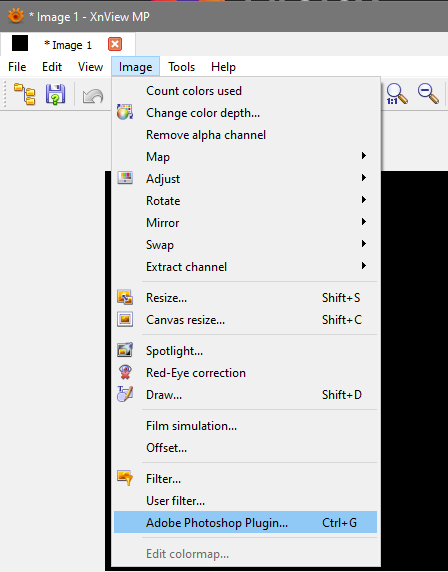
When the Adobe Photoshop Plugin... dialog opens click the Configure... button.

After the Configure Adobe Plugin dialog opens click the Add... button and select the folder that you have unzipped.

After selecting the plug-in folder location click OK to close the Configure Adobe Plugin dialog.

The plug-in can be found as the G'MIC-Qt menu item in the GMIC category.

Adobe and Photoshop are either registered trademarks or trademarks of Adobe Systems Incorporated in the United States and/or other countries. Windows is a registered trademark of Microsoft Corporation in the United States and other countries. All other trademarks are the property of their respective owners.