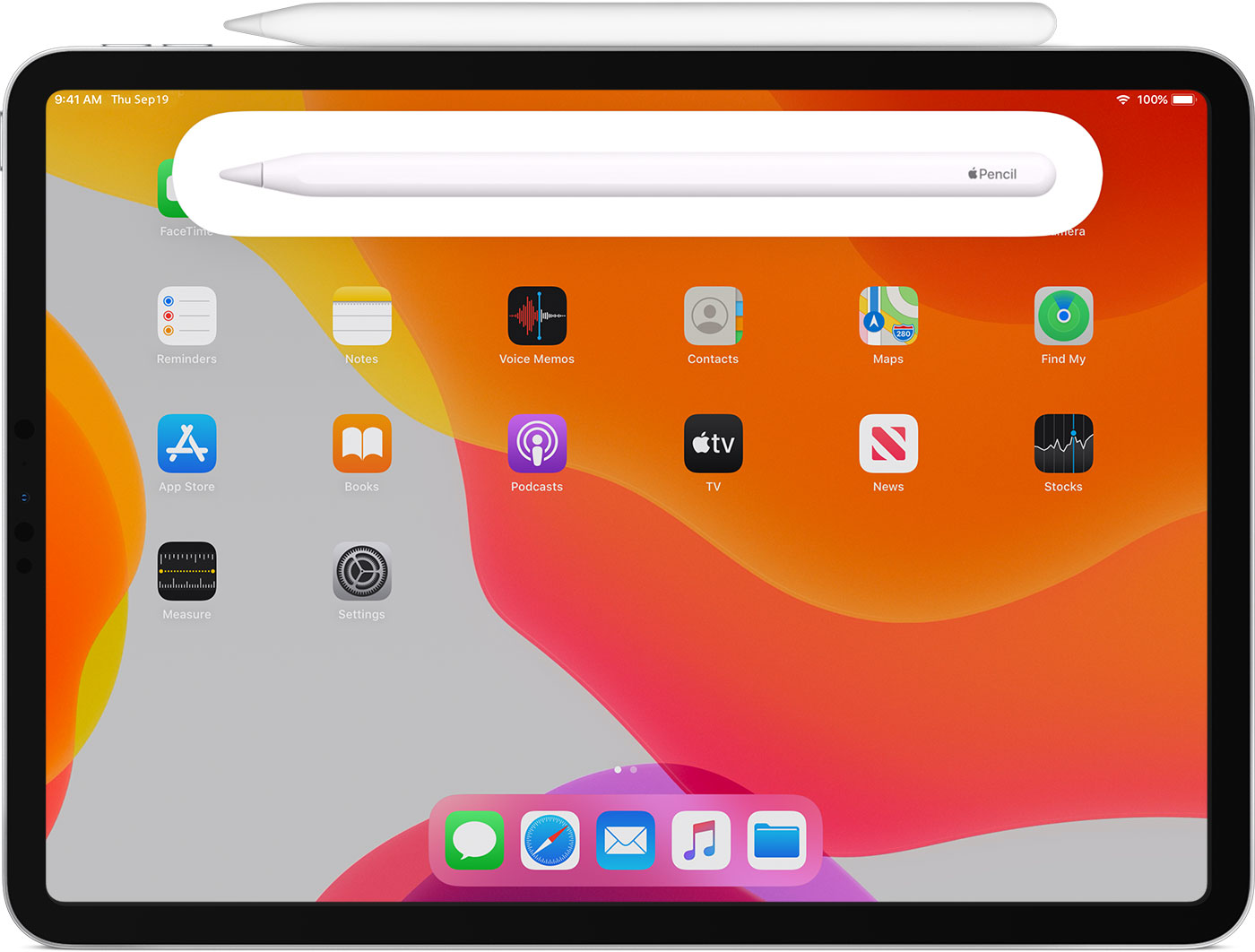- Requirements
- Introduction
- Migration Guides
- Communication
- Installation
- Usage
- Code-Explanation
- License
Files to look at before beginning this project
Sonic Atomic Project Introduction
- iOS 10.0+ / Mac OS X 10.12+
- iPad 12.9-inch with Apple Pencil
- Xcode 10.0+
- Swift 4.0+
- Headphones (Bluetooth or Type-C wired)
- If you need help, email me at said.44@osu.edu
- CEMAS contact: https://cemas.osu.edu/
- If you found a bug, open an issue.
- If you have a feature request, open an issue.
- If you want to contribute, email Professor Jinwoo Hwang at hwang.458@osu.edu
Files with all the Necessary Code together
CocoaPods is a dependency manager for Cocoa projects. You can install it with the following command:
$ gem install cocoapodsCocoaPods 1.1.0+ is required to build SnapKit 4.0.0+.
To integrate SnapKit into your Xcode project using CocoaPods, specify it in your Podfile:
source 'https://github.com/CocoaPods/Specs.git'
platform :ios, '10.0'
use_frameworks!
target '<Your Target Name>' do
pod 'SnapKit', '~> 5.0.0'
endThen, run the following command:
$ pod installIf you prefer not to use either of the aforementioned dependency managers, you can integrate SnapKit into your project manually.
import SnapKit
class MyViewController: UIViewController {
lazy var box = UIView()
override func viewDidLoad() {
super.viewDidLoad()
self.view.addSubview(box)
box.backgroundColor = .green
box.snp.makeConstraints { (make) -> Void in
make.width.height.equalTo(50)
make.center.equalTo(self.view)
}
}
}You can try SnapKit in Playground.
Note:
Resources
The zip file that is downloaded will look like the only file of consern will be that worlplace file. Consult apple's Swift book (Linked in Supplementary Resources) on how to edit and change files. The frameworks may needed to be updated every 6-12 months. XCode will have error messages if this is the case.
This is the workspace file running on XCode. In order:
-
AppDelegate
- Uses UIApplication class to cordinate what the app should do when being closed, running in the background and so on. If there is an issue in logic this won't be the place to find it.
-
ViewController
- This is where the actions actually happen. It incorapres the OpenCVwrapper, Pen and the Audiokit. This pulls everything together. I would insure "StrokeGesture" works before messing with this.
-
StrokeGestureRecognizer
- This is where viewcontroller get's most of the input from the user from. Most Errors were found here. Start her
-
gausshighres.png
- The photo needs to be grayscale and 1024 by 1024. The grayscale is for OpenCV to work. But the resolution is what the alignment is based off of. If you need more StrokeGestureRecognizer will need to be changed.
- Feature of using multiple photo is the eventual goal
- The photo needs to be grayscale and 1024 by 1024. The grayscale is for OpenCV to work. But the resolution is what the alignment is based off of. If you need more StrokeGestureRecognizer will need to be changed.
-
OpenCVWrapper files
- These are how the application determines the "gray" value. It's not about the color gray. It's like the pixel intensity or how white the pixel is. True black spots render 0 values with white areas having a larger value. This will be discussed more.
- .mm is for objective C++
- .h is for header files
-
SonicExperiment-Bridging-Header.h
- Used to import target's public header to be used in swift
import UIKit
import UIKit.UIGestureRecognizerSubclass
/// A custom gesture recognizer that receives Apple Pencil touch input
class StrokeGestureRecognizer: UIGestureRecognizer {
//Variable to determine whether gesture recognizer should recieve Apple Pencil touch input or finger touch input
//A feature intended to allow for finger touch input support to be used in future versions
var isForPencil: Bool = true {
didSet {
if isForPencil {
allowedTouchTypes = [UITouch.TouchType.pencil.rawValue as NSNumber]
} else {
allowedTouchTypes = [UITouch.TouchType.direct.rawValue as NSNumber]
}
}
}
//Class Variables
var coordinateSpaceView: UIView?
var size : CGSize!
var origin : CGPoint!
var imageSize : CGSize!
var touchLocation : CGPoint!
var lastTouch : CGPoint!
var touchInImage : Bool = false
This section of code just imports UIKit to then make a class. This class tells if the pencil or the finger is being used. Then variables are intialized
//Touch Tracking Functions
override func touchesBegan(_ touches: Set<UITouch>, with event: UIEvent?) {
guard let touch = touches.first else {
return
}
//Find point where pencil is touching with respect to the input image
pencilTouchHandler(touch: touch)
//Run Action Method in View Controller now that user has began stroke so to start producing sound
state = .began
}
override func touchesMoved(_ touches: Set<UITouch>, with event: UIEvent?) {
guard let touch = touches.first else {
return
}
//Find point where pencil is touching with respect to the input image
pencilTouchHandler(touch: touch)
if state == .began {
//Run Action Method in View Controller if stroke has began so to update sound produced
state = .changed
}
}
override func touchesEnded(_ touches: Set<UITouch>, with event: UIEvent?) {
//Reset touchInImage boolean
touchInImage = false
//Run Action Method in View Controller if stroke has ended in order to silence oscillator
state = .ended
}This section of code establishes where the touch is relative on the iPad screen. There are basically 2 screens that are being interacted with. The screen the iPad "sees" and the screen the user sees. This establishes the touch from the iPad end and as long as the code matches the sizing of the two screens they overlap.
//Calculate point at which pencil is touching with respect to the input image
func pencilTouchHandler(touch: UITouch) {
//Get point at which user is touching
let currentPoint = touch.location(in: self.coordinateSpaceView)
//Excute if touch input is within the image
if currentPoint.x >= origin.x && currentPoint.y >= origin.y
&& currentPoint.x < (origin.x + size.width-1)
&& currentPoint.y < (origin.y + size.height-1){
//Track whether or not touch was within the boundaries of the image
touchInImage = true
//Calculate (x,y) coordinates with respect to input image
//Use ratio of original image dimensions
//image size width and height = 1024.0
//Size of width and height = 1004.0
//ratio=1.02
// let ratio1 = imageSize.width / size.width
// let ratio2 = imageSize.height / size.height
// print("ratio1: ",ratio1)
// print("ratio2: ",ratio2)
//print("currentpoint.x :", currentPoint.x )
//print("currentpoint.y :", currentPoint.y )
//print("origin.x :", origin.x )
//print("origin.y :", origin.y )
let xVal = (1.046)*(currentPoint.x - (origin.x+14))
let yVal = (1.046)*(currentPoint.y - origin.y)
// let xVal = (imageSize.width / size.width)/(currentPoint.x - origin.x)
// let yVal = (currentPoint.y - origin.y)/(imageSize.height / size.height)
//Record Touch Location
touchLocation = CGPoint(x: xVal, y: yVal)
lastTouch = currentPoint
}
}
}This section of code deals with what the user seas and then trying to match the sizes. The screen on the iPad is a 1004x1004. While the image is 1024x1024. Originally the x/y values were based off this ratio. But for some reason swift scales from the left edge. Later on I'll explain how to fix if this goes wrong using a calibration image I've made. But for now that's what the code looks like and the comments were how I got to that. The values where selected based off of shifting the left or scaling up and down. The y value started from the top so it was just a matter of scaling. The xvalue started from the left so after it was scaled correctly it had to be shifted 14 (xvalues). These are then passed on to the touch location function.
import UIKit
import AudioKit
//Extension that allows access to UIImage dimensions once displayed and scaled
extension UIImageView {
var contentClippingRect: CGRect {
guard let image = image else { return bounds }
guard contentMode == .scaleAspectFit else { return bounds }
guard image.size.width > 0 && image.size.height > 0 else { return bounds }
let scale: CGFloat
if image.size.width > image.size.height {
scale = bounds.width / image.size.width
} else {
scale = bounds.height / image.size.height
}
let size = CGSize(width: image.size.width * scale, height: image.size.height * scale)
let x = (bounds.width - size.width) / 2.0
let y = (bounds.height - size.height) / 2.0
return CGRect(x: x, y: y, width: size.width, height: size.height)
}
}This displays the UI image (ie the one the iPad sees). I wouldn't mess with this side of the two screens since it's harder to fix once broken.
class ViewController: UIViewController, UIPencilInteractionDelegate, UIScrollViewDelegate, UIGestureRecognizerDelegate {
@IBOutlet weak var scrollView: UIScrollView!
@IBOutlet weak var imageView: UIImageView!
//Tagged Points#imageLiteral(resourceName: "IMG_F3A5B6566242-1.jpeg")
var taggedPoints : [CGPoint] = []
//Rhombus mode
var unitCellMode: Bool = false
//Image Variables
var image: UIImage!
var scaledImageSize : CGSize! //Image Size Onced Scaled
var scaledImageOrigin : CGPoint! //Image Origin Coordinates Once Scaled
//Finger and Pencil Recognizers
var pencilStrokeRecognizer: StrokeGestureRecognizer!
//AudioKit Variables
var oscillator = AKFMOscillator()
var oscillator2 = AKFMOscillator()
This is one of the main classes View controller. This does a lot of things from recognizing the pencil, the sound generation, and so on. It's being intilaized here.
override func viewDidLoad() {
super.viewDidLoad()
//Set Image
self.image = UIImage(named: "gausshighres.png")!
imageView.image = self.image
self.scaledImageSize = imageView.contentClippingRect.size
self.scaledImageOrigin = imageView.contentClippingRect.origin
//Set ScrollView
scrollView.minimumZoomScale = 1.0
scrollView.maximumZoomScale = 4.0
scrollView.delegate = self
scrollView.panGestureRecognizer.allowedTouchTypes =[UITouch.TouchType.direct.rawValue as NSNumber] //this is shifted
scrollView.pinchGestureRecognizer?.allowedTouchTypes = [UITouch.TouchType.direct.rawValue as NSNumber] //this is also shifted
scrollView.delaysContentTouches = falseThe UI touch should be shifted to the first "l" in scroll view. But your setting the image and the scaling.
//Set Pencil Stroke Gesture Recognizer
//false = use computer mouse
self.pencilStrokeRecognizer = setupStrokeGestureRecognizer(isForPencil: true)
//only works on 12.9 inch IPad
//Set Double Tap Gesture
//let doubleTapGesture = UITapGestureRecognizer(target: self, action:#selector(self.doubleTapAction))
//doubleTapGesture.numberOfTapsRequired = 2
//view.addGestureRecognizer(doubleTapGesture)
//Set Apple Pencil Double Tap Gesture
let pencilInteraction = UIPencilInteraction()
pencilInteraction.delegate = self
view.addInteraction(pencilInteraction)
//Set AudioKit
self.oscillator.amplitude = 0.0
self.oscillator2.amplitude = 0.0
let mix1 = AKMixer(self.oscillator, self.oscillator2)
let delay = AKDelay(mix1)
delay.feedback = 0.3
delay.time = 0.1
let reverb = AKCostelloReverb(delay)
let mix2 = AKDryWetMixer(delay, reverb, balance: 0.5)
let moogLadder = AKMoogLadder(mix2)
moogLadder.resonance = 0.6
AudioKit.output = moogLadder
try? AudioKit.start()
self.unitCellMode = false
}Last of the class. Overall it just sets the sound. If you're running the simulation on your computer set the the self.pencilStrokeRecognizer to false. Now you have all ingredients to make the sound work.
//Allow for zooming within ScrollView
func viewForZooming(in scrollView: UIScrollView) -> UIView? {
return imageView
}
//Set Up Pencil Touch Input Recognizer
func setupStrokeGestureRecognizer(isForPencil: Bool) -> StrokeGestureRecognizer {
let recognizer = StrokeGestureRecognizer(target: self, action: #selector(self.strokeAction))
recognizer.delegate = self
recognizer.cancelsTouchesInView = false
scrollView.addGestureRecognizer(recognizer)
recognizer.coordinateSpaceView = imageView
recognizer.isForPencil = isForPencil
recognizer.size = self.scaledImageSize
recognizer.origin = self.scaledImageOrigin
recognizer.imageSize = self.image.size
return recognizer
}This was the stroke recognizer used in the last file. Even though this file was made before the last one I choose to do this second because the I decided it was easier to understand was done then see what was happening then where it came from. You called the pencil functions but now you have to get the screen to see the pencil, decide it's on the screen, where on the screen and so on. This set of code make sense and shouldn't cause any trouble.
//Produce Sound Based on Location of Touch Input
@objc func strokeAction(gesture: StrokeGestureRecognizer){
if pencilStrokeRecognizer.state != .ended && pencilStrokeRecognizer.touchInImage == true {
if !self.oscillator.isStarted {
self.oscillator.start()
self.oscillator2.start()
}
//Get pencil touch input location with respect to input image
let x = pencilStrokeRecognizer.touchLocation.x
let y = pencilStrokeRecognizer.touchLocation.y
// print("x:",x)
// print("y:",y)
//Get Grayscale Value at Point User is Touching on Screen
let grayVal = Double(OpenCVWrapper.getGrayVal(Int32(round(y)),Int32(round(x))))
// let grayUp = Double(OpenCVWrapper.getGrayVal(Int32(round(y - 33)),Int32(round(x))))
//print("grayVal: ",grayVal)
// print("grayUp: ",grayUp)
self.oscillator.amplitude = 0.7
self.oscillator.baseFrequency = grayVal/120.0
}
else {
//If touch input has ended, make oscillator quiet
self.oscillator.amplitude = 0.0
self.oscillator2.amplitude = 0.0
}
}
This section is where it all the information outside of the scaling comes from. The pencil touches an area of the screen then if the scaling is done right the gray value is found. This value is then used to detemine the frequnency. This creates a sliding scale were as one value goes up the other does. If the sound is annoying to the users this section can be adjusted.
//Change Mode of Sonic Analysis Based on Apple Pencil Double Tap Input
func pencilInteractionDidTap(_interaction: UIPencilInteraction) {
if self.unitCellMode == false {
self.unitCellMode = true
imageView.layer.sublayers = nil
} else {
self.unitCellMode = false
}
}
}Double tap action was a prototype feature that was never implemented. I had plans on fixing that also, but it wasn't relavant to the MVP.
Check out cemas.osu.edu for Licensing.