AskAnything is a project created by students of the University of Aberdeen for the year-long course Software Engineering and Professional Practise.
- Alexandar Dimitrov
- Lukas Adomaitis
- Niven Tanzer
- Robert Rankine
- Štěpán Brychta
Requires Python 3.x to run
-
Setup local PostgreSQL in the AskAnything/settings.py file first. Example:
DATABASES = { 'default': { 'ENGINE': 'django.db.backends.postgresql', 'NAME': 'ask_anything', 'USER': 'postgres', 'PASSWORD': 'example_password', # Note that you should use the password you set for your DB !!! 'HOST': '127.0.0.1', 'PORT': '5432', } }- Steps
- Download the newest version of PostgreSQL
- Set your password and remember it - you should use the same password in the settings.py file
- Open PgAdmin (GUI) and create a new database called
ask_anythingnext to the existingpostgresdatabase - Add
C:\Program Files\PostgreSQL\12\binto your PATH Environment System and User Variables- This can be done on PgAdmin4 in Preferences->Paths->Binary paths: - set PostgreSQL Binary Path variable to
C:\Program Files\PostgreSQL\12\binor wherever you have installed Postgres - Or alternatively by editing the system environment variables on your computer and adding the path
- This can be done on PgAdmin4 in Preferences->Paths->Binary paths: - set PostgreSQL Binary Path variable to
- Download the database dbexport.pgsql file
- Open and navigate your command line (terminal, bash, cmd..) to the directory where you downloaded the
dbexport.pgsqlfile in - Import the database into your PostgreSQL by typing
psql -U postgres ask_anything < dbexport.pgsql
- Steps
-
Enable ElasticSearch. If you enable it correctly, you should see something like this:
{ "name" : "DESKTOP-VH4ED6A", "cluster_name" : "elasticsearch", "cluster_uuid" : "VtUlVwNrT_edgms-_FjY2Q", "version" : { "number" : "7.5.2", "build_flavor" : "default", "build_type" : "zip", "build_hash" : "8bec50e1e0ad29dad5653712cf3bb580cd1afcdf", "build_date" : "2020-01-15T12:11:52.313576Z", "build_snapshot" : false, "lucene_version" : "8.3.0", "minimum_wire_compatibility_version" : "6.8.0", "minimum_index_compatibility_version" : "6.0.0-beta1" }, "tagline" : "You Know, for Search" }- Steps
- Download ElasticSearch
- Extract files from the downloaded archive, navigate your command line to the bin folder and run elasticsearch.bat by typing
elasticsearchinto the command line. - Test that elasticsearch is working by typing
localhost:9200into your browser. - Note: You must have at least Java8 installed to run ElasticSearch
- Steps
-
Download and unzip or simply clone this repo
-
Open your command line and navigate to the directory of the project
-
Type
pip install -r requirements.txt(to install all the dependencies) -
Type
python manage.py makemigrations(to generate SQL in order to create the tables corresponding to each class in the models.py file) -
Type
python manage.py migrate(to sync the database and create the tables in database executing the commands which have been generated by makemigrations) -
Type
python manage.py search_index --rebuild(to index all of the existing feedback requests, so that ElasticSearch can work properly) -
Type
python manage.py runserver(to run the website on your localhost)
- django
- django-crispy-forms
- django-multiforloop
- pillow
- certifi
- chardet
- idna
- pytz
- requests
- urllib3
- argon2-cffi
- cffi
- django-cleanup
- braintree
- django-elasticsearch-dsl
- django-phonenumber-field
- phonenumbers
- sweetify
- django-mailer
- psycopg2
- nltk
- user-agents
- django-user-agents
- django-ipware
- coverage
- selenium
- django-nose
TIP: You should use pip install -r requirements.txt to ensure you have all dependencies before running the application.
Found in ./main/static:
- Card.js used for the checkout process
- Cropper.min.js used for uploading profile images
- JSZip.min.js used for generating and reading zip files
- Rater.min.js used for giving ratings/reviews
- Linux, Python 3
- Windows, Python 3
- Mac, Python 3