Wabbajack Modlist Installer by Althro with support from Aetherius Modding.
| Download on Wabbajack | View modlist | 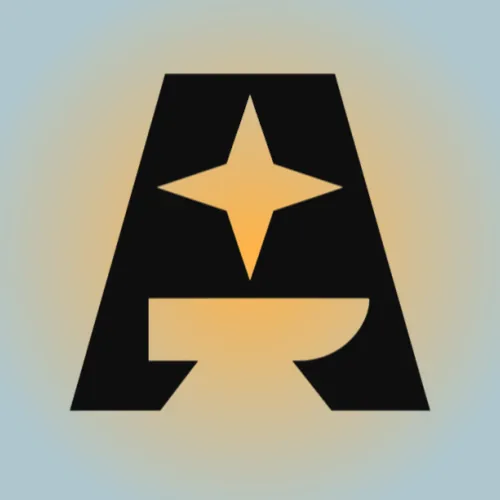 |
 |
Anvil is designed as a forge for creating on. It can be used to build your own list, create mods, and also be played as is. It is fully documented with all changes and tweaks to mods being detailed in the notes part of Mod Organizer 2, and aims to be light in its footprint.
There are Three profiles in Anvil, each serving a distinct purpose.
Anvil - Forge is the most basic of profiles. It is designed as a mod development base with the Creation Kit and Plugin Development libraries being availiable. It can also serve as a "non-graphical" base for building a list off. It serves as the consolidated replacement of Althro's Dev Tools.
Anvil - Core & Anvil - Core CS are the visual profiles, being for Community Shaders and ENB respectively. Anvil's visual overhaul has an emphasis on "less is more" and improving what is already there. It serves as the replacement for Althro's/Animonculory Visual Overhaul.
Owing to the need to clean master files and certain errors with Wabbajack, Anvil only supports English Steam versions of Skyrim SE. GOG and other Languages are not supported. The specific version used is 1.6.1170.
Only, Windows 10 and 11 work with Wabbajack fully. LTSC, special variants, lightened editions or any other modified variant WILL NOT WORK. Your windows version must be 21H2 or newer to run both Wabbajack and Anvil.
Anvil should work on Linux, however this is not supported by the author. An unofficial guide to running the list on Linux is being developed.
Running the list from Hard Disk Drives or external drives is STRONGLY ADVISED AGAINST. A lot of content is swapped at game run time and, as a result, fast storage and RAM are needed.
Anvil requires a mid-tier modern system to run to its fullest potential. The recommended specs given below are based on utilizing the ENB in the list. For community shaders, you can subtract a little bit from them. Users have reported being able to run on hardware slightly lower than this, however your mileage may vary.
| Component | Recommended |
|---|---|
| CPU | 6 core/12 thread |
| Ram | 16GB DDR4 Ram + 20GB Pagefile |
| Storage | SSD |
| GPU | 6GB VRAM |
Space required: Approx 145GB (Downloads included) + 30GB working room for Wabbajack.
Installing Anvil is relatively easy and, if you have Nexus Premium, will be a simple waiting game. If you are updating the modlist, you can safely skip to the updating section.
Prior to installing Anvil, please complete the following steps.
- Install Visual C++ x64 & .Net Runtime v5 desktop x64.
- Change Skyrim so it does not automatically update.
- Fully uninstall Skyrim by deleting the folder and the Skyrim Special edition folder inside \Documents\My Games.
- Fully disable OneDrive and any other programs which hook into user file areas.
- Reinstall Skyrim into a location that is not Program files. Somewhere like
C:\Gamesis a good location. If you only have one drive, look into LostDragonist's SteamLibrary tool. - Start the game once and let it do the graphics check. Do not worry about the settings as it will be replaced during installation.
- Launch the game to the main menu and allow it to download the paid addon files.
- Install the Creation Kit on Steam.
- Run it once and select
Yeswhen it asks about unpacking scripts. - Close the creation kit and continue with the installation steps.
- Remove/Disable any 3rd party antivirus such as MalwareBytes or Webroot. These will mess with the installation and, in the case of the latter, causes more problems than it solves.
Once you have completed pre-installation, download the latest version of Wabbajack and place it in a folder such as C:\Games\Wabbajack. Do not place it in program files, on your desktop or in your downloads folder. I recommend placing it on an SSD as it will work quicker on there.
Downloading and installing Anvil can take a while depending on your internet connection and computer. To install Anvil, complete the following steps.
- Open Wabbajack and click on browse modlists.
- Press the download button on Anvil and wait for it to download.
- Set the installation folder to be somewhere like C:\Games\Anvil. Do not install it to your desktop or downloads folder.
- The download location does not need to be on a SSD but it makes installing a bit faster.
- Press the play button to begin.
- Go and pet your nearest fluffy animal whilst Wabbajack does its thing. Alternatively read through this readme again.
- If the installation is successful, jump for joy and move onto post installation. If the installation is unsuccessful, follow what is below.
It is possible that you may encounter an error with Wabbajack when installing. Some common issues are listed below.
-
Could not download x:
- Big files can fail to download due to connection issues. You can either run Wabbajack again or download the file manually. If you decide to manually download it, make sure to place it in the same place as the other downloads.
- Make sure you have downloaded all the Paid AE update content from within the game!
- Make sure you have the Creation Kit installed. Go back to Pre-Installation and read it properly this time.
-
x is not a whitelisted download:
- This will happen when I update the modlist. Please check if there is a new update or wait until you see a release ping.
-
Wabbajack could not find my game folder:
- Either buy the game or go back to the Pre-Installation step.
-
Antivirus reports a virus:
- You did not follow the steps in Pre-Installation. Go back and follow it.
- If you have followed it then you can fix this by adding an exclusion for Mod Organizer in Windows Defender.
Anvil utilizes a Wabbajack technology called Stock Game. What this essentially does is create a copy of your Skyrim installation within the installation location of the list. This enables greater compatibility with other mod-lists.
Anvil also utilizes Root Builder alongside Stock Game to enable easier management of hooks such as ENB, Reshade and Engine Fixes. Please see our guide to Root Builder for more details.
Anvil uses Azurite Weathers with lighting governed by Skyim is Luminous - Ominous Option. These are method patched and easy enough to remove should you wish to switch to something else.
The list comes with Azurite Horizons ENB. The ENB is configured without the letterbox and for the lighting mod. The ENB is enabled by default on the Anvil - Core profile.
For those that wish to use Community Shaders/Reshade, BBT Reshade for Azurite Weathers is also included and fully set up and ready to use. This is easy to change and remove should you wish to. If you wish to use this, please enable the Anvil - Core CS profile.
NOTE: By default, the list is capped at 82fps. To change this, disable Display Tweaks - Anvil Tweaks and set your new cap in the ini file in SSE Display Tweaks. Make to disable the framerate lock in ENB if you are using the Anvil - Core profile.
Screenshots save to Overwrite\Game Root. Photos taken using Photo mode save to \Documents\My Games\Skyrim Special Edition\Photos.
The Creation Kit version used in this list WILL GENERATE PLUGINS WITH THE NEW HEADER VERSION. Please bear this in mind when creating plugins.
CK platform fixes is used to enable the Creation Kit to work with the specialised game version used in this list. Please ensure that you do not change anything in the INI without first reading what it does.
To launch the creation kit, set the profile to Anvil - Forge and then run Creation Platform extended. You can also press the icon for it to run it if you wish.
To enable 21x9 ultrawide support, activate the two mods under 21x9 section. NOTE: Resolutions outside of 21x9 and 16x9 are NOT supported.
Anvil includes a mod that enables you to see your FPS and VRAM usage in real-time. To enable this, activate the mod called OSD Font for SSE Display Tweaks. NOTE: This comes disabled by default.
Open the installation folder and double-click on the program called ModOrganizer.exe.
Make sure the dropdown box on the right is set to SKSE and press the Run button.
Anvil has no required MCM options to be selected; however, you can load the smoothcam preset if you wish to do so.
- SmoothCam
- Load Preset
You are welcome to change any others to achieve your desired setup.
By default, the core profile uses Optional Quick Start to bypass the cart ride and start the game in the Helgen Cave. A message will pop-up asking you to chose whether to Skip the intro (Press Yes) and then, after character creation, Hadvar or Ralof. Choose your preferred companion and then the game will play out as if you made that choice before entering.
Forge comes with Faster Vanilla Start to enable a fast load into the game world to test things out. You will spawn into the end of the Helgen Cave (with the bear). A message will pop-up asking you to chose Hadvar or Ralof (YOU MUST SELECT HADVAR - RALOF DOES NOT FUNCTION PROPERLY) to allow the game to play out as if you made that choice before entering. A gate is added to prevent you going backwards into the keep from your start position.
Before updating, please check the changelog and back up your saves. You may need to start a new game after certain updates.
Updating is like installing the list. Simply make sure your paths are the same and tick the overwrite existing modlist button. Note: Any mods you have added will be deleted when updating.
To get some more FPS, tweak the following value in the detail section in BethINI.
Shadow Resolution: 2048Remove Shadows: I really don’t recommend turning this on, but if you must, then you can.
Simply delete the folder, and you have uninstalled it.
No mod has been shown to be fatal, however if you find the game running to be intrinsic to your well being, adding any mod at random will reduce your quality of life. You are more than welcome to try, I'm not your dad, but support is all on you. I physically can't test on every iteration of every computer build since 1989. Rule 11 means if you change it you're on your own but your expectations are not rooted in reality.
- YOU for reading this.
- Ferroxius for the logo, splash and ensuring focus.
- Anvil icon created by Nikita Golubev - Flaticon
- The Aetherius Modding Team.
- The beta testers on Aetherius Modding.
- Brotherhood of crêpe for support.
- Noggog for Mutagen.
- xSlim & Aosana for proofreading documentation.
- Umgak for help patching.
- Halgari and everyone on the WJ Team - Wabbajack is awesome and so are you.
Whilst I am available primarily on my server, please check the issues tab on GitHub first if you have any issues. DO NOT DM ME ON DISCORD.


