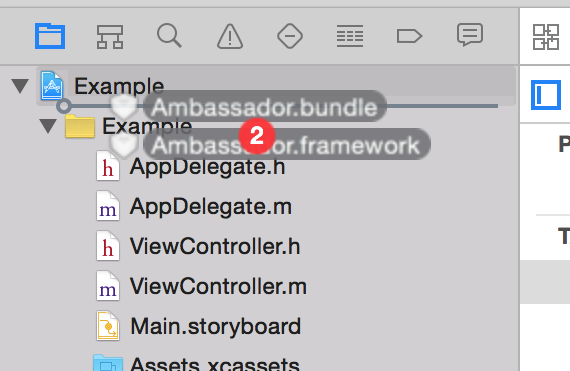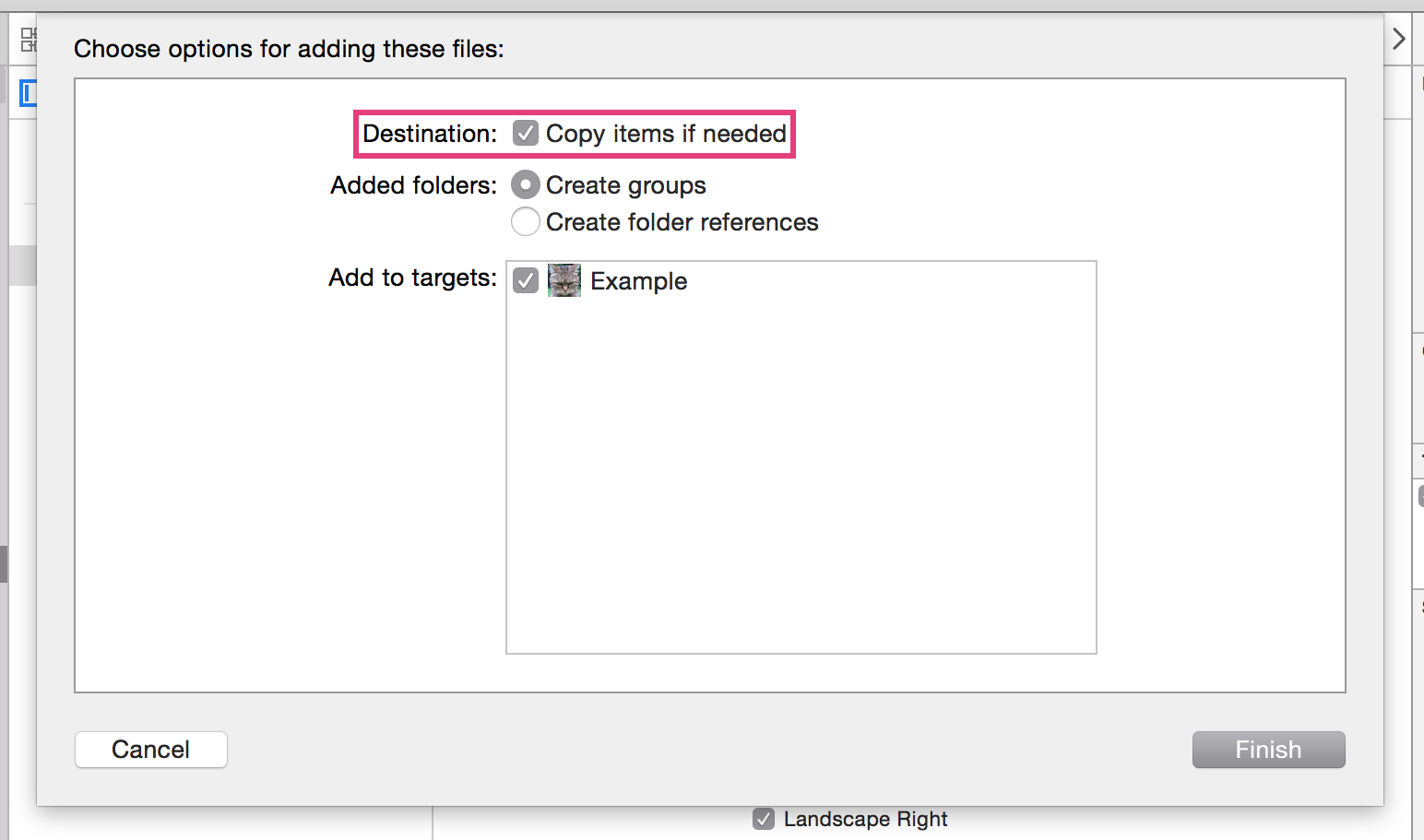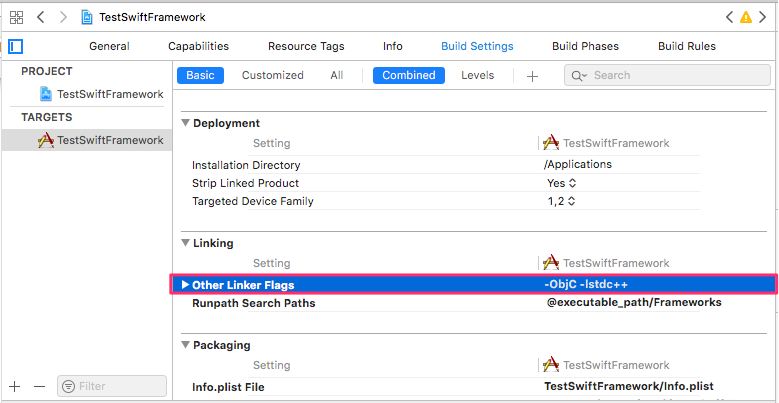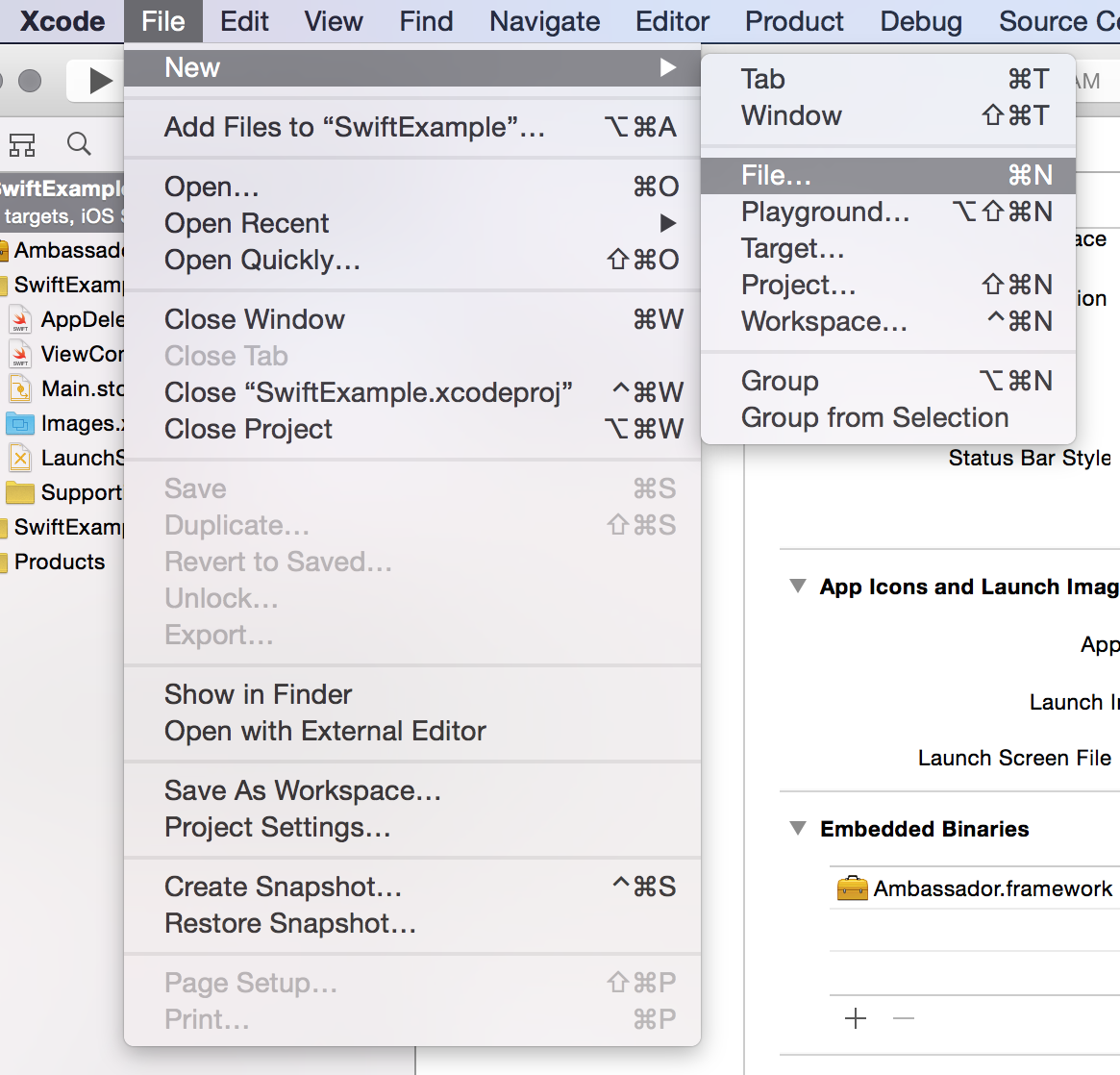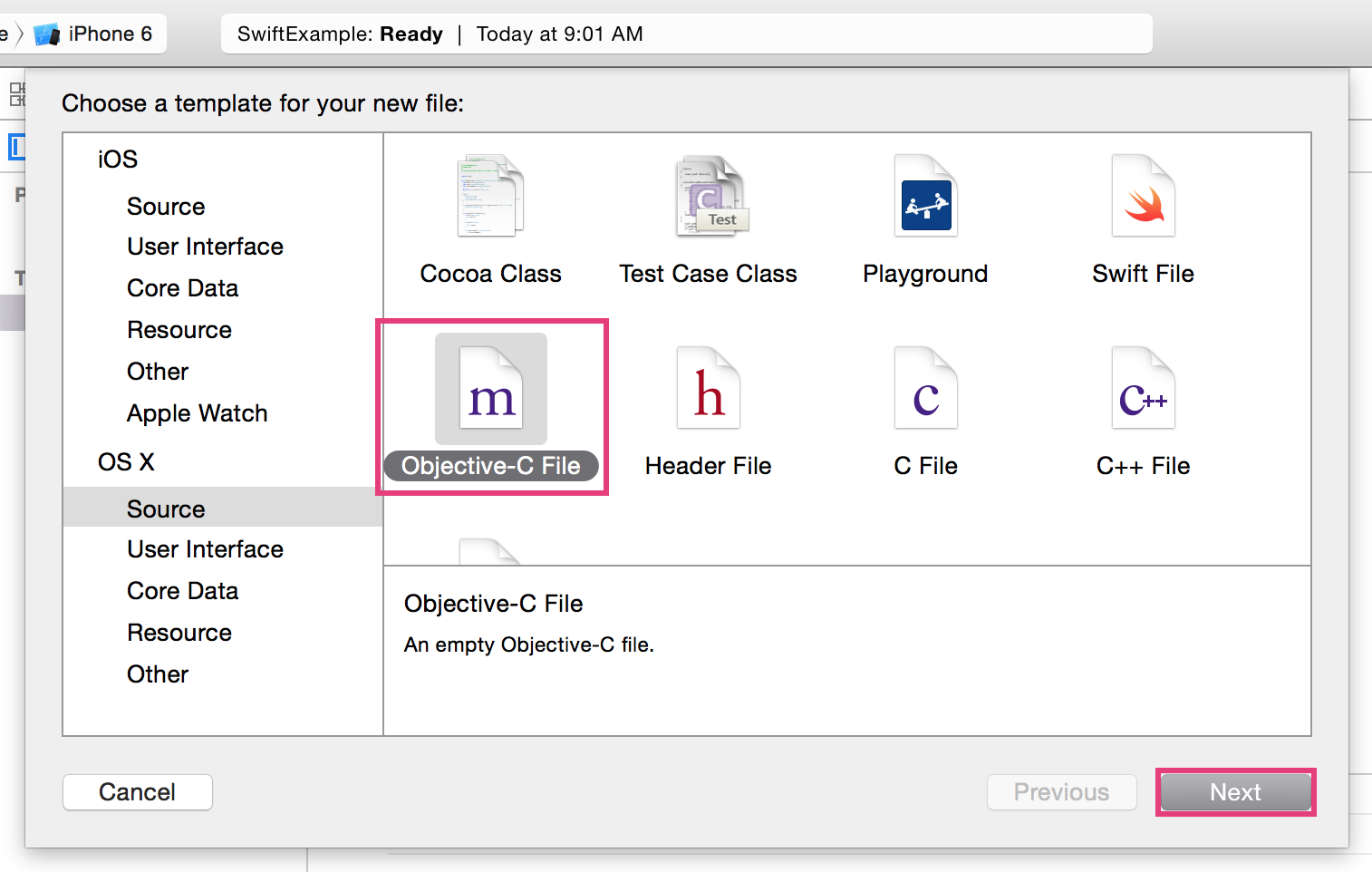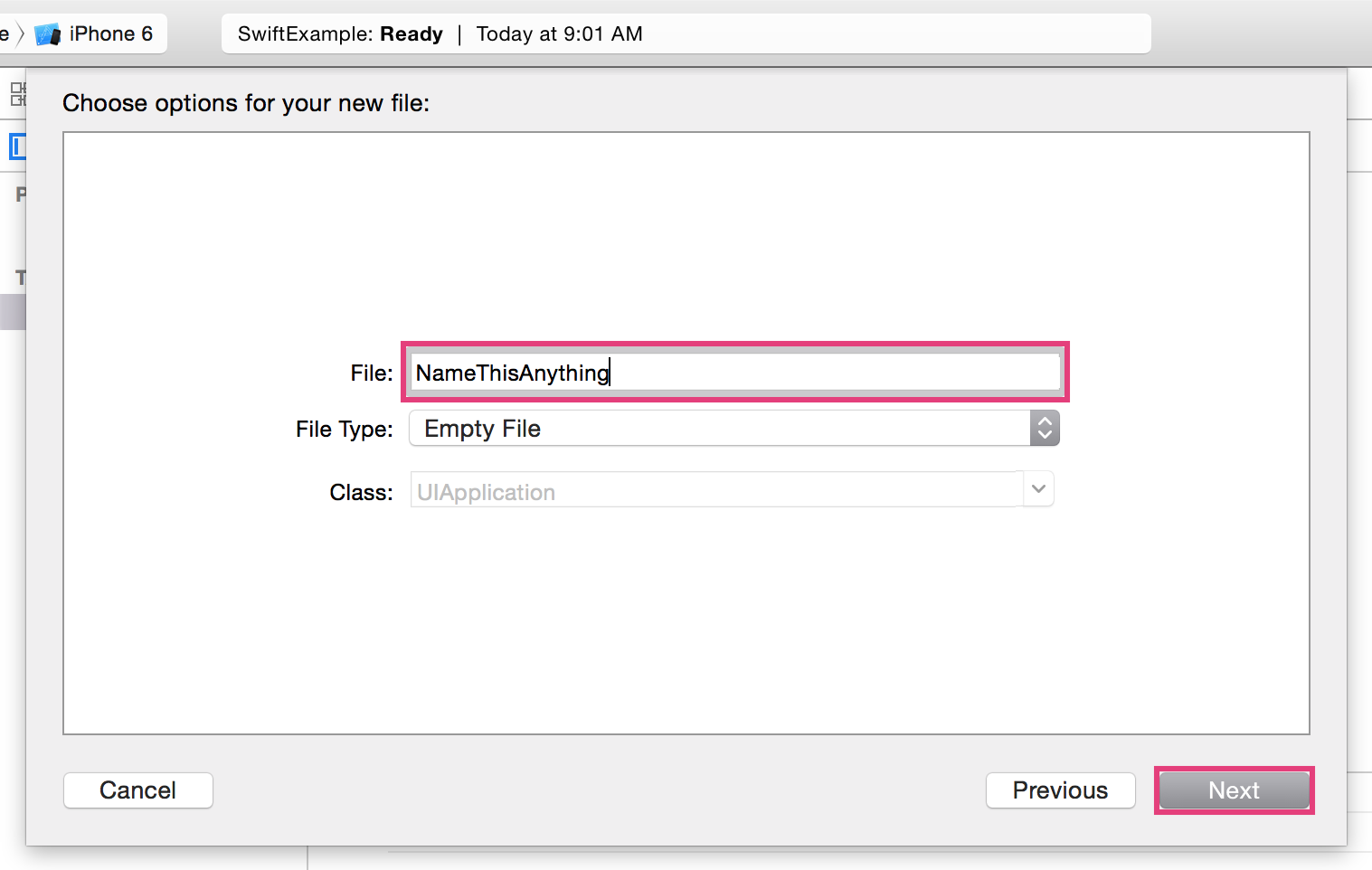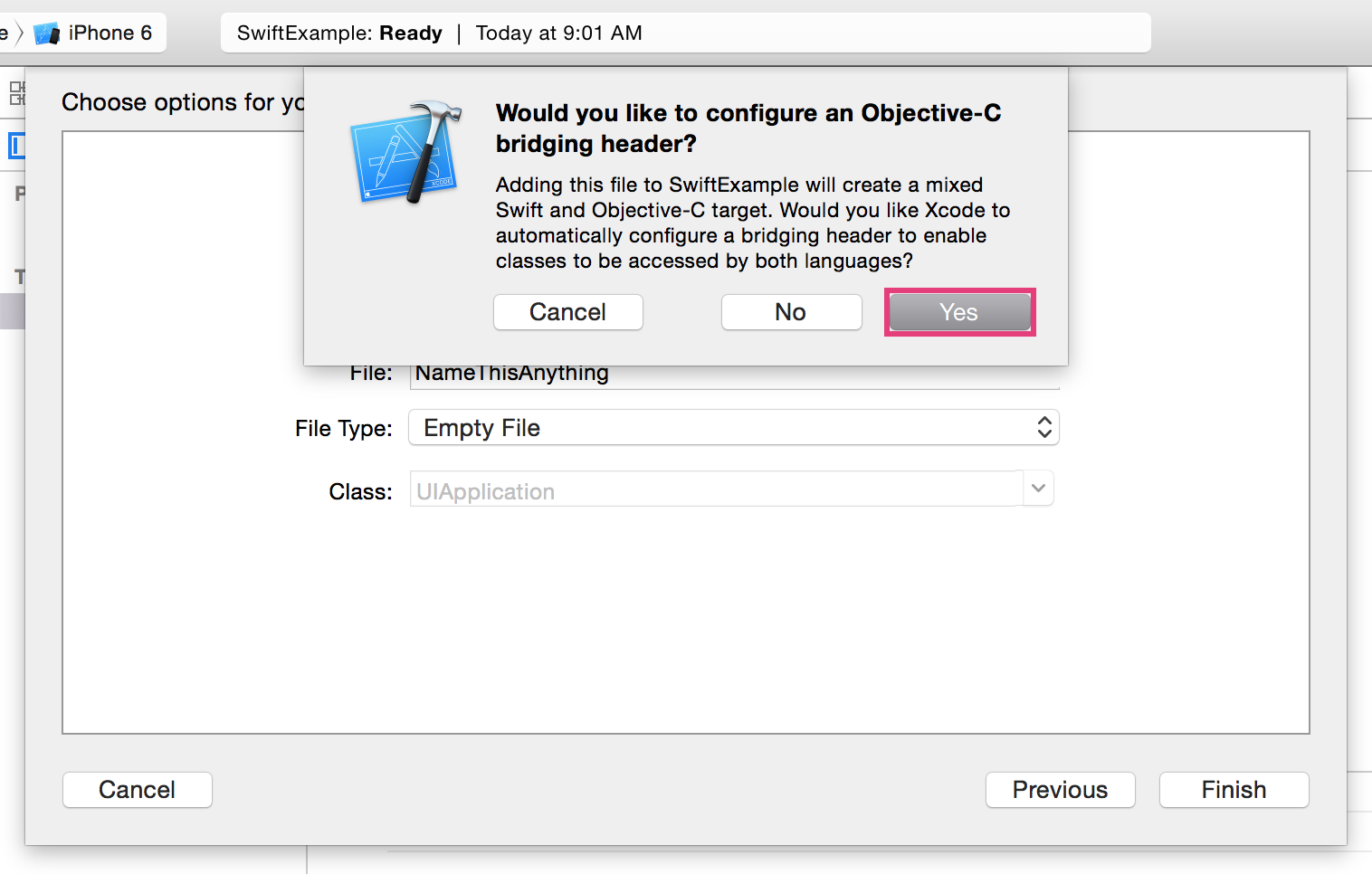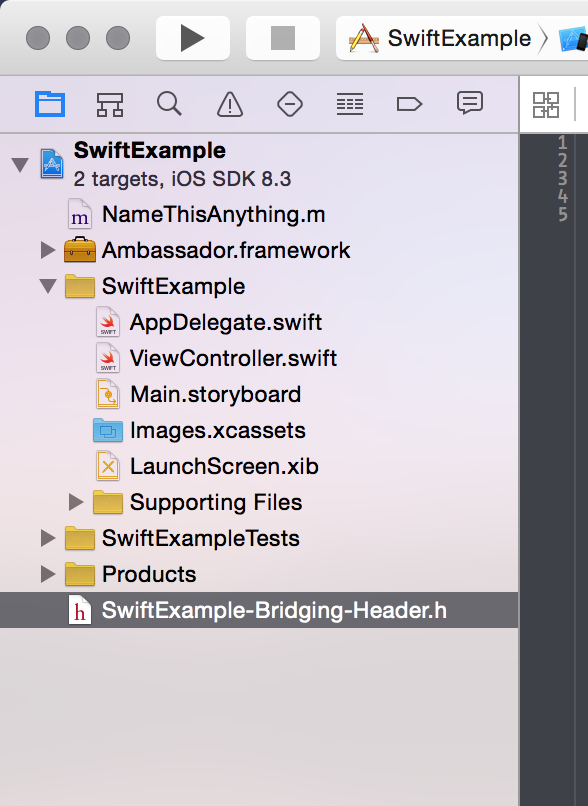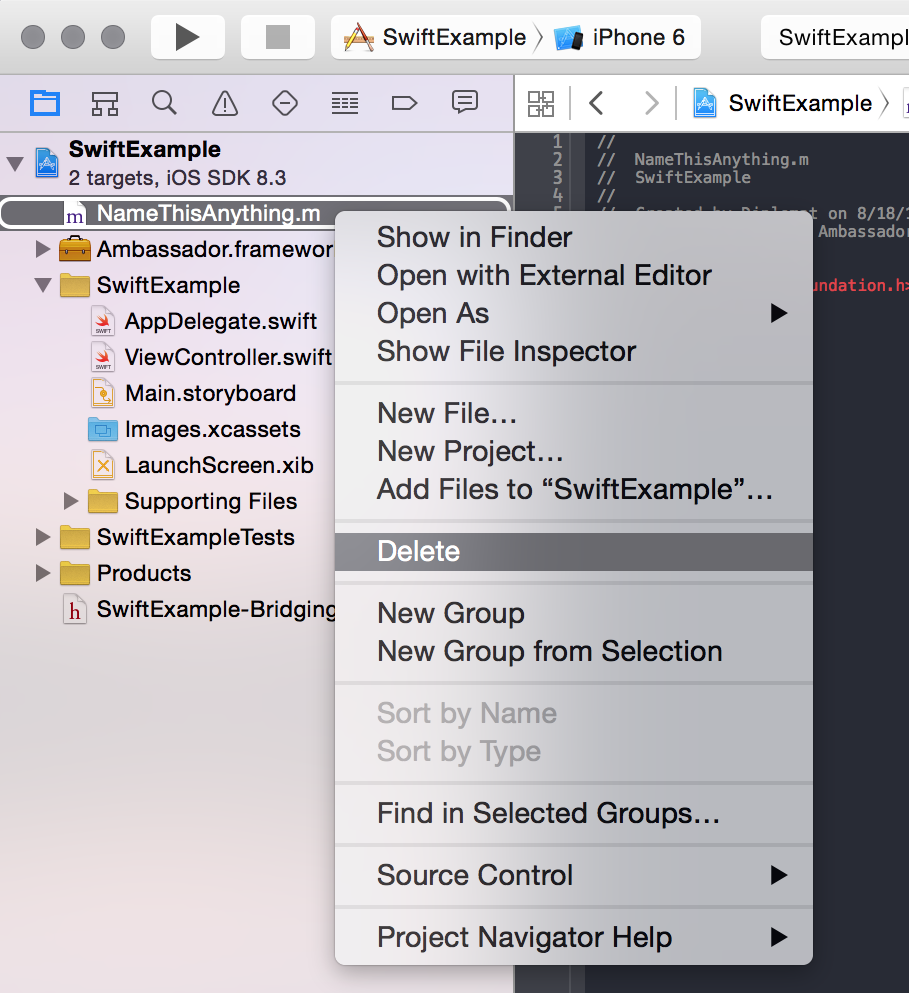The preferred way to install the framework is with CocoaPods. Add a dependency in your Podfile with the following line:
pod 'Ambassador', '1.1.4'
If you don't use CocoaPods, follow these steps to install the Ambassador SDK in your Objective-C or Swift project.
-
Download the SDK zip file, unzip it, and drag the enclosed framework and bundle files into your project beneath the project file (the zip file is attached at the bottom of this article).
-
Go to Build Phases and link to the following library:
-
Add "-ObjC" and "-lstdc++" flags under "Build Settings > Other Linker Flags"
The SDK is written in Objective-C. In addition to the previous steps, installing the SDK into a Swift project requires a bridging header. If your project doesn't already have a bridging header, you can add one easily. If you already have a bridging header due to another library or framework, go to Configuring a Bridging header (Swift Projects).
-
This is essentially a dummy file which can be named anything.
-
A Prompt will appear asking if you want to configure a bridging header. Select Yes.
-
This will create both the dummy Objective-C file and a bridging header sharing the name of your project.
-
At this point, you can delete the dummy Objective-C file. It is no longer needed.
In the bridging header, add an import statement for the Ambassador SDK.
#import <Ambassador/Ambassador.h>
- If you're using Objective-C, import the Ambassador framework in your AppDelegate.m.
Objective-C
#import <Ambassador/Ambassador.h>
- You will want to run Ambassador inside of the application:didFinishLaunchingWithOptions: function in your AppDelegate.m. You will need a Universal ID and SDK Token. Your Universal ID can be found on your snippet page by clicking the "Here you go" link in the center of the page. Your SDK Token will be provided to you by Ambassador.
Objective-C
- (BOOL)application:(UIApplication *)application didFinishLaunchingWithOptions:(NSDictionary *)launchOptions {
// Override point for customization after application launch.
[AmbassadorSDK runWithUniversalToken:<your_sdk_token> universalID:<your_universal_id>];
return YES;
}
Swift
func application(application: UIApplication, didFinishLaunchingWithOptions launchOptions: [NSObject: AnyObject]?) -> Bool
{
// Override point for customization after application launch.
AmbassadorSDK.runWithUniversalToken(<your_sdk_token>, universalID:<your_universal_id>)
return true
}
For instructions on how to use the SDK, check out our Official Documentation.
1.1.4
Added properties to conversion call (addToGroups and autoCreate)
1.1.3
Update documentation on SDK Methods
Update tests and CI
1.1.2
Improve the SVC popup timing
Make conversion API call more robust
Improve logs for conversions
1.1.1
Added more robust support for navigation and tab controllers
1.1.0
Improved code to handle JSON responses more gracefully.
Improved error handling on the RAF widget based on the status of the contact provided.
Improved version tracking for future updates.
Deprecated welcome message.
Updated deprecated method IdentifyWithEmail so it no longer sends the email as the UID.
Improved the identify Safari View Controller experience.
Added confirmation that Twitter and Facebook are installed when sharing.
All versions
Deprecated the Welcome Message feature
1.0.12
Added iOS 11 support
Fixed large close button icon
1.0.11
Add bitcode support for arm64, swift projects
1.0.10
Fix Swift 3.x compatibility issues
Changed safari view controller animation to popover
Refactored callback behavior to fire after view controller closed
Included safari view controller for iOS 9+
Upgrading from v1.0.9
Note: Swift 3.x apps should upgrade to this version.
1.0.9
Add optional callback to identify method
Add ability to customize identify landing page time (LandingPageMinimumSeconds)
Made iOS 9 identify functionality consistent with iOS 10
Add better default message for LandingPageMessage
Upgrading from v1.0.8
Note that the Safari View Controller will now show on screen for iOS 9 + for identify calls.
1.0.8 (Retired)
Added new method to get referring short code
Added new method to get campaign from short code
Added support for iOS 10
Added customizable landing page for identify
1.0.7 (Retired)
Updated identifyWithUserID and trackEvent methods
Upgrading from v1.0.6
The options dictionary was removed from the identifyWithUserID and trackEvent methods. You no longer need to pass this object to these methods.
1.0.6 (Retired)
Updated crash analytics
Refactoring and bug fixes
1.0.5 (Retired)
Updated some AmbassadorSDK functions to handle more data
Refactoring and minor bug fixes
Upgrading from v1.0.4
Highly recommended to upgrade from any deprecated functions
For more information on installing and implementing AmbassadorSDK check here