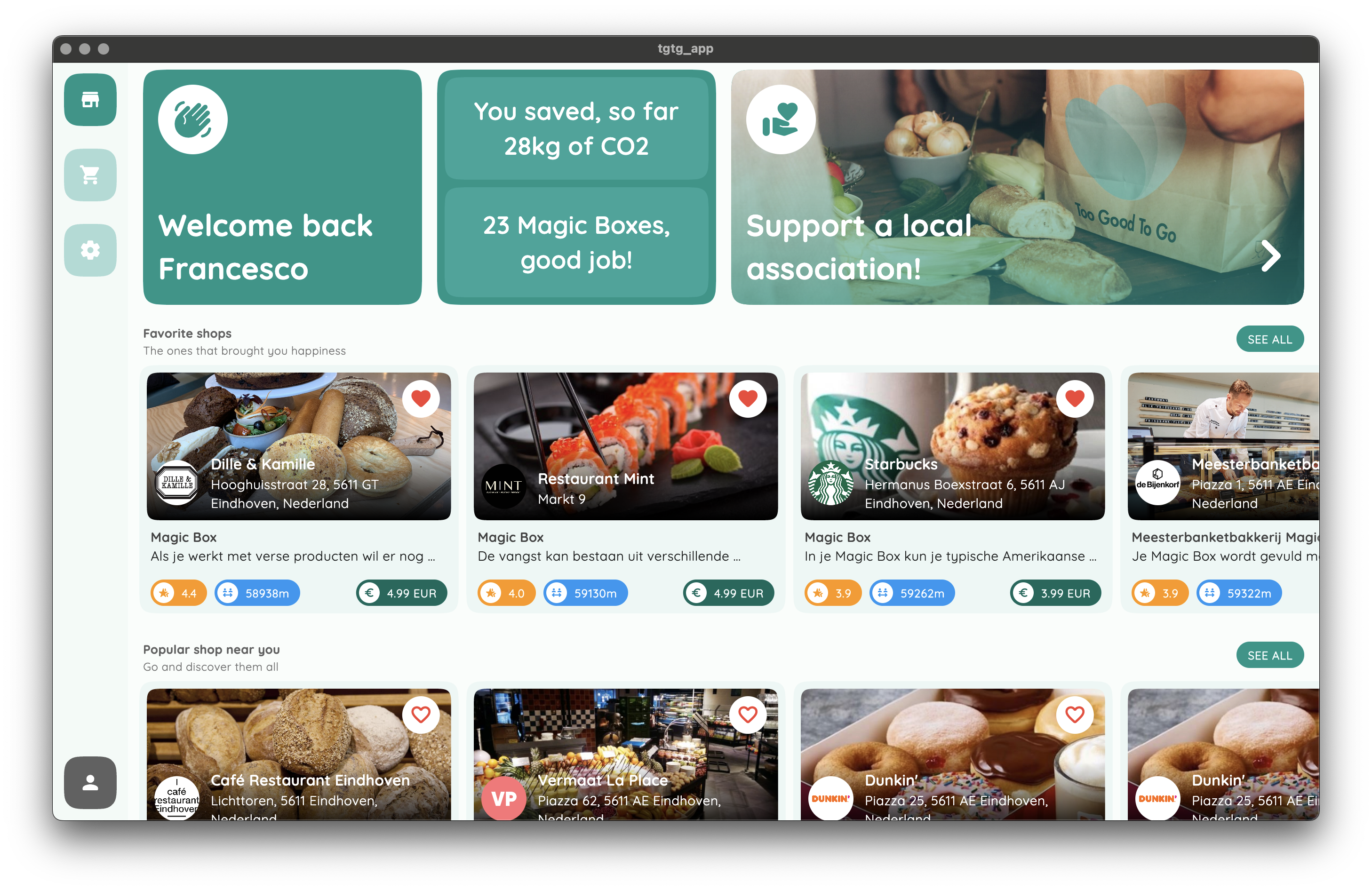Warning this is a work in progress. It is probably not ready for production use and above all it's an unofficial project.
Too Good To Go is a service that connects customers to restaurants and stores that have surplus unsold food. This is an unofficial client to access their API.
In order to use the client you need to have a valid account on the Too Good To Go app. Indeed, you can either log in with your already existing account or create a new one.
You can sign up for a new account by using the signUp method.
For this use case the TgTgClient.empty constructor will be used because we don't need any credentials to sign up.
// Instantiate the empty client
final client = TgTgClient.empty();
// Sign up
await client.signUp(
email: "batman@waynenterprises.com",
name: "John Wayne",
countryId: "US",
newsletterOptIn: false,
pushNotificationOptIn: false,
deviceType: "IOS",
);After the sign-up you will receive an email with a link to confirm your account.
The login process is similar to the sign-up process. You can use the login method to log in to your account.
You can either provide your email (that is linked to your account) or a previous session that you previously used.
// Create a TgTgSettings from a given email
final settings = TgTgSettings(
email: "batman@waynenterprises.com",
);// Credentials from a previous session for instance
final credentials = const TgTgCredentials(
accessToken: "your_access_token",
refreshToken: "your_refresh_token",
userId: "your_user_id",
);
// Create a TgTgSettings from a preobtained credentials
final settings = TgTgSettings(
credentials: credentials,
);Once you have a valid TgTgSettings instance, you can create a TgTgClient instance and start to use the client.
final client = TgTgClient(settings: settings);The first thing that you need to do after creating the client is to log in. This will allow you to get a valid TgTgCredentials instance (if you didn't create one on your own) that will be used as authentication method in all the requests.
await client.login();After that you have used the login method you will receive a mail from Too Good To Go that you need to confirm to start using the client.
The TgTgSettings class provides also a directory attribute that can select a system path where the session will be persisted. This is useful if you want to persist the session and use it later without having to log in again using the email.
import "dart:io";
final client = TgTgSettings(
email: "batman@waynenterprises.com",
directory: Directory("path/to/the/session"),
);In a Flutter application, you can use the getApplicationDocumentsDirectory method from the path_provider package to get the path to the application documents directory.
Note if you are building a Flutter Web application you should consider checking the status of the following issue.
import "package:path_provider/path_provider.dart";
Future<void> buildSettings() async {
final dir = await getApplicationDocumentsDirectory();
final tgTgSettings = TgTgSettings(
email: "batman@waynenterprises.com",
directory: dir,
);
}The getAll method by default will return a list of all the favorite items that you previously saved.
final favoriteItems = await client.items.getAll();You can easily personalize the default behavior by passing some custom parameters and fetch the items.
final customItems = await client.items.getAll(
favoritesOnly: false,
latitude: 51.00,
longitude: 5.00,
radius: 10,
);Or you could just fetch a single item by its own id by using the getById method.
final itemById = await client.items.getById(
id: "42069",
);You can also set a favorite item by using the setFavorite method.
final setFavoriteItem = await client.items.setFavorite(
id: "42069",
isFavorite: true,
);The getActive method will return a list of all the active orders that you made.
final activeOrders = await client.items.getActive();On the other hand, the getInactive method will return a list of all the past orders that you made so far.
final inactiveOrders = await client.items.getInactive();For testing and debugging purposes, you can use the built-in Logger to more easily check the status of requests and responses.
By default, the Logger is disabled. You can enable it by setting the enableLogging property to true.
final client = TgTgClient(
settings: settings,
enableLogging: true,
);The full documentation of the project is available here. All the methods are documented, and you can easily check the parameters that you can pass to them.
The first provided example is a simple desktop application written in Flutter that allows you to log in to your account and fetch all available items and the ones that you have saved as favorites.
You can run it by cloning the repository and setting it up in VS Code (or in your favorite IDE) or running the following command:
Note to update the email value that you want to use to log in to your account.
flutter runThe second provided example is a simple CLI app that fetches some items and orders. You can easily run it by cloning the repository and running the following command.
dart example/lib/main.dartSince this is an unofficial project, there are some limitations that you should be aware of:
-
The client could be easily blocked by Too Good To Go if you make too many requests in a short period of time. This is because the client is not using any kind of rate limiting.
-
At the moment, it is not possible to make a purchase using the current implementation.
-
The project is still in development and, it is not ready for production use.