-
Notifications
You must be signed in to change notification settings - Fork 0
Home
BackToTheCrm edited this page Nov 6, 2015
·
4 revisions
#Welcome to the XrmSignature wiki! This wiki will show you how to install and configure XrmSignature.
#Installation Currently XrmSignature is only available for CRM 2015 and Online, a future release will come for CRM 2011 and 2013.
Install the latest version for your CRM version from the Releases page.
#Configuration
- First, from the Customization Area enable the Notes option on the entity you will add the XrmSignature component. Be careful, once enabled the Notes option cannot be disabled.
- Edit the form where you want to add the signature, add a new Web Resource:
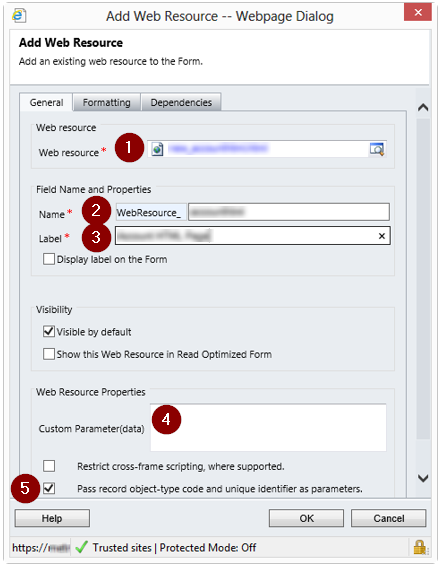
-
- Select the WebResource named bttc_/Signature.html
-
- Choose a Name, you can set what you want
-
- Same for the Label, type what you want
-
- In the Custom Parameter text area set at least the
filenameparameter. For example:{"filename": "Signature.png"}
- In the Custom Parameter text area set at least the
-
- Check the Pass record object-type code and unique identifier as parameters checkbox.
-
Check the Configuration page for more info.
#Use
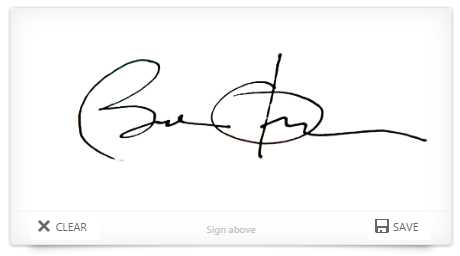
- Signature Area: Apply signature by clicking and draging your mouse around the area like in Paint. If you are on a touch screen, it works too !
- Clear: Empty the Signature area. Warning: if no signature is applied then the note record will be deleted.
- Save: Save the signature in a note record attached on the current record.