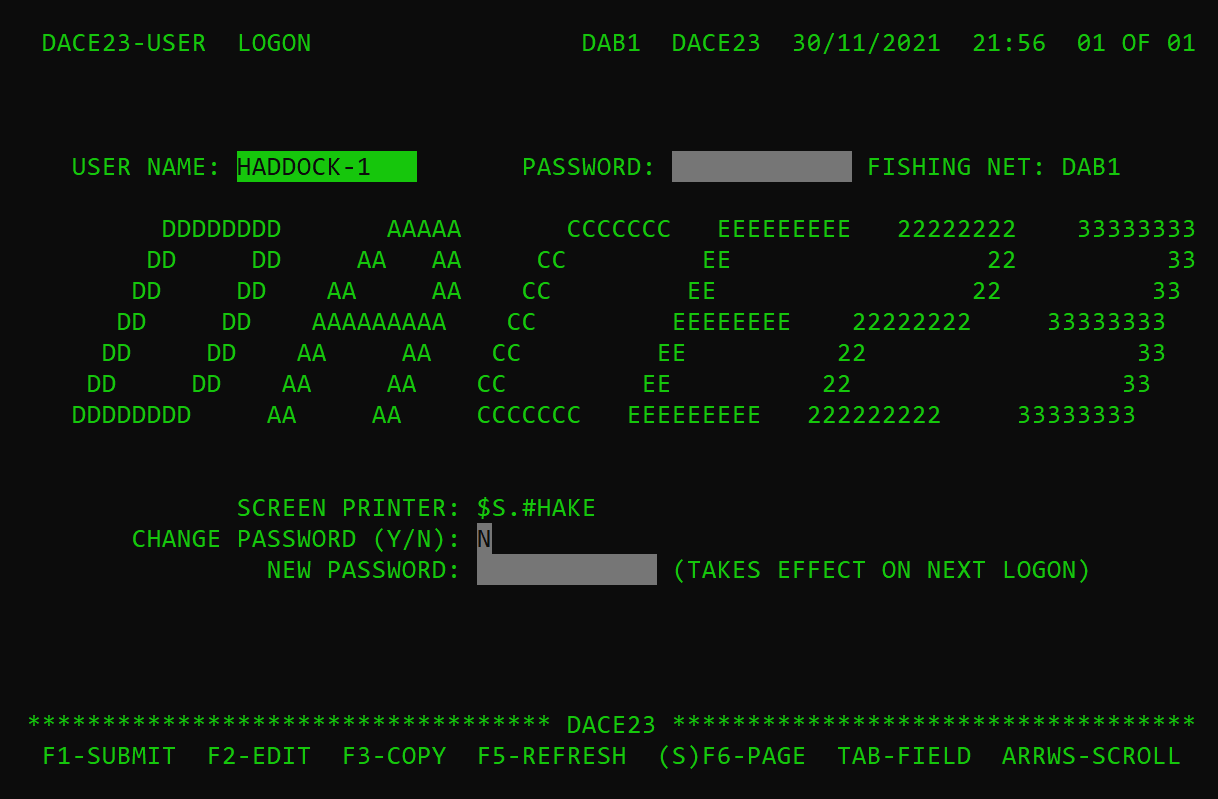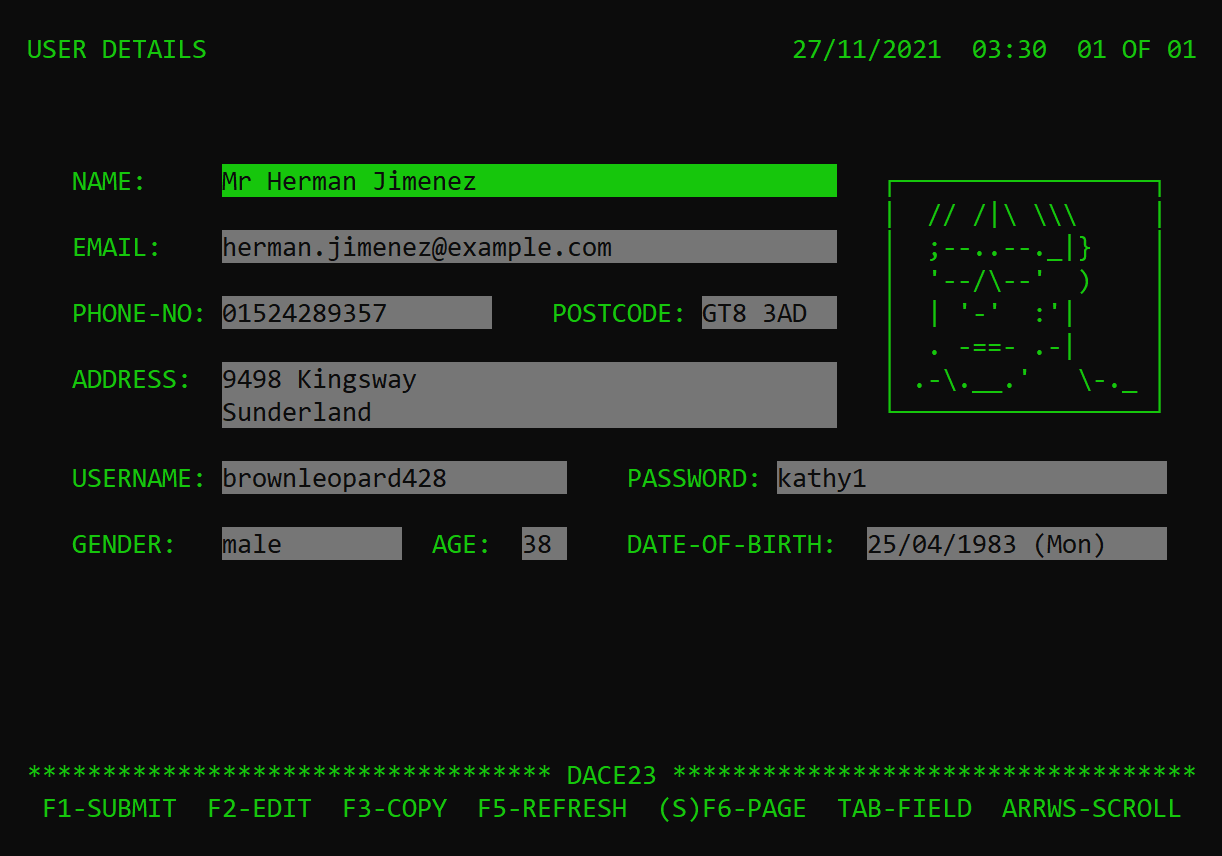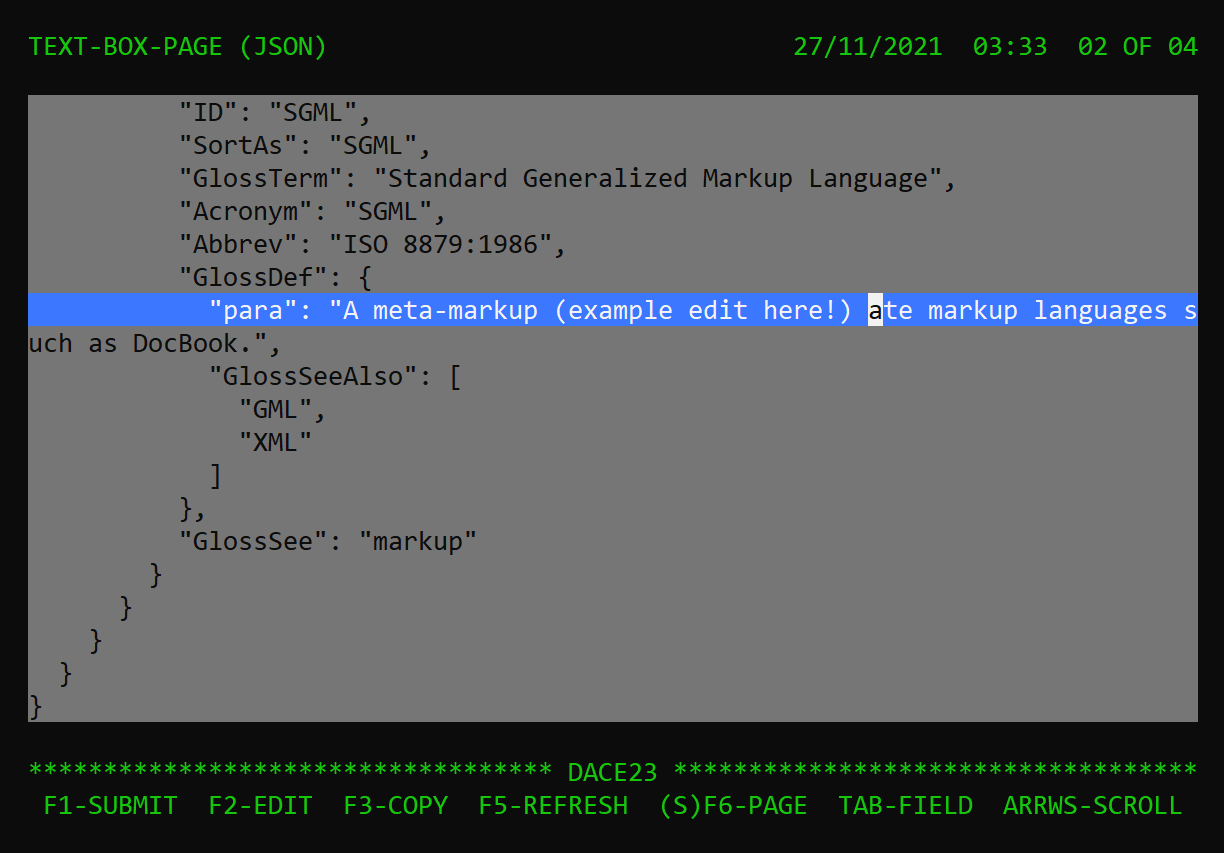Dace23 is a transactional, text-based UI component library for Console Applications, designed to behave like classic payments interfaces:
This repo is a demonstration of its general functionality and visuals.
The latest version of Dace23 is available via NuGet.
For an interactive console terminal with cursor support, you could try 'Gui.cs': https://github.com/gui-cs/Terminal.Gui
Dace23 must first be initialised so it can manage the console buffer:
ConsoleUI.Init();
Screens can be declared, containing Pages:
Screen screen = new();
Page page = new("Example-Page");
Page page2 = new("Example-Page2");
screen.AddPages(page, page2);
screen.Start();
Fields can then be placed on the Page, such as TextBoxes and Labels:
page.AddFields(
new TextBox(Pos.On(12, 25), "Example editable TextBox"),
new Label(Pos.On(12, 45), "Example label text"));
After configuring the Screen and its Pages, calling .Start() will prompt and handle user input, returning when the screen is exited.
'Fields' represent UI elements, such as an editable TextBox, a static Label, or a triggered DropDownBox, positioned on a Page.
Examples include:
- Border (read-only text border)
- Button (acts like a selectable label - you can optionally assign an Action event, such as navigating to another page)
- CheckBox (pressing Space toggles 'X' on or off - you can optionally assign a Check/Uncheck event)
- DateBox (pressing Space triggers the date-picker UI; move the cursor with the arrow keys and press Enter to interact)
- DropDownBox (pressing Space triggers an options dialog; Enter commits selected)
- GroupBox (read-only text border with a title)
- Label (read-only text)
- NumberBox (pressing Space triggers the ability to increment/decrement the value with the arrow keys)
- ScrollBox (read-only TextBox)
- TextBox (editable - single or multi-line)
- TimeBox (pressing Space triggers the time-selector UI; use the arrow keys to toggle between fields and increment then, Enter to commit)
As alluded to at the bottom of the UI, these are the base controls:
F1-SUBMIT F2-EDIT (S)F3-COPY F5-REFRESH (S)F6-PAGE TAB-FIELD F12-CNTLS
Cursor input is not supported - that would be far too user friendly.
The full list includes:
- F1 will submit the page, triggering a Submit event if a Button was selected
- F2 will edit the fields's selected text, provided that it is editable
- F3 will copy the selected Field's contents to the Clipboard as shown (truncated). The shift modifier will copy without formatting applied.
- F5 forces a re-draw (refresh) of the UI
- F6 advances to the next page of the screen or, with the Shift modifier, back a page
- TAB will tab to the next selectable field or, with the Shift modifier, the previous selectable field
- ARROW KEYS are used to scroll through text or as the cursor when interacting with controls, such as the TimeBox, DateBox, or NumberBox
- SPACE toggles the behaviour of certain fields, such as displaying Dropdown options or checking a CheckBox
- ENTER commits the changes of an edit or prompt selection, such as editing text, or selecting a dropdown option
- DELETE during an edit action will delete a character - with the Shift modifier, the whole line will be cleared.
- INSERT during an edit action will add an empty character - with the Shift modifier, a line will be added on a multi-line field.
There are some template screens used to generate default pages and fieldsyou. For example, using a 'MessageScreen' to display a simple message condenses this:
Screen screen = new();
Page page = new("Example-Message");
Label message = new(Pos.On(10, 10), "This is a message");
screen.AddPages(page);
page.AddFields(message);
screen.Start();
To this:
new MessageScreen("Example-Message", "This is a message").Start();
Examples include:
- SelectionScreen: generates SelectionPages, based on input options and display mode
- MessageScreen: generates a single MessagePage
- ScrollBoxScreen: generates a single ScrollBoxPage
- TextBoxScreen: generates a single TextBoxPage
- Screen: the default, empty screen
Calling .Start(1) on the screen will start the screen on a specific page.
Presenting User Data (courtesy of this API):
Presenting Cocktail Data (courtesy of this API):
Editing structured XML / JSON: