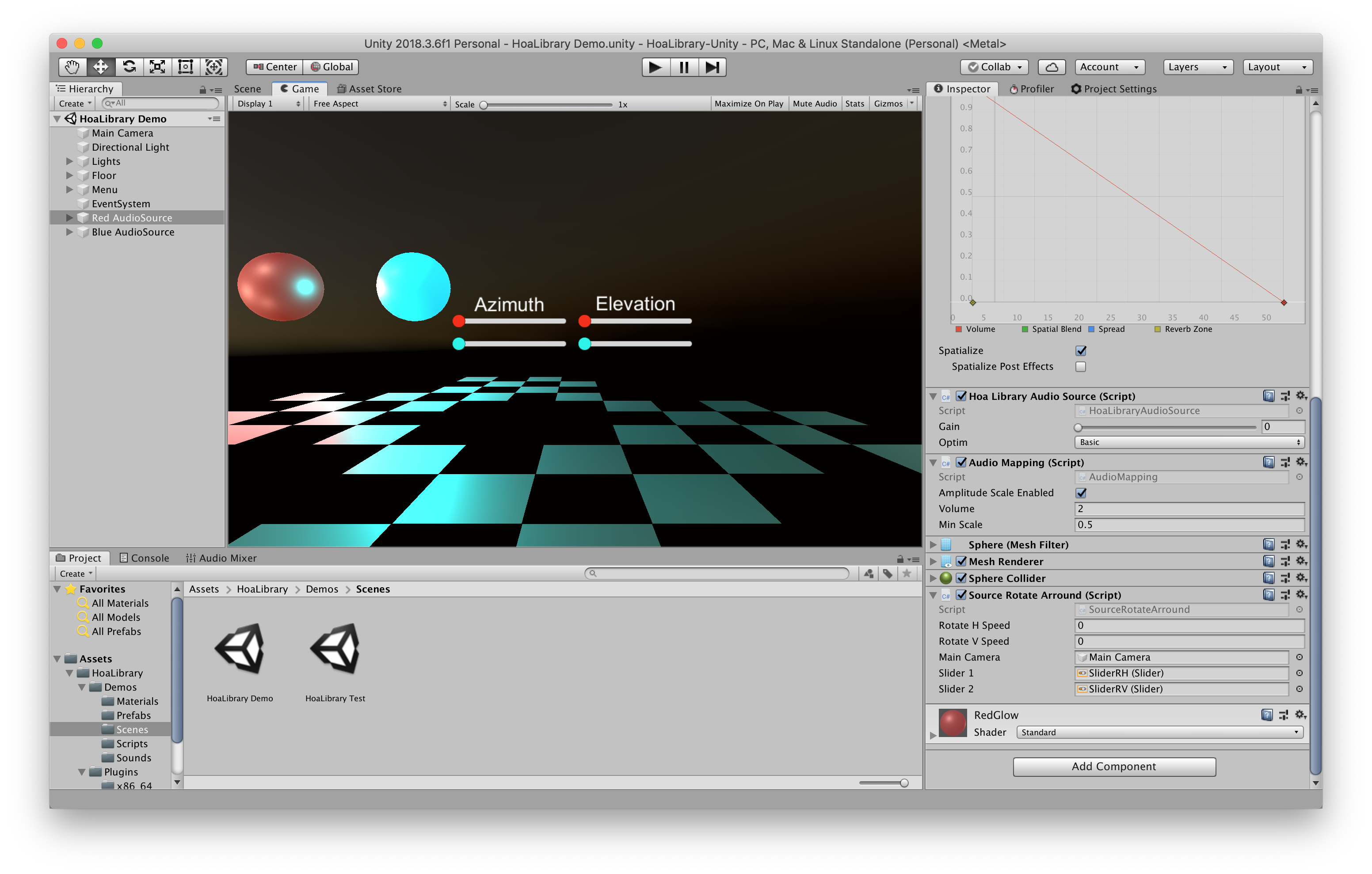-
Notifications
You must be signed in to change notification settings - Fork 0
Home
The HoaLibrary plugin for Unity is available for Mac and Windows and supports Unity 2017.1 or newer.
In order to make the HoaLibrary plugin to work in Unity, follow the informations below:
-
Download and install Unity here
-
Download the latest HoaLibrary.unitypackage from the releases page of this repository.
-
Open an existing project or create a new one.
-
Import the HoaLibrary.unitypackage you just downloaded by using the Assets > Import Package > Custom Package menu.
Go to Edit > Project Settings > Audio and select HoaLibrary Spatializer as the Spatializer Plugin :
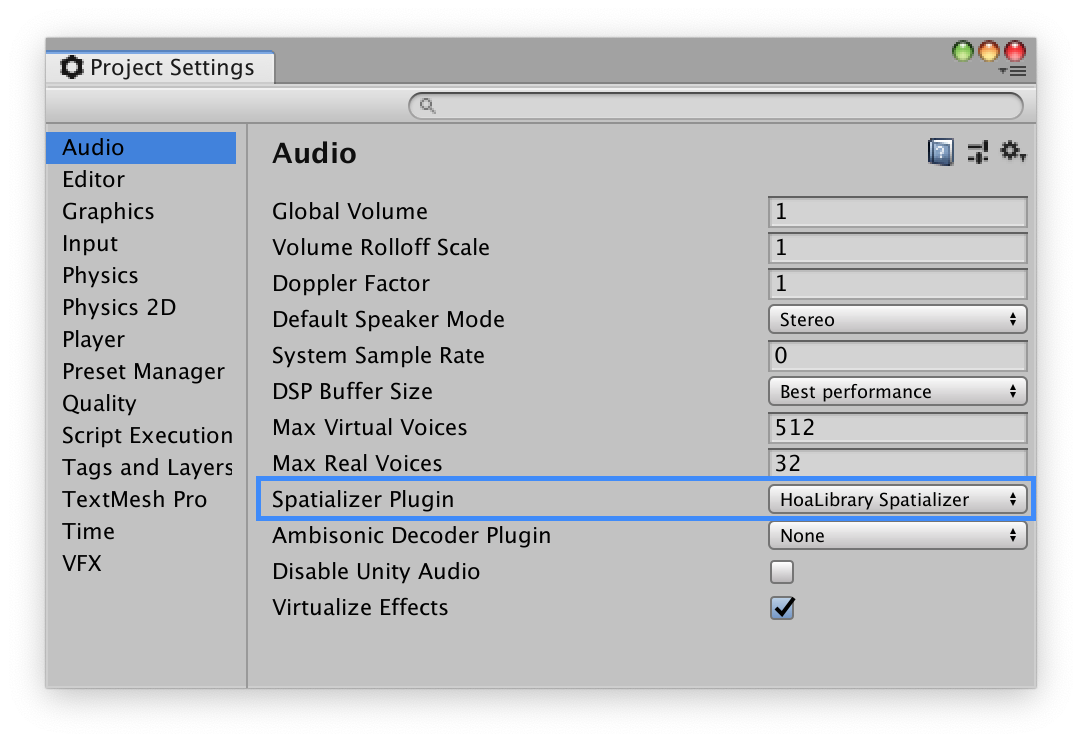
The AudioSource output must be routed to an Audio Mixer that has the HoaLibrary Renderer spatializer plugin on it. You will find a default one in the Assets > HoaLibrary > Resources folder called HoaLibraryAudioMixer.
You will also need to check the Spatialize option and set the Spatial Blend parameter to 1.
You can, optionally, attach the HoaLibraryAudioSource script (found in Assets > HoaLibrary > Resources) to the object that owns the AudioSource to control some additional spatializer parameters.

This component has just two parameters :
- The Gain can be used to add more gain to this source.
- The optim parameter sets the ambisonic optimisation to use for this source.
- Basic means no optim
- MaxRe correspond to the energy vector optimization.
- inPhase correspond to the energy and velocity vector optimization
You will find two demos in the HoaLibrary package. Navigate through Assets > HoaLibrary > Demos to explore them.