For iOS iPadOS users (Working Copy)
Charles Chiu edited this page Nov 21, 2023
·
4 revisions
For video learners, here is a great video made by David Allen. (This video might be out-dated, depends on your Working Copy's version.)
NOTE: If you are a student, you can sign up github student pack and apply for free Working Copy Pro.
- Pay for the Pro version of the App
Working Copy, it is cheap since you will never bother by iCloud crashing your Logseq anymore. - Open Working Copy > Settings(⚙️) > Hosting Providers > Click
Test> Sign-in to your GitHub account. - Open
Working Copy> click+>Clone repository> Choose your repo and hitClone. - When download is done:
- Tap on the repo, in my case:
Logseq_deb
- Tap on the repo, in my case:

- In the repo, tap on
Repository

- In the
Repository, tap on down carrot

- In the down carrot menu, choose
> Link Repository to, then chooseDirectory.

- Make sure your in
My iPhone/iPad(I would suggest don't choose iCloud to avoid some syncing issue) > create a new sub-folder under the Logseq-icon one (I would suggest don't name the folder with the same name as your repo.) > clickDone
- Open
Logseqand add new graph to that folder. - Open
ShortCuts> Automation > Create Personal Automation:- On App Open:
-
App> chooseLogseq> clickNext - Search actions >
Pull Repository- Repo: your Logseq repo - Turn off ask before running (or leave it on up to you)
-
- On App Close:
-
App> chooseLogseq> clickNext - Search actions >
-
Stage for Commit- Path:*, Repo: your Logseq repo -
Ifcondition- Input:
Select Magic Variable- chooseFilenamesbelow the first action - Condition:
has any value - Put the following two actions
Commit RepositoryandPush Repositoryunder thisIfcondition so that we only make a commit when changes detected therefore we can avoid empty commit
- Input:
-
Commit Repository- Repo: your Logseq repo, Message:Auto-commit from iOS/iPadOS - NOTE: In
Commit Repository, you can toggle offFail when nothing to Commitif you find the failure notification annoying. Although I prefer to keep it toggle on to prevent empty commit and empty push. -
Push Repository- Repo: your Logseq repo
-
- Turn off ask before running (or leave it on up to you)
- The final workflow should look like:
-
- On App Open:
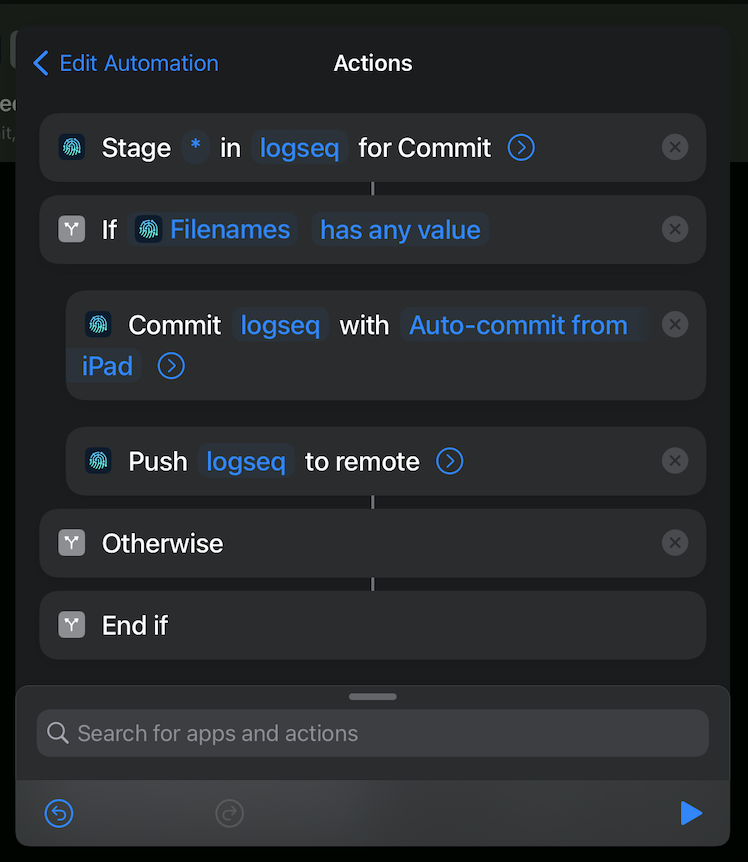
- Type something, exit Logseq, and wait few minutes to see if what you typed has also appear in GitHub.
- If nothing goes wrong, you are a happy Logseq user!
