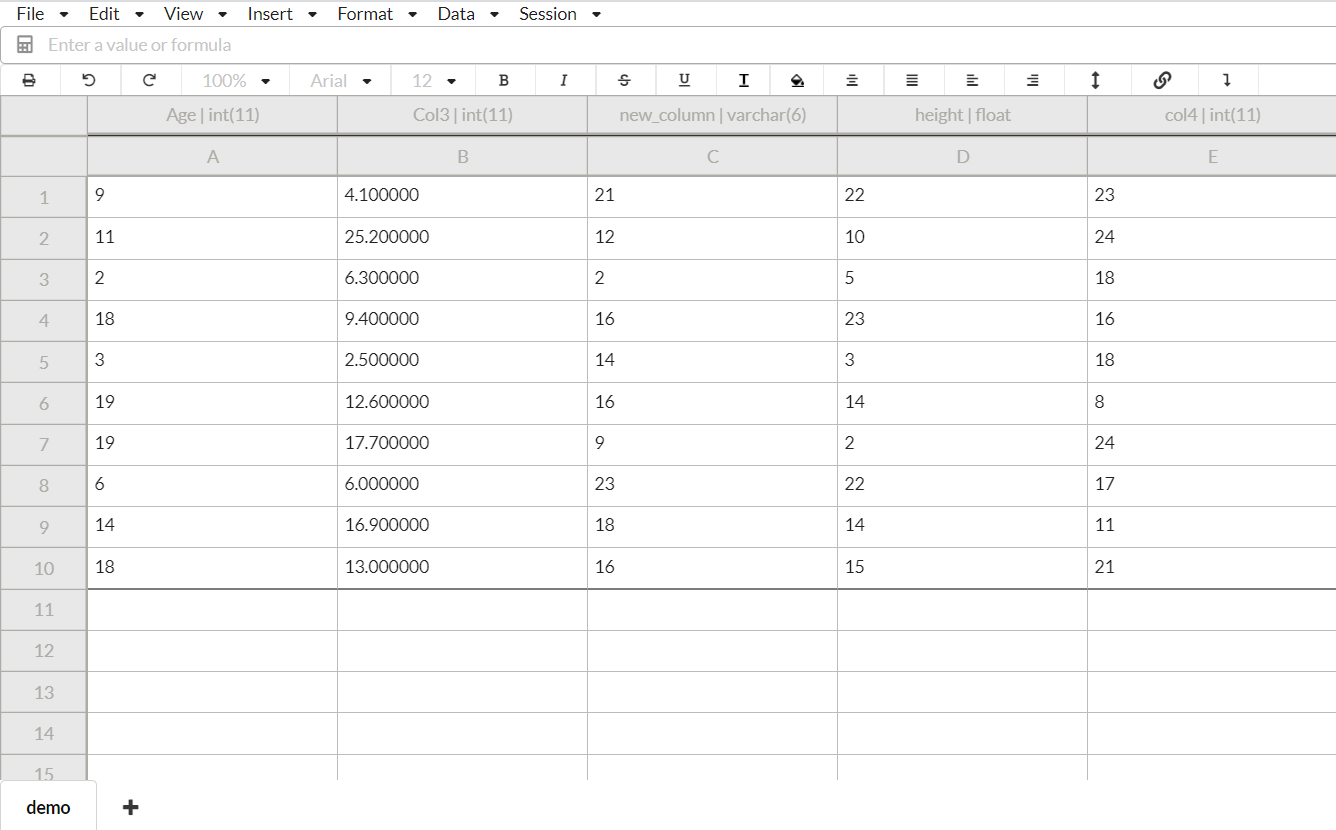Home
DataSpread Workbench is a new application that combines a fully featured spreadsheet user interface with a powerful database backend. It can be used with your existing SQL databases, but adds all the functionality of a spreadsheet including formula evaluation, multiple simultaneous users, formatting, and a lot more! On top of that, you can use it without modifying your original database at all!
- A DataSpread is the equivalent of an Excel workbook. It's associated with a SQL database that you provide. It can contain multiple sheets.
- A Sheet, as the name implies, is similar to a sheet in Excel. It can be used like a normal spreadsheet, except it can also be optionally backed by an SQL table, in which case the data for the top left area will come from the SQL table.
When you first visit dataspread.io, you'll be greeted with the following screen. With our simple user management you can register a new account, log in and log out using your own password. In this demo, we will be logged in as a test user.
# Enter provided username and password to login
Username: testuser
Password: testpassword
After signing up, you will be taken to the dataspreads manager.

Click on the green plus icon in the bottom right corner to create a DataSpread:

First, you'll need to add a set of credentials to connect to your database.
Enter the provided information shown below if you locally deploy dataSpread-Workbench by Docker:
Database type: mysql
SQL Host: mysql
SQL Port: 3306
SQL Username: root
SQL Password: dsdemoIf you follow the instructions for deploying a development environment of DataSpread-Workbench, enter the following information:
Database type: mysql
SQL Host: localhost
SQL Port: 3306
SQL Username: dataspread-user-1
SQL Password: dataspread-pass-1
Then select that set of credentials and click on Next. You should see a list of databases that can be accessed using those credentials. Select the one you want to use, and also specify a name for your Dataspread. If you follow the instructions for deploying a development environment of DataSpread-Workbench, select datasprea_local as the database.

Click on the DataSpread you just created and then add your first sheet by selecting the table you want to associate it with as well as a column from that table that you want to use as the ID. The ID is used to maintain a consistent ordering for the rows (since SQL tables don't guarantee order by default).
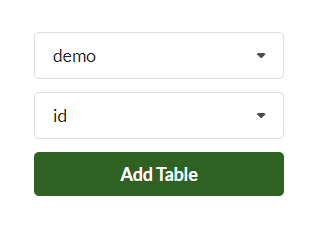
And that's all! You should see something similar to this: