Repository for the davidelanz/jupyter docker image. It provides a quick, dockerized set up for Jupyter Lab with multiple Conda environments.
| Features | |
|---|---|
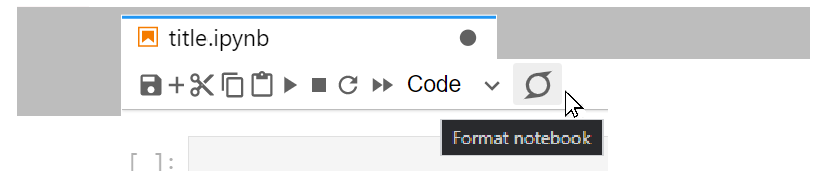 |
The image comes with jupyterlab_code_formatter already installed |
 |
The image comes with LSP Python language server for JupyterLab (jedi 0.17.2) already installed |
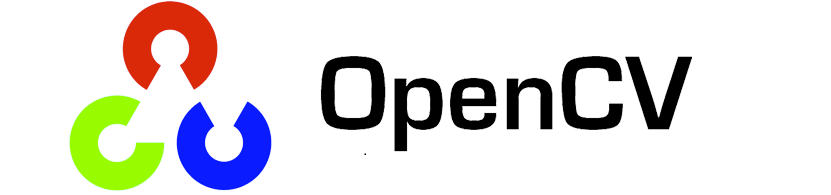 |
The image comes already with a Python3.7 Conda environment with OpenCV support called opencv-py3.7 |
Download the image from davidelanz/jupyter,
then mount the container (the image exposes JupyterLab on the 8888 port):
docker run -p CONTANER_PORT:8888 -v EXTERNAL_FOLDER:/workspace --name CONTAINER_NAME davidelanz/jupyter
Your workspace will be available at localhost:CONTANER_PORT.
The image can be directly built from the GitHub repository:
$ git clone https://github.com/davidelanz/jupyter-docker
$ cd jupyter-docker/
$ docker build . -t davidelanz/jupyter
The image comes already with a Python3.7 environment with OpenCV support called
opencv-py3.7.
You can create a new enviroment as follows (you can easily do it from the JupyterLab console):
conda create -y --name <DESIRED_ENV_NAME> python=<DESIRED_PYTHON_VERSION>
Then you can load it to JupyterLab as follows:
conda activate <DESIRED_ENV_NAME> && conda install -y ipykernel && python -m ipykernel install --name <DESIRED_ENV_NAME> --user
With Jupyter installed you get the list of currently installed kernels with:
jupyter kernelspec list
If you want to uninstall an unwanted kernel:
jupyter kernelspec uninstall <UNWANTED_KERNEL>


