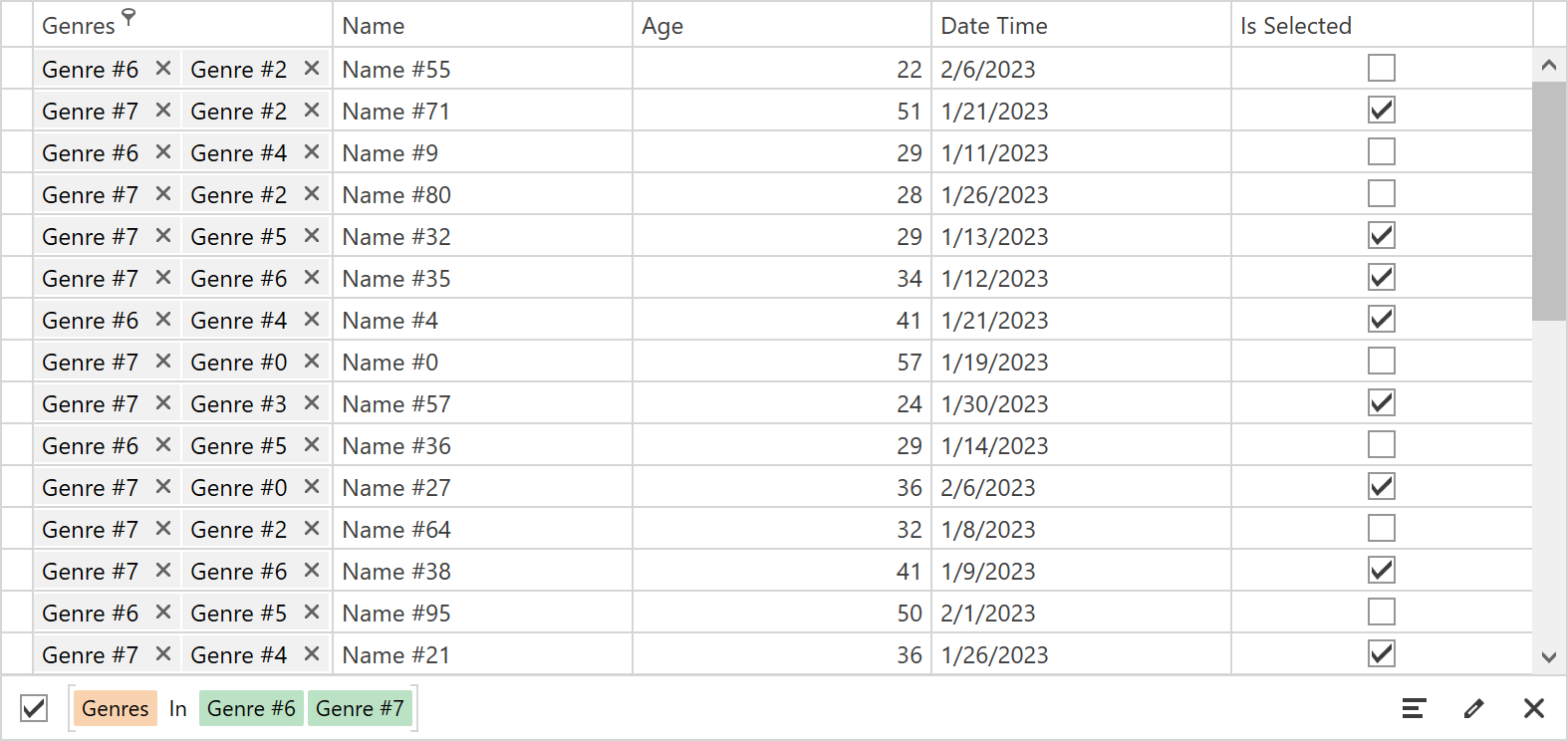The Genres column contains elements of the List<object> type. This example assigns collection editors to the column's cells and allows users to filter GridControl data against column values:
The DevExpress WPF Editors library includes editors that allow your users to edit collections. In this example, the CheckedTokenComboBox editor is assigned to the Genres column:
<dxg:GridColumn FieldName="Genres"
FilterPopupMode="Excel">
<dxg:GridColumn.EditSettings>
<dxe:ComboBoxEditSettings ItemsSource="{Binding Genres}"
DisplayMember="Name">
<dxe:ComboBoxEditSettings.StyleSettings>
<dxe:CheckedTokenComboBoxStyleSettings FilterOutSelectedTokens="False"/>
</dxe:ComboBoxEditSettings.StyleSettings>
</dxe:ComboBoxEditSettings>
</dxg:GridColumn.EditSettings>
</dxg:GridColumn>Set the column's FilterPopupMode property to Excel to use the customizable Excel-style drop-down filter.
Refer to the following help topic for more information: Implement multi-select in DevExpress WPF Data Editors.
Perform the following actions in the DataViewBase.ShowFilterPopup event handler:
- Assign the column's
ItemsSourcecollection to the ExcelColumnFilterSettings.FilterItems property. TheGridControldisplays this collection in the column's Drop-down Filter. - Set the ExcelColumnFilterSettings.AllowedFilterTypes property to
FilterValuesto display only column values in the filter popup:
<dxg:GridControl ...>
<dxmvvm:Interaction.Behaviors>
<behaviors:FilterDropDownAggregateOperatorBehavior
ColumnItemsSource="{Binding Genres}"/>
</dxmvvm:Interaction.Behaviors>
</dxg:GridControl>internal class FilterDropDownAggregateOperatorBehavior : Behavior<GridControl> {
// ...
private void View_ShowFilterPopup(object sender, FilterPopupEventArgs e) {
if (e.Column.FieldName == CollectionColumnFieldName) {
e.ExcelColumnFilterSettings.AllowedFilterTypes = DevExpress.Xpf.Grid.ExcelColumnFilterType.FilterValues;
e.ExcelColumnFilterSettings.FilterItems = ColumnItemsSource;
}
}
}Use the GridControl.SubstituteFilter event to update the grid filter:
<dxg:GridControl ...>
<dxmvvm:Interaction.Behaviors>
<behaviors:FilterDropDownAggregateOperatorBehavior
CollectionColumnFieldName="Genres"
DataItemId="Value"
ColumnItemsSource="{Binding Genres}"/>
</dxmvvm:Interaction.Behaviors>
</dxg:GridControl>internal class FilterDropDownAggregateOperatorBehavior : Behavior<GridControl> {
// ...
private void AssociatedObject_SubstituteFilter(object sender, DevExpress.Data.SubstituteFilterEventArgs e) {
InToAggregatePatcher.FieldName = CollectionColumnFieldName;
InToAggregatePatcher.DataItemId = DataItemId;
e.Filter = InToAggregatePatcher.Patch(e.Filter);
}
}The ClientCriteriaLazyPatcherBase.AggregatesCommonProcessingBase descendant creates a new In filter operator. This operator allows users to filter the grid by the column's collection values:
public class InToAggregatePatcher : ClientCriteriaLazyPatcherBase.AggregatesCommonProcessingBase {
public static string FieldName;
public static string DataItemId;
public static CriteriaOperator Patch(CriteriaOperator source) {
return new InToAggregatePatcher().Process(source);
}
public override CriteriaOperator Visit(InOperator theOperator) {
var result = (InOperator)base.Visit(theOperator);
var property = result.LeftOperand as OperandProperty;
if (property?.PropertyName == FieldName && result.Operands.All(c => c is OperandValue)) {
var items = result.Operands.Cast<OperandValue>().Select(c => c.Value);
var ItemValues = items.Select(item => new OperandValue(item.GetType().GetProperty(DataItemId).GetValue(item)));
var inOperator = new InOperator(new OperandProperty(DataItemId), ItemValues);
var newOperator = CriteriaOperator.Parse(FieldName + "[" + inOperator.ToString() + "]");
return newOperator;
}
return result;
}
}Refer to the following help topic for more information: Traverse through and modify the CriteriaOperator instances.
- The
SearchControlContainerStyle.Visibilityproperty allows you to hide the search box from the popup. - The
ServiceValueTemplateproperty is used to specify the text displayed in the Select All checkbox.
<Style x:Key="{dxgt:ExcelColumnFilterPopupThemeKey ResourceKey=SearchControlContainerStyle, IsThemeIndependent=True}"
TargetType="{x:Type Grid}">
<Setter Property="Visibility" Value="Collapsed"/>
</Style>
<Style x:Key="{dxgt:ExcelColumnFilterPopupThemeKey ResourceKey=ValueColumnStyle, IsThemeIndependent=True}"
TargetType="{x:Type dxg:TreeListColumn}">
<Setter Property="CellTemplateSelector">
<Setter.Value>
<dxg:ExcelColumnFilterCellTemplateSelector>
<dxg:ExcelColumnFilterCellTemplateSelector.ServiceValueTemplate>
<DataTemplate>
<dxe:TextEdit EditValue="{Binding RowData.Row.DisplayValue, Mode=OneWay}"
ShowBorder="False"/>
</DataTemplate>
</dxg:ExcelColumnFilterCellTemplateSelector.ServiceValueTemplate>
</dxg:ExcelColumnFilterCellTemplateSelector>
</Setter.Value>
</Setter>
</Style>Refer to the following help topic for more information: Modify Theme Resources.