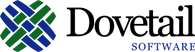Dovetail Bolt gives you real-time access to your Clarify data from a set of easy-to-use web pages and provides the data tools you need
Features:
- Schema: Search for and view your customized schema in real-time, including tables, views, relations, joins, and indexes.
- Forms: Search for your Clarify Classic Client Forms, and see details about the form's contextual objects, controls, child forms, tabs, and parent forms.
- Business Rules: Search for and view all aspects of a business rule at one time. Aspects include the business rule title, rule set, description, rule status, objects, start events, cancel events, conditions, and actions.
- Database Info: View how your database is set up, including ADP database header information, database flags, ADO information, and other miscellaneous database information.
- SQL: Submit SQL queries to your database.
- Clarify Licenses: View your Clarify License information in an easily readable format.
Review this section before you begin the installation.
This version of Dovetail Bolt requires the following:
- Clarify Version - Any version
- Database - Microsoft SQL Server, Oracle
- Web Server - Microsoft IIS
- Web Server Tools - ActiveX Data Objects (ADO) or Appropriate Database Client Utilities
- Oracle Provider for OLE DB - for Oracle database connectivity
Dovetail Bolt has the following limitations:
- Dovetail Bolt is not internationalized. It is only available in US English.
On your server, change to the location where Dovetail Bolt is to be installed.
Clone the Repo, or download the repo as a zip file.
If the repo was cloned, there should now be a bolt project folder, which will contain a copy of the Dovetail Bolt folders and files.
If the zip file was downloaded, extract the zip file into a folder. This folder will then contain a copy of the Dovetail Bolt folders and files.
The directory structure should like similar to this:
- bolt
- code
- files
- tools
To finish the installation, you need to configure the Database Connection.
From the installation folder, open the code folder, and double-click (or open) the bolt.udl file.
Follow these steps to specify your database connection:
- For Microsoft SQL Server:
- The Data Link Properties tool defaults to use the Microsoft SQL Server Provider.
- On the Connection tab, enter a server name.
- Choose the Use a specific user name and password option.
- Enter the user name and password, and check Allow saving password. WARNING: If you do not check Allow saving password, Bolt will not work.
- Enter a database name, and click OK.
- For Oracle:
- Click the Provider tab.
- Choose Oracle Provider for OLE DB (preferred) or the Microsoft OLE DB Provider for Oracle.
- On the Connection tab, enter a server name.
- Enter the user name and password, and check Allow saving password. WARNING: If you do not check Allow saving password, Bolt will not work.
- Click OK.
- When a warning appears about saving your password to a file, click Yes. Saving your password is required for Bolt to work.
ASP is disabled by default on IIS7. You must explicitly enable ASP and Server Side Includes.
- Start Server Manager select the Web Server (IIS) Role.
- Click on Add Role Services.
- Under Application Development Features, make sure you have ASP and Server Side Includes selected.
- Under Common HTTP Features, the Static Content feature must be turned on.
- Also select the IIS 6 Management Compatibility features which are found near the bottom of the list of features.
Create a Application Pool
- Open IIS Manager: select Start - type IIS, and select Internet Information Services (IIS) Manager
- Click on your computer host name to expand the top-level node.
- Click on Application Pools
- Right-click on Application Pools and choose Add Application Pool
- Enter a name, such as BOLT_AppPool
- Set the .NET Framework Version to version 4.
- Set the Managed Pipeline Mode to Integrated.
Create the web application(s)
- Right-click Default Web Site and select Add Application
- In the Alias text box, type "BOLT" (without the quotes)
- Enter the path to the BOLT\code directory
- Select the BOLT Application Pool that you created earlier
- Select OK.
Enable Parent Paths
- Navigate to the BOLT web application in IIS Manager.
- Click on ASP.
- Set Enable Parent Paths to True.
- Click on Apply.
Test
- Using your web browser, navigate to http://server/bolt
Depending on your server, O/S version, IIS version, Application Pool identity, and/or existing settings, you may need to explicitly set permissions. When navigating to the BOLT web application in your browser, you may receive an error such as:
HTTP Error 500.19 – Internal Server Error
Description: The requested page cannot be accessed because the related configuration data for the page is invalid.
The account running the web application needs permissions for the ApplicationHost.config file or for the Web.config file indicated in the error message. Even if there is no config file at that location, the worker process identity (and/or the IIS_IUSRS group) needs at least Read access to the directory so that it can check for a web.config file in that directory.
IUSR is the default user identity when using anonymous authentication. When IIS starts a worker process to serve a request it needs to start it under some token. This is your application pool identity (which you can set in the IIS manager). When this token is created, IIS automatically adds the IIS_IUSRS membership to the worker processes token at runtime. Therefore, the directory which has your application config file needs to have atleast Read permissions for the IIS_IUSRS group.
The solution here is to Grant Read access to IUSR and IIS_IUSRS
- Using Windows Explorer, right-clink on the $bolt\code folder and select Properties.
- Select the Security tab
- Click the Edit button to modify permissions:
- Select the Add button
- In the "Select Users, Computers, Service Accounts, of Groups" dialog, click the Locations button and then select the Machine name at the top of the list. # Click OK.
- Click the Advanced button, followed by the Find Now button
- Select the IUSR and the IIS_IUSRS groups from the list and click OK.
- Make sure Read permission is selected for IUSR and IIS_IUSRS
- Click OK
More details on Understanding Built-In User and Group Accounts in IIS 7
Note: Should you run into trouble, additional details and tips regarding installing Classic ASP applications on IIS7 are available online at: http://www.dovetailsoftware.com/blogs/kmiller/archive/2008/08/19/installing-classic-asp-web-applications-on-iis7
Note: The following assumes IIS version 6.0 on Microsoft Windows 2003. Your system may vary slightly. ASP is disabled by default on Windows 2003. You must explicitly enable ASP and Server Side Includes.
- Open the IIS Manager(Start->Administrative Tools->Internet Information Services (IIS) Manager)
- Expand the Internet Information Services (IIS) Manager in the tree view on the left and then expand your computer's tree node.
- Click on the "Web Service Extensions" node.
- Click on "Active Server Pages" then click the "Allow" button.
- Click on "Server Side Includes" then click the "Allow" button.
Dovetail Bolt provides quick and easy access to any of your Dovetail/Clarify environments. Access to a particular server and database is configured within the Administration page, and affects all users accessing Dovetail Bolt. While this is a very flexible feature, it opens up the possibility of users accessing an environment to which they should not have access, such as a production environment. Perform the following steps to ensure Dovetail Bolt is accessing the targeted environment as well as limit the SQL capabilities of users.
Within the code/bolt.udl file configuration, specify a database user that has read only permission to the database. This will prevent a user from issuing DROP, DELETE, ALTER or other potentially malicious or damaging statements that might corrupt your Dovetail/Clarify data.
Right-click the code/bolt.udl file, select 'Properties' from the menu and then check the 'Read-only' file attribute. This step prevents modification of the connection information to only those authorized by file permissions on the web server. Additionally, the Administration page within the Dovetail Bolt application will no longer be displayed. Setting this file property ensures that the configured Dovetail Bolt application will only access the database specified.
In the Schema section, you can view your customized schema in real-time, including tables, views, relations, joins, and indexes.
To search for and view schema objects:
- From Dovetail Bolt, select Schema.
- Enter search criteria in one of the search fields and click Search.
- Find the object in the list and click the name.
From Dovetail Bolt, within the Schema section, click on the More information about User-Defined Table and View IDs link.
This page provides more information about user-defined table and view IDs, including:
- the available ranges for user-defined IDs
- which IDs have been used within each range
- the lowest available ID within each range
- a link to view the IDs that have been used within each range
This information is useful for determining an ID when adding a new custom table or view to the schema.
In the Forms section, you have read-only access to your Clarify Classic Client Forms. After searching for a form, you can view the form details which include the form's contextual objects, controls, child forms, tabs, and parent forms.
To search for and view forms:
- From Dovetail Bolt, select Forms.
- Enter search criteria and click Search.
- Find the form in the list and click the title.
In the Forms section, you also have read-only access to your Clarify Classic Client Form Controls. After searching for a control you can view details about the control such as control type, name, label, as well as click to view the details of the form that this control is part of.
If the control is a command button, you can click to view the details of the command button, including the privileges for the button, as well as any defined button actions.
To search for and view forms:
- From Dovetail Bolt, select Forms.
- Click on the search for a particular control link.
- Enter search criteria and click Search.
In the Business Rules section, you can view all aspects of a business rule at one time. Aspects include the business rule title, rule set, description, rule status, objects, start events, cancel events, conditions, and actions.
To search for business rules:
-
From Dovetail Bolt, select Business Rules.
-
Enter one or more search criteria and click Search.
Note: All search filters are ANDed together.
From Dovetail Bolt, select Database Info to view how your database is set up, including ADP database header information, database flags, ADO information, and other miscellaneous database information.
From the SQL page, you can submit SQL queries to your database.
To submit an SQL query:
- From Dovetail Bolt, select SQL.
- Enter the SQL code and click Submit Query. The results are displayed at the bottom of the page.
The Clarify Licenses section lists all of your Clarify License information in an easily readable format. It contains the same information that would be returned by the following SQL query:
select * from table_lic_count
From the administration page, you can configure the database connection:
-
From the Dovetail Bolt homepage, click Administration page.
-
Select the Provider and enter your User ID, Password, Server, and Database.
Note: You only need to specify a database if you are using SQL Server. -
Click Submit.
Note: If you get an error message after clicking Submit, the user running Dovetail Bolt may not have permission to modify the connection information. This information is stored in the bolt.udl file. For more information about this problem, see the Knowledge Base article [Changing the login info in Dovetail Bolt results in a Permission denied error](http://support.dovetailsoftware.com/selfservice/solutions/show/277).
You can customize the Quick Links shown on the Schema page (schema.asp), which are global and seen by all Dovetail Bolt users. By default, they link to a set of tables and views.
You can modify inc/quicklinks.inc with any text editor. The file is an array. Each element in the array is an object name and its object ID.
For example:
LinkArray[LinkIndex] = [];
LinkArray[LinkIndex][1]= "rol_contct";
LinkArray[LinkIndex++][2]= "289";
You can remove any of the existing links, and add any of your own.
For example, to add the address table, you would use:
LinkArray[LinkIndex] = [];
LinkArray[LinkIndex][1]= "address";
LinkArray[LinkIndex++][2]= "47";
If you need additional help beyond this user guide, you can use any of the following resources:
- Dovetail SelfService - Use our online customer support site to notify us of a support issue, to manage your Dovetail products, to seek sales support, or to search the knowledge base.
- Knowledge Base Articles - Search our online knowledge base for existing issue resolutions.
- Product Documentation - Find Dovetail's most up-to-date product documentation.
- Dovetail Blog Posts - Dovetail developers often publish useful posts.
- Contact Us - Contact us directly if you need further assistance.
- email: support@dovetailsoftware.com
- phone: 800-684-2055 or 512-610-5400
Dovetail Software intends the information in this document solely for its licensees and to aid prospective customers in evaluating Dovetail Software products. Any other use is prohibited. Dovetail Software makes a written warranty to its licensees, as is stated in its written license agreement. Dovetail Software makes no warranty to any other party regarding the accuracy or usefulness of the information contained in this document. Dovetail Software reserves the right to modify the content of this document without obligation to notify any party. Dovetail Software is not liable for consequential or incidental damages.
Dovetail Software develops and supplies software and customizations to the following Clarify products: ClearSupport, ClearQuality, ClearHelpDesk, ClearContracts, Policies and Customers, ClearSales, ProductManager, ClearCallCenter, and ClearLogistics.
Many Dovetail Software products use the following Clarify tools: User Interface Editor, ClearBasic Exchange, Data Dictionary Editor, ClearBasic Batch, Data Exchange, Clarify Business Objects, RuleManager, eBusiness Framework, ClearBasic, and Clarify Low-Level API©.
Clarify, its product names, and tools are trademarks of Amdocs, which may include the following: AmdocsCRM, ClearConfigurator, SalesBasic, ClearConfigurator Workshop, Notifier, eSupport, Classification Engine, eOrder Routing Server, eResponse Manager, ClearEnterprise, Email Clerk, Email Manager, Traveler, e.link, Diagnosis Engine, and Flexible Deployment.