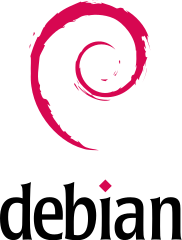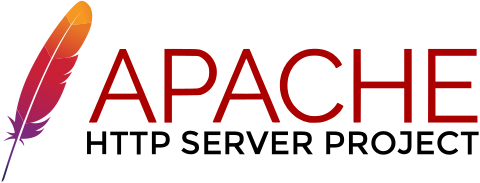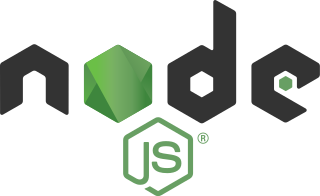A quick stuff of my debian server config
If help is needed for one of the following commands, use https://explainshell.com/ to get more info.
apt update
apt upgrade
apt dist-upgrade
apt autoremove
apt autoclean✏️ /root/.ssh/authorized_keys
If you need to generate a key, you can use PuTTyGen or the following command:
ssh-keygen -t rsa -b 4096 -C "your_email@example.com"✏️ /etc/ssh/sshd_config
Configuration:
Port <Change to whatever>PermitRootLogin prohibit-passwordPubkeyAuthentication yesPasswordAuthentication noPermitEmptyPasswords noChallengeResponseAuthentication noUsePAM noX11Forwarding noPrintMotd noUseDNS noAcceptEnv LANG LC_*
⚙️ Restart ssh and reconnect:
service ssh restartCommon tools
apt install -y software-properties-common gnupg2 curl wgetGit will be used to manage websites from github repositories.
Install:
apt install -y git
git --versionSetting:
git config --global user.name "Your name"
git config --global user.email "your@email.com"
git config --global core.editor "vim"Vim is a free and open-source, screen-based text editor program.
apt install vimChange timezone
timedatectl set-timezone Europe/ParisApache 2.4 will operate PHP
💡 Documentation (httpd.apache.org)
apt install -y apache2Check its status:
systemctl status apache2Ensure that the service will be started at boot:
systemctl enable apache2✏️ /etc/apache2/ports.conf
# If you just change the port or add more ports here, you will likely also have to change the VirtualHost statement in /etc/apache2/sites-enabled/000-default.conf
Listen 8085
# <IfModule ssl_module>
# Listen 443
# </IfModule>
# <IfModule mod_gnutls.c>
# Listen 443
# </IfModule>
# vim: syntax=apache ts=4 sw=4 sts=4 sr noet✏️ /etc/apache2/conf-available/charset.conf
# Read the documentation before enabling AddDefaultCharset.
# In general, it is only a good idea if you know that all your files have this encoding. It will override any encoding given in the files in meta http-equiv or xml encoding tags.
AddDefaultCharset UTF-8
# vim: syntax=apache ts=4 sw=4 sts=4 sr noet✏️ /etc/apache2/conf-available/javascrip-common.conf
Alias /javascript /usr/share/javascript/
<Directory "/usr/share/javascript/">
Options FollowSymLinks MultiViews
</Directory>✏️ /etc/apache2/conf-available/security.conf
ServerTokens ProdServerSignature OffTraceEnable Off
✏️ /etc/apache2/conf-custom/wordpress.conf
<IfModule mod_rewrite.c>
RewriteEngine On
RewriteBase /
RewriteRule ^index\.php$ - [L]
RewriteCond %{REQUEST_FILENAME} !-f
RewriteCond %{REQUEST_FILENAME} !-d
RewriteRule . /index.php [L]
</IfModule>Enable configurations
a2enconf charset javascrip-common securityEnable mods
a2enmod rewrite http2 mime ssl deflate env headers mpm_event deflate actions⚙️ Then, restart the service.
systemctl restart apache2Nginx will be used as a reverse-proxy for Apache and NodeJS. It will operate static files.
apt install -y nginx✏️ /etc/nginx/nginx.conf
✏️ /etc/nginx/conf.d/cache.conf
add_header Cache-Control "public, max-age=31536000, immutable";✏️ /etc/nginx/conf.d/charset.conf
map $sent_http_content_type $charset {
default '';
~^text/ utf-8;
text/css utf-8;
application/javascript utf-8;
application/rss+xml utf-8;
application/json utf-8;
application/manifest+json utf-8;
application/geo+json utf-8;
}
charset $charset;
charset_types *;✏️ /etc/nginx/conf.d/default.conf
upstream apachephp {
server <SERVER_IP>:<PORT_APACHE>;
}
server {
charset utf-8;
source_charset utf-8;
override_charset on;
server_name localhost;
}✏️ /etc/nginx/conf.d/headers.conf
# add_header X-Frame-Options "SAMEORIGIN";
# add_header X-XSS-Protection "1;mode=block";
add_header X-Content-Type-Options nosniff;
add_header Cache-Control "public, immutable";
add_header Strict-Transport-Security "max-age=500; includeSubDomains; preload;";
add_header Referrer-Policy origin-when-cross-origin;
add_header Content-Security-Policy "default-src 'self'; connect-src 'self' http: https: blob: *.github.com api.github.com *.youtube.com; img-src 'self' data: http: https: blob: *.gravatar.com youtube.com www.youtube.com *.youtube.com; script-src 'self' 'unsafe-inline' 'unsafe-eval' http: https: blob: www.google-analytics.com *.googleapis.com *.googlesynddication.com *.doubleclick.net youtube.com www.youtube.com *.youtube.com; style-src 'self' 'unsafe-inline' http: https: blob: *.googleapis.com youtube.com www.youtube.com *.youtube.com; font-src 'self' data: http: https: blob: *.googleapis.com *.googleuservercontent.com youtube.com www.youtube.com; child-src http: https: blob: youtube.com www.youtube.com; base-uri 'self'; frame-ancestors 'self'";✏️ /etc/nginx/conf.d/proxy.conf
proxy_redirect off;
proxy_set_header Host $host;
proxy_set_header X-Real-IP $remote_addr;
proxy_set_header X-Forwarded-For $proxy_add_x_forwarded_for;
client_max_body_size 10m;
client_body_buffer_size 128k;
proxy_connect_timeout 90;
proxy_send_timeout 90;
proxy_read_timeout 90;
proxy_buffer_size 16k;
proxy_buffers 32 16k;
proxy_busy_buffers_size 64k;✏️ /etc/nginx/conf.d/webmanifest.conf
add_header X-Content-Type-Options nosniff;
add_header Cache-Control "max-age=31536000,immutable";✏️ /etc/nginx/snippets/cache.conf
add_header Cache-Control "public, no-transform";✏️ /etc/nginx/snippets/expires.conf
map $sent_http_content_type $expires {
default off;
text/html epoch;
text/css max;
application/javascript max;
~image/ max;
}✏️ /etc/nginx/snippets/favicon_error.conf
location = /favicon.ico {
access_log off;
log_not_found off;
}
location = /robots.txt {
return 204;
access_log off;
log_not_found off;
}✏️ /etc/nginx/snippets/gzip-config.conf
types {
application/x-font-ttf ttf;
font/opentype ott;
}
gzip on;
gzip_disable "msie6";
gzip_vary on;
gzip_proxied any;
gzip_comp_level 6;
gzip_min_length 256;
gzip_buffers 16 8k;
gzip_http_version 1.1;
#gzip_types text/plain text/css application/json application/javascript text/xml application/xml application/xml+rss text/javascript;
# Compress all output labeled with one of the following MIME-types.
gzip_types
application/atom+xml
application/javascript
application/json
application/ld+json
application/manifest+json
application/rss+xml
application/vnd.geo+json
application/vnd.ms-fontobject
application/x-font-ttf
application/x-web-app-manifest+json
application/xhtml+xml
application/xml
font/opentype
image/bmp
image/svg+xml
image/x-icon
text/cache-manifest
text/css
text/plain
text/vcard
text/vnd.rim.location.xloc
text/vtt
text/x-component
text/x-cross-domain-policy;
# text/html is always compressed by gzip module
# don't compress woff/woff2 as they're compressed already✏️ /etc/nginx/snippets/ssl-config.conf
ssl_protocols TLSv1 TLSv1.1 TLSv1.2;
# Dropping SSL and TLSv1
ssl_prefer_server_ciphers on;
ssl_ciphers "ECDHE-RSA-AES128-GCM-SHA256:ECDHE-ECDSA-AES128-GCM-SHA256:ECDHE-RSA-AES256-GCM-SHA384:ECDHE-ECDSA-AES256-GCM-SHA384:DHE-RSA-AES128-GCM-SHA256:DHE-DSS-AES128-GCM-SHA256:kEDH+AESGCM:ECDHE-RSA-AES128-SHA256:ECDHE-ECDSA-AES128-SHA256:ECDHE-RSA-AES128-SHA:ECDHE-ECDSA-AES128-SHA:ECDHE-RSA-AES256-SHA384:ECDHE-ECDSA-AES256-SHA384:ECDHE-RSA-AES256-SHA:ECDHE-ECDSA-AES256-SHA:DHE-RSA-AES128-SHA256:DHE-RSA-AES128-SHA:DHE-DSS-AES128-SHA256:DHE-RSA-AES256-SHA256:DHE-DSS-AES256-SHA:DHE-RSA-AES256-SHA:!aNULL:!eNULL:!EXPORT:!DES:!RC4:!3DES:!MD5:!PSK";
ssl_ecdh_curve secp384r1;
ssl_dhparam /etc/ssl/certs/dhparam.pem;
ssl_session_cache shared:SSL:10m;
ssl_session_tickets off;
# Cache credentials
ssl_session_timeout 1h;
# Stapling
ssl_stapling on;
ssl_stapling_verify on;
resolver 8.8.8.8 8.8.4.4 208.67.222.222 valid=300s;
resolver_timeout 5s;✏️ /etc/nginx/mime.types
⚙️ Then, check if your config is okay and restart the service.
nginx -t
systemctl restart nginxTo use php 8, a third party repository is needed. If you want to stick with php 7.4, ignore the first steps and replace "8.1" by "7.4".
apt -y install apt-transport-https lsb-release ca-certificates curl wget
wget -O /etc/apt/trusted.gpg.d/php.gpg https://packages.sury.org/php/apt.gpg
sh -c 'echo "deb https://packages.sury.org/php/ $(lsb_release -sc) main" > /etc/apt/sources.list.d/php.list'Then update php and check if php 8 is available for installation.
apt update
apt-cache policy phpIf everything is reay, install the version of php you need, then check if it's installed correctly.
apt install php8.2 php8.2-opcache libapache2-mod-php8.2 php8.2-mysql php8.2-curl php8.2-gd php8.2-intl php8.2-mbstring php8.2-xml php8.2-zip php8.2-fpm php8.2-readline php8.2-xml
php -vAdd a mod fof factcgi in apache.
✏️ /etc/apache2/mods-enabled/fastcgi.conf
<IfModule mod_fastcgi.c>
AddHandler fastcgi-script .fcgi
FastCgiIpcDir /var/lib/apache2/fastcgi
AddType application/x-httpd-fastphp .php
Action application/x-httpd-fastphp /php-fcgi
Alias /php-fcgi /usr/lib/cgi-bin/php-fcgi
FastCgiExternalServer /usr/lib/cgi-bin/php-fcgi -socket /run/php/php8.2-fpm.sock -pass-header Authorization
<Directory /usr/lib/cgi-bin>
Require all granted
</Directory>
</IfModule>And enable it.
a2enmod fastcgiEnable the php8.2-fpm service.
a2enmod proxy_fcgi setenvif
a2enconf php8.2-fpm
a2dismod php8.2⚙️ Then restart Apache2.
Once everything is working, configure your php instance.
✏️ /etc/php/8.1/fpm/php.ini
max_execution_time = 300post_max_size = 512Mupload_max_filesize = 512Mdate.timezone = Europe/Paris
NodeJS can be installed with the package manager, but in order to get more flexibility over the version, I prefer to use NVM (Node Version Manager).
💡 Documentation (github.com/nvm-sh/nvm)
Download the latest installer script from the repository and run it.
curl -sL https://raw.githubusercontent.com/nvm-sh/nvm/v0.39.0/install.sh -o install_nvm.sh
bash install_nvm.sh
source ~/.profile
nvm -vThen, install the desired version of NodeJS with nvm command:
nvm ls-remote
nvm install v17.2.0
nvm use v17.2.0
nvm alias default 17.2.0NPM should have been installed with NodeJS. It can be updated right away with the command:
npm i -g npm@latestCheck for outdated, incorrect and unused dependencies, globally or locally.
💡 Documentation (github.com/npm/npm-check-updates)
npm install -g npm-check-updatesPM2 is a production process manager for Node.js applications with a built-in load balancer. It allows you to keep applications alive forever, to reload them without downtime and to facilitate common system admin tasks.
npm install pm2 -gOnce it has been started, we need to make sure it restart automatically with each reboot.
pm2 startupWhen a process is started with pm2, save a list of currently active processes so it’s restored on reboot.
pm2 saveIf needed, a save can be loaded manually.
pm2 restoreMariaDB Server is one of the most popular open source relational databases. It’s made by the original developers of MySQL and guaranteed to stay open source. It is part of most cloud offerings and the default in most Linux distributions.
It is built upon the values of performance, stability, and openness, and MariaDB Foundation ensures contributions will be accepted on technical merit. Recent new functionality includes advanced clustering with Galera Cluster 4, compatibility features with Oracle Database and Temporal Data Tables, allowing one to query the data as it stood at any point in the past.
apt install mariadb-server mariadb-clientRun secure script to set password, remove test database and disabled remote root user login.
mysql_secure_installationCreate an admin utilisator for external connections.
mysql -u root -pMongoDB is a source-available cross-platform document-oriented database program. Classified as a NoSQL database program, MongoDB uses JSON-like documents with optional schemas. MongoDB is developed by MongoDB Inc. and licensed under the Server Side Public License (SSPL).
🛑 MongoDB has odd compatibility issues with CPUs. It needs AVX, which is not available on all CPUs, mostly server CPUs.
If you can't use the last version, you must try with previous ones.
MongoDB must be added to package manager, and require a pgp key to do so.
/etc/apt/trusted.gpg.d
wget -qO - https://www.mongodb.org/static/pgp/server-4.4.asc | apt-key add -
echo "deb http://repo.mongodb.org/apt/debian buster/mongodb-org/4.4 main" | tee /etc/apt/sources.list.d/mongodb-org-4.4.list
apt update
apt install -y mongodb-org=4.4.10 mongodb-org-server=4.4.10 mongodb-org-shell=4.4.10 mongodb-org-mongos=4.4.10 mongodb-org-tools=4.4.10✏️ /etc/mongod.conf
net:
port: <CUSTOM_PORT>`chown -R mongodb:mongodb /var/lib/mongodb
chown -R mongodb:mongodb /var/log/mongodbThen, start the service.
systemctl start mongod
chown mongodb:mongodb /tmp/mongodb-<CUSTOM_PORT>.sock
systemctl enable mongod
mongod --version🛑 After installation, MongoDB is not secured at all, and can be accessed without password. It MUST be setup properly. 🛑
First, connect to the database and use admin database to create a new user.
mongo --port <CUSTOM_PORT>
use admin
db.createUser({ user: "admin", pwd: "admin", roles: [{role: "userAdminAnyDatabase", db: "admin"}, "readWriteAnyDatabase" ]})Next, configure MongoDB file configuration.
✏️ /etc/mongod.conf
security:
authorization: enabled`⚙️ Then restart the service.
systemctl restart mongodTo connect to the database, use the command:
mongo --port <CUSTOM_PORT> -u mongouser -p --authenticationDatabase admin🔺I’ll be testing and using Adminer on my new server. The configuration shown here is for documentation purpose. Jump to next section for Adminer installation.
Alternative to PhpMyAdmin, Adminer is a web-based MySQL management tool. It is a free and open-source database management tool written in PHP.
wget "http://www.adminer.org/latest.php" -O /var/www/emmanuelbeziat/sql/adminer.php
wget "https://raw.githubusercontent.com/vrana/adminer/master/designs/dracula/adminer.css" -O /var/www/emmanuelbeziat/sql/adminer.css
chown -R www-data:www-data /var/www/emmanuelbeziat/sql
chmod -R 755 /var/www/emmanuelbeziat/sql/adminer.phpTo add plugins, create an index file in the same directory:
function adminer_object() {
// required to run any plugin
include_once './plugins/plugin.php';
// autoloader
foreach (glob("plugins/*.php") as $filename) {
include_once "./$filename";
}
$plugins = [
// specify enabled plugins here
];
/* It is possible to combine customization and plugins:
class AdminerCustomization extends AdminerPlugin {
}
return new AdminerCustomization($plugins);
*/
return new AdminerPlugin($plugins);
}
// include original Adminer or Adminer Editor
include './adminer.php';Create SSL certificates for virtualhosts.
💡 Documentation (eff-certbot.readthedocs.io)
apt install -y certbot python3-certbot-nginxSimply add a new domain:
certbot certonly --webroot -w /var/www/mywebsite/ -d mywebsite.com -d www.mywebsite.comIf, at any point, this certificate needs to be expanded to include a new domain, you can use the --cert-name command (the expand command would create a -0001 version):
certbot --cert-name mywebsite.com -d mywebsite.com,www.mywebsite.com,xyz.mywebsite.comRenewal should be enabled by default.
Webhook require Go to be installed.
Go to Go website to get the latest version.
wget https://go.dev/dl/go1.17.4.linux-amd64.tar.gz
tar -xvf go1.17.4.linux-amd64.tar.gz -C /usr/localAdd go to PATH variable and check if it is working.
export PATH=$PATH:/usr/local/go/bin
go version💡 Documentation (github.com/adnanh)
apt install -y webhookPrepare the general config file.
✏️ /usr/share/hooks/hooks.json
Add the script to be executed by the hooks
✏️ /usr/share/hooks/mywebsite/deploy.sh
#!/bin/bash
exec > /usr/share/hooks/mywebsite/output.log 2>&1
git fetch --all
git checkout --force "origin/main"Then make it executable.
chmod +x /usr/share/hooks/mywebsite/deploy.sh⚙️ Run webhook with:
/usr/bin/webhook -hooks hooks.json -secure -verboseIn case webhook default service isn't providing enough flexibility, you can create a custom service.
Start by disabling the default service:
systemctl disable webhookLet’s create a service file:
✏️ /opt/webhook/webhook.service:
[Unit]
Description=Webhook Custom Service
After=network.target
[Service]
ExecStart=/usr/bin/webhook -hooks=/usr/share/hooks.json -hotreload=true -port=9000 -secure=false -verbose=true -debug=false
WorkingDirectory=/opt/webhook
KillMode=process
Restart=on-failure
[Install]
WantedBy=multi-user.targetNow, it needs to be linked in /etc/systemd/system/:
ln -s /opt/webhook/webhook.service /etc/systemd/system/mywebhook.service
systemctl daemon-reload
systemctl enable mywebhook
systemctl start mywebhookEvery change made will be automatically taken in account, so you don’t have to reload the configuration manually like apache or nginx.
💡 Documentation (github.com/adnanh/webhook/discussions/562)
This configuration will create a forwarding system to any regular mail service (like gmail).
Configure a full mail server is a pain in the ass, I highly recommand to check out this whole guide from workaround.org
First, you need to create a DNS record for your domain.
@ 86400 IN MX 10 yourdomain.com
You can also create a DNS record for SPF. For example, with google services:
@ 10800 IN TXT "v=spf1 +mx +a +ip4:<YOUR_IP> include:_spf.google.com ?all"
Install Postfix (duh).
apt install -y postfixDuring the install, an assistant will ask which type of mail configuration you wish to use. Chose "no configuration".
Let’s configure the main.cf file:
✏️ /etc/postfix/main.cf
myhostname = <DOMAIN>
At the end of the file, add:
inet_protocols = all
inet_interfaces = all
virtual_alias_domains = <DOMAIN>
virtual_alias_maps = hash:/etc/postfix/virtual
alias_maps = hash:/etc/postfix/virtual
alias_database = hash:/etc/postfix/virtual
mydestination = localhost
relayhost =
mailbox_size_limit = 0
recipient_delimiter = +
# TLS parameters
smtpd_tls_cert_file=/etc/letsencrypt/live/<DOMAIN>/fullchain.pem
smtpd_tls_key_file=/etc/letsencrypt/live/<DOMAIN>/privkey.pem
smtp_use_tls=yes
smtpd_tls_session_cache_database = btree:${data_directory}/smtpd_scache
smtp_tls_session_cache_database = btree:${data_directory}/smtp_scacheNow, we need to create a virtual file, and add all the domains to be used as virtual mailboxes (one per line):
✏️ /etc/postfix/virtual
contact@<DOMAIN> <CONTACT_EMAIL>
hello@<DOMAIN> <HELLO_EMAIL>⚙️ Then, you need to build the virtual file as a data service. Then, restart Postfix:
postmap /etc/postfix/virtual
systemctl restart postfixStart by installing Spamassassin.
apt install spamassassinThen, we need to create a user and a group:
adduser spamassassinEdit the configuration file:
✏️ /etc/default/spamassassin
OPTIONS="--username spamassassin --nouser-config --max-children 2 --helper-home-dir ${SAHOME} --socketowner=spamassassin --socketgroup=spamassassin --socketmode=0660"
CRON=1Lastly, create a file named spamassassin in /var/spool/postfix/private, and give it the owner postfix (110/117).
✏️ /etc/postfix/master.cf
Replace line smtp:
smtp inet n - - - - smtpd -o content_filter=spamassassinAt the end, add:
spamassassin unix - n n - - pipe
user=spamassassin argv=/usr/bin/spamc -f -e /usr/sbin/sendmail -oi -f ${sender} ${recipient}Reload configuration by restarting:
systemctl restart spamassassin
systemctl restart postfix💡 Documentation (https://spamassassin.apache.org/)
DKIM is a signature authentification for mailing. It prevent mails from ending into spam folders.
apt install opendkim opendkim-tools spamass-milterLet’s configure the file opendkim.conf file, by adding this at the end:
✏️ /etc/opendkim.conf
AutoRestart Yes
AutoRestartRate 10/1h
UMask 007
Syslog yes
SyslogSuccess Yes
LogWhy Yes
Canonicalization relaxed/simple
ExternalIgnoreList refile:/etc/opendkim/TrustedHosts
InternalHosts refile:/etc/opendkim/TrustedHosts
KeyTable refile:/etc/opendkim/KeyTable
SigningTable refile:/etc/opendkim/SigningTable
Mode sv
PidFile /run/opendkim/opendkim.pid
SignatureAlgorithm rsa-sha256
UserID opendkim:opendkim
Socket inet:12301@localhostThen create the folders:
mkdir /etc/opendkim
mkdir /etc/opendkim/keys✏️ /etc/default/openkimd
smtpd_milters = unix:/spamass/spamass.sock, inet:localhost:12301
non_smtpd_milters = unix:/spamass/spamass.sock, inet:localhost:12301🔺In the next steps,
mail@yourdomain.com. It could be changed to anything, but be sure to keep the selector of your choice and use it in replacement for
And finally, each configuration files:
✏️ /etc/opendkim/TrustedHosts
127.0.0.1
localhost
192.168.0.1/24
*.yourdomain.com✏️ /etc/opendkim/KeyTable
mail._domainkey.yourdomain.com yourdomain.com:mail:/etc/opendkim/keys/yourdomain.com/mail.private✏️ /etc/opendkim/SigningTable
*@yourdomain.com mail._domainkey.yourdomain.comWhen using spamassassin, change the option in spamass-milter:
✏️ /etc/default/spamass-milter
OPTIONS="-u spamass-milter -i 127.0.0.1 -m -I -- --socket=/var/run/spamassassin/spamd.sock"Next step is generating a key pair:
cd /etc/opendkim/keys
mkdir yourdomain.com
cd yourdomain.com
opendkim-genkey -s mail -d yourdomain.comThis will generate mail.private and mail.txt, which contains the public key you need to note.
You need to set the owner on the private file.
chown opendkim:opendkim mail.privateNow restart opendkim to reload the configuration:
systemctl restart opendkimThen, you need to create a new DNS record.
mail._domainkey 10800 IN TXT "v=DKIM1; k=rsa; p=<YOUR_PUBLICKEY>"
apt install opendmarc✏️ /etc/opendmarc.conf
Socket inet:54321@localhost✏️ /etc/postfix/main.cf
smtpd_milters = inet:localhost:12301 inet:localhost:54321
non_smtpd_milters = inet:localhost:12301 inet:localhost:54321
systemctl restart opendmarc
systemctl restart postfixDNS:
_dmarc.yourdomain.com 3600 IN TXT "v=DMARC1;p=quarantine;pct=100;rua=mailto:youradress@yourdomain.com;ruf=mailto:forensik@yourdomain.com;adkim=s;aspf=r"A few tools to test your mail configuration:
- The commands
dig TXT yourdomainto check your SPF entry, anddig contact._domainkey.yourdomain.com TXTto check your DKIM. - DKIMcore
- Google Admin Tookbox CheckMX
- MXToolbox
- MailTester
UFW is a firewall that provides a simple, easy-to-use interface for managing network.
apt install ufw🔺 UFW is NOT enabled by default, to avoid being locked out the server. To check the status, use:
ufw status
Default rules are located in /etc/default/ufw. Applications rules are defined in /etc/ufw/applications.d/.
🛑 Let’s start by allow your SSH port to avoid being locked out. There must be a rule for SSH. Use ufw app list to list all applications.
if not, let’s create it:
✏️ /etc/ufw/applications.d/openssh-server:
[OpenSSH]
title=Secure shell server, an rshd replacement
description=OpenSSH is a free implementation of the Secure Shell protocol.
ports=<SSH_PORT>/tcpIf it exist, be sure to change the SSH port. Then add it to the active rules:
ufw allow in "OpenSSH"Now, proceed to add other needed rules, either with ufw allow or ufw deny, on a chosen port. Alternatively, you can use ufw allow <app> to allow all traffic on a given application.
ufw allow in "WWW full"
ufw allow in "postfix"⚙️ Finally, enable UFW and check its status:
ufw enable
ufw statusIf you have installed Webhook, let’s make a custom application rule:
✏️ /etc/ufw/applications.d/webhook
[Webhook]
title=Webhook Service
description=Lightweight configurable tool written that allows you to easily create HTTP endpoints
ports=<WEBHOOK_PORT>/tcpUfw usually reload after adding a new rule. Check the status, and reload if needed.
💡 USEFUL TIP
You can list all ufw rules with a specific number, for example to easily delete them.
ufw status numbered
ufw delete <number>apt install fail2banTo avoid custom rules to be erased by a new update, create a copy of the configuration file.
cp /etc/fail2ban/jail.conf /etc/fail2ban/jail.local✏️ /etc/fail2ban/jail.local
-
Under
[DEFAULT]section, change / add the following parameters:bantime = 5hfindtime = 20mmaxretry = 5ignoreip = 127.0.0.1/8 ::1banaction = ufwbanaction_allports = ufw
-
Under
[sshd]:port = <SSH_PORT>enabled = true
-
Under
[POSTFIX](if installed):port = <SMTP_PORT>enabled = truemode = aggressive
⚙️ Then, restart the service to load the new configuration and check its status.
systemctl restart fail2ban
fail2ban-client status
fail2ban-client status sshd⚙️ If everything works fine, enable the service at startup:
systemctl enable fail2ban.serviceIf you want to use custom filters with fail2ban it's possible by creating new files in /etc/fail2ban/filter.d/.
The point here is to define an access for a screenshot app to upload files in a specific directory via sftp.
Start by creating a new user:
adduser screenshotLet’s allow the user to connect to ssh with a password. Edit the ssh config file and add the following at the end:
✏️ /etc/ssh/sshd_config
# Example of overriding settings on a per-user basis
Match User screenshot
PasswordAuthentication yes⚙️ Restart ssh
service ssh restartNow you just need to give the user access to the directory where the files will be uploaded:
chown -R screenshot:screenshot /path/to/folder/