-
Notifications
You must be signed in to change notification settings - Fork 2
Home
Conrad Gohl edited this page Dec 24, 2018
·
6 revisions
- Add application into the detection list by clicking on the add button (main screen 1.)
- When any application in the detection list is launched, the configured application specific surround profile is loaded. If "Save window positions" is enabled the window positions are saved and minimized before the switch.
- NVSA will continue to monitor for the exit of the application.
- Once the exit/close of the application is detected the default profile is loaded. If "Save window positions" is enabled the window positions that were saved before the switch are applied and maximized.
- The user is also able to launch an application directly from NVSA. Some applications will work this way and others need to be launched via their respective launchers.
- The "Save window positions" feature is a best effort feature and no guarantee is given that this will work every time with every application.
- The toggle between Surround and default profile will only switch between the Surround profile and the default profile but if a custom profile is active it will switch back to the default profile.
- There is also a system tray icon that can be used via a right-click that has a menu with functions available.
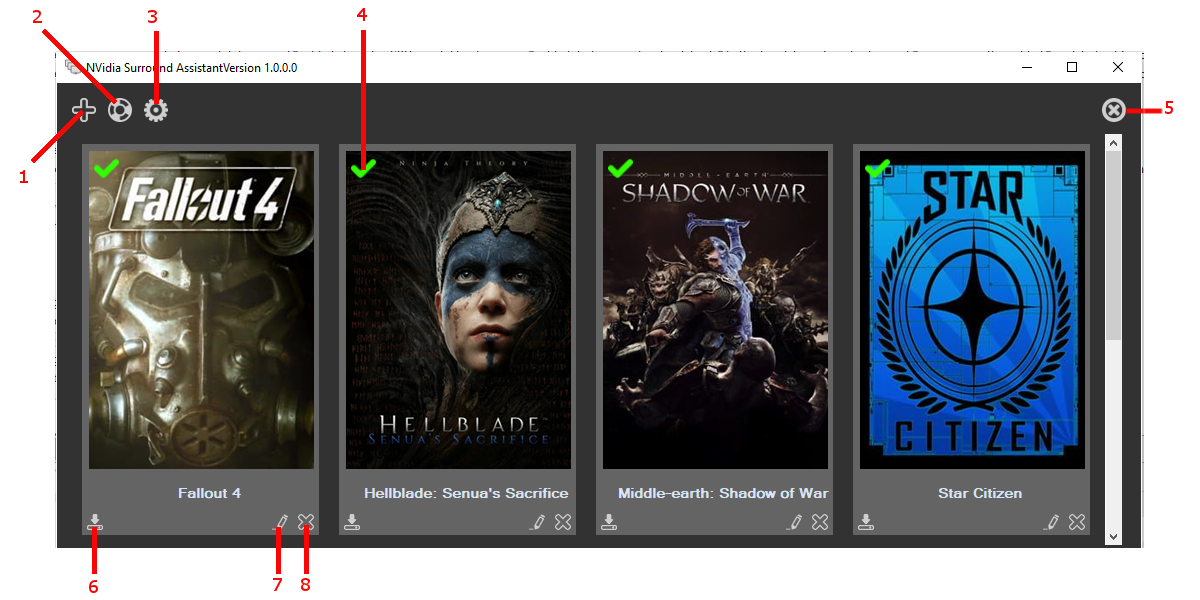
- Add application to detection list. Opens "Add/Edit Application" window
- Toggle between default and surround profile. If the surround/custom profile is active it will switch to the default profile. If the default profile is active it will switch to the surround profile.
- Open settings.
- Toggle enable/disable the detection of said application. A green tick is enabled and a red cross is disabled.
- Exit application. This will also exit NVSA if the close to tray is enabled.
- Launch application
- Edit application
- Remove application form database/detection list

- Enable/disable the detection of said application. A green tick is enabled and a red cross is disabled.
- At launch of application pause it until the profile switch has finished and then un-pause 3 Text that will be displayed on the main screen thumb
- Fullpath to the exe that is used for detection
- Display profile that will be switched to when the application is detected. This will default to the default surround profile
- How long to wait after application was detected to start checking for exit. Some applications start and exit multiple instances before actually launching the application. (Max 600 sec = 10 min)
- How long to wait before switch back after the application exit's. (Max 120 sec = 2 min)
- List of found applications that match the search string.
- The name to search on IGDB for. Matches will be populated in 8.
- Start the search
- Allows the user to select a new cover image from the file system.
- Delete the current cover image
- Cover image to be displayed with the thumb on the main screen
- Open a file dialog to change the exe to be detected.
- Apply changes
- Cancel changes
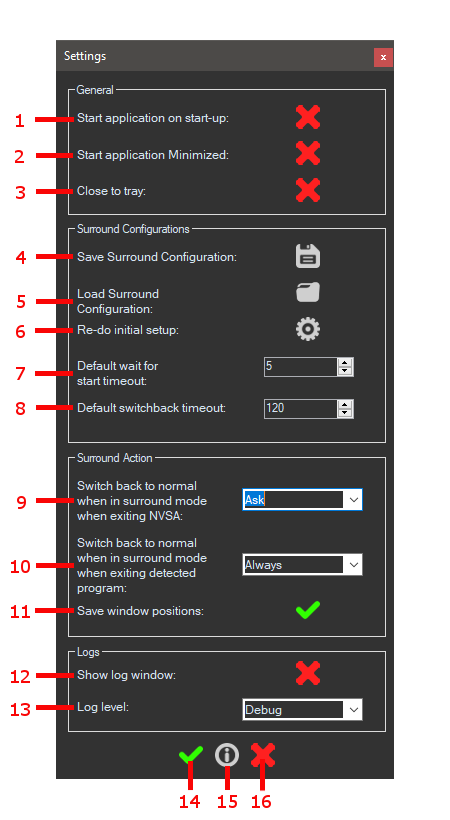
- Enable to have NVSA start with windows. Disable to remove application form start
- Enable to have NVSA start minimized to the system tray. Disable to start NVSA maximized
- When the close button is clicked will minimize to tray and not exit application
- Click to open a context menu to select how to save the current display configuration. Can be saved as default, surround or custom profile
- Click to open a context menu with all available profiles. The profile can then be clicked and will then be applied.
- Launch the setup wizard.
- Default wait for start time used for newly added applications.
- Default switchback time used for newly added applications.
- Select what should happen when NVSA is closed and surround profile is active.
- Ask -> ask the user to select what to do
- Always -> always switch back to default profile
- Never -> leave the current profile active and exit
- Select what should happen when an application in the detection list is closed and surround profile is active.
- Ask -> ask the user to select what to do.
- Always -> always switch back to default profile
- Never -> leave the current profile active
- Save the current window positions of open application, used to try and restore the desktop, to the same state as before the switch to surround, once the detected application exits.
- Show the log window at the bottom of the main window.
- Choose the log level. Each level disables the previous level. So if debug is selected all levels besides for trace are enabled.
- Trace -> all info of what is happening is saved
- Debug -> info required to debug the application
- Info -> main events
- Warning -> waring and error
- Error -> only errors
- Apply settings
- Open about window
- Cancel settings