VideoRow is a Eureka custom row that allows us to take or choose a video from our media library.
To run the example project, clone the repo, and run pod install from the Example directory first.
iOS 9.0+
Xcode 9.0+
Eureka ~> 4.0
TLPhotoPicker
VideoRow is available through CocoaPods. To install it, simply add the following line to your Podfile:
pod 'VideoRow'Using this pod is pretty straightforward for the most part. First you have to create your Viewcontroller and subclass it is as a FormViewController similar to how you would with any Eureka Row.
import Eureka
class ViewController: FormViewController {
override func viewDidLoad() {
super.viewDidLoad()
}
}
After that you must import VideoRow similar to how you would import any Eureka Row and add it to your FormViewController with similar syntax to previous rows. I will include an example below any way.
import Eureka
import VideoRow
class ViewController: FormViewController {
override func viewDidLoad() {
super.viewDidLoad()
form +++ Section()
<<< _VideoRow("eventPromoVideoTag"){ row in
row.title = "Select a Video"
row.sourceTypes = [.PhotoLibrary]
row.clearAction = .yes(style: UIAlertAction.Style.destructive)
row.allowEditor = true
row.add(rule: RuleRequired())
}.cellUpdate({ (cell, row) in
cell.accessoryView?.layer.cornerRadius = 17
cell.accessoryView?.frame = CGRect(x: 0, y: 0, width: 34, height: 34)
print(row.value as Any)
})
}
}
The return value from the VideoRow is a TLPHAsset which is a variable type that comes with using the TLPhotoPicker which I make use of to make this work. By installing VideoRow you automatically have access to the TLPhotoPicker and all of its methods so all you have to do is import it similar to how you would import Eureka or VideoRow to handle the TLPHAsset.
@objc func grabValues(){
//the dictionary of values that are returned from a Eureka row
let valuesDictionary = form.values()
//guard statement to assure proper handling of any potential nil TLPHAsset
guard let promoVideo = valuesDictionary["eventPromoVideoTag"] as? TLPHAsset else {
return
}
//must convert TLPHAsset to a regular phasset to make use of function
//TLPHAsset already includes the ability to do this so all you have to do as access the property on whatever TLPHAsset you have
guard let asset = promoVideo.phAsset else {
return
}
//once you have the asset use the function below to convert it into a url to use later. In the event that you want to upload it to firebase or aws or whatever your backend is
self.getUrlFromPHAsset(asset: asset) { (url) in
//do some action with url here
}
}
A function like this can be used to grab the value from the Eureka row (a TLPHAsset) and convert it to a phAsset. The phAsset is automatically accessible via the TLPHAsset all you have to do is access it like seen in the example. Once you do that you need a function to take that phAsset and convert it to a URL for later use to upload to some backend or other service of your choosing. An example of a function like that can be seen below. **To make this function work you must also import Photos
//use this to get url to submit to some backend service
func getUrlFromPHAsset(asset: PHAsset, callBack: @escaping (_ url: URL?) -> Void)
{
let requestOptions = PHContentEditingInputRequestOptions()
requestOptions.isNetworkAccessAllowed = true
asset.requestContentEditingInput(with: requestOptions, completionHandler: { (contentEditingInput, dictInfo) in
if let strURL = (contentEditingInput!.audiovisualAsset as? AVURLAsset)?.url.absoluteString
{
// print("VIDEO URL: \(strURL)")
callBack(URL.init(string: strURL))
}
})
}
The final piece of code will look something like this if you want to properly use the row and gain access to the Video and URL.
import UIKit
import Eureka
import VideoRow
import TLPhotoPicker
//import Foundation
import Photos
class ViewController: FormViewController {
override func viewDidLoad() {
super.viewDidLoad()
form +++ Section()
<<< _VideoRow("eventPromoVideoTag"){ row in
row.title = "Select a Video"
row.sourceTypes = [.PhotoLibrary]
row.clearAction = .yes(style: UIAlertAction.Style.destructive)
row.allowEditor = true
row.add(rule: RuleRequired())
}.cellUpdate({ (cell, row) in
cell.accessoryView?.layer.cornerRadius = 17
cell.accessoryView?.frame = CGRect(x: 0, y: 0, width: 34, height: 34)
print(row.value as Any)
})
}
@objc func grabValues(){
//the dictionary of values that are returned from a Eureka row
let valuesDictionary = form.values()
//guard statement to assure proper handling of any potential nil TLPHAsset
guard let promoVideo = valuesDictionary["eventPromoVideoTag"] as? TLPHAsset else {
return
}
//must convert TLPHAsset to a regular phasset to make use of function
//TLPHAsset already includes the ability to do this so all you have to do as access the property on whatever TLPHAsset you have
guard let asset = promoVideo.phAsset else {
return
}
//once you have the asset use the function below to convert it into a url to use later. In the event that you want to upload it to firebase or aws or whatever your backend is
self.getUrlFromPHAsset(asset: asset) { (url) in
//do some action with url here
}
}
//use this to get url to submit to some backend service
func getUrlFromPHAsset(asset: PHAsset, callBack: @escaping (_ url: URL?) -> Void)
{
let requestOptions = PHContentEditingInputRequestOptions()
requestOptions.isNetworkAccessAllowed = true
asset.requestContentEditingInput(with: options, completionHandler: { (contentEditingInput, dictInfo) in
if let strURL = (contentEditingInput!.audiovisualAsset as? AVURLAsset)?.url.absoluteString
{
// print("VIDEO URL: \(strURL)")
callBack(URL.init(string: strURL))
}
})
}
}
Smiller193, shawn.miller@temple.edu
VideoRow is available under the MIT license. See the LICENSE file for more info.