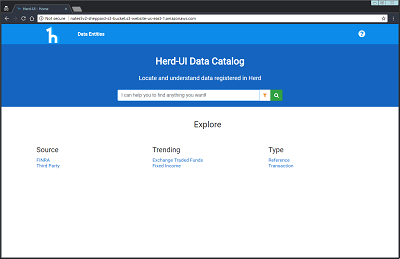User Guide
Nate Weisz edited this page Feb 13, 2018
·
2 revisions
Herd-UI is a web-based user interface for Herd that allows users to:
- Browse contents of the Herd metadata repository
- Create and search rich business descriptions for data registered in the metadata repository
- Discover and understand data in an organization by accessing business metadata in the repository
| Term | Description |
|---|---|
| Data Entity | Represents data that is available in Herd and accessible for business purposes or analysis. For example, 'Securities Data' is a Data Entity. |
| Tag Type | Describes types of tags that exist in Herd. For example 'Source', and 'Type' are Tag Types. |
| Tags | Tags are used to classify Data Entities. Each Data Entity can be tagged with any number of Tags. There are multiple types of tags that allow a Data Entity to be classified in several ways. For Example, the 'Securities Data' Data Entity is assigned a Tag of 'External' for the 'Source' Tag Type and 'Transaction' for the 'Type' Tag Type. |
| Category Page | Each Tag has a Category Page that includes a description and references to related Data Entities. For Example, there is a Category Page for 'External' that describes the business meaning and lists related Data Entities like 'Securities Data'. |
You can navigate the catalog in two ways:
- Search
- Enter a string and Herd-UI will look for that string everywhere Data Entity names and descriptions, column names and descriptions, and Tag/Category names.
- Herd-UI will present results on the 'Global Search' page that include all Data Entities and Categories that match your search term.
- Note: Requires at least 3 characters to execute search
- Explore by classification
- You can browse by classification/category to see all the Data Entities in a given topical area
Screenshot coming soon
- The result list gives the Name and Description of each Data Entity and Category that matches your search term.
- The Name links to the 'Data Entity' page for each item
- The 'Refine By' section contains filters you can use to limit your search results. For example if your search includes a common term you can filter by any Tag to narrow the search results.
- Click once on a checkbox to filter by that category - a check will appear in the box and Herd-UI will filter your results
- You can click more checkboxes to narrow the result list further
- Categories under the same header are combined with OR logic. Categories under different headers are combined with AND logic.
- You can also click again on the checkbox to exclude this category - the check will turn into an 'x' and Herd-UI will exclude that category from the results. Click once more to clear the filter.
- Below the description you will see text that says "Found in...". This shows why this item appears in your search results. For example it will display how the term you entered matches a Data Entity Description or column name. Click the "...and more" link to expand and see all the hits
- You can save the page in your bookmarks or send a link to a colleague.
| Overview | Columns |
|---|---|
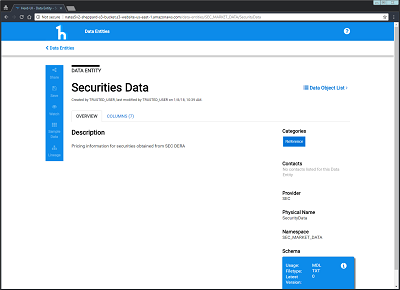 |
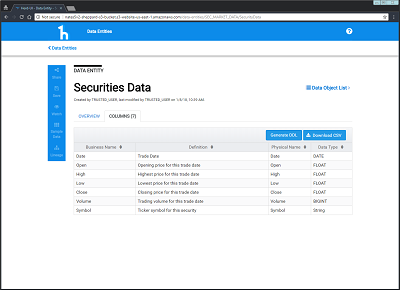 |
- Overview Tab
- Full description of the Data Entity, its characteristics and business meaning
- A list of Tags associated with this Data Entity
- A list of Contacts with subject matter expertise on the Data Entity
- Data Provider, Namespace and Physical Name are displayed lower on the right. This is of interest for gaining access to the data.
- 'Data Object List' link appears for users with permission to drill down and view registered data partitions and physical locations.
- Columns Tab
- Lists all columns associated with this Data Entity
- Always includes Physical Name and Datatype of each column
- Also includes business-friendly name and detailed description for columns where this additional metadata is present
- You can sort the columns alphabetically by clicking the header row
- 'Download CSV' button triggers download of full column list so you can save and view in Excel
- 'Generate DDL' button launches window that contains database-friendly DDL that can be used to load and/or manipulate the data in various data access tools
- Actions Bar
- Share - placeholder for future
- Save - placeholder for future
- Watch - placeholder for future
- Sample Data - If a Data Entity has associated sample data you can download it by clicking the activated link (which will be white when it exists)
- Lineage - if a Data Entity has Format-level lineage data you can view it by clicking the link. This will launch a viewer that displays the immediate parents and children of this data in a visual layout.
- Overview Tab
- Full description of the Category including identification of key Data Entities in certain Categories
- Last user to edit this page and timestamp are listed under the header
- All related Categories displays listed with links to their respective Category Pages
- Related Data Entities List
- Lists all Data Entities that are tagged with this Category or any child Categories
- Includes truncated description of each Data Entity
- Click on Data Entity name to navigate to the Data Entity Page
- The 'Refine By' section contains filters you can use to limit your search results. For example if your search includes a common term such as 'Trade" you can filter by Product Type or Source Type to narrow the search results.
- Click once on a checkbox to filter by that category - a check will appear in the box and Herd-UI will filter your results
- You can click more checkboxes to narrow the result list further
- Categories under the same header are combined with OR logic. Categories under different headers are combined with AND logic.
- You can also click again on the checkbox to exclude this category - the check will turn into an 'x' and Herd-UI will exclude that category from the results. Click once more to clear the filter.
- Actions Bar
- Share - placeholder for future
- Save - placeholder for future
- Watch - placeholder for future
Depending on Herd authorization configuration and Herd-UI configuration, the following additional pages will be available to drill down and view technical metadata:
- Data Object List Page - grid with list of registered Data Objects
- Link to Data Object List page appears on Data Entity Page and Format Page
- Format Page - information about file type, partitioning, and schema columns
- Links to Format Page(s) appear on Data Entity Page
- Data Object Detail Page - details about a Data Object such as partition keys, version, physical location of data file(s)
- Links to Data Object Detail Pages appears in grid on Data Object List Page