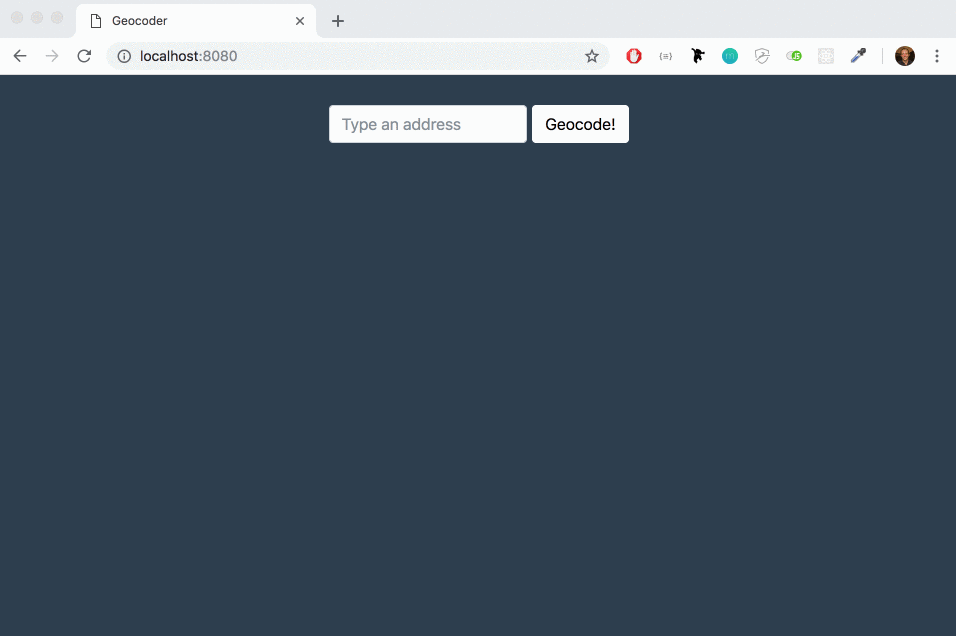The goal of this project is to put into practice the AJAX capabilities. Here we'll use the MapBox Geocoding API to build a tool where we can input an address, hit a button, and get the GPS Coordinates back and display a map.
Go to the Terminal, choose a directory where we wish to clone the repository and run:
git clone git@github.com:Francisco-Webdeveloper/geocoder.git
yarn installLaunch local webserver with:
rake webpackThen open localhost:8080 to test the code in the browser
First, we will need to create an account with MapBox and get and API key (it's free to sign up!) Then, read the MapBox Geocoding API documentation. It boils down to doing an HTTP GET request with an address as a query string parameter.
'https://api.mapbox.com/geocoding/v5/mapbox.places/Los%20Angeles.json?access_token=YOUR-API-KEY'NOTE: The request to the MapBox API will require the API key as one of the parameters in the request. The key can be found in the account page after the account is created and sign in.
Next we add a form to the HTML page. It should contain an input of type "text" where a user can type an address in, and an input of type "submit" to display a button.
Once that's done, we use the submit event to catch the moment the form is posted by the user. That's when we'll want to trigger the AJAX query to the MapBox Geocoding service using fetch).
We want to fetch data from an API to figure out where the GPS coordinates are buried and display them on screen.
To display a MapBox Map with a marker at the specified address, we'll use a second API, the MapBox JavaScript API.
To use it, we add this line in the head of your HTML file, so we can use MapBox's stylesheet for the map:
<link href='https://api.mapbox.com/mapbox-gl-js/v1.11.1/mapbox-gl.css' rel='stylesheet' />To add a map, you'll need an empty supporting HTML element. For instance:
<div id="map" style="height: 300px; width: 600px"></div>To easily build the map and add a marker to it, we'll use npm's mapbox-gl package.
We need to create a package.json in order to add the package: yarn add mapbox-gl to download it locally in the node_modules.
To display a map in the #map with the mapbox-gl package we can use these lines:
import mapboxgl from 'mapbox-gl';
mapboxgl.accessToken = 'yourApiKey';
const map = new mapboxgl.Map({
container: 'map',
style: 'mapbox://styles/mapbox/streets-v9',
center: [ -0.077, 51.533 ],
zoom: 12
});To add a marker to the map, if the variable map holds the mapboxgl object, we run:
new mapboxgl.Marker()
.setLngLat([ -0.077, 51.533 ])
.addTo(map);