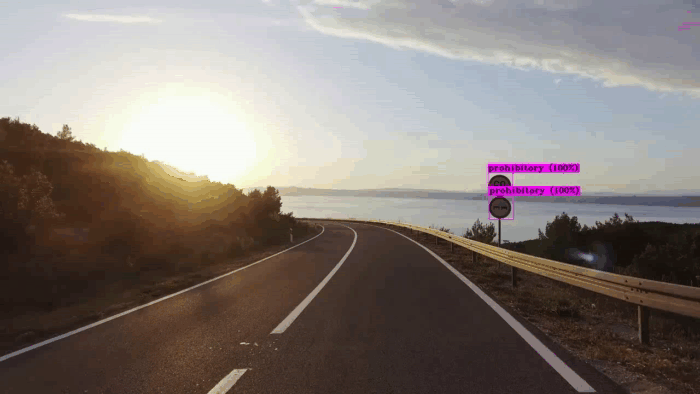Load YOLO dataset. This plugin converts a given dataset in YOLO format to Ikomia format. Once loaded, all images can be visualized with their respective annotations. Then, any training algorithms from the Ikomia marketplace can be connected to this converter.
We strongly recommend using a virtual environment. If you're not sure where to start, we offer a tutorial here.
pip install ikomiafrom ikomia.dataprocess.workflow import Workflow
# Init your workflow
wf = Workflow()
# Add dataset loader
dataset = wf.add_task(name="dataset_yolo", auto_connect=False)
# Set parameters
dataset.set_parameters({'dataset_folder': 'path/to/images/and/annotations',
'class_file': 'path/to/classes.names'})
# Add training algorithm for object detection
train_algo = wf.add_task(name="train_yolo_v8", auto_connect=True)
# Run whole workflow
wf.run()Example of YOLO dataset : traffic signs.
Ikomia Studio offers a friendly UI with the same features as the API.
-
If you haven't started using Ikomia Studio yet, download and install it from this page.
-
For additional guidance on getting started with Ikomia Studio, check out this blog post.
- dataset_folder (str): Path to the dataset folder.
- class_file (str): Path to text file containing class names.
Note: parameter key and value should be in string format when added to the dictionary.
Every algorithm produces specific outputs, yet they can be explored them the same way using the Ikomia API. For a more in-depth understanding of managing algorithm outputs, please refer to the documentation.
import ikomia
from ikomia.dataprocess.workflow import Workflow
# Init your workflow
wf = Workflow()
# Add algorithm
algo = wf.add_task(name="dataset_yolo", auto_connect=True)
# Run on your image
wf.run_on(url="example_image.png")
# Iterate over outputs
for output in algo.get_outputs():
# Print information
print(output)
# Export it to JSON
output.to_json()