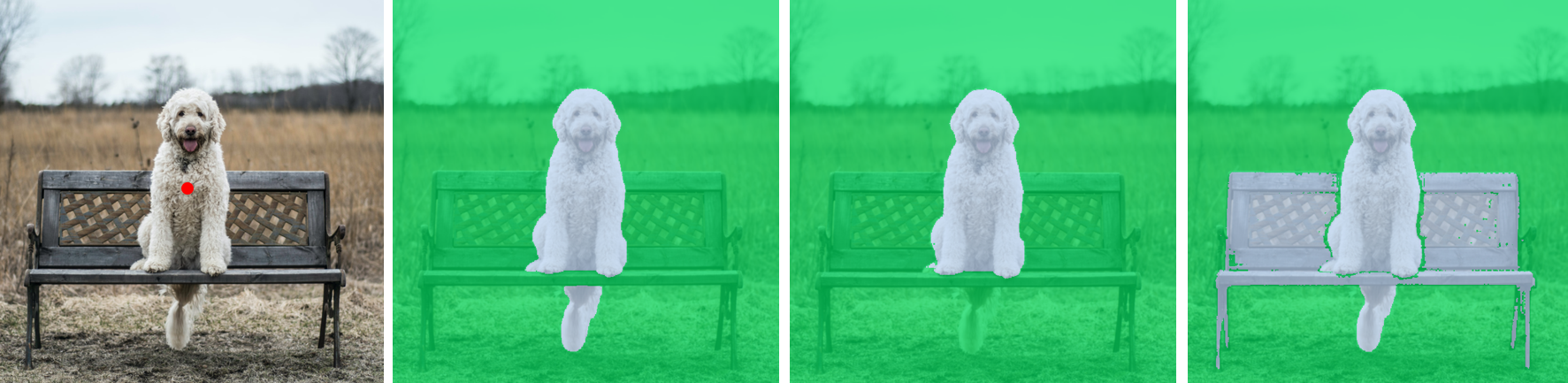This algorithm proposes inference for the Mobile Segment Anything Model (MobileSAM). It can be used to generate masks for all objects in an image. With its promptable segmentation capability, SAM delivers unmatched versatility for various image analysis tasks.
We strongly recommend using a virtual environment. If you're not sure where to start, we offer a tutorial here.
pip install ikomia[Change the sample image URL to fit algorithm purpose]
from ikomia.dataprocess.workflow import Workflow
from ikomia.utils.displayIO import display
# Init your workflow
wf = Workflow()
# Add algorithm
algo = wf.add_task(name = "infer_mobile_segment_anything", auto_connect=True)
# Run directly on your image
wf.run_on(url="https://raw.githubusercontent.com/Ikomia-dev/notebooks/main/examples/img/img_cat.jpg")
# Inspect your result
display(algo.get_image_with_mask())Ikomia Studio offers a friendly UI with the same features as the API.
- If you haven't started using Ikomia Studio yet, download and install it from this page.
- For additional guidance on getting started with Ikomia Studio, check out this blog post.
- input_box (list): A Nx4 array of given box prompts to the model, in [XYXY] or [[XYXY], [XYXY]] format.
- draw_graphic_input (Boolean): When set to True, it allows you to draw graphics (box or point) over the object you wish to segment. If set to False, MobileSAM will automatically generate masks for the entire image.
- points_per_side (int or None, optional): The number of points to be sampled for mask generation when running automatic segmentation.
- mask_id (int) - default '1': When a single graphic point is selected, MobileSAM with generate three outputs given a single point (3 best scores). You can select which mask to output using the mask_id parameters (1, 2 or 3).
- input_point (list, optional): A Nx2 array of point prompts to the model. Each point is in [X,Y] in pixels.
- input_point_label (list, optional): A length N array of labels for the point prompts. 1 indicates a foreground point and 0 indicates a background point
- points_per_side (int) - default '32' : (Automatic detection mode). The number of points to be sampled along one side of the image. The total number of points is points_per_side**2.
- points_per_batch (int) - default '64': (Automatic detection mode). Sets the number of points run simultaneously by the model. Higher numbers may be faster but use more GPU memory.
- stability_score_thres (float) - default '0.95': Filtering threshold in [0,1], using the stability of the mask under changes to the cutoff used to binarize the model's mask predictions.
- box_nms_thres (float) - default '0.7': The box IoU cutoff used by non-maximal suppression to filter duplicate masks.
- iou_thres (float) - default '0.88': A filtering threshold in [0,1], using the model's predicted mask quality.
- crop_n_layers (int) - default '0' : If >0, mask prediction will be run again oncrops of the image. Sets the number of layers to run, where each layer has 2**i_layer number of image crops.
- crop_nms_thres (float) - default '0': The box IoU cutoff used by non-maximal suppression to filter duplicate masks between different crops.
- crop_overlap_ratio (float) default 'float(512 / 1500)'
- crop_n_points_downscale_factor (int) - default '1' : The number of points-per-side sampled in layer n is scaled down by crop_n_points_downscale_factor**n.
- min_mask_region_area (int) - default '0': op layer. Exclusive with points_per_side. min_mask_region_area (int): If >0, postprocessing will be applied to remove disconnected regions and holes in masks with area smaller than min_mask_region_area.
- input_size_percent (int) - default '100': Percentage size of the input image. Can be reduce to save memory usage.
from ikomia.dataprocess.workflow import Workflow
from ikomia.utils.displayIO import display
# Init your workflow
wf = Workflow()
# Add algorithm
algo = wf.add_task(name = "infer_mobile_segment_anything", auto_connect=True)
algo.set_parameters({
"draw_graphic_input": "False",
"points_per_side": "16",
"iou_thres": "0.88",
"input_size_percent": "100",
})
# Run directly on your image
wf.run_on(url="https://raw.githubusercontent.com/Ikomia-dev/notebooks/main/examples/img/img_cat.jpg")
# Inspect your result
display(algo.get_image_with_mask())Every algorithm produces specific outputs, yet they can be explored them the same way using the Ikomia API. For a more in-depth understanding of managing algorithm outputs, please refer to the documentation.
import ikomia
from ikomia.dataprocess.workflow import Workflow
# Init your workflow
wf = Workflow()
# Add algorithm
algo = wf.add_task(name="infer_mobile_segment_anything", auto_connect=True)
# Run on your image
wf.run_on(url="https://raw.githubusercontent.com/Ikomia-dev/notebooks/main/examples/img/img_cat.jpg")
# Iterate over outputs
for output in algo.get_outputs():
# Print information
print(output)
# Export it to JSON
output.to_json()When no prompt is used, MobileSAM will generate masks automatically over the entire image. You can select the number of masks using the parameter "Points per side" on Ikomia STUDIO or "points_per_side" with the API. Here is an example using the default settings (32 points/side).
Given a graphic prompts: a single point or boxes SAM can predict masks over the desired objects.
- Ikomia API:
- Using graphics: Set the parameter draw_graphic_input=True to draw over the image.
- Point: A point can be generated with a left click
- Box: Left click > drag > release
- Using prompt coordinate
- Point: 'input_point' parameter, e.g. [xy]
- Point label: 'input_point_label' parameters, e.g. [1,0] 1 to include, 0 to exclude from mask
- Box: 'input_box' parameter, e,g, [xyxy] or [[xyxy], [xyxy]].
- Using graphics: Set the parameter draw_graphic_input=True to draw over the image.
- Ikomia STUDIO:
- Using graphics
- Point: Select the point tool
- Box: Select the Square/Rectangle tool
- Using coordinate prompts
- Point: 'Point coord. xy (optional)' [xy]
- Point label: [1,0], 1 to include, 0 to exclude from mask
- Box: 'Box coord. xyxy (optional)' [[xyxy], [xyxy]]
- Using graphics
MobileSAM with generate three outputs given a single point (3 best scores). You can select which mask to output using the mask_id parameters (1, 2 or 3)
A single point can be ambiguous, using multiple points can improve the quality of the expected mask.
Drawing a box over the desired object usually output a mask closer to expectation compared to point(s).
SAM can also take multiple inputs prompts.
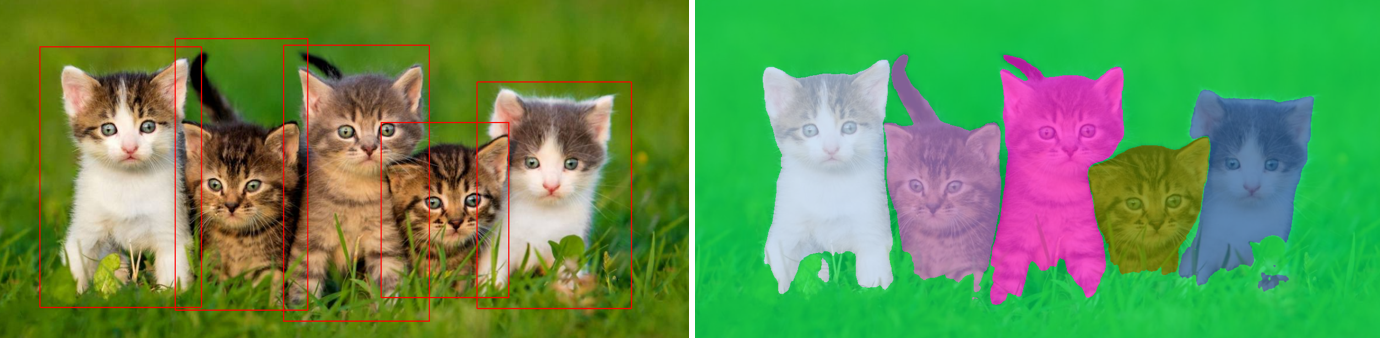
Point and box can be combined by including both types of prompts to the predictor. Here this can be used to select just the trucks's tire, instead of the entire wheel.