How to setup multiple keyboards, mice and gamepads (3.0.0)
Ilyaki edited this page Aug 12, 2018
·
4 revisions

- Plug in all keyboards, mice and gamepads. You will need 1 mouse for every 1 keyboard
- Go to the
Stardew Valleyfolder and launch as many shortcuts as you need. E.g. if you had 3 keyboards, 3 mice and 2 gamepads you would launch shortcutsKeyboard1,Keyboard2,Keyboard3,Gamepad1andGamepad2 - On any instance, using any mouse, go to Co-op and host any world. On all other instances, connect by Co-op -> LAN -> leave IP empty and select a character
- On all instances, after you have connected, press N on any keyboard to bring up the split screen menu
- Resize all of the windows in any shape you like. Click on
Toggle borderswith any mouse to toggle the window borders^ 3 Instances
(After opening the split screen menu by pressing N)
- For all instances where Gamepad player index is NONE:
- Using any mouse, click attach keyboard and then press any key on the keyboard you want to bind to the instance
- (Note that instances with an attached keyboard can only be controlled by said keyboard)
- For each instance where gamepad player index is NONE, AND the message under menu says “Warning! This instance cannot lock mouse”:
- Attach a mouse by using it to click on the “attach mouse” button
- Lastly, for the instance with “This instance can lock the mouse” message, click on the attach mouse button with its mouse to attach. This is a special case as it will lock the Operating System mouse to the top left corner of your screen, meaning you cannot move it between windows (may be invisible)
Each instance should now be controllable by a different mouse-keyboard pair or a gamepad. The mouse pointer of each window cannot move out of its bounds. If you setup the attachments incorrectly, you can click unattach keyboard/mouse then attach another
Simply exit the game through the menu as you usually would. Remember that if the instance that hosted the game quits, everyone will be disconnected.
- If you accidentally focus a window (e.g. alt+tab into a window), you can press Windows+B, then tap the Windows key twice (to open and close start menu). This will unfocus all windows
- If you need to force close a stardew valley instance, alt+tab to it then press alt+f4
- If you want more than 4 players in a world, use the Unlimited Players mod
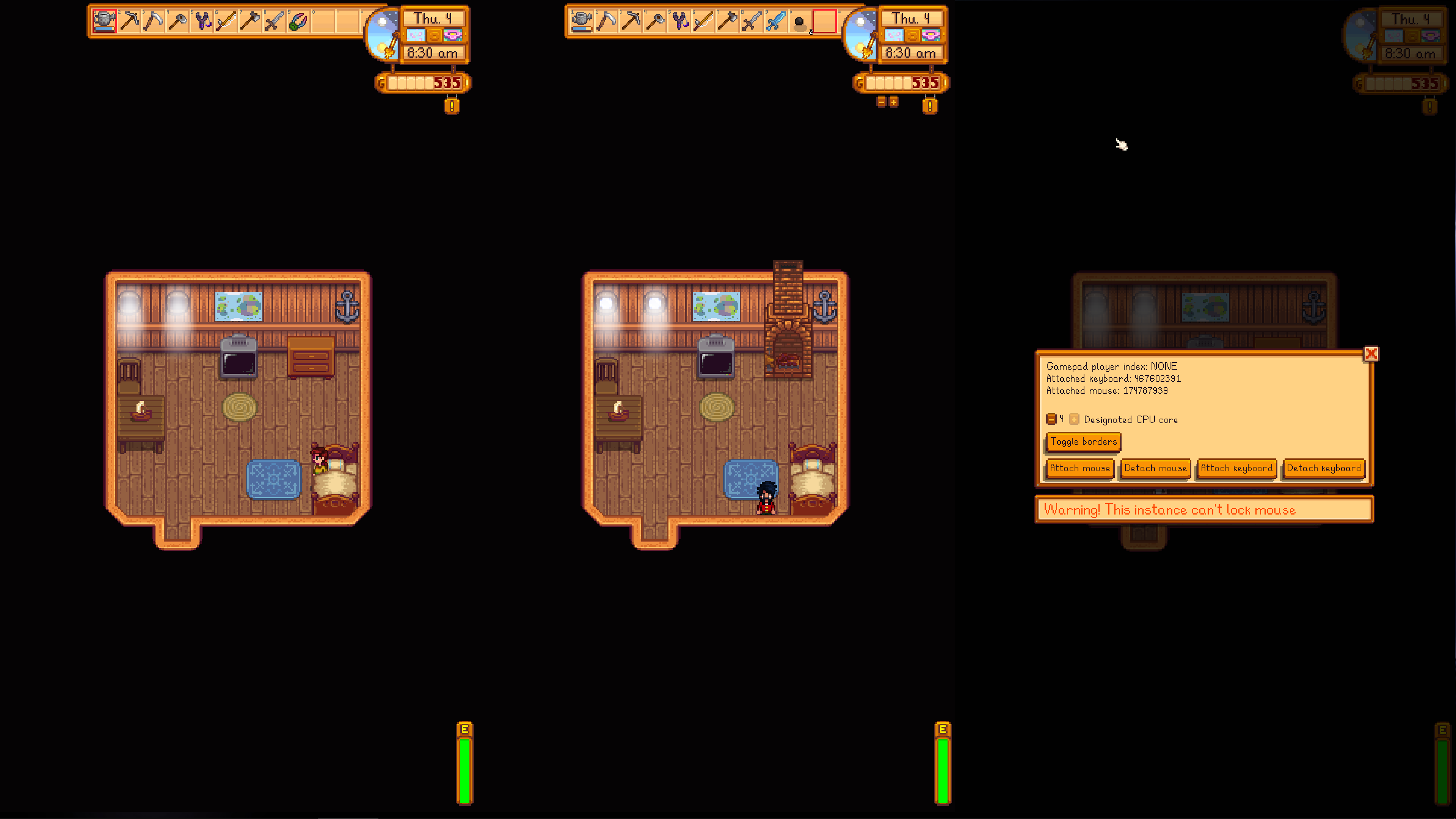 ^ 3 Instances
^ 3 Instances