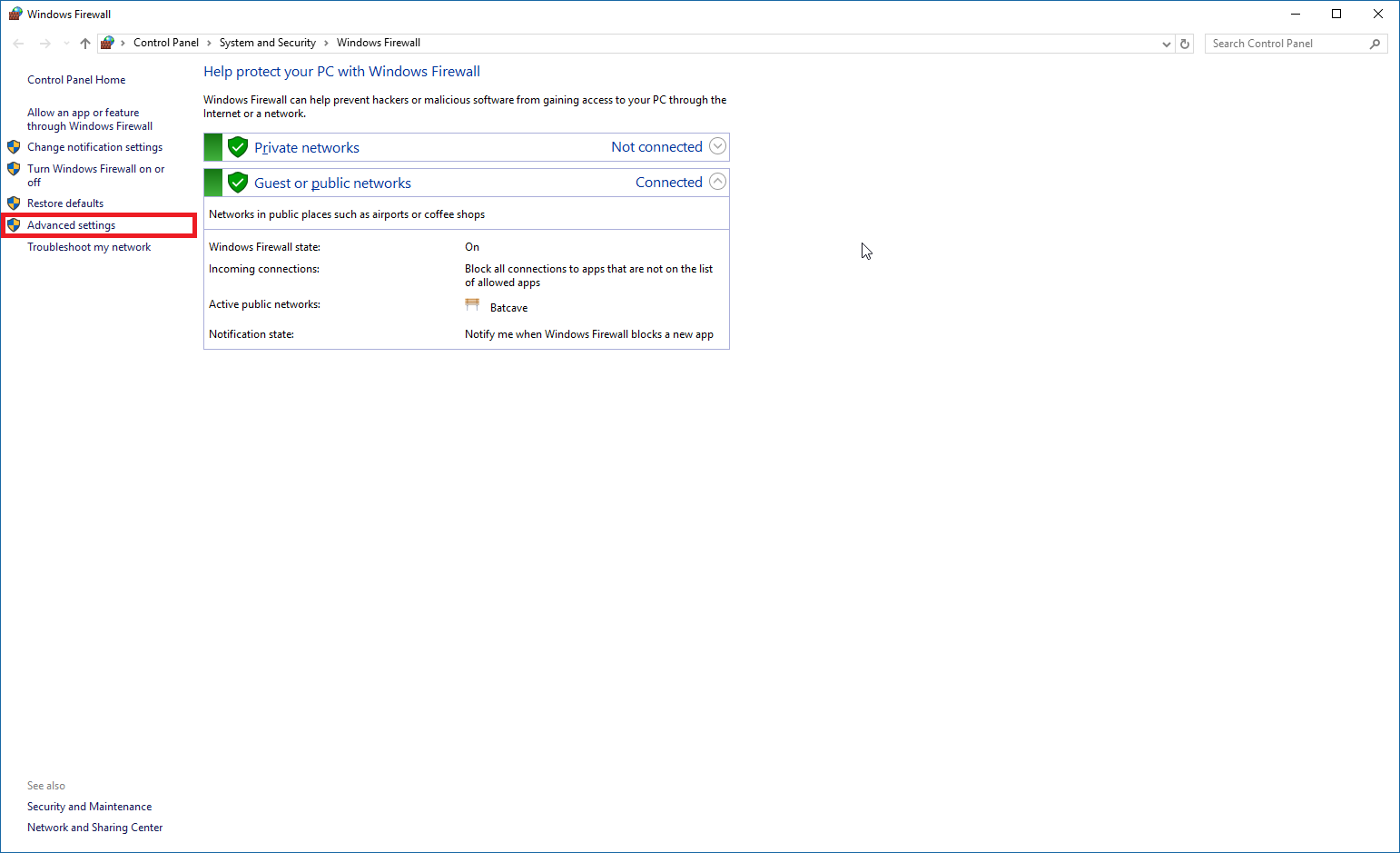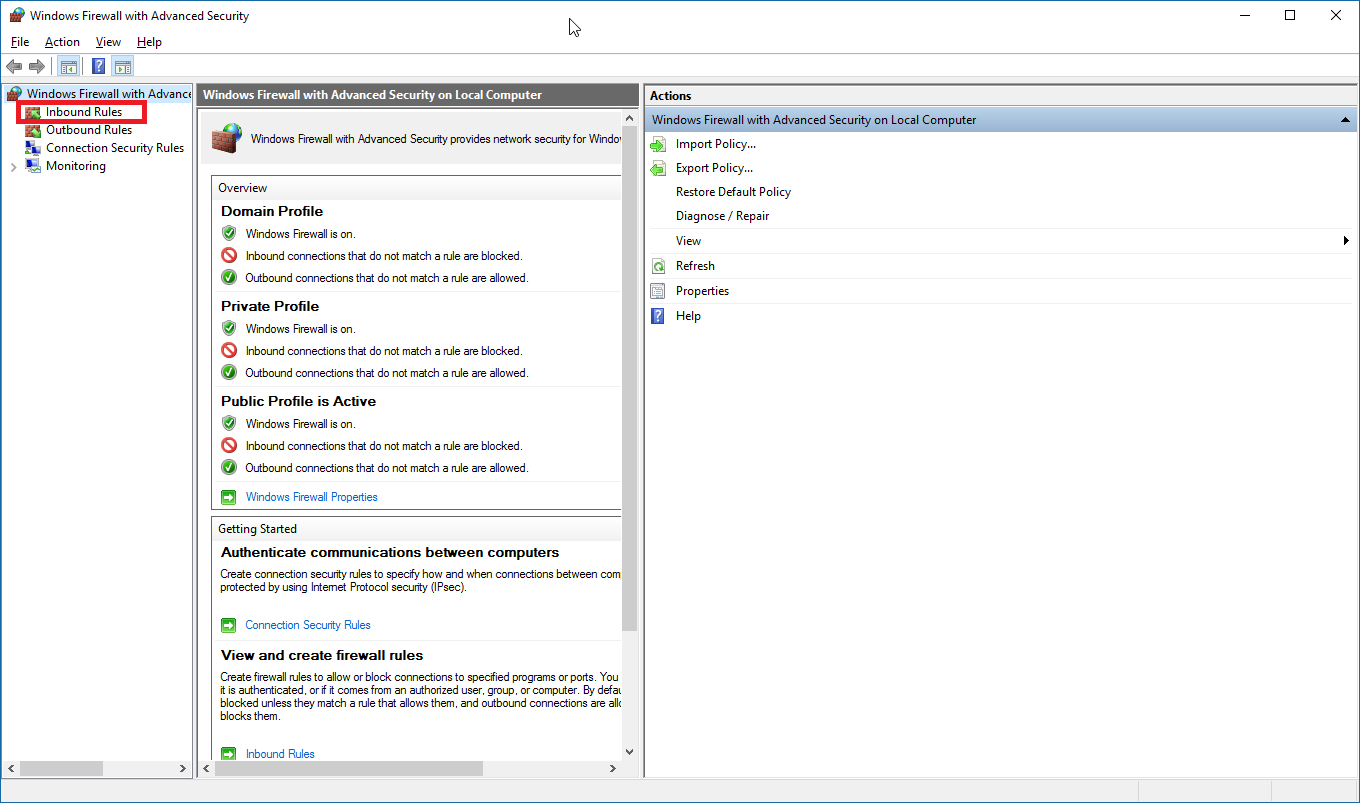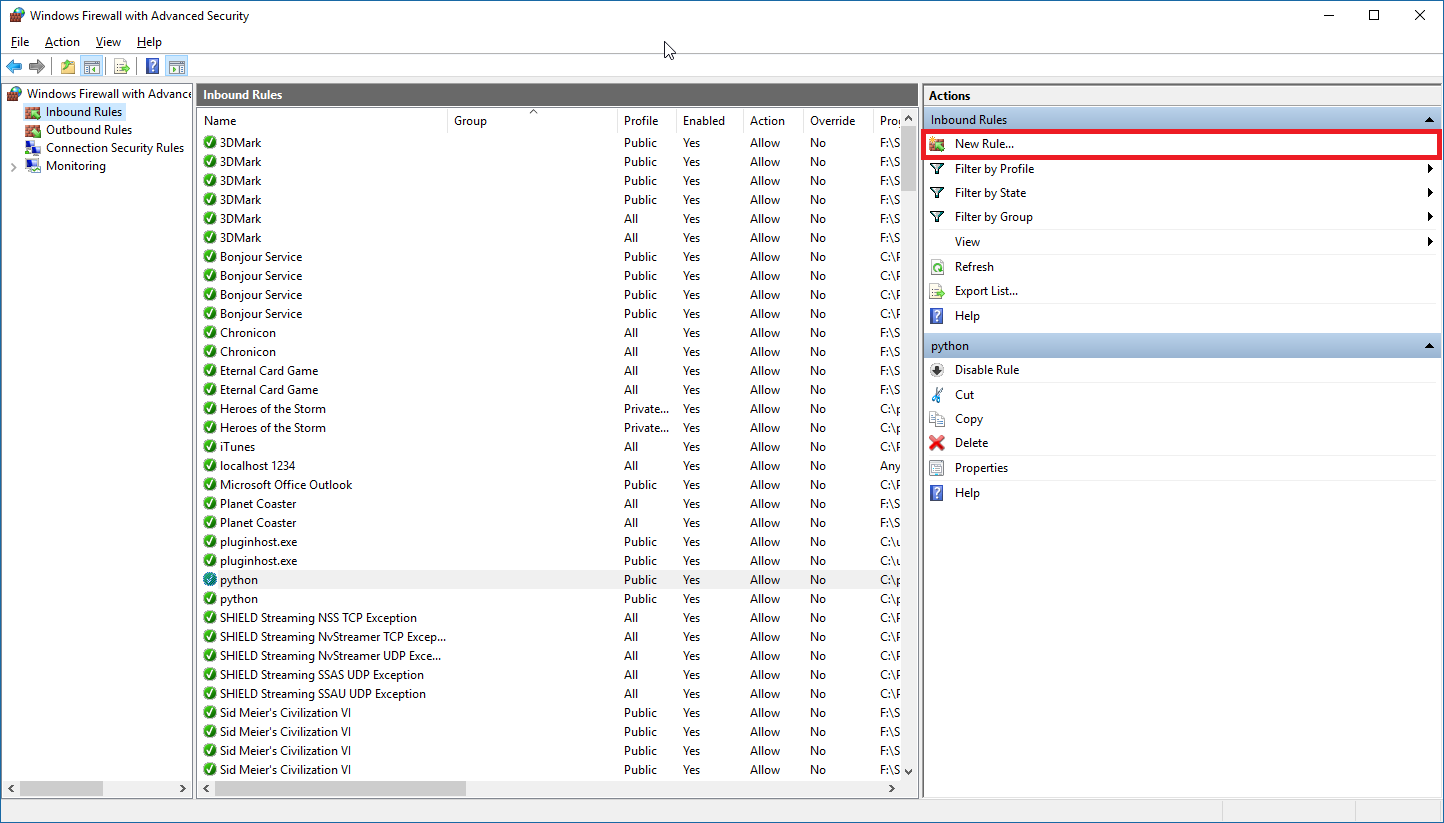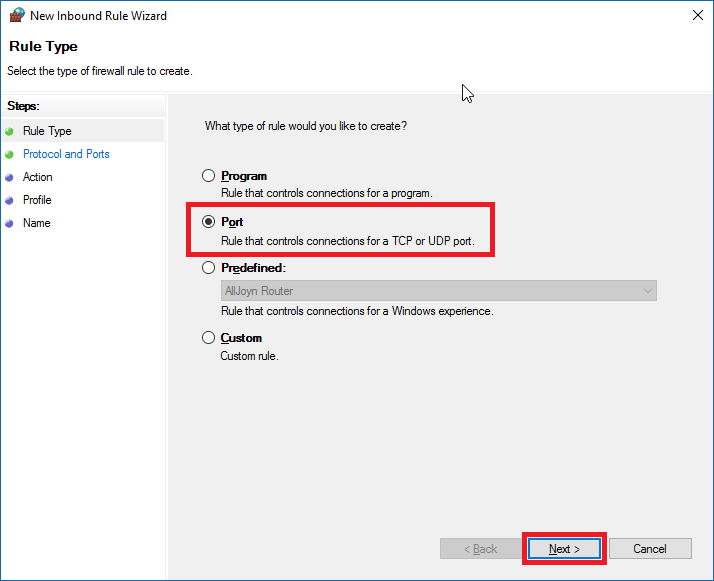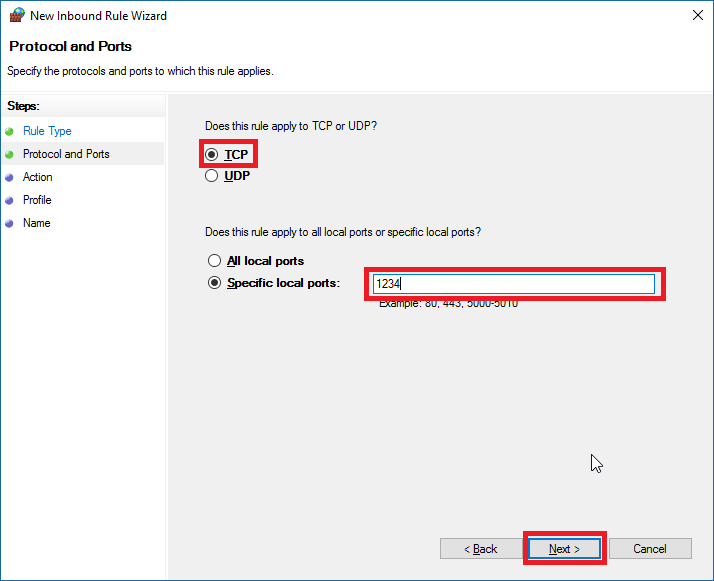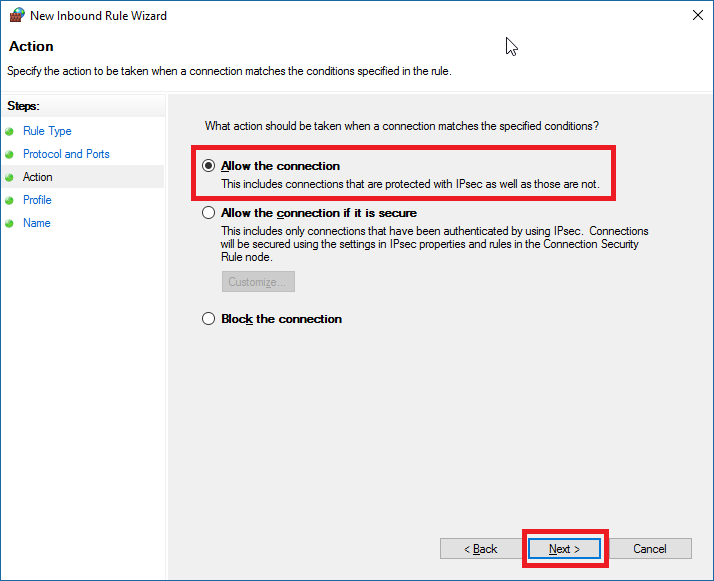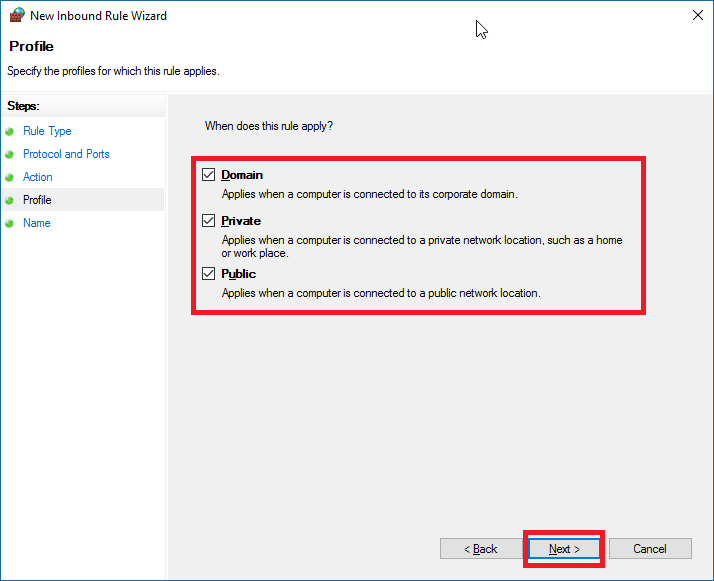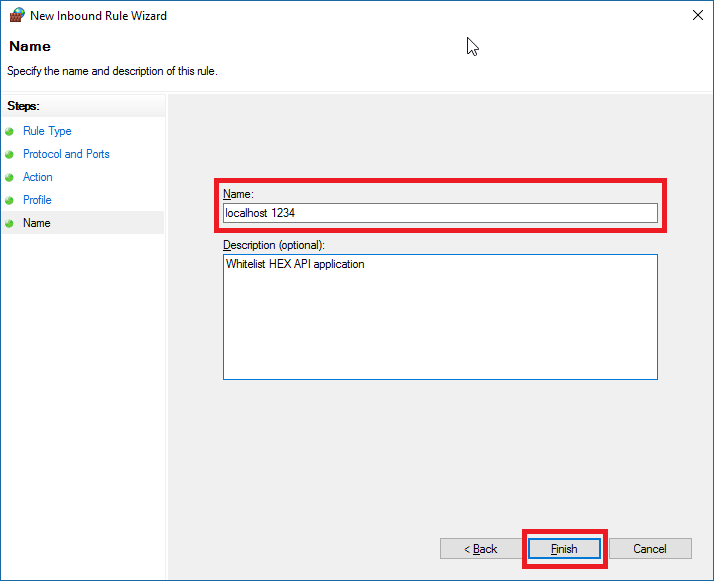Configuring Windows Firewall with API Tools
Jeff Hoogland edited this page Mar 29, 2017
·
2 revisions
- Open Windows Firewall (search for Firewall or Control Panel > System and Security > Windows Firewall)
- Click “Advanced Settings” to open Windows Firewall with Advanced Security
- Click “Inbound Rules”
- Click “New Rule…”
- Select “Port” and click “Next >”
- Check that “TCP” and “Specific local ports:” are selected, type a port number into the text box (1234 is the default port in use by the HEX API tool), and then click “Next >”
- Select “Allow the connection” and click “Next >”
- Make sure “Domain”, “Private”, and “Public” are checked and click “Next >”
- Give your new Firewall Rule a name and click “Finish”