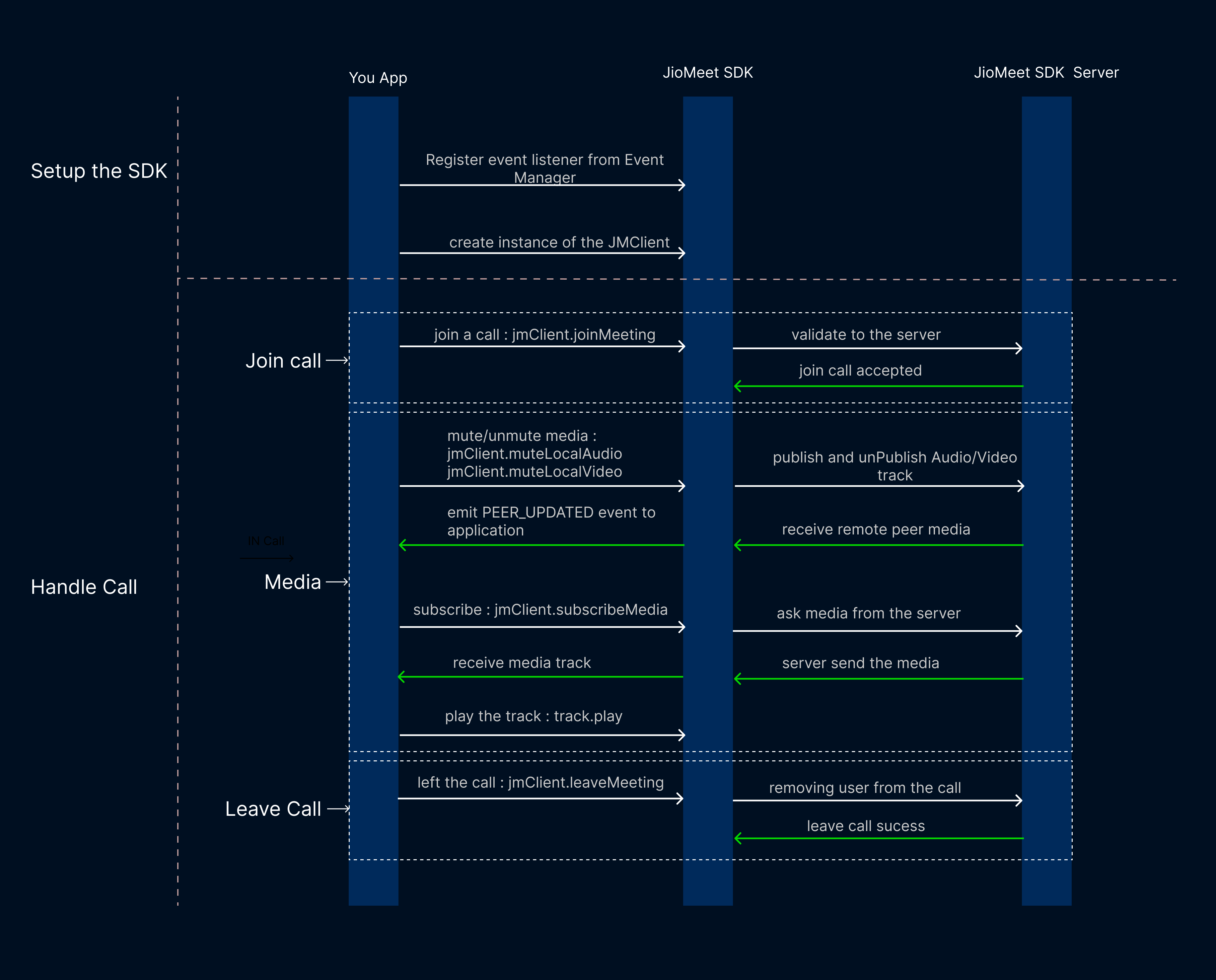Introducing JioMeet Web SDK, a developer-friendly audio and video SDK designed for easy integration. Our platform provides a reliable and secure foundation for building real-time communication solutions. With a comprehensive set of APIs, developers can quickly add high-quality audio and video capabilities to their applications.
- 👋 Introduction
- 🏗️ Architecture Diagram
- 🚀 How to Install SDK
- 🏁 Setup
- 🧑💻 Quick Start Code
- ⭐️ Fundamental components
- 🏠 JMClient Class
- 👑 Host Control
- 📢 Event Manager
- 👀 Preview Manager
- 📸 Device Manager
- ❌ Error Handling
- 🐞 Logger
You can install the SDK using npm :
To install via NPM:
npm install @jiomeet/core-sdk-webYou need to first register on Jiomeet platform. Click here to sign up
Create a new app. Please follow the steps provided in the Documentation guide to create apps before you proceed.
Use the create meeting api to get your room id and password
import { EventManager, JMClient } from "@jiomeet/core-sdk-web";
let isAudioMuted = true;
let isVideoMuted = true;
const jmClient = new JMClient();
// It is good practice to register event before calling join meeting
const unsubscribe = EventManager.onEvent((eventInfo) => {
const { data } = eventInfo;
switch (eventInfo.type) {
case IJMInfoEventTypes.PEER_JOINED:
const { remotePeers } = data;
remotePeers.forEach((remotePeer: IJMRemotePeer) => {
console.log("A new peer has joined the meeting:", remotePeer);
});
break;
case IJMInfoEventTypes.PEER_UPDATED:
const { remotePeer, updateInfo } = data;
const { action, value } = updateInfo;
if (action === "AUDIO_MUTE" && value === false) {
// Subscribe to the remote peer's audio track
const audioTrack = await jmClient.subscribeMedia(remotePeer, "audio");
// Play the track on web page
audioTrack.play();
} else if (action === "VIDEO_MUTE") {
if (value === false) {
// Subscribe to the remote peer's video track
const videoTrack = await jmClient.subscribeMedia(remotePeer, "video");
// Play the track on web page
videoTrack.play("divId");
}
} else if (action === "SCREEN_SHARE") {
if (value === true) {
// Subscribe to the remote peer's screen share track
const screenShareTrack = await jmClient.subscribeMedia(
remotePeer,
"screenShare"
);
// Play the track on web page
screenShareTrack.play("divId");
}
}
break;
case IJMInfoEventTypes.PEER_LEFT:
const { remotePeers } = data;
remotePeers.forEach((remotePeer) => {
console.log("A peer has left the meeting:", remotePeer);
});
break;
default:
break;
}
});
// Call the joinMeeting method to start the meeting
async function joinMeeting() {
try {
const userId = jmClient.joinMeeting({
meetingId: "12345678",
meetingPin: "abcd2",
userDisplayName: "John",
config: {
userRole: "speaker",
},
});
console.log("Joined the meeting with user ID:", userId);
} catch (error: any) {
console.error("Failed to join the meeting:", error);
}
}
// Mute/unMute Local Audio
async function toggleMuteAudio() {
try {
isAudioMuted = !isAudioMuted;
await JMClient.muteLocalAudio(isAudioMuted);
console.log(`Local audio ${isAudioMuted ? "muted" : "unmuted"}`);
} catch (error) {
console.error(error);
}
}
// Mute/unMute Local Video
async function toggleMuteVideo() {
try {
isVideoMuted = !isVideoMuted;
await JMClient.muteLocalVideo(isVideoMuted);
console.log(`Local video ${isVideoMuted ? "muted" : "unmuted"}`);
} catch (error) {
console.error(error);
}
}
// Starting screen share
async function startScreenShare() {
try {
const screenShareTrack = await jmClient.startScreenShare();
// Do something with the screenShareTrack object
} catch (error) {
console.log("Failed to start screen share", error);
}
}
// Stopping screen share
async function stopScreenShare() {
try {
await jmClient.stopScreenShare();
// Screen share stopped successfully
} catch (error) {
console.log("Failed to stop screen share", error);
}
}JMClient Class- This is entry level of the SDk, it provide all the method to managing call.Event Manager- It gives you events on any changes that occur in the SDK.Preview Manager- once you create preview you can use preview manager to create preview screen where users may check their audio and video settings prior to joining a callDevice Manager- With the help of device manager you can fetch device list and ask for device permissionError Handling- Error handling is the process of managing errors that occur in the SDK. Its purpose is to handle errors in a suitable way and provide feedback to the user.Logger- The Logger object provides methods to set the log level and log callback, allowing users to control the amount and format of logs generated by the SDK
The "JMClient" class is a core class of the SDK that enables communication between users in a audio/video call. It offers various methods and properties that allow developers to create a robust and reliable audio/video conferencing application. It can be thought of as the backbone of our SDK.
interface IJMClient {
remotePeers: IJMRemotePeer[];
localPeer: IJMLocalPeer | undefined;
roomMediaSetting: IJMMediaSetting;
localPeer: IJMLocalPeer | undefined;
joinMeeting(meetingData: IJMJoinMeetingParams): Promise<string>;
createPreview(id: string): IJMPreviewManager;
getPreview(id: string): IJMPreviewManager;
setLogLevel(level: number): void;
publish(config: IJMMediaSetting): Promise<IJMLocalPeer>;
muteLocalAudio(isMute: boolean): Promise<IJMLocalAudioTrack | void>;
muteLocalVideo(isMute: boolean): Promise<IJMLocalVideoTrack | void>;
startScreenShare(): Promise<IJMLocalScreenShareTrack>;
stopScreenShare(): Promise<void>;
audioAutoPlayUnblock(): Promise<void>;
subscribeMedia(
remotePeer: IJMRemotePeer,
mediaType: "audio" | "video" | "screenShare"
): Promise<
IJMRemoteAudioTrack | IJMRemoteVideoTrack | IJMRemoteScreenShareTrack
>;
unsubscribeMedia(
remotePeer: IJMRemotePeer,
mediaType: "audio" | "video" | "screenShare"
): Promise<void>;
setAudioInputDevice(deviceId: string): Promise<void>;
setAudioOutputDevice(deviceId: string): Promise<void>;
setVideoDevice(videoSettings: IJMVideoSettings): Promise<void>;
setBackgroundImage(path: string): Promise<void>;
setBackgroundBlurring(value: string): Promise<void>;
removeVirtualBackground(): Promise<void>;
hardMuteUnmutePeersAudio(isMute: boolean): Promise<void>;
toggleMeetingLock(): Promise<void>;
softMutePeersAudio(): Promise<void>;
raiseHand(isRaised: boolean): Promise<void>;
lowerAllUsersHands(): Promise<void>;
startRecording(): Promise<void>;
stopRecording(): Promise<void>;
requestMediaToggle(
requestedPeerId: string,
requestedMediaType: IJMRequestMediaType
): Promise<void>;
acceptMediaToggleRequest(
requestingPeerId: string,
requestedMediaType: IJMRequestMediaType,
requestedMuteState: boolean
): Promise<void>;
rejectMediaToggleRequest(
requestingPeerId: string,
requestedMediaType: IJMRequestMediaType,
requestedMuteState: boolean
): Promise<void>;
lowerRemotePeerHand(peerId: string): Promise<void>;
loadChat(payload: IJMLoadChat): Promise<void>;
sendChatMessage(sendChatMessageProps: IJMMessageComp): Promise<void>;
acceptWaitingRoomPeer(peerId: string): Promise<void>;
rejectWaitingRoomPeer(peerId: string): Promise<void>;
acceptAllWaitingRoomPeer(): Promise<void>;
rejectAllWaitingRoomPeer(): Promise<void>;
leaveWaitingRoom(): Promise<void>;
leaveMeeting(): Promise<void>;
}Begin by importing the JMClient class into your project. After that, you can create an instance of the class to access its methods and functionality.
import { JMClient } from "@jiomeet/core-sdk-web";
///create instance of the class
const jmClient = new JMClient();joinMeeting(meetingData: IJMJoinMeetingParams): Promise<string>
Before calling any method or property of the Room class, it is necessary to join a room first. This can be achieved by calling the JoinMeeting method on an instance of the JMClient class with a parameter of type IJMJoinMeetingParams
- meetingId :
string
Meeting ID of the meeting user is going to - meetingPin :
string
Meeting PIN of the meeting user is going to - userDisplayName :
string
Display Name with which user is going to join the meeting. - config :
- userRole :
"host" | "audience" | "speaker"
Role of the user in the meeting. Possible values are .host, .speaker, .audience. If you are assigning .host value, please pass the token in its argument - token?
Optional:string
Token is optional property only required when you pass userRole as a host
- userRole :
- UID :
sting
Successfully call joinMeeting method return UID of the user
/// Example of meeting parameter of type IJMJoinMeetingParams
const meetingData = {
meetingId: "1234",
meetingPin: "abc",
userDisplayName: "Rohan",
config: {
userRole: "host" | "audience" | "speaker",
token?: string,
};
};
const meetingUrl = await jmClient.joinMeeting(meetingData);The JMClient class also provides a number of properties that give you information about the room you have joined. These properties include details about the local peer and a list of remote peers currently in the room.
You can access the list of remote peers by accessing the remotePeers property of type IJMRemotePeer[]
const remotePeers = jmClient.remotePeers;You can access the local peer by accessing the localPeer property of type IJMLocalPeer | undefined
const localPeer = jmClient.localPeer;You can access the room media setting by accessing the roomMediaSetting property of type IJMMediaSetting
const roomMediaSetting = jmClient.roomMediaSetting;The JMClient class provides a number of methods to interact with the joined room. These methods allow you to manage your audio and video streams, subscribe to media streams from remote peers, and leave the room.
createPreview(previewId:string): Promise<IJMPreviewManager>
The createPreview method creates and give the object ,this object offers developers a set of methods that can be used to design a preview screen for users to check their audio and video settings before joining a call,
check Preview Manger section for more details.
- previewId :
string
- previewManager :
IJMPreviewManager
const previewManager = await jmClient.createPreview("1");getPreview(previewId:string): Promise<IJMPreviewManager>
The getPreview method return the preview manager instance which you created using previewId
- previewId :
string
- previewManager :
IJMPreviewManager
const previewManager = await jmClient.getPreview("1");publish(config: IJMMediaSetting): Promise<IJMLocalPeer>
The publish method enables you to generate a video and audio track by passing in multiple properties, and also publish the track in the room you can call these method after joinMeeting method and pass the setting user is config on Preview
It Is completely optional ,because you can still these method muteLocalAudio and muteLocalVideo to enable audio and video
- config :
IJMMediaSetting- trackSettings
- audioMuted :
boolean
Is Microphone muted - videoMuted :
boolean
Is Camera muted - audioInputDeviceId : optional
boolean
Audio Input (Microphone) device Id it is optional, other wise it take default value - audioOutputDeviceId?
Optional:boolean
Audio output (Speaker) device Id it is optional, other wise it take default value - videoDeviceId?
Optional:boolean
Video (Camera) device Id it is optional, other wise it take default value
- audioMuted :
- virtualBackgroundSettings
- isVirtualBackground :
boolean
Weather virtual background is on or not - sourceType :
blur' | 'image' | 'none
Type of virtual background - sourceValue :
string
Value of virtual background , forimageurl of the image , and forblurvalue between 0 - 10
- isVirtualBackground :
- trackSettings
Promise<void>
// Example of data format for creating preview
const previewConfig = {
trackSettings: {
audioMuted: false,
videoMuted: false,
audioInputDeviceId: "abc",
videoDeviceId: "xyz",
},
virtualBackgroundSettings: {
isVirtualBackground: false,
sourceType: "none",
sourceValue: "",
},
};
await jmClient.publish(previewConfig);muteLocalAudio(isMute:boolean): Promise<IJMLocalAudioTrack | void>
This method allows you to mute or unmute the local user's audio. If unmuting is successful, the method returns a promise that resolves to the audio track. If muting is successful, the method returns void. Additionally, this method also publishes the track to remote users if it is unmuted and unpublishes it if it is muted.
- isMute :
boolean
IJMLocalAudioTrack: If isMute isfalse(unmute)void: If isMute istrue(mute)
await jmClient.muteLocalAudio(true);muteLocalVideo(isMute:boolean): Promise<IJMLocalVideoTrack | void>
This method allows you to mute or unmute the local user's video. If unmuting is successful, the method returns a promise that resolves to the video track. If muting is successful, the method returns void. Additionally, this method also publishes the track to remote users if it is unmuted and unPublishes it if it is muted.
- isMute :
boolean
IJMLocalVideoTrack: If isMute isfalse(unmute)void: If isMute istrue(mute)
await jmClient.muteLocalVideo(true);subscribeMedia(remotePeer: IJMRemotePeer, mediaType: "video"): Promise<IJMRemoteVideoTrack>
subscribeMedia(remotePeer: IJMRemotePeer, mediaType: "audio"): Promise<IJMRemoteAudioTrack>
subscribeMedia(remotePeer: IJMRemotePeer, mediaType: "screenShare"): Promise<IJMRemoteScreenShareTrack>
Subscribes to the audio, video and screenShare tracks of a remote peer.
-
remotePeer :
IJMRemotePeerThe remote peer -
mediaType :
"audio" | "video" | "screenShare"
Successfully call subscribeMedia return track based on mediaType IJMRemoteVideoTrack | IJMRemoteAudioTrack |IJMRemoteScreenShareTrack and you can also refer to remotePeer.videoTrack , remotePeer.audioTrack and remotePeer.screenShareTrack for the track
const remotePeer = jmClient.remotePeers[0];
const remoteAudioTrack = await jmClient.subscribeMedia(remotePeer, "audio");unsubscribeMedia(remotePeer: IJMRemotePeer, mediaType: "audio" | "video" | "screenShare"): Promise<void>
Unsubscribes to the audio, video and screenShare tracks of a remote peer.
-
remotePeer :
IJMRemotePeer
The remote peer -
mediaType :
"audio" | "video" | "screenShare"
const remotePeer = jmClient.remotePeers[0];
await jmClient.unsubscribeMedia(remotePeer, "audio");startWhiteBoard(): Promise<void>
It will start the whiteboard ,after successfully start use renderWhiteBoard method to render the whiteboard in UI
await jmClient.startWhiteBoard();renderWhiteBoard(element:string|HTMLElement): Promise<void>
It will render the whiteboard inside the given div
- element :
string | HTMLElement
Specifies a DOM element. The SDK will create aiframeelement under the specified DOM element to render the whiteboard. You can specify a DOM element in either of following ways:
string: Specify the ID of the DOM element.
HTMLElement: Pass a DOM object.
await jmClient.renderWhiteBoard();stopWhiteBoard(): Promise<void>
It will stop the whiteboard and notify the user
await jmClient.stopWhiteBoard();raiseHand(isRaised:boolean): Promise<void>
This function take isRaised as a parameter , pass True to raise your hand and False for lower your hand
other user will be notify through PEER_UPDATED event
- isRaised :
boolean
PassTruefor raise hand PassFalsefor lower hand
await jmClient.raiseHand(true);setBackgroundImage(path:string): Promise<void>
You can use these methods to set a custom image as the virtual background on your local video track. When your video is unmuted, it will automatically send the video with the virtual background to the remote peer
- path :
stringUrl of the image
await jmClient.setBackgroundImage("https://image.jpg");setBackgroundBlurring(value:string): Promise<void>
You can use these methods to blur the background of your local video track. When your video is unmuted, it will automatically send the video with the blur background to the remote peer
- value :
string
value of blur from 1 - 10
await jmClient.setBackgroundBlurring("5");removeVirtualBackground(): Promise<void>
These methods can be used to remove the virtual background from your local video track. If applied, the original video will automatically be sent to the remote peer.
await jmClient.removeVirtualBackground();setVideoDevice(videoSettings: IJMVideoSettings): Promise<void>
These methods is used to manually set camera device
- videoSettings :
IJMVideoSettings
device id and facing mode of the camera.
await jmClient.setVideoDevice({
deviceId: "abc",
facingMode: IFacingMode.LEFT,
});setAudioInputDevice(deviceId:string): Promise<void>
These methods is used to manually set microphone device
- deviceId :
string
deviceId of the microphone
await jmClient.setAudioInputDevice("abc");setAudioOutputDevice(deviceId:string): Promise<void>
These methods is used to manually set audio output device (speaker)
- deviceId :
string
deviceId of the speaker
await jmClient.setAudioOutputDevice("abc");loadChat(payload: IJMLoadChat ): Promise<void>
This method is used to load latest chat messages.
const payload_GroupChat = {
isGroupChat: true,
};
const payload_PrivateChat = {
isGroupChat: false,
peerId: "gu-66df9145-dd97-492e-99a4-85ede620a46a",
};
await jmClient.loadChat(payload_GroupChat);
await jmClient.loadChat(payload_PrivateChat);sendChatMessage(
sendChatMessageProps: IJMMessageComp
): Promise<void>
This method is used to send chat message in a private or group chat.
const groupMessage = {
text: "hello",
isGroupChat: true,
};
const privateMessage = {
text: "hello",
isGroupChat: false,
peerId: "gu-66df9145-dd97-492e-99a4-85ede620a46a",
};
await jmClient.sendChatMessage(groupMessage);
await jmClient.sendChatMessage(privateMessage);leaveMeeting(): Promise<void>
This method is used to leave the current meeting. Once this method is called, the user will leave the meeting and stop receiving and sending audio, video or screen share tracks.
await jmClient.leaveMeeting();Only the meeting host can access certain features of the room, using following methods can be used to control the meeting
startRecording(): Promise<void>
It will start the call recording and notify the user
await jmClient.startRecording();stopRecording(): Promise<void>
It will stop the call recording and notify the user
await jmClient.stopRecording();hardMuteUnmutePeersAudio(isMute: boolean): Promise<void>
This function accepts a parameter called isMute. Providing a value of True will forcefully mute all participants, preventing them from unmuting themselves. Subsequent calls with False will lift this restriction, allowing participants to unmute as needed.
- isMute :
boolean
PassTruefor hard muting all PassFalsefor remove hard mute
await jmClient.hardMuteUnmutePeersAudio(true);softMutePeersAudio(): Promise<void>
This function is used for a soft mute, meaning it temporarily mutes all participants at that specific moment. Unlike a hard mute, where the host must remove the restriction for participants to unmute themselves, here participants can unmute on their own after the initial mute.
await jmClient.softMutePeersAudio();lowerAllUsersHands(): Promise<void>
This function lowers the hands of all raised peers.
await jmClient.lowerAllUsersHands();lowerRemotePeerHand(peerId: string): Promise<void>
This function accepts a parameter called peerId. It will lowers the hand of the specified peer if it is raised.
- peerId :
string
peerId of remote peer whose hand you want to lower
await jmClient.lowerRemotePeerHand("123141");requestMediaToggle(requestedPeerId: string,requestedMediaType: IJMRequestMediaType): Promise<void>
This function is used to request the audio/video toggle (mute/unmute) of the specific user, it accepts a two parameters
requestedPeerId peerId of the targeted remote peer and requestedMediaType desired media type, either audio or video
After sending the request, the remote peer responds using either acceptMediaToggleRequest or rejectMediaToggleRequest
- requestedPeerId :
string
peerId of the targeted remote peer - requestedMediaType :
IJMRequestMediaTypedesired media type, either audio or video
await jmClient.requestMediaToggle("123141", "audio");acceptMediaToggleRequest(requestingPeerId: string, requestedMediaType: IJMRequestMediaType, requestedMuteState: boolean): Promise<void>
This function handles the acceptance of media state changes initiated by another peer. Provides the mechanism for the local peer to acknowledge the requested changes and update the media state (mute or unmute).
Once you accept with this function your media state is change
- requestingPeerId :
string
Represents the peerId of the requester who initiated the toggle request.- - requestedMediaType :
IJMRequestMediaType
Represents the desired media type to be toggled, which could be audio or video. - requestedMuteState :
boolean
Indicates the requested mute state, specifying whether it's a request to mute or unmute.
await jmClient.acceptMediaToggleRequest("123431", "audio", true);rejectMediaToggleRequest(requestingPeerId: string, requestedMediaType: IJMRequestMediaType, requestedMuteState: boolean): Promise<void>
This function Handles the rejection of a toggle request initiated by another peer. Denies the requested media type toggle based on the specified parameters.
- requestingPeerId :
string
Represents the peerId of the requester who initiated the toggle request.- - requestedMediaType :
IJMRequestMediaType
Represents the desired media type to be toggled, which could be audio or video. - requestedMuteState :
boolean
Indicates the requested mute state, specifying whether it's a request to mute or unmute.
await jmClient.rejectMediaToggleRequest("123431", "audio", true);acceptWaitingRoomPeer(peerId: string): Promise<void>
This method is used to accept the peer in the waiting room.
await jmClient.acceptWaitingRoomPeer("123");rejectWaitingRoomPeer(peerId: string): Promise<void>
This method is used to reject the peer in the waiting room.
await jmClient.rejectWaitingRoomPeer("123");acceptAllWaitingRoomPeer(): Promise<void>
This method is used to accept all the peers in the waiting room.
await jmClient.acceptAllWaitingRoomPeer();rejectAllWaitingRoomPeer(): Promise<void>
This method is used to reject all the peers in the waiting room.
await jmClient.rejectAllWaitingRoomPeer();leaveWaitingRoom(): Promise<void>
This method is used to leave the waiting room.
await jmClient.leaveWaitingRoom();Our SDK provides events to the client about any change or update happen in the sdk after user register for the events. These events can include things like peers joining or leaving the call, audio or video status being updated, and other similar events.
To receive events from the SDK, you can use the onEvent() method of the EventsManager object. This method takes a callback function as a parameter, which will be called by the SDK when ever state change.
Here's an example of how to register for events:
import { EventManager, IJMInfoEventTypes } from "@jiomeet/core-sdk-web";
const unsubscribe = EventManager.onEvent((eventInfo) => {
switch (eventInfo.type) {
case IJMInfoEventTypes.PEER_JOINED:
// Handle peer joined event
break;
default:
break;
}
});
//Or you can also subscribe specific Event like these
const unsubscribe = EventManager.onEvent(
(eventInfo) => {
// This will only trigger on "PEER_JOINED" event
},
[IJMInfoEventTypes.PEER_JOINED]
);you can import IJMInfoEventTypes enum to refer the events send by the SDK,The format and value of the eventInfo is the same for all events, with only the data field varying depending on the type of event.
-
These Events come when new peer join the call and also give the list of already join peer when you join the call first time, it has event info of type
IJMPeerJoinEventInterface :
IJMPeerJoinEvent- id :
number.
Id is unique id of every event. - type :
IJMInfoEventTypes
Type refer to type of event ex."PEER_JOINED"in these case. - data
- remotePeers :
IJMRemotePeer[]
Array of remote Peers
- remotePeers :
- id :
-
These Events come when there is some update in peer Info suppose they mute and unmute etc , it has event info of type
IJMPeerUpdateEvent.Interface :
IJMPeerUpdateEvent- id :
number.
Id is unique id of every event. - type :
IJMInfoEventTypes
Type refer to type of event ex."PEER_UPDATED"in these case. - data
- remotePeer :
IJMRemotePeer
remote Peer obj - updateInfo
- action :
IJMPeerUpdateActions
Action specify the change in remote Peer like"AUDIO_MUTE"; - value :
boolean
Value specify the state
- action :
- remotePeer :
DISCONNECTEDas action come when user is leave the call without calling leaveMeeting method , may be due to bad internet and when user come online again you will get same DISCONNECTEDeventwith false as a value - id :
-
These Events come when there is some update in room level, Like hard mute and lower all hand etc , it has event info of type
IJMRoomUpdateEvent.Interface :
IJMRoomUpdateEvent- id :
number.
Id is unique id of every event. - type :
IJMInfoEventTypes
Type refer to type of event ex."ROOM_UPDATED"in these case. - data
- remotePeer :
IJMRemotePeer
remote Peer obj - updateInfo
- action :
IJMRoomUpdateActions
Action specify the change in remote Peer like"AUDIO_MUTE"; - value :
boolean
Value specify the state
- action :
- remotePeer :
- id :
-
These Events come when new user speak and update based on volume level
IJMDominantSpeakerEvent.Interface :
IJMDominantSpeakerEvent- id :
number.
Id is unique id of every event. - type :
IJMInfoEventTypes
Type refer to type of event ex."DOMINANT_SPEAKER", in these case. - data
- remotePeer :
IJMRemotePeer
- remotePeer :
- id :
-
These Events give network and it trigger when ever their is an change in either downlinkNetworkQuality or downlinkNetworkQuality
IJMNetworkQualityEvent.Interface :
IJMNetworkQualityEvent-
id :
number.
Id is unique id of every event. -
type :
IJMInfoEventTypes
Type refer to type of event ex."NETWORK_QUALITY", in these case. -
data
- downlinkNetworkQuality : number The calculation relies on factors such as the uplink transmission bitrate, uplink packet loss rate, round-trip time (RTT), and jitter.
- uplinkNetworkQuality : number The calculation relies on factors such as the uplink transmission bitrate, uplink packet loss rate, round-trip time (RTT), and jitter..
Both the value have 0 to 5 number show different condition
- 0: The quality is undetermined.
- 1: The quality is outstanding.
- 2: The quality is satisfactory, although the bitrate is suboptimal.
- 3: Users experience minor disruptions in communication.
- 4: Users can communicate with each other, but with some difficulty.
- 5: The quality is extremely low, making communication nearly impossible.
-
-
These Events come when the state of the connection between the SDK and the server changes. and default connection state is
DISCONNECTED,it has event info of typeIJMConnectionStateEvent.Interface :
IJMConnectionStateEvent- id :
number.
Id is unique id of every event. - type :
IJMInfoEventTypes
Type refer to type of event ex."CONNECTION_STATE", in these case. - data
- currentState :
IJMConnectionState;
current connection state - previousState :
IJMConnectionState;
previous connection state
- currentState :
- id :
-
These Events come when the remote Peer left the call ,it has event info of type
IJMPeerLeftEvent.Interface :
IJMPeerLeftEvent- id :
number.
Id is unique id of every event. - type :
IJMInfoEventTypes
Type refer to type of event ex."PEER_LEFT", in these case. - data
- remotePeers :
IJMRemotePeer[]
Array of remote Peers
- remotePeers :
- id :
-
These Events come when any media device added or removed ,it has event info of type
IJMDeviceUpdateEvent.Important:Make sure you have device permission
Interface :
IJMDeviceUpdateEvent- id :
number.
Id is unique id of every event. - type :
IJMInfoEventTypes
Type refer to type of event ex."DEVICE_UPDATED", in these case. - data
- deviceType :
"audioInput"|"audioOutput"|"camera"
Type of device updated - updateAt :
number:
The latest time when the state of the media input device was updated. - initAt :
number:
The time when the SDK first detects the media input device. - state :
"ACTIVE" | "INACTIVE":
Whether device added or removed - device :
MediaDeviceInfo:
Device information of the media input device
- deviceType :
- id :
-
These Events come when any meeting participant sends a message in chat ,it has event info of type
IJMChatMessageEvent.Interface :
IJMChatMessageEvent- id :
number.
Id is unique id of every event. - type :
IJMInfoEventTypes
Type refer to type of event ex."CHAT_MESSAGE", in these case. - data
- messages :
IJMMessage[]
Array of chat messages
- messages :
- id :
-
These Events come when a peer joins ,leaves ,gets accepted or rejected inside waiting room
IJMWaitingRoomEvent.Interface :
IJMWaitingRoomEvent- id :
number.
Id is unique id of every event. - type :
IJMInfoEventTypes
Type refer to type of event ex."WAITING_ROOM", in these case. - data
- updateInfo :
IWaitingRoomUpdateInfo
- updateInfo :
- id :
In the SDK, a track is a representation of audio, video, or screen sharing media. It is a custom class instance that allows you to handle the media track in your application. Like, we provide you with the IJMRemoteAudioTrack class instance that represents a remote audio track. You can use this instance to interact with the audio track, such as playing it. Overall, the track concept simplifies the media handling in the SDK and provides you with a convenient way to manage the media streams.
you can find track instance in IJMRemotePeer and IJMLocalPeer respectively
IJMRemoteTrack is th base class of all remote track class which defined below
- trackId
This is unique Id of the track
Following are the Types of Remote Track
-
IJMRemoteAudioTrackis the basic interface for the remote audio track. You can get by remote audio track by the remotePeer.audioTrack object after calling subscribe.-
play(): voidPlays a remote audio track on the web page.
When playing the audio track, you do not need to pass any DOM element.
Returns: void
-
-
IJMRemoteVideoTrackis the basic interface for the remote video track. You can get by remote video track by the remotePeer.videoTrack object after calling subscribe.-
play(element:string|HTMLElement, config?:IJMVideoPlayerConfig): voidPlays a remote video track on the web page.
Parameters
- element :
string | HTMLElement
Specifies a DOM element. The SDK will create avideoelement under the specified DOM element to play the video track. You can specify a DOM element in either of following ways:string: Specify the ID of the DOM element.HTMLElement: Pass a DOM object. - config
Optional:IJMVideoPlayerConfig
Sets the playback configurations, such as display mode and mirror mode. See VideoPlayerConfig. By default, the SDK enables mirror mode for a local video track.
Returns:
void - element :
-
-
IJMRemoteScreenShareTrackis the basic interface for the remote screen share track. You can get by remote screen share track by the remotePeer.screenShareTrack object after calling subscribe.-
play(element:string|HTMLElement, config?:IJMVideoPlayerConfig): voidPlays a remote screen share track on the web page.
Parameters
- element :
string | HTMLElement
Specifies a DOM element. The SDK will create avideoelement under the specified DOM element to play the video track. You can specify a DOM element in either of following ways:string: Specify the ID of the DOM element.HTMLElement: Pass a DOM object. - config
Optional:IJMVideoPlayerConfig
Sets the playback configurations, such as display mode and mirror mode. See VideoPlayerConfig. By default, the SDK enables mirror mode for a local video track.
Returns:
voidImportant: If remote user share screen with audio it automatically play the audio as well
- element :
-
IJMLocalTrack is th base class of all local track class which defined below
you can listen events on track object , and pass callback in it
track.on("track-ended",()=>{}):void
- track-ended
This Event trigger when track is closed because of some issue and also usefully to handle browser
stop-sharebutton
-
trackId
This is unique Id of the track -
mediaType
IJMMediaTypeit is type of media -
IJMLocalAudioTrackis the basic interface for the local audio track. You can get by local audio track by the local.audioTrack object after you unmute your localAudio.-
play(): voidPlays a local audio track on the web page.
When playing the audio track, you do not need to pass any DOM element.
Returns:
void -
-
IJMLocalVideoTrackis the basic interface for the local video track. You can get by local video track by the localPeer.videoTrack object after you unmute your localVideo.-
play(element:string|HTMLElement, config?:IJMVideoPlayerConfig): voidPlays a local video track on the web page.
Parameters
- element :
string | HTMLElement
Specifies a DOM element. The SDK will create avideoelement under the specified DOM element to play the video track. You can specify a DOM element in either of following ways:string: Specify the ID of the DOM element.HTMLElement: Pass a DOM object. - config
optional:IJMVideoPlayerConfig
Sets the playback configurations, such as display mode and mirror mode. See VideoPlayerConfig. By default, the SDK enables mirror mode for a local video track.
Returns:
void - element :
-
-
IJMLocalScreenShareTrackis the basic interface for the local screen share track. You can get by local screen share track by the localPeer.screenShareTrack object after calling subscribe.-
play(element:string|HTMLElement, config?:IJMVideoPlayerConfig): voidPlays a local screen share track on the web page.
Parameters
- element :
string | HTMLElement
Specifies a DOM element. The SDK will create avideoelement under the specified DOM element to play the video track. You can specify a DOM element in either of following ways:string: Specify the ID of the DOM element.HTMLElement: Pass a DOM object. - config
optional:IJMVideoPlayerConfig
Sets the playback configurations, such as display mode and mirror mode. See VideoPlayerConfig. By default, the SDK enables mirror mode for a local video track.
Returns:
voidImportant: If local user share screen with audio it automatically play the audio as well
- element :
-
Once you call createPreview method you receive previewManager object The preview manager offers developers a set of methods that can be used to design a preview screen for users to check their audio and video settings before joining a call, and that setting you can pass to publish API. This preview class allow user to make any necessary adjustments to their settings before the call begins.
interface IJMPreviewManager {
previewMediaSetting: IJMMediaSetting;
createPreview(config: IJMMediaSetting): Promise<void>;
muteLocalAudio(isMute: boolean): Promise<void>;
muteLocalVideo(isMute: boolean): Promise<void>;
setBackgroundImage(path: string): Promise<void>;
setBackgroundBlurring(value: string): Promise<void>;
removeVirtualBackground(): Promise<void>;
setAudioInputDevice(deviceId: string): Promise<void>;
setAudioOutputDevice(deviceId: string): Promise<void>;
setVideoDevice(videoSettings: IJMVideoSettings): Promise<void>;
play(element: string | HTMLElement, config?: IJMVideoPlayerConfig): void;
stopPreview(): Promise<void>;
}The JMPreview class provides a previewMediaSetting
You can access get the preview current setting which will update by calling preview class methods, of type IJMMediaSetting
const previewMediaSetting = jmClient.previewMediaSetting;The JMPreview class provides a multiple method which you can use to change the
setPreviewConfig(config: IJMMediaSetting): Promise<void>
The setPreviewConfig method set the configuration you provide, and it creates the tracks if you pass that config. Once the tracks have been generated, you can play the video track on the web using the play method.
- config :
IJMMediaSetting- trackSettings
- audioMuted :
boolean
Is Microphone muted - videoMuted :
boolean
Is Camera muted - audioInputDeviceId?
Optional:boolean
Audio Input (Microphone) device Id it is optional, other wise it take default value - audioOutputDeviceId?
Optional:boolean
Audio output (Speaker) device Id it is optional, other wise it take default value - videoDeviceId?
Optional:boolean
Video (Camera) device Id it is optional, other wise it take default value
- audioMuted :
- virtualBackgroundSettings
- isVirtualBackground :
boolean
Weather virtual background is on or not - sourceType :
blur' | 'image' | 'none
Type of virtual background - sourceValue :
string
Value of virtual background , forimageurl of the image , and forblurvalue between 0 - 10
- isVirtualBackground :
- trackSettings
// Example of data format for creating preview
const previewConfig ={
trackSettings: {
audioMuted: false,
videoMuted: false,
audioInputDeviceId: "abc",
videoDeviceId: "xyz",
},
virtualBackgroundSettings: {
isVirtualBackground: false,
sourceType: 'none',
sourceValue: '',
},
}
await previewManager.createPreview(config:previewConfig)muteLocalAudio(isMute:boolean): Promise<void>
This method allows you to mute or unmute the preview audio. and update the previewMediaSetting of type IJMMediaSetting
- isMute :
boolean
await previewManager.muteLocalAudio(true);muteLocalVideo(isMute:boolean): Promise<void>
This method allows you to mute or unmute the preview video, and update the previewMediaSetting of type IJMMediaSetting
- isMute :
boolean
await previewManager.muteLocalVideo(false);play(element:string|HTMLElement, config?:IJMVideoPlayerConfig): void
This method play the preview video track on web
Parameters
- element :
string | HTMLElement
Specifies a DOM element. The SDK will create avideoelement under the specified DOM element to play the video track. You can specify a DOM element in either of following ways:
string: Specify the ID of the DOM element.
HTMLElement: Pass a DOM object. - config?
Optional:IJMVideoPlayerConfig
Sets the playback configurations, such as display mode and mirror mode. See VideoPlayerConfig. By default, the SDK enables mirror mode for a local video track.
Returns: void
previewManager.play("divId", { mirror: true, fit: "cover" });setBackgroundImage(path:string): Promise<void>
You can use these methods to set a custom image as the virtual background on your preview video .
- path :
stringUrl of the image
await previewManager.setBackgroundImage("https://image.jpg");setBackgroundBlurring(value:string): Promise<void>
You can use these methods to blur the background of your preview video.
- value :
string
value of blur from 1 - 10
await previewManager.setBackgroundBlurring("5");removeVirtualBackground(): Promise<void>
These methods can be used to remove the virtual background from your preview video.
await previewManager.removeVirtualBackground();stopPreview(): Promise<void>
These methods can be used to stop the preview , it stop all track
await previewManager.stopPreview();setVideoDevice(videoSettings: IJMVideoSettings): Promise<void>
These methods is used to manually set camera device for preview
- videoSettings :
IJMVideoSettings
device id and facing mode of the camera.
await previewManager.setVideoDevice({
deviceId: "abc",
facingMode: IFacingMode.LEFT,
});setAudioInputDevice(deviceId:string): Promise<void>
These methods is used to manually set microphone device for preview
- deviceId :
string
deviceId of the microphone
await previewManager.setAudioInputDevice("abc");setAudioOutputDevice(deviceId:string): Promise<void>
These methods is used to manually set audio output device (speaker) for preview
- deviceId :
string
deviceId of the speaker
await previewManager.setAudioOutputDevice("abc");With the help of device manager object you can fetch device list and also ask for microphone and camera permission
interface IJMDeviceManager {
hasWebcamPermission: boolean;
hasMicrophonePermission: boolean;
getMediaPermissions(audio: boolean, video: boolean): Promise<void>;
getDevices(): Promise<IJMDeviceMap>;
}The JMDeviceManager class provides following property
hasWebcamPermission tell weather user has camera permission on not
const hasWebcamPermission = JMDeviceManager.hasWebcamPermission;hasMicrophonePermission tell weather user has microphone permission on not
const hasMicrophonePermission = JMDeviceManager.hasMicrophonePermission;The JMPreview class provides a couple of method which you can use to handle device
getMediaPermissions(audio: boolean, video: boolean): Promise<void>
This method is used to get the device permission.
- audio :
boolean - video :
boolean
await JMDeviceManager.createPreview(true, true);getDevices(): Promise<IJMDeviceMap>
This method give you list of all devices in the form IJMDeviceMap
- deviceMap :
IJMDeviceMap
await IJMDeviceMap.getDevices();Our SDK has two types of error handling mechanisms. The first is for API errors that occur when you call a method and an error is thrown. The SDK will throw the error, which you can handle in a catch block.
The second type of error handling is for global errors that are not related to any API calls.
Here's an example of how to register for global error events:
import { EventManager, IJMErrorTypes } from "@jiomeet/core-sdk-web";
const unsubscribe = EventManager.onError((errorInfo) => {
switch (errorInfo.type) {
case IJMErrorTypes.MEDIA:
// Handle Media error
break;
case IJMErrorTypes.NETWORK:
// Handle Media error
break;
default:
break;
}
});
//Or you can also subscribe specific Event like these
const unsubscribe = EventManager.onError(
(errorInfo) => {
// This will only trigger on "MEDIA" error come
},
[IJMErrorTypes.MEDIA]
);you can import IJMErrorTypes enum to refer the error events send by the SDK
eventInfo is same for all type of event
Interface : IJMErrorEvent
- id :
number.
Id is unique id of every event. - type :
IJMErrorTypes
Type refer to type of event ex."MEDIA". - data
- errorCode :
number;
Unique Code for every error type - message :
string;
Message of the error - timestamp :
Date;
Time of the error generated - nativeError?
Optional:Error;
Native error if any
- errorCode :
Following are the table that shown different error with their error code and message
| Code | Message | Description | Actions to be taken |
|---|---|---|---|
| 201 | NotFoundError | The camera or microphone is not currently accessible or usable. | Check if device is correctly plug and working |
| 202 | NotReadableError | Capture device is in use by some other application | Display a notification to the user indicating that the capturing device is currently being used by another application. |
| 203 | PermissionDenied | The user has not given permission for the website or application to use their camera or microphone. | Confirm with user if he granted permission for audio, video, and screen capture |
| 204 | OverConstrained | This error is thrown when the requested constraints cannot be met, | Pass setting which you device is supported |
| 205 | AudioAutoPlayBlocked | When browser restrict the audio to be played | The UI can present a popup or notification with a button. Once the user clicks on the button to confirm the interaction, and then audio will start playing |
| 206 | OtherMediaError | Other media error | You can notify to the user to that something went wrong with media |
| 500 | ServerError | Internal server error | Notify to user due to server issue he can not join the call |
Many popular web browsers, such as Chrome and Safari, have implemented restrictions on autoplaying audio on web pages. These restrictions dictate that audio can only autoplay if the user has previously interacted with the page
Important: If an autoplay error is encountered with a code of 205, You can display the button. Once the user interacts and confirms their engagement,audio start playing
Our SDK provides developers with useful information, warnings, and error logs and level can be configured using the setLogLevel and. The setLogCallback method returns all the logs to the application and can be used to upload logs if needed.
setLogLevel(level: number):void
The setLogLevel method in the SDK is used to set the output log level,
Developers can select a log level to view relevant logs and facilitate debugging. The log levels include NONE, ERROR, WARNING, INFO, and DEBUG of enum, with increasing levels of detail.
-
level : number
the level of the log- 0: NONE. Do not output any log.
- 1: LOG. Output all API logs ie LOG, INFO ,WARNING, ERROR.
- 2: INFO. Output logs of the INFO, WARNING and ERROR level.
- 3: WARNING. Output logs of the WARNING and ERROR level.
- 4: ERROR. Output logs of the ERROR level.
import { Logger } from "@jiomeet/core-sdk-web";
//level = 1 , give all log
await Logger.setLogLevel(1);setLogCallback(callback: (level: number, tag: string, ...data: any[]) => void):void
The setLogCallback method sets a callback function that is called when a log message is generated. This can be used to handle logs in a custom way, such as uploading them to a server for analysis or formatting them for display. and it is not depended on log level you set it will return all log
- callback : callback
In callback it give
- level - level of the log
- tag - tag is by the SDK from which part is log
- other - other data like message
import { Logger } from "@jiomeet/core-sdk-web";
Logger.setLogCallback((level, tag, ...data) => {
console.log("LoggerCallback", level, tag, data);
});interface IJMRemotePeer {
peerId: string;
name: string;
joinedAt?: string;
metadata?: string;
audioMuted: boolean;
videoMuted: boolean;
screenShare: boolean;
isHost: boolean;
audioTrack?: IJMRemoteAudioTrack;
videoTrack?: IJMRemoteVideoTrack;
screenShareTrack?: IJMRemoteScreenShareTrack;
}interface IJMRemoteTrack {
trackId: string;
mediaType: IJMMediaType;
}interface IJMRemoteAudioTrack extends IJMRemoteTrack {
play(): void;
}interface IJMRemoteVideoTrack extends IJMRemoteTrack {
play(element: string | HTMLElement, config?: IJMVideoPlayerConfig): void;
}interface IJMRemoteScreenShareTrack extends IJMRemoteTrack {
play(element: string | HTMLElement, config?: IJMVideoPlayerConfig): void;
}interface IJMMessage {
id: string;
senderPeerId?: string;
senderName: string;
recipientPeerIds?: string[];
time: Date;
read: boolean;
isGroupChat: boolean;
recipientPeerId?: string;
type: "TEXT" | "IMAGE";
message: IJMMessageComp;
}interface IJMNetworkMessageComponent {
_id: string;
createdBy: any;
threadId: string;
creatorsName: any;
recipients: any;
cOn: any;
messageComponent: IJMMessageComp;
}interface IJMMessageInput {
recipientPeerIds?: string[];
type: "TEXT" | "IMAGE";
message: IJMMessageComp;
}interface IJMGetPrivateChatThread {
admins: string[];
context: string;
members: string[];
}interface IJMMessageComp {
text: string;
isGroupChat: boolean;
attachments: IJMSendChatMessageAttachment[];
peerId?: string;
}interface IJMLoadChat {
isGroupChat?: boolean;
peerId?: string;
limit?: number;
offset?: number;
}interface IJMChatPayloadConfig {
isGroupChat?: boolean;
members: string[];
context: string;
admins: string[];
limit?: number;
offset?: number;
}interface IJMSendChatMessageAttachment {
fileID: string;
fileSize: string;
fileName: string;
documentUrl: string;
}interface IJMChatMessageEvent extends IJMBaseEvent {
type: "CHAT_MESSAGE";
data: { messages: IJMMessage[] };
}interface IJMLocalPeer {
peerId: string;
name: string;
joinedAt?: string;
metadata?: string;
audioMuted: boolean;
videoMuted: boolean;
screenShare: boolean;
isHost: boolean;
audioTrack?: IJMLocalAudioTrack;
videoTrack?: IJMLocalVideoTrack;
screenShareTrack?: IJMLocalScreenShareTrack;
}interface IJMLocalTrack {
trackId: string;
mediaType: IJMMediaType;
on(eventName: string, listener: (...args: any[]) => void): this;
trackId: string;
}interface IJMLocalAudioTrack extends IJMLocalTrack {
play(): void;
}interface IJMLocalVideoTrack extends IJMLocalTrack {
play(element: string | HTMLElement, config?: IJMVideoPlayerConfig): void;
}interface IJMLocalScreenShareTrack extends IJMLocalTrack {
play(element: string | HTMLElement, config?: IJMVideoPlayerConfig): void;
}interface IJMVideoPlayerConfig {
mirror?: boolean;
fit?: "cover" | "contain" | "fill";
}type IJMMediaType = "audio" | "video" | "screenShare";type IJMConnectionState =
| "DISCONNECTED"
| "CONNECTING"
| "RECONNECTING"
| "CONNECTED"
| "DISCONNECTING";type IJMPeerUpdateActions =
| "AUDIO_MUTE"
| "VIDEO_MUTE"
| "HAND_RAISE"
| "SCREEN_SHARE"
| "DISCONNECTED";type IJMInfoEventTypes =
| "PEER_JOINED"
| "PEER_LEFT"
| "PEER_UPDATED"
| "ERROR"
| "DEVICE_UPDATED"
| "CONNECTION_STATE"
| "ROOM_UPDATED"
| "DOMINANT_SPEAKER"
| "NETWORK_QUALITY"
| "MEDIA_REQUEST"
| "LOWER_HAND"
| "REJECT_MEDIA_REQUEST"
| "MEETING_END"
| "PEER_DISCONNECT_BY_HOST"
| "CHAT_MESSAGE"
| "HOST_STOP_SHARE"
| "WAITING_ROOM";type IJMRoomUpdateActions = "HARD_MUTE" | "SOFT_MUTE" | "LOWER_ALL_HAND";interface IJMPeerJoinEvent {
id: number;
type: "PEER_JOINED";
data: { remotePeers: IJMRemotePeer[] };
}interface IJMPeerLeftEvent {
id: number;
type: "PEER_LEFT";
data: { remotePeers: IJMRemotePeer[] };
}interface IJMPeerUpdateEvent {
id: number;
type: "PEER_UPDATED";
data: {
remotePeer: IJMRemotePeer;
updateInfo: {
action: IJMPeerUpdateActions;
value: boolean;
};
};
}interface IJMRoomUpdateEvent {
id: number;
type: "ROOM_UPDATED";
data: {
remotePeer: IJMRemotePeer;
updateInfo: {
action: IJMRoomUpdateActions;
value: boolean;
};
};
}interface IJMConnectionStateEvent {
id: number;
type: "PEER_UPDATED";
data: {
currentState: IJMConnectionState;
previousState: IJMConnectionState;
};
}interface IJMDominantSpeakerEvent {
id: number;
type: "DOMINANT_SPEAKER";
data: { remotePeer: IJMRemotePeer };
}interface IJMNetworkQualityEvent {
id: number;
type: "NETWORK_QUALITY";
data: {
downlinkNetworkQuality: number;
uplinkNetworkQuality: number;
};
}interface IJMErrorEvent {
id: number;
type: IJMErrorTypes;
data: IJMException;
}type IJMErrorTypes = "MEDIA" | "NETWORK" | "SOCKET" | "UNKNOWN";interface IJMDeviceUpdateEvent {
id: number;
type: "DEVICE_UPDATED";
data: IJMDeviceUpdated;
}interface IJMMediaSetting {
trackSettings: {
audioMuted: boolean;
videoMuted: boolean;
audioInputDeviceId?: string;
audioOutputDeviceId?: string;
videoDeviceId?: string;
};
virtualBackgroundSettings: {
isVirtualBackground: boolean;
sourceType: "blur" | "image" | "none";
sourceValue: string;
};
}interface IJMJoinMeetingParams {
meetingId: string;
meetingPin: string;
userDisplayName: string;
config: {
userRole: "host" | "audience" | "speaker";
token?: string;
};
}interface IJMDeviceMap {
audioInput: MediaDeviceInfo[];
audioOutput: MediaDeviceInfo[];
videoInput: MediaDeviceInfo[];
}type IJMRequestMediaType = "audio" | "video";interface IJMVideoSettings {
deviceId?: string;
facingMode?: IFacingMode;
}enum IFacingMode {
USER = "user",
ENVIRONMENT = "environment",
LEFT = "left",
RIGHT = "right",
}interface IJMWaitingRoomEvent extends IJMBaseEvent {
type: "WAITING_ROOM";
data: {
updateInfo: IWaitingRoomUpdateInfo;
};
}type IWaitingRoomUpdateInfo =
| UpdateInfoWREnabled
| UpdateInfoWRPeerJoined
| UpdateInfoWRPeerLeft
| UpdateInfoWRPeerHostAction;interface UpdateInfoWREnabled extends IJMWaitingRoomBaseEvent {
action: "ENABLED";
value: boolean;
}interface UpdateInfoWRPeerJoined extends IJMWaitingRoomBaseEvent {
action: "PEER_JOINED";
value: IJMWaitingRoomPeer;
}interface UpdateInfoWRPeerLeft extends IJMWaitingRoomBaseEvent {
action: "PEER_LEFT";
value: IJMWaitingRoomPeer;
}interface UpdateInfoWRPeerHostAction extends IJMWaitingRoomBaseEvent {
action: "PEER_HOST_ACTION";
value: IJMWaitingRoomPeerAction;
}interface IJMWaitingRoomPeer {
name: string;
userId: string;
waitingRoomId: string;
}interface IJMWaitingRoomPeerAction {
jiomeetId: string;
waitingRoomId: string;
acceptedBy: string;
accepted: boolean;
}