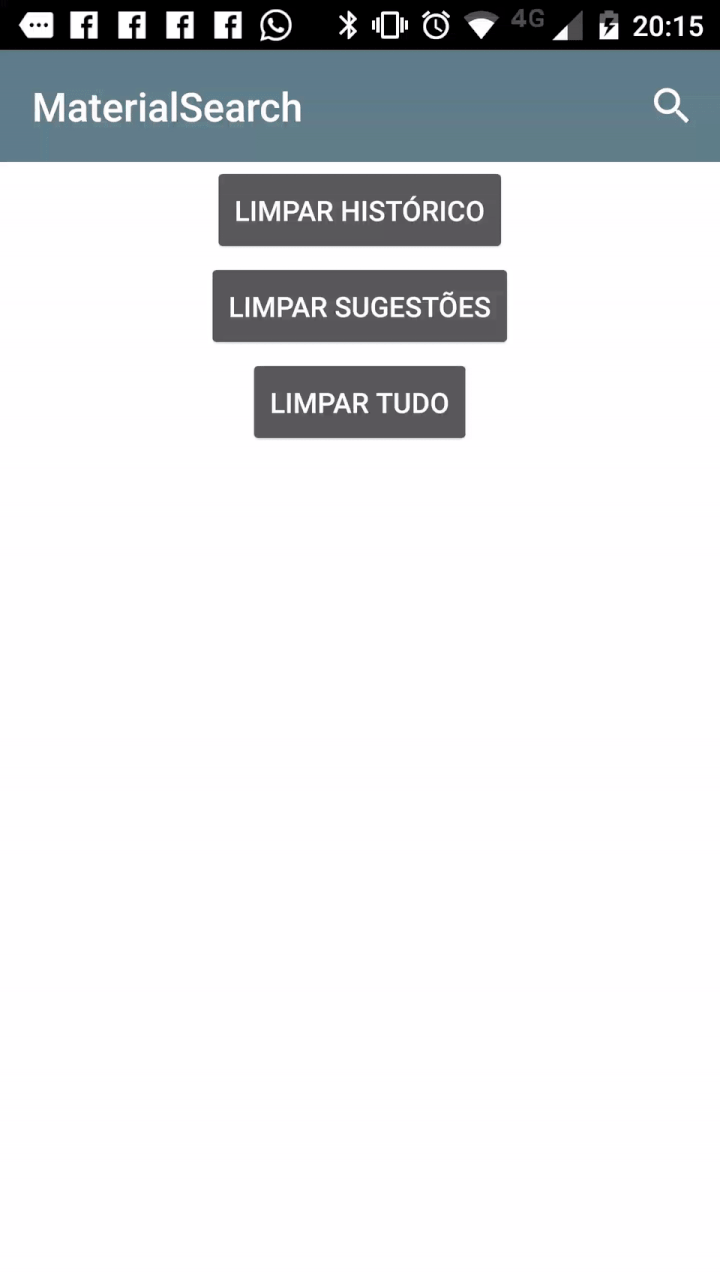Android SearchView based on Material Design guidelines. The MaterialSearchView will overlay a Toolbar or ActionBar as well as display a ListView for the user to show suggested or recent searches.
To add the MaterialSearchView library to your Android Studio project, simply add the following gradle dependency:
compile 'br.com.mauker.materialsearchview:materialsearchview:1.1.1'This library is supported with a min SDK of 14.
Important note: If you're still using version 1.0.3, it's recommended to upgrade to version 1.1.1. For more information, please see this issue.
Before you can use this lib, you have to implement a class named MsvAuthority inside the br.com.mauker package on your app module, and it should have a public static String variable called CONTENT_AUTHORITY. Give it the value you want and don't forget to add the same name on your manifest file. The lib will use this file to set the Content Provider authority.
Example:
MsvAuthority.java
package br.com.mauker;
public class MsvAuthority {
public static final String CONTENT_AUTHORITY = "br.com.mauker.materialsearchview.searchhistorydatabase";
}AndroidManifest.xml
<?xml version="1.0" encoding="utf-8"?>
<manifest ...>
<application ... >
<provider
android:name="br.com.mauker.materialsearchview.db.HistoryProvider"
android:authorities="br.com.mauker.materialsearchview.searchhistorydatabase"
android:exported="false"
android:protectionLevel="signature"
android:syncable="true"/>
</application>
</manifest>Proguard note: Some of you might experience some problems with Proguard deleting the authority class, to solve those problems, add the following lines on your proguard file:
-keep class br.com.mauker.MsvAuthority
-keepclassmembers class br.com.mauker.** { *; }
To open the search view on your app, add the following code to your layout:
<br.com.mauker.materialsearchview.MaterialSearchView
android:id="@+id/search_view"
android:layout_width="match_parent"
android:layout_height="match_parent"/>Then, inside your Activity get the reference:
// Activity:
MaterialSearchView searchView = (MaterialSearchView) findViewById(R.id.search_view);To open the search view, simply call the searchView.openSearch() method.
To close the search view, call the searchView.closeSearch() method.
You can check if the view is open by using the searchView.isOpen() method.
Protip: To close the search view using the back button, put the following code on your Activity:
@Override
public void onBackPressed() {
if (searchView.isOpen()) {
// Close the search on the back button press.
searchView.closeSearch();
} else {
super.onBackPressed();
}
}You can provide search suggestions by using the following methods:
addSuggestions(String[] suggestions)addSuggestions(ArrayList<String> suggestions)
To remove the search suggestions use:
clearSuggestions()
The search history is automatically handled by the view, and it can be cleared by using:
clearHistory()
You can also remove both by using the method below:
clearAll()
You can change how your MaterialSearchView looks like. To achieve that effect, try to add the following lines to your styles.xml:
<style name="MaterialSearchViewStyle">
<item name="searchBackground">@color/white_ish</item>
<item name="searchVoiceIcon">@drawable/ic_action_voice_search</item>
<item name="searchCloseIcon">@drawable/ic_action_navigation_close</item>
<item name="searchBackIcon">@drawable/ic_action_navigation_arrow_back</item>
<item name="searchSuggestionBackground">@color/search_layover_bg</item>
<item name="android:textColor">@color/black</item>
<item name="android:textColorHint">@color/gray_50</item>
<item name="android:hint">@string/search_hint</item>
</style>And add this line on your br.com.mauker.materialsearchview.MaterialSearchView tag:
style="@style/MaterialSearchViewStyle"So it'll look like:
<br.com.mauker.materialsearchview.MaterialSearchView
android:id="@+id/search_view"
android:layout_width="match_parent"
android:layout_height="match_parent"
style="@style/MaterialSearchViewStyle"/>Currently there are two interfaces that you can use to instantiate listeners for:
OnQueryTextListener: This interface handles either QueryTextChange or QueryTextSubmit events inside the MaterialSearchView.SearchViewListener: This interfaces handles the open or close events of the MaterialSearchView.
The MaterialSearchView supports the following languages:
- English (en_US);
- Brazillian Portuguese (pt_BR).
This library was created by Maurício Pessoa with contributions from:
JCenter version was made possible with help from:
This project was inspired by the MaterialSearchView library by krishnakapil.
The MaterialSearchView library is available under the Apache 2.0 License.