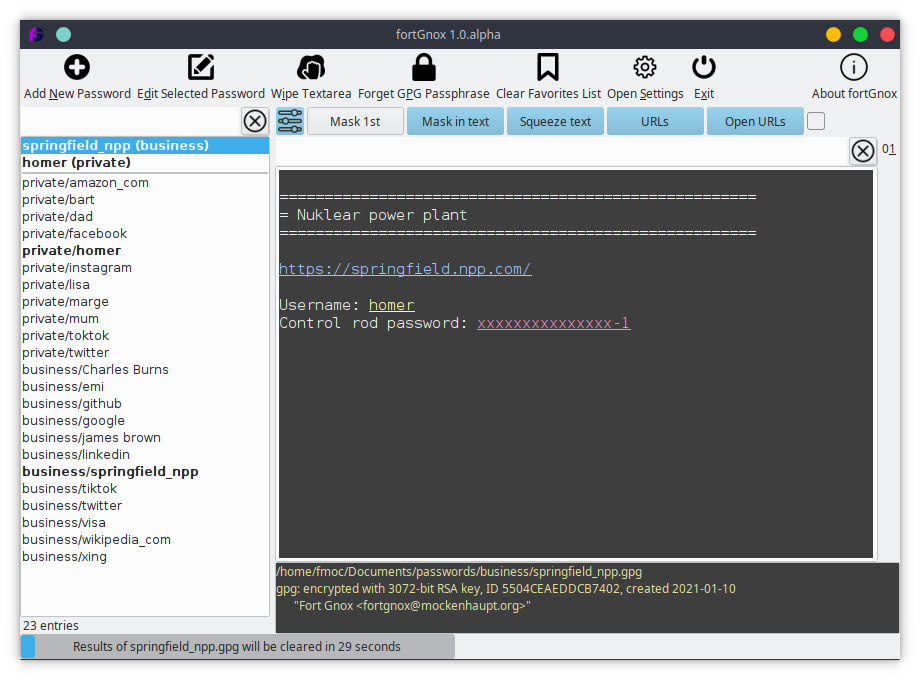Java based password manager front-end on top of GPG
fortGnox is a GUI password manager written in Java. It uses GnuPG as backend for all encryption related tasks.
Motivation was the long year usage of command line password manager pass which can be used in friendly coexistence together with fortGnox on the same password store.
Although fortGnox was mainly developed under Linux, it is already used by people around the globe also under Windows (well ... maybe not the globe ... at least I know of a handful of people using it).
- Password management (creation / random generation).
- Strong security. Encryption is done exclusively by a standard GnuPG installation. All passwords are typically encrypted with the own public GPG (PGP) key.
- Keybordless usage of passwords through the clipboard. The passwords are flushed from clipboard after a timeout.
- Passwords are masked in the GUI. This allows usage of fortGnox even if other people are around and can see your screen while using fortGnox.
- Integrates smoothly with pass
- Java 8 (or later)
- GnuPG
- Some courage to face the manual configuration (for the time being).
-
Install Java (e.g. https://jdk.java.net/archive/, https://learn.microsoft.com/de-de/java/openjdk/download)
-
Install GPG
-
*ux - use distribution dependent installer (yum, apt ...)
-
If not already done, create a GPG key pair:
gpg --generate-keyand follow the instructions.
-
Download fortGnox
-
Either download the latest JAR file from https://github.com/KneeDeepInMud/fortGnox/releases or download and compile the code.
-
To start fortGnox basically issue the command
java -jar fortgnox-v1.0.5.jar -
If JAR files are not directly started on Windows when double clicked in the Windows-explorer, create a shortcut to
java.exe, edit the shortcut target in the shortcut properies and append the argument-jar fortgnox-v1.0.5.jar -
Edit configuration in fortGnox
-
After first start open the
Settingsdialog and selectGPGtab. -
Enter the path to the folder where you want to store the encrypted passwords files in field
Data directories -
Enter your own public GPG key in field
Default recipient. The public keys can be listed via command:gpg -k --keyid-format short
-
-