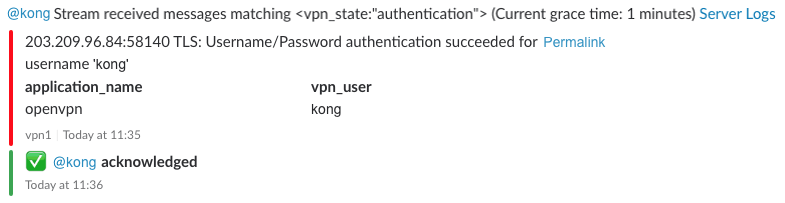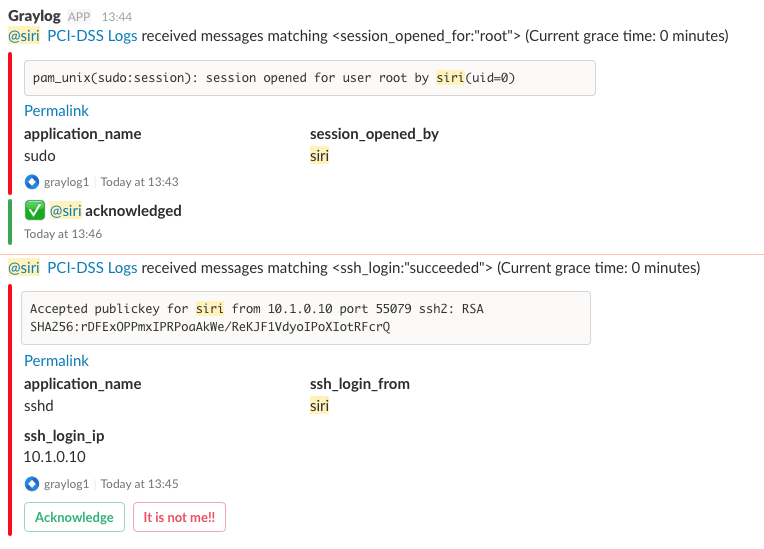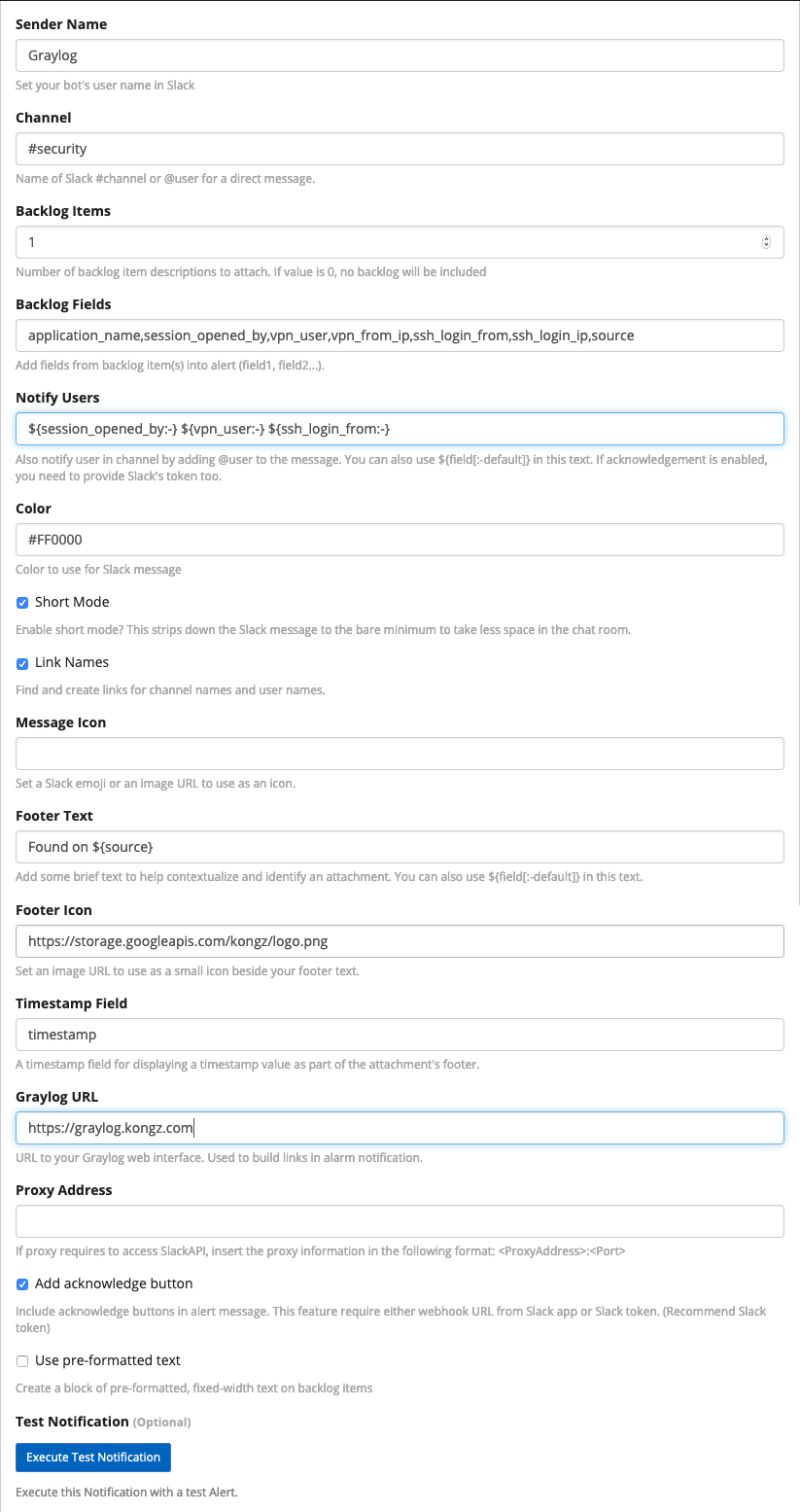This plugin is for Graylog 3.1 and above. If you are looking for older Graylog plugin, please checkout https://github.com/KongZ/graylog-plugin-slack
Note: The plugin ownership was transferred from https://github.com/omise to https://github.com/KongZ
Since Graylog 4.1 was released with a built-in Slack integration with same ID slack-notification-v1 with this plugin. So I have decided to rename this plugin ID to graylog-plugin-slack-notification
The error showing on Graylog 4.1 when you installing the plugin
1) [Guice/DuplicateMapKey]: Duplicate key "slack-notification-v1" found in Map<String, EventNotification$Factory>.
You need to run the following command on Mongodb before installing a new plugin in order to migrate current configuration to a new plugin version
graylog:PRIMARY> use graylog
graylog:PRIMARY> db.auth('graylog', 'your-graylog-mongodb-password');
graylog:PRIMARY> db.event_notifications.updateMany({"config.type":"slack-notification-v1"},{$set: { "config.type": "graylog-plugin-slack-notification"}})
| Plugin Version | Graylog Version |
|---|---|
| 4.2.x | 4.2.x |
| 4.1.x | 4.1.x |
| 4.0.x | 4.0.x |
| 3.3.x | 3.3.x |
| 3.1.x | 3.1.x |
| 2.x.x | 2.x.x |
Send notification messages to Slack when alert was raised.
The screenshot below shows a sample of Slack notification.
- Send message directly to user or channel
- Support Slack attachment short mode
- Mention users or channels when alert. Users can be mentioned by field variables
- Provide link back to event times
- Support event timestamp in footer text
- Support proxy
- Support custom fields in Slack attachment
- Support acknowledge buttons. Required Slack app's token
- Support pre-formatted text in backlog item
- Support event definition fields
- Support JMTE in backlog fields and footer
The screenshot below shows a pre-formatted text with acknowledgement buttons
This feature requires Slack Token. The webhook does not allow to tag or mention users.
To setup a Slack App and get Token, please see https://api.slack.com/slack-apps
You need the following permissions
If you are using Slack Bot Token. Token starts with xoxb
users:readfor lookup Slack user ID from display namechat:writefor sending message If you are using Slack User Token. Token starts withxoxpusers:readfor lookup Slack user ID from display namechat:write,chat.write:user,chat:write:botfor sending messagechat:write.customizefor setting sender name and icon
The acknowledgment buttons also requires Slack Token. You cannot use Slack Incoming Webhook to creates buttons. See Slack Interactive Message for detail of Slack API.
The screenshot below shows an acknowledgement buttons
The screenshot below shows a result of acknowledged
-
You can Download the plugin and place the
.jarfile in your Graylog plugin directory. The plugin directory is theplugins/folder relative from yourgraylog-serverdirectory by default and can be configured in yourgraylog.conffile. -
Remove all previous version of Graylog plugin Slack
.jarfiles. inpluginsdirectory. -
Restart a graylog server. Plugin will automatically migrate all your configured data to a new version.
Create a new Slack Incoming Webhook (https://<organization>.slack.com/services/new/incoming-webhook) and copy the URL it will present to you. It will ask you to select a Slack channel but you can override it in the plugin configuration later.
Step 2: Create Slack App (If you want to mention someone when send notifications to Slack or use interactive buttons)
Create a new Slack App https://api.slack.com/apps?new_app=1 and copy the Slack Token into plugin configuration.
The screenshot below shows a sample configuration screen.
The sample here use extractor to extract and create fields for SSH login name (ssh_login_from) and IP (ssh_login_ip) from logs.
The configure Notify User to mention people who SSH to the server with Acknowledge button.
If the Java runtime environment and the included SSL certificate trust store is too old, HTTPS connections to Slack might fail with the following error message:
Caused by: javax.net.ssl.SSLHandshakeException: sun.security.validator.ValidatorException: PKIX path building failed: sun.security.provider.certpath.SunCertPathBuilderException: unable to find valid certification path to requested target
In this case, add the Slack SSL certificate manually to Java's trust store similar to the process described in the Graylog documentation.
Slack App required HTTPS connection between your Graylog server and Slack server. You need to configure your Graylog server with a valid certificate file. Make sure your Graylog server open a firewall allow Slack server to communicate with.
Most common errors and describe will be send to you by Slack's bot when you click a button. If trouble persists, you can turn a debug log on Graylog server to see more detail on log files.
Please see more information on Slack aps here https://api.slack.com/slack-apps
This project is using Maven and requires Java 8 or higher.
You can build a plugin (JAR) with mvn package.